Partner Portal Release Notes
These release notes describe the new feature updates, bug fixes, performance improvements, known issues, and other important information for the Partner Portal
8.5 Release
Overall Summary
API for Template Comparison
- Users can now compare actions on the Template list with the API.
Traversing to the Previous Step During Partner Setup
- A back button has been added to the Go Live UI, enabling users to navigate back to the previous step easily during partner setup.
Detailed Summary
API for Template Comparison
The API allows comparison of two templates by examining how often each one is sent, which one has the lower ratio of blocks to sends, and each template's top reason for being blocked.
Prerequisites
- Only two templates can be compared at a time for now.
- Both templates must be in the same WhatsApp Business Account.
- Templates must have been sent at least 1,000 times in the queries specified timeframe.
- Timeframes are limited to 7, 30, 60, and 90-day lookbacks from the time of the request.
start time < end time.
Click here, to read more about Template Comparison APIs.
Traversing to the Previous Step During Partner Setup
Partners can review and make changes before final submission if necessary. They can do so by clicking on the back button or clicking on the green stepper to navigate to the previous step.
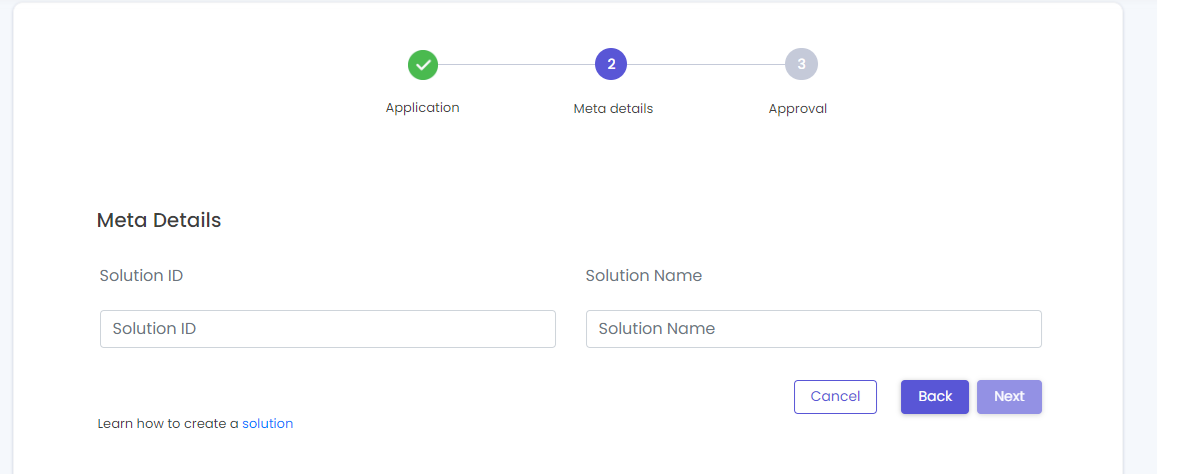
8.0 Release
Overall Summary
Improved Commission Payouts for Tech Provider partners
- Commission Payout to the wallet would only be available to those partners for whom the wallet is enabled. Tech Provider Partners can easily move their commission to their wallets by choosing the preferred wallet on the partner portal.
- Similarly, for setting recurring payouts, partners can now choose the wallet to which they want to move the commission.
- New and Improved partner docs available at docs.gupshup.io
Detailed Notes
Improved commission payouts for partners
- Partners can now move their commission to their wallets. Simply, select the wallet where you would like to move your commission.
- The list of your partner wallets will be visible on the withdraw commission pop-up.
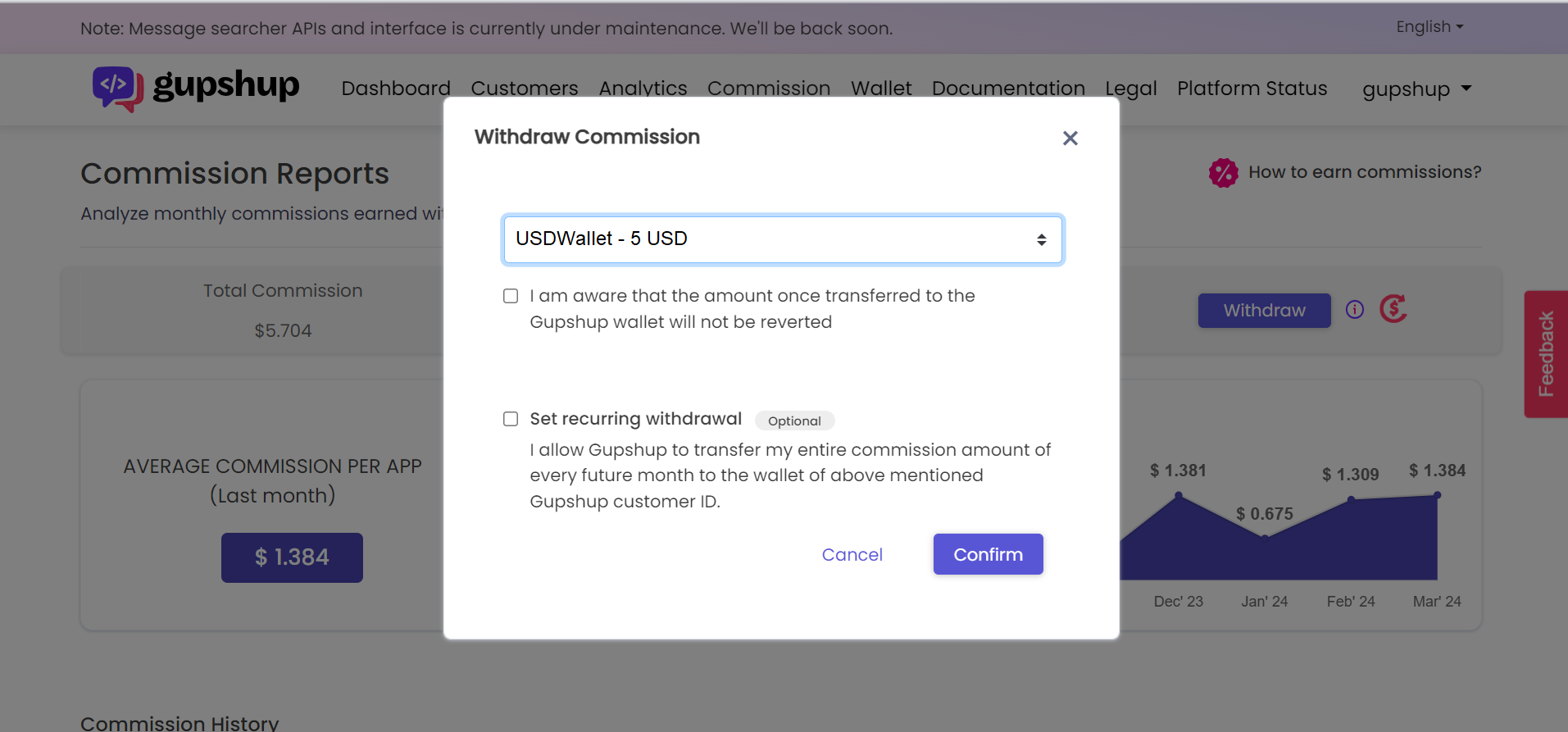
- Similarly for setting recurring payouts, the partners can choose the wallet to which the commission needs to be moved.
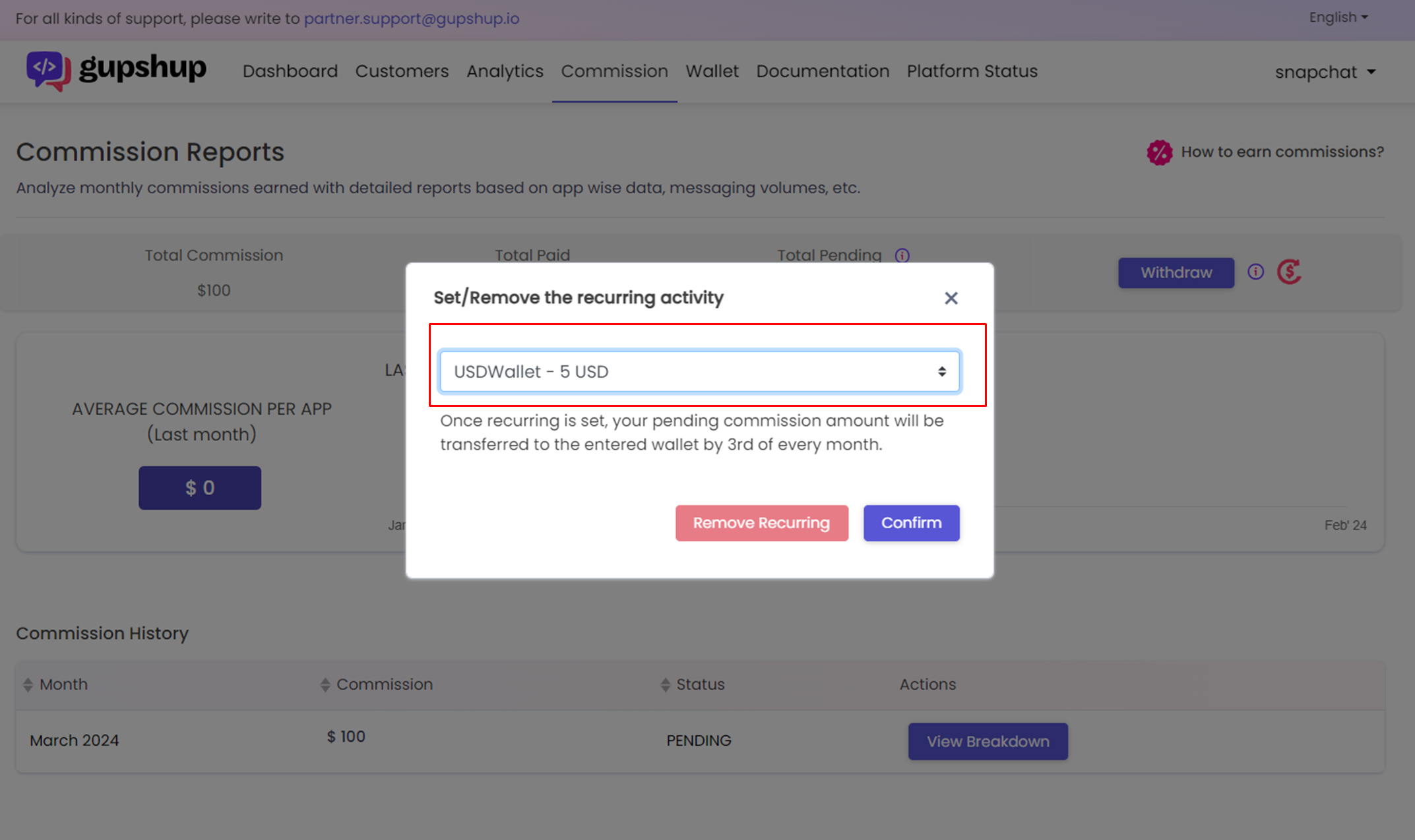
New and Improved partner docs available
- New and Improved partner docs are available at docs.gupshup.io
- Guides, API References, and Release Notes will be available for partners from March 26th onwards.
- We will keep updating our partner docs
7.5 Release
Overall Summary
Partner Setup Enhancements
- Tech providers must now provide their Solution ID and Solution Name during partner sign-up.
- You can refer to the partner setup tab to understand your progress while setting up the partner portal
Detailed Notes
TPP Partner Setup Enhancements
- Simple Partner Application
During the partner application step, partners must submit the following fields:
a. Solution ID
b. Solution Name
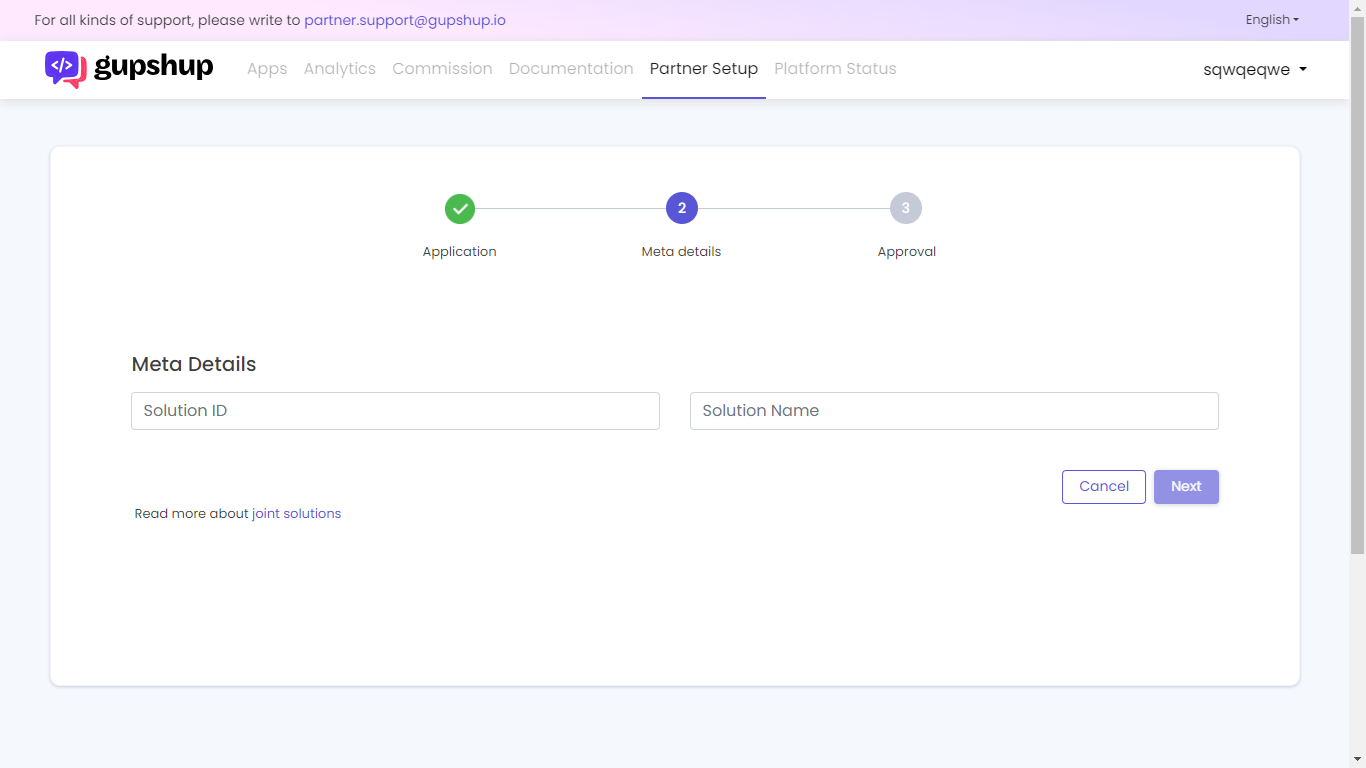
Partners need to submit their Solution ID and Solution Name during partner setup
7.0 Release
Overall Summary:
TPP Partner Onboarding Enhancements
- Simple Partner Application - Reduced number of inputs for partner application
- Re-Submit Partner Creation Request - Ability to submit partner creation request with modified meta app ID details, if the support team has rejected the partner creation request
- Meta App ID Screenshot - Partners need to submit a Meta App ID screenshot during the partner creation process
Allowing URLs to be submitted in media upload API ( handle ID, and media ID )
- Partners can now submit URLs in the media upload API
Detailed Notes :
TPP Partner Onboarding Enhancements
- Simple Partner Application
During the partner application step, partners now need to submit the following fields
- Registered Business Name
- Registered Business Address
- Nature of Service Provided
- ISV FB Manager
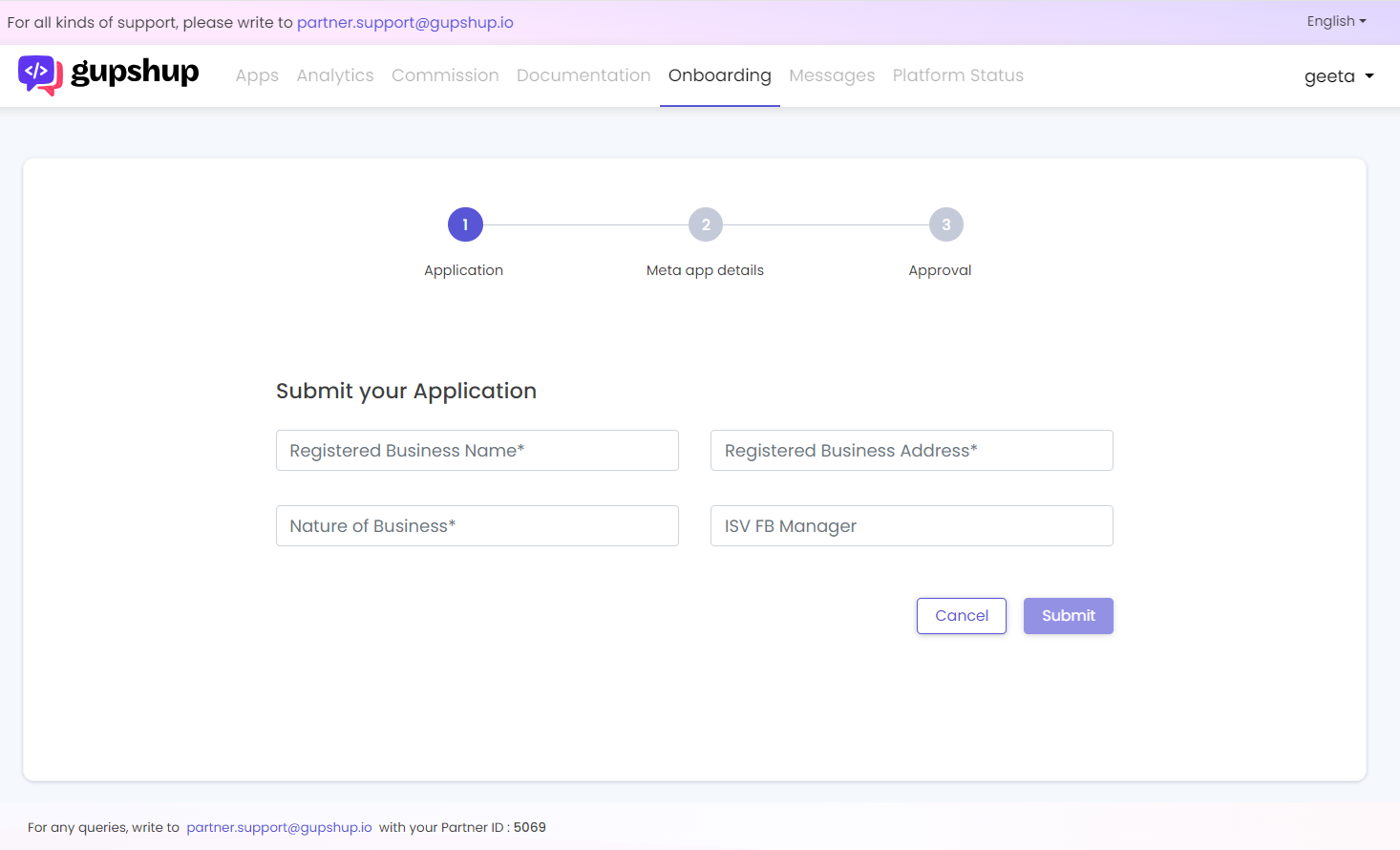
Revised partner application step in the partner creation process
- Resubmit Partner application in case of Rejection
If partner support rejects the partner application, partners can now submit their partner application with modified Meta App ID details.
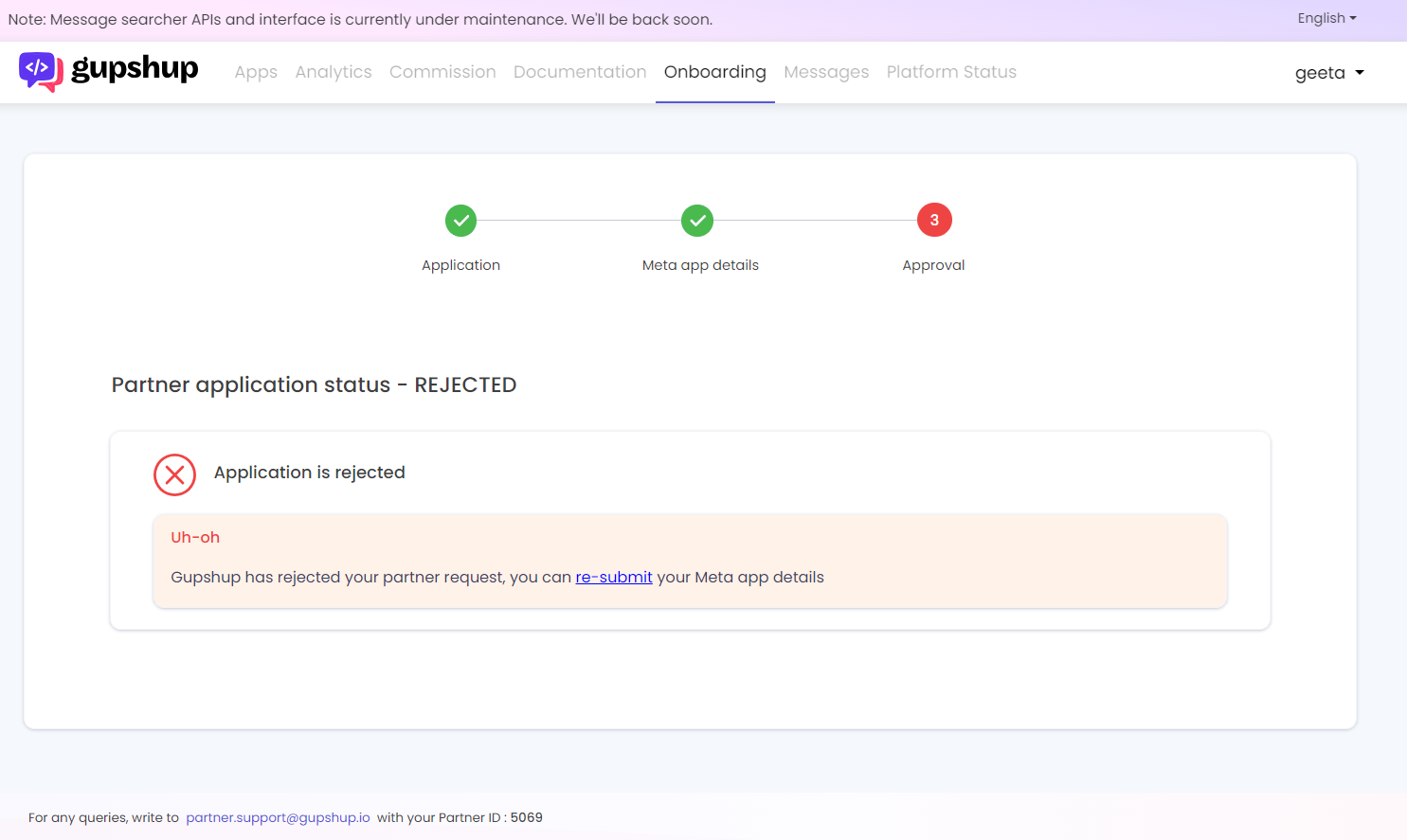
Screen in case the partner application is rejected during the partner creation process
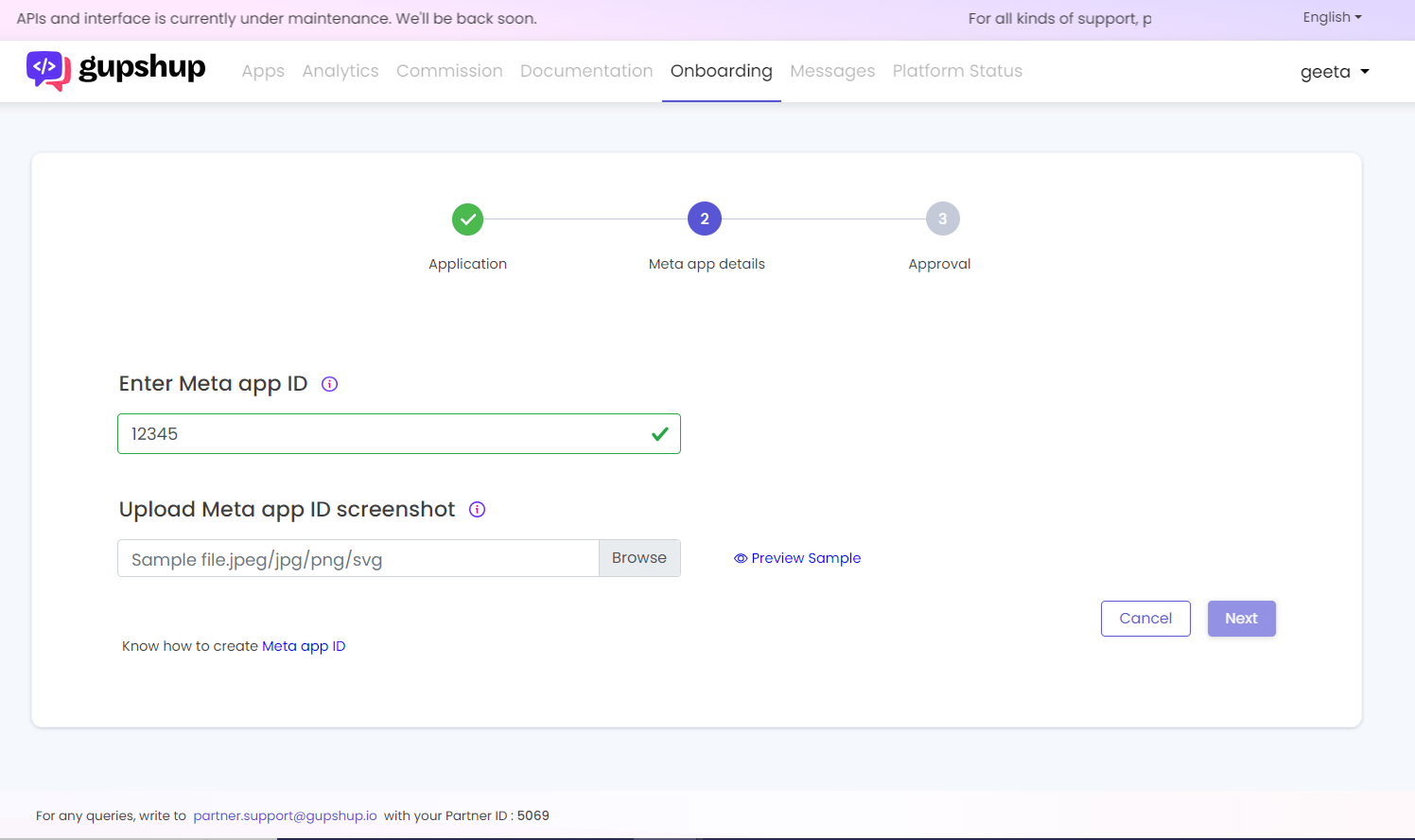
Screen for the partner to resubmit the partner application, once the partner clicks on resubmit
- Meta App ID screenshot to be uploaded
Partners need to submit a mandatory screenshot detailing the following, during the partner creation application.
The supported format types for the screenshot are SVG, JPEG, JPG, and PNG.
The screenshot should contain the following information, which should be visible
- App Name
- Meta App ID
- Email address of Partner
- Whatsapp product added to app
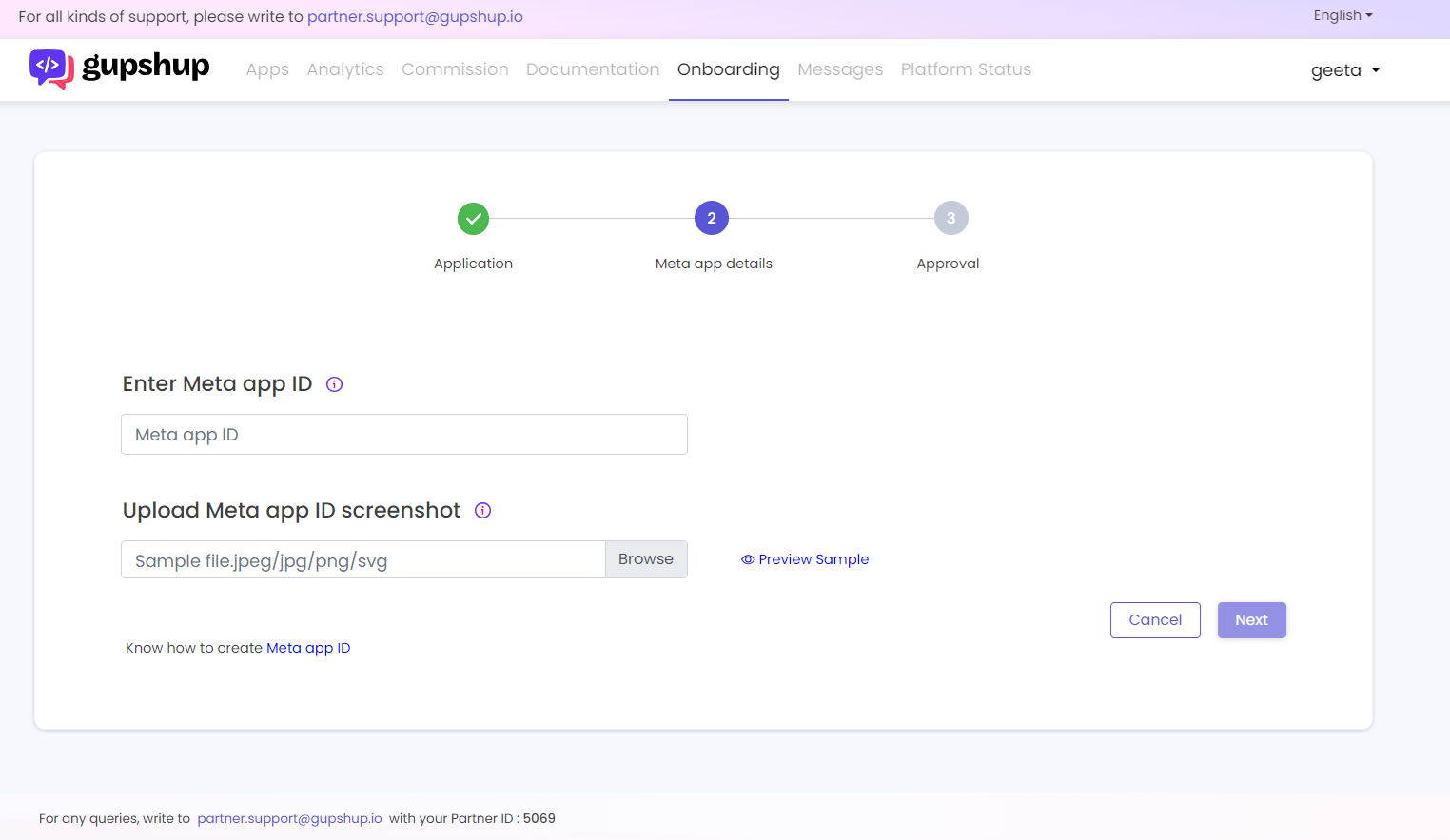
Screen to upload Meta App ID screenshot during the partner creation process
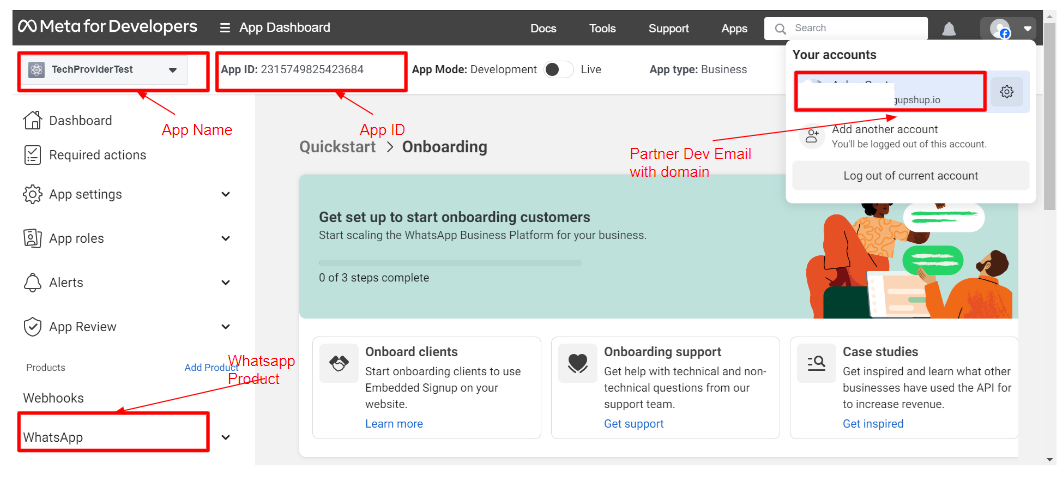
Sample screen that needs to be submitted by partner
Allowing URLs to be submitted in media upload API
We now support submitting video/Image URLs in the media Upload API, with handle ID
