Additional Template Operations
Additional template operations refer to the various actions performed on templates within a system. These operations allow users to manage and utilize templates effectively. They typically include functions such as syncing, testing, cloning, copying, etc.
Each operation serves a specific purpose in maintaining the flexibility, organization, and usability of templates, ensuring they can be tailored and applied as needed for various tasks.
These additional operations enable businesses to:
- Sync Templates: Synchronize message templates and configurations across Gupshup and Facebook Business Manager.
- Copy to Clipboard: Easily copy the template code or request details to the clipboard for quick sharing or reuse.
- Clone Template: Create duplicates of existing message templates for modification or reuse.
- Test Template: Execute the template to test the API request and view the response, ensuring message templates work as expected.
- Copy as cURL: Convert the template to a cURL command and copy it to the clipboard for use in command-line interfaces, facilitating testing and debugging.
Sync Templates
- Go to Dashboard > WhatsApp > Your App > Templates, and click the Sync button next to Create Template.
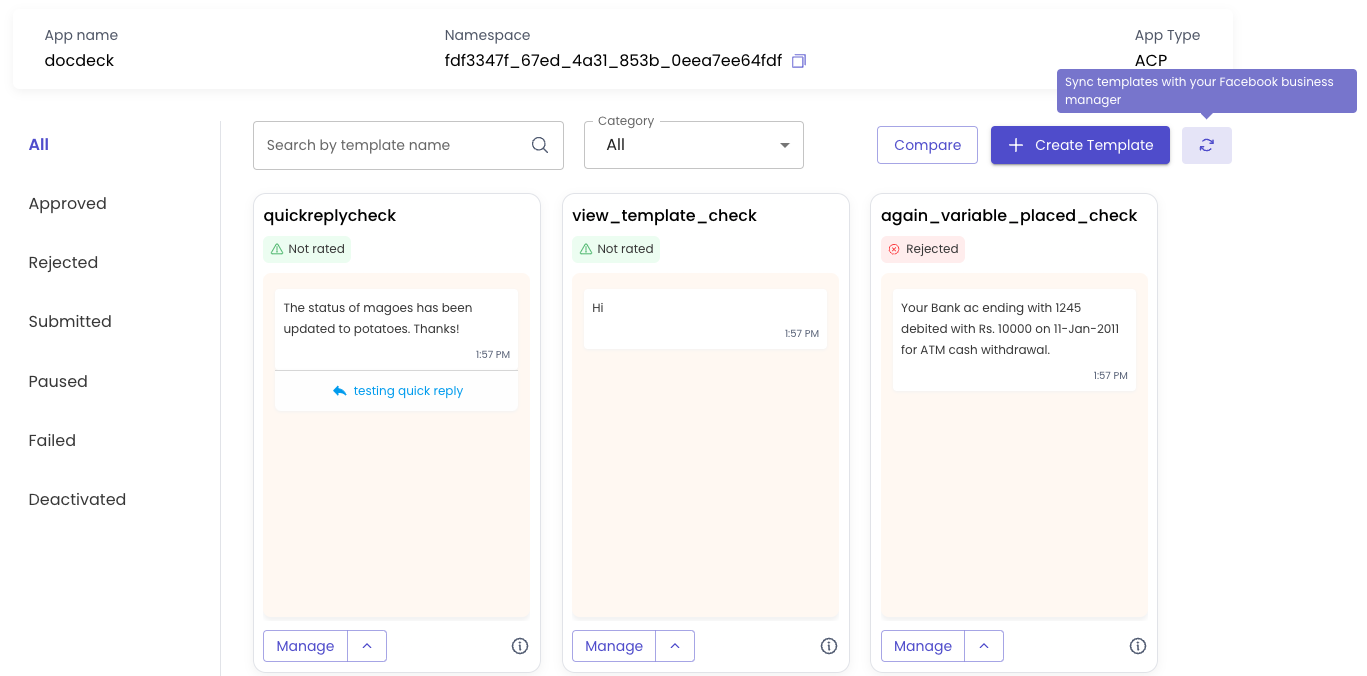
Sync Templates
Your templates will be synced with your Facebook Business Manager.
Copy To Clipboard
- Go to Dashboard > WhatsApp > Your App > Templates, and click the Arrow button next to Manage on an existing template.
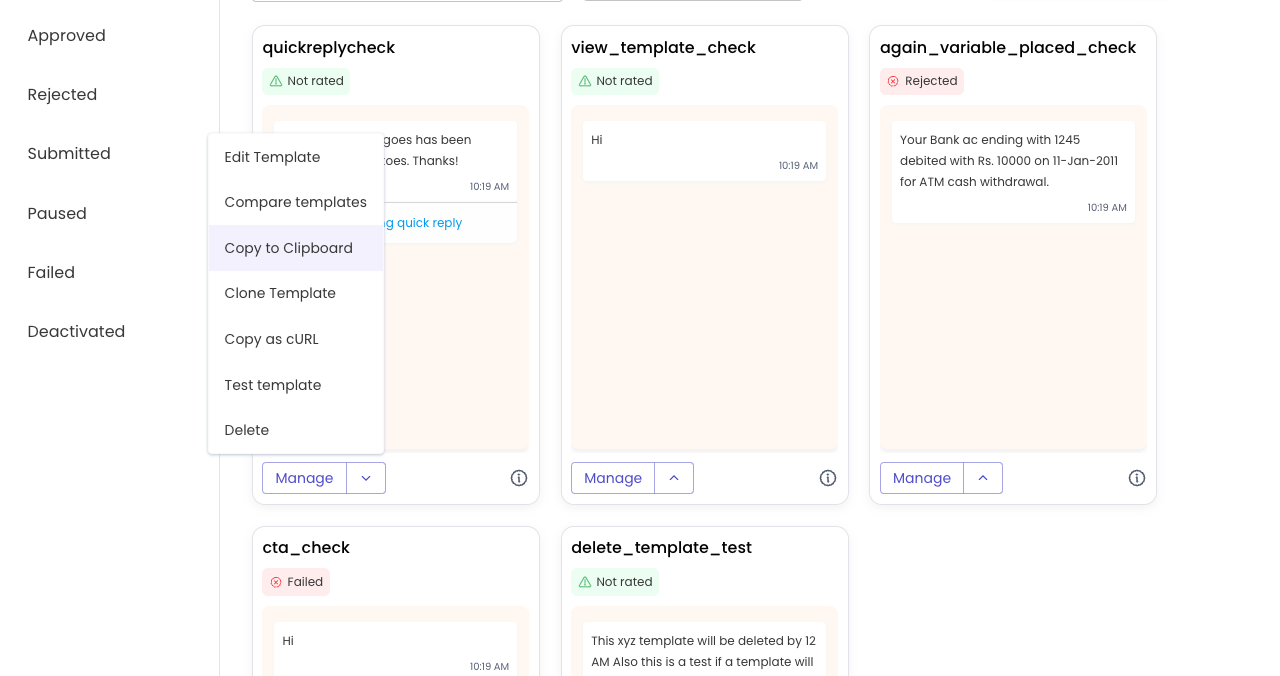
Copy To Clipboard
- Select Copy to Clipboard.
Clone Template
- Go to Dashboard > WhatsApp > Your App > Templates, and click the Arrow button next to Manage on an existing template.
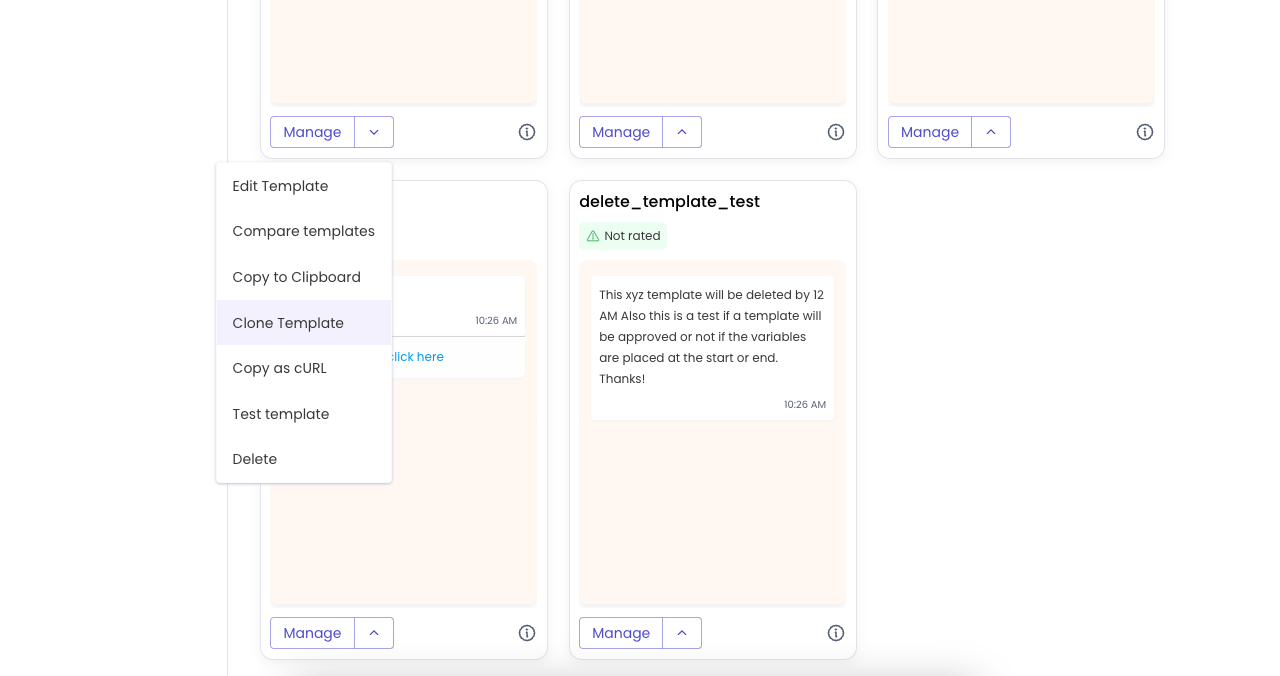
Clone Template
- Select Clone Template. This will take you to the Create Template window, where you can edit the template according to your requirements.
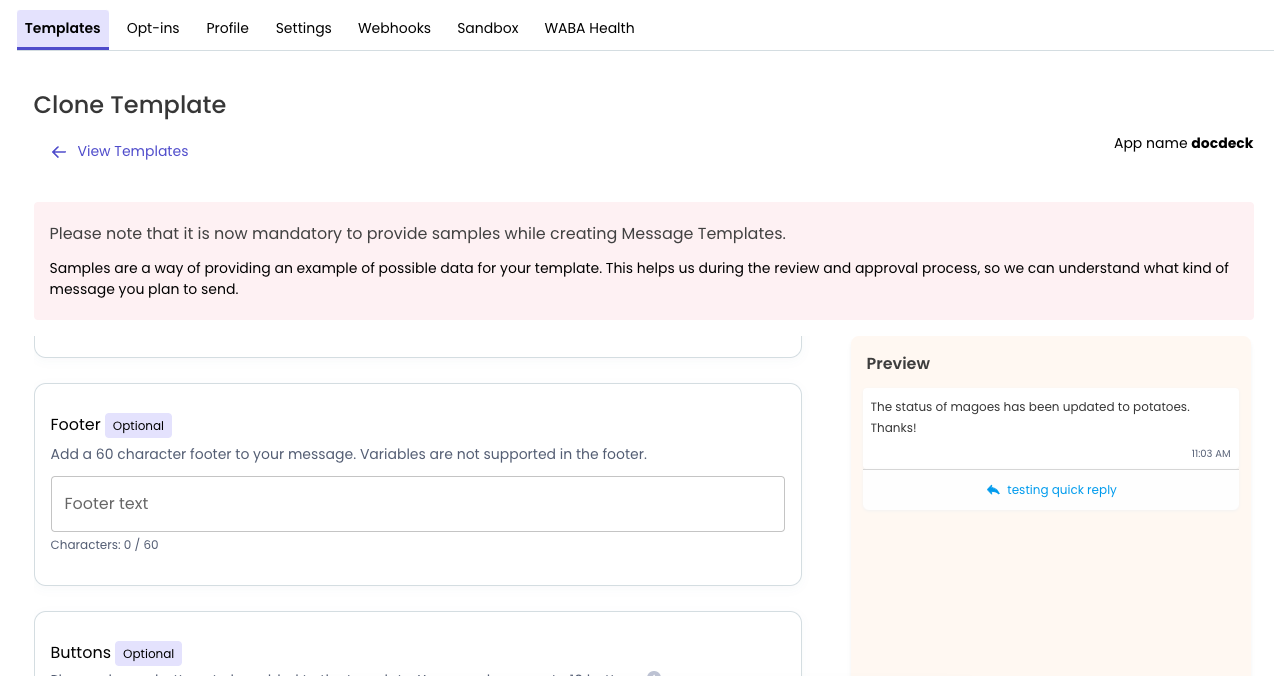
Clone Template
- Select Preview and Submit. You have successfully cloned the template.
Test Template
- Go to Dashboard > WhatsApp > Your App > Templates, and click the Arrow button next to Manage on an existing template. Select Test Template.
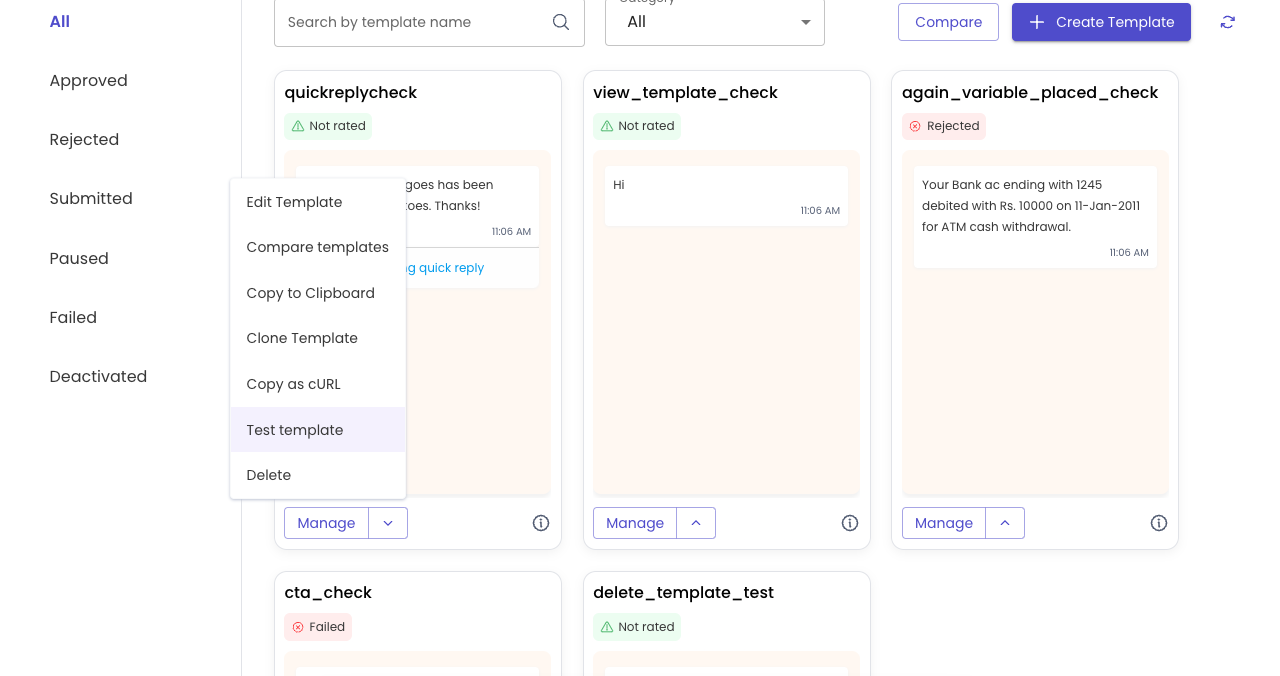
Test Template
- A Test Template window will appear. You can enter the recipient's phone number to test the template.
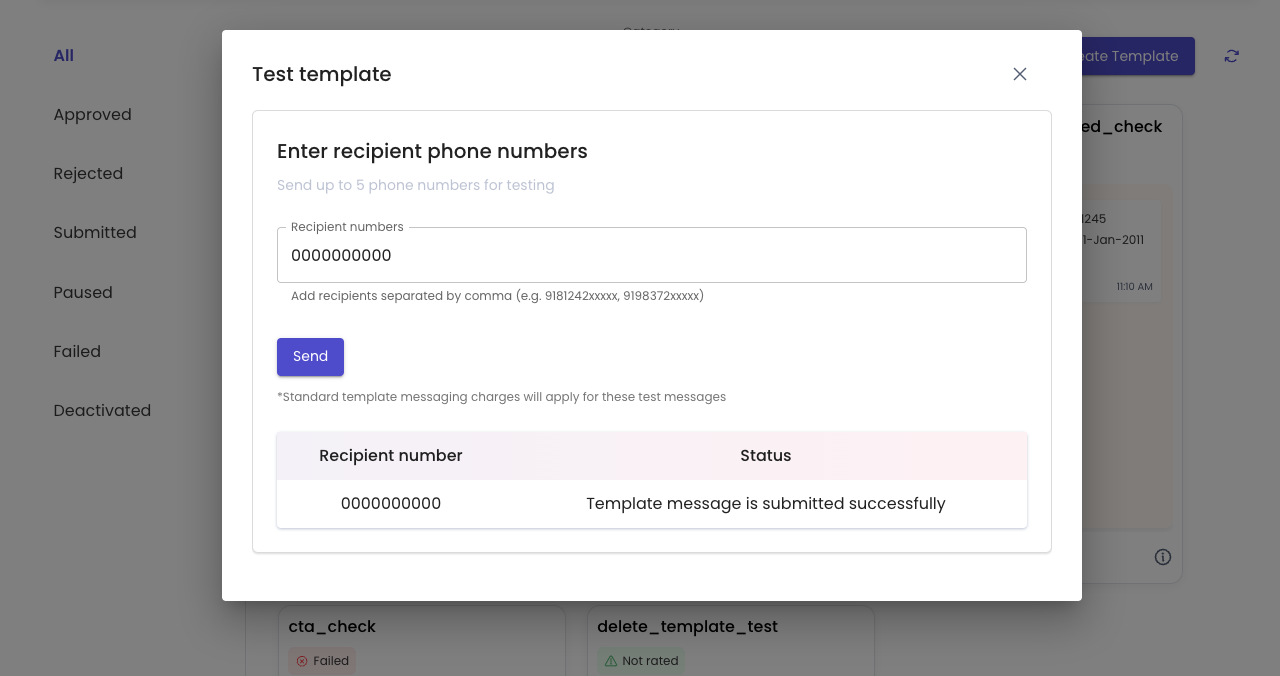
Testing Template
- Click Send. Your template message is successfully submitted.
You can send up to five phone numbers for testing a template.
Copy As cURL
- Go to Dashboard > WhatsApp > Your App > Templates, and click the Arrow button next to Manage on an existing template. Select Copy as cURL.
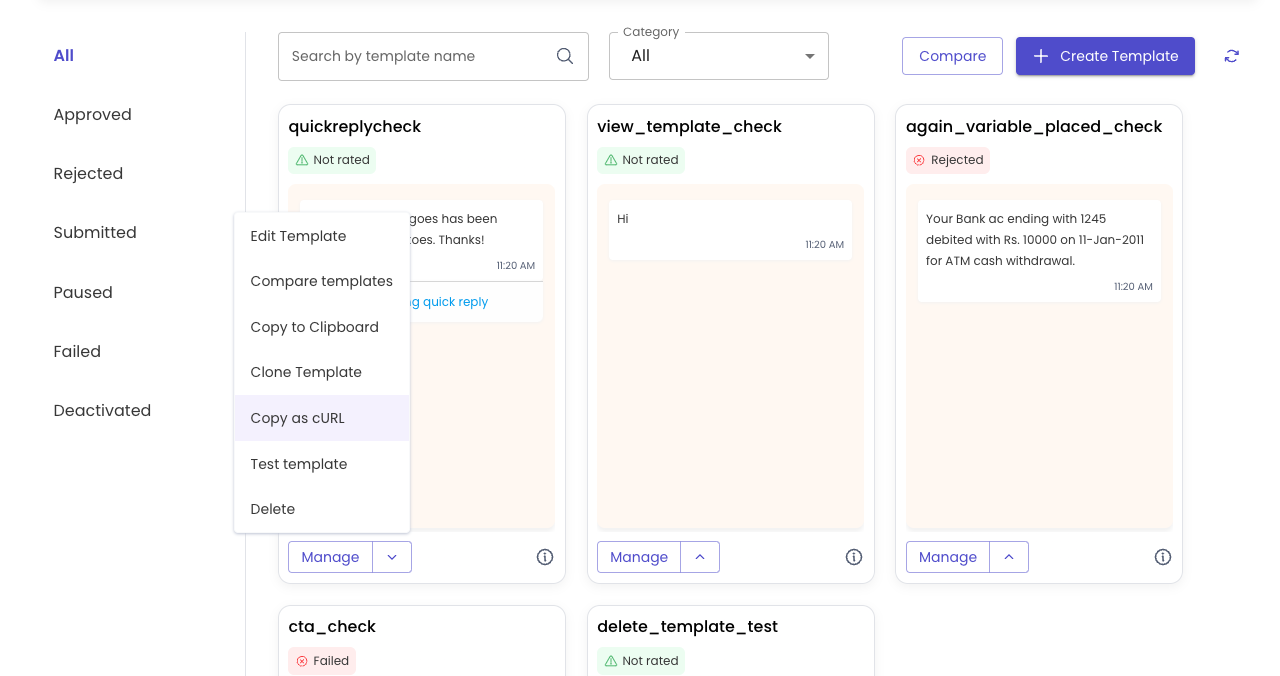
Copy As cURL
- A cURL window will appear. Select Copy Code to copy the cURL to the clipboard and send it.
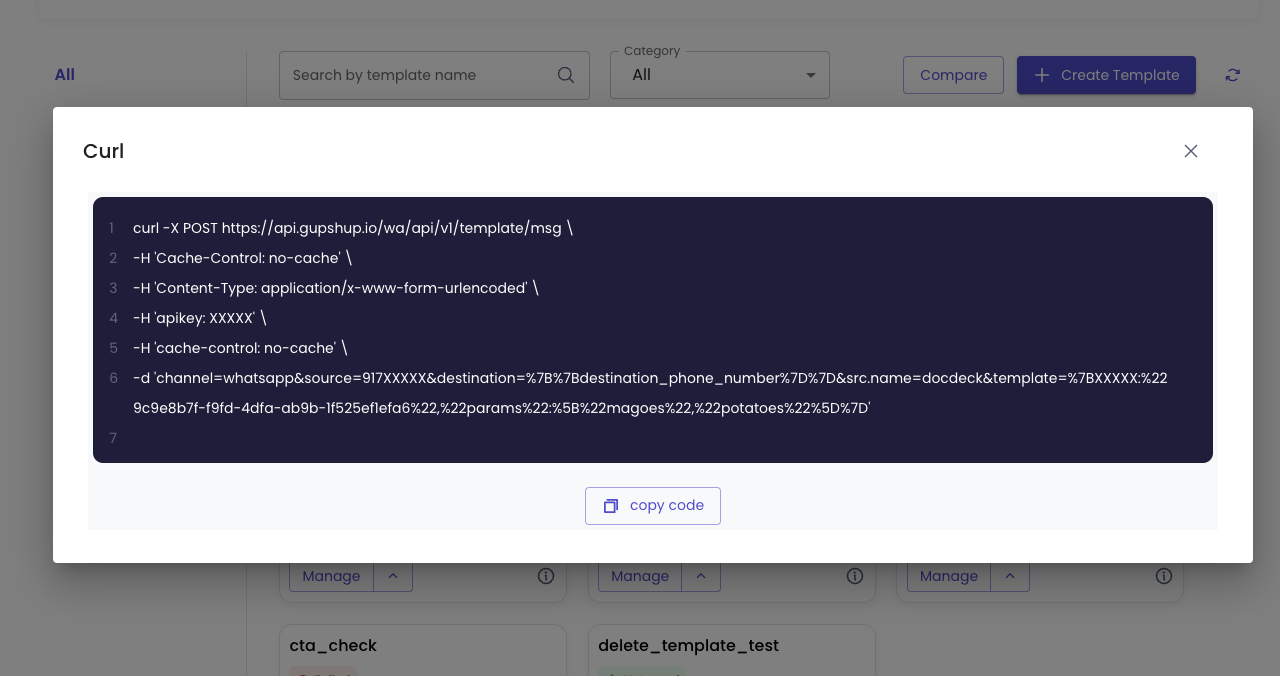
Copy As cURL
Updated 2 months ago
