Google Chat
How to publish a bot on Google Chat
Create A New Google Project
- Go to Google Cloud Platform.
- Log in to your Google account if not already done.
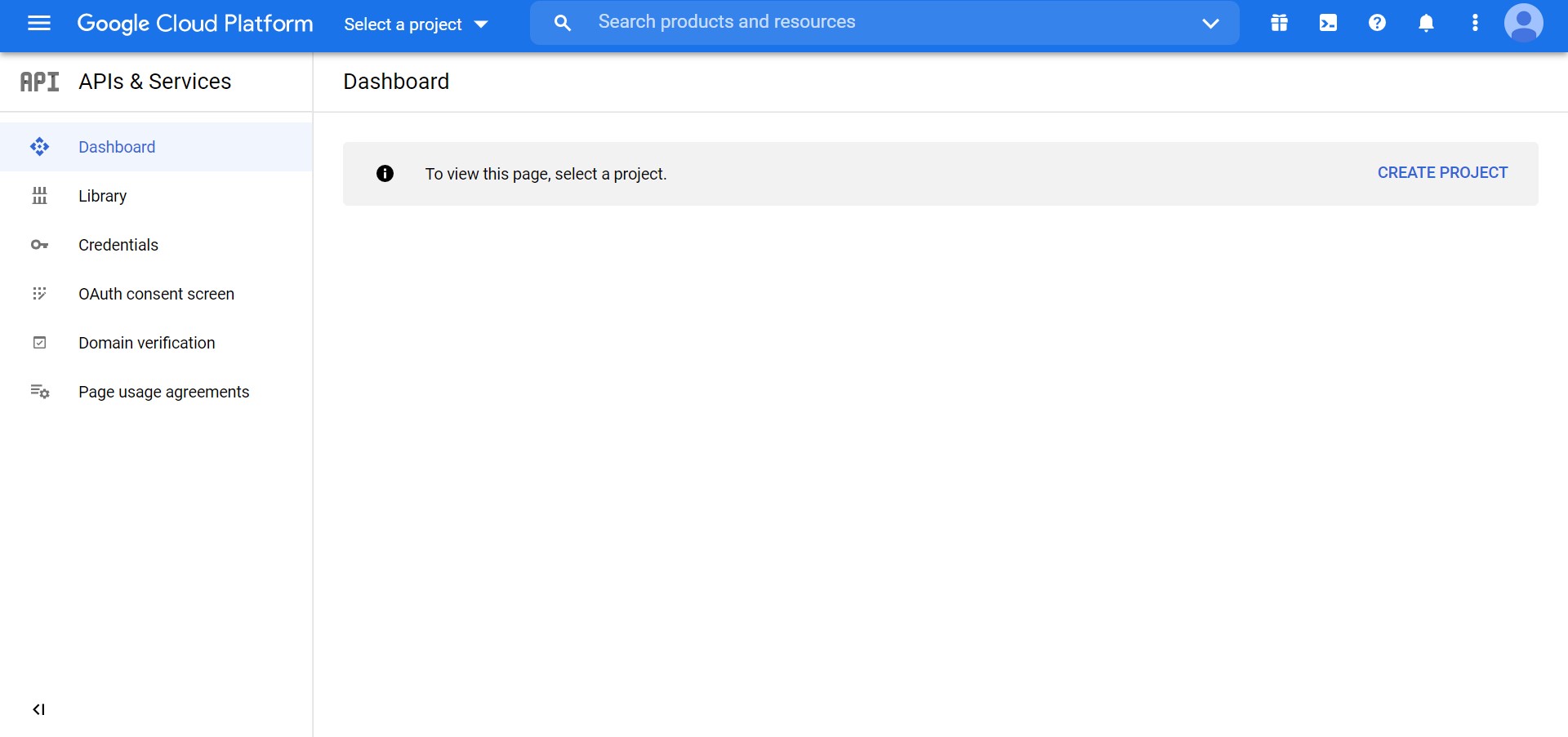
- Click on the Create Project button.
- Enter the Project Name. (The project name doesn’t need to be the same as your bot.)
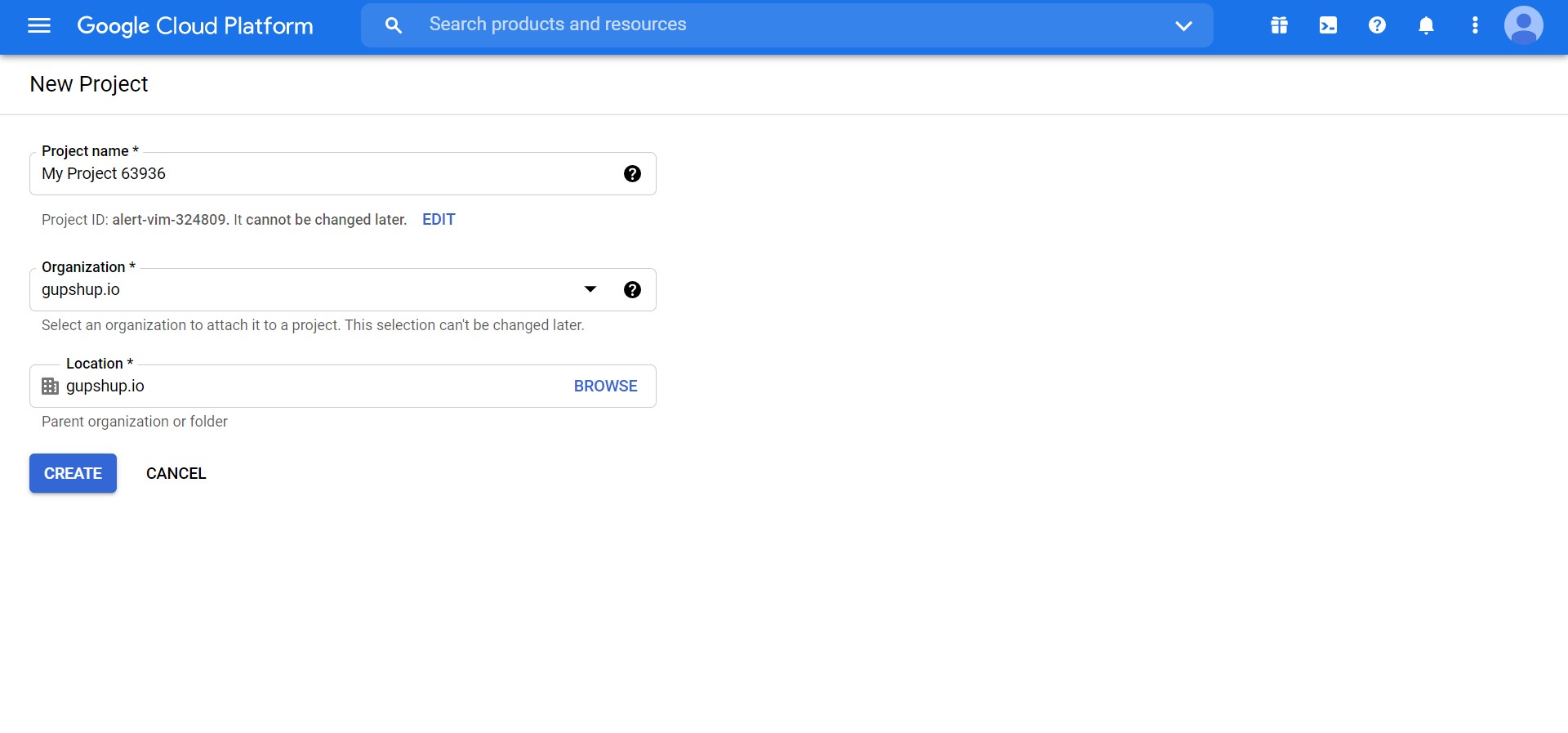
Enable the Google Chat API
- Click the hamburger button in the top left corner to enter the navigation menu.
- Go to Library in the APIs & Services drop-down list.
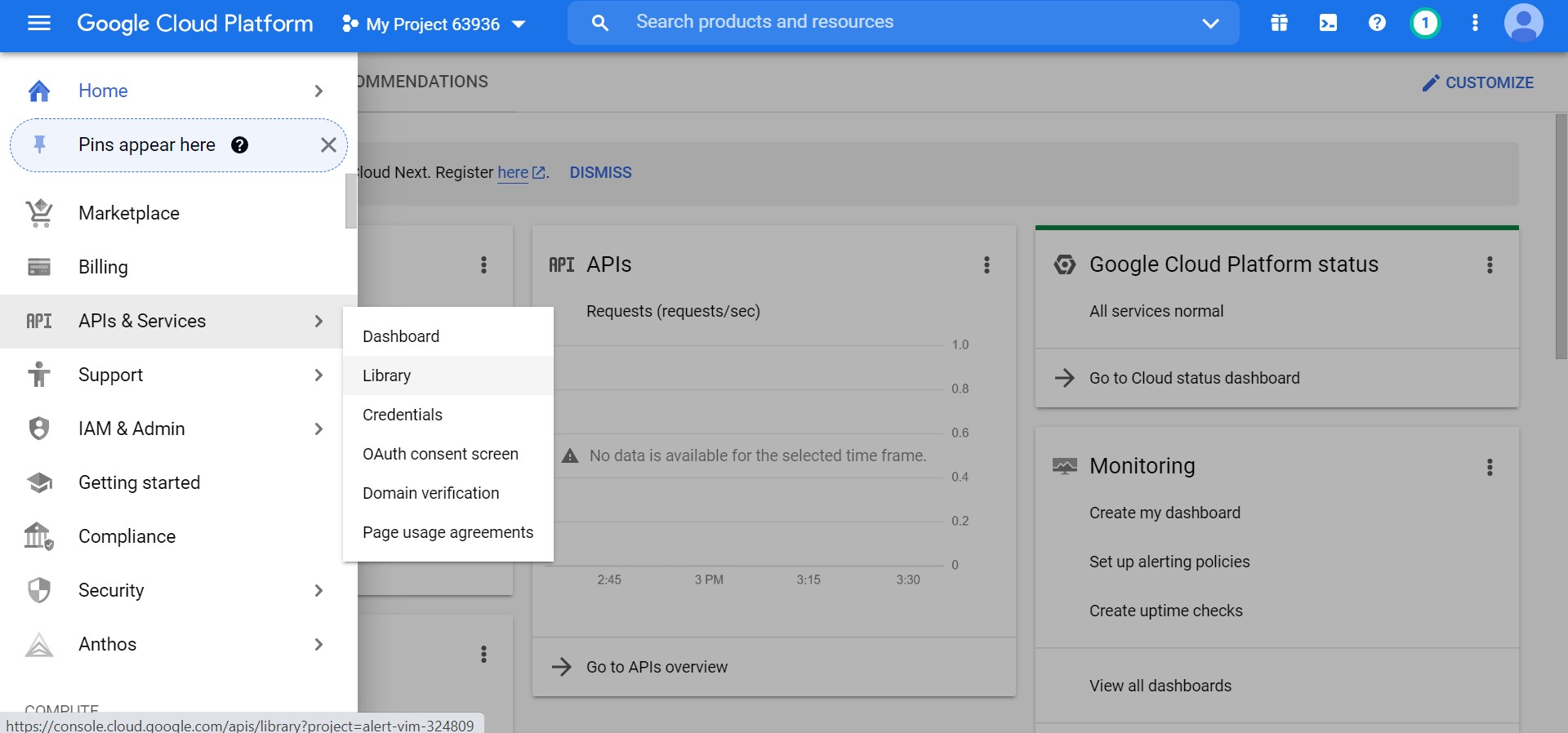
- Search for Google Chat API in the search bar and select the API.
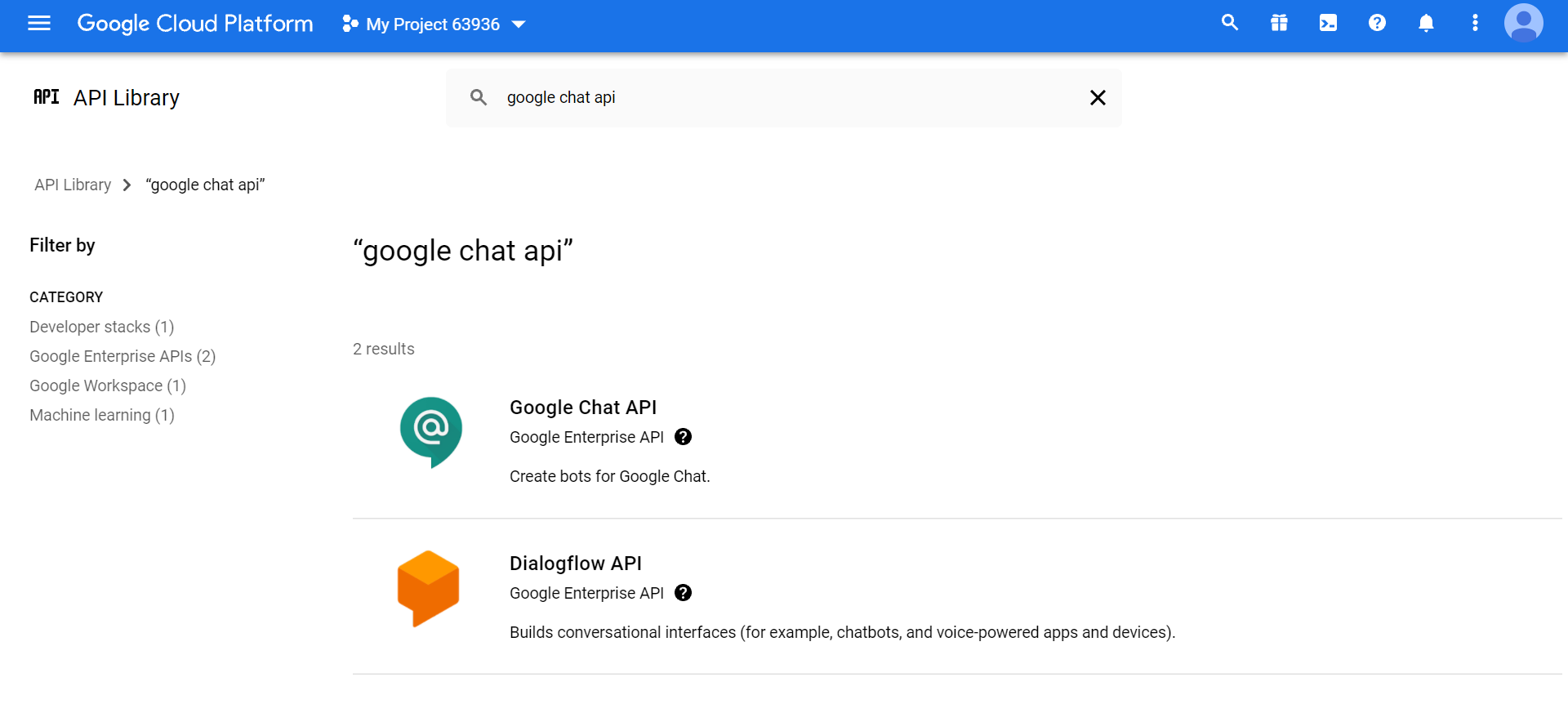
- Click the Enable button.
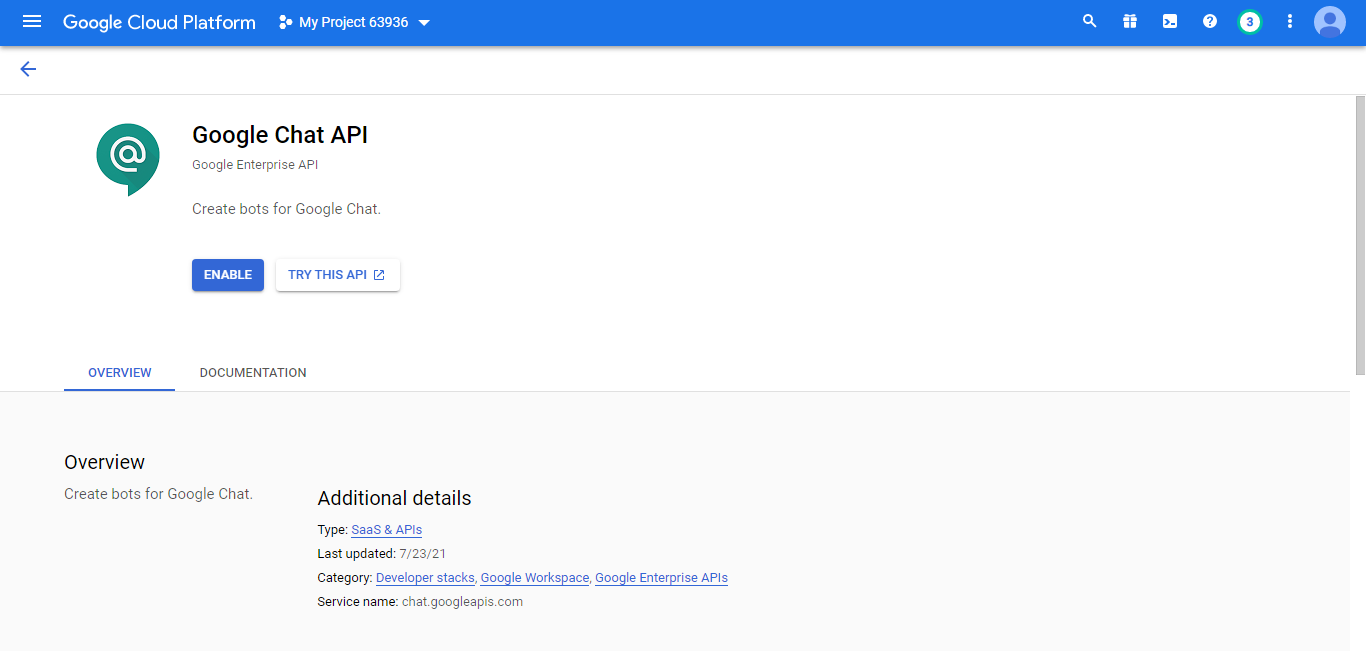
Get Webhook URL
- Log in to the Gupshup website.
- Go to Dashboard tab > My Bots section.
- Select the button under the Publish column against the bot you wish to publish.
- A list of channels will appear. Click on the Publish button against Google Chat.
- Scroll down and click Configuring the bot. Copy the Webhook URL mentioned there for later use.

SS will be updated soon
Configure the bot
- Click the hamburger button in the top left corner to enter the navigation menu.
- Go to Library in the APIs & Services drop-down list.
- Search for Google Chat API in the search bar and select the API.
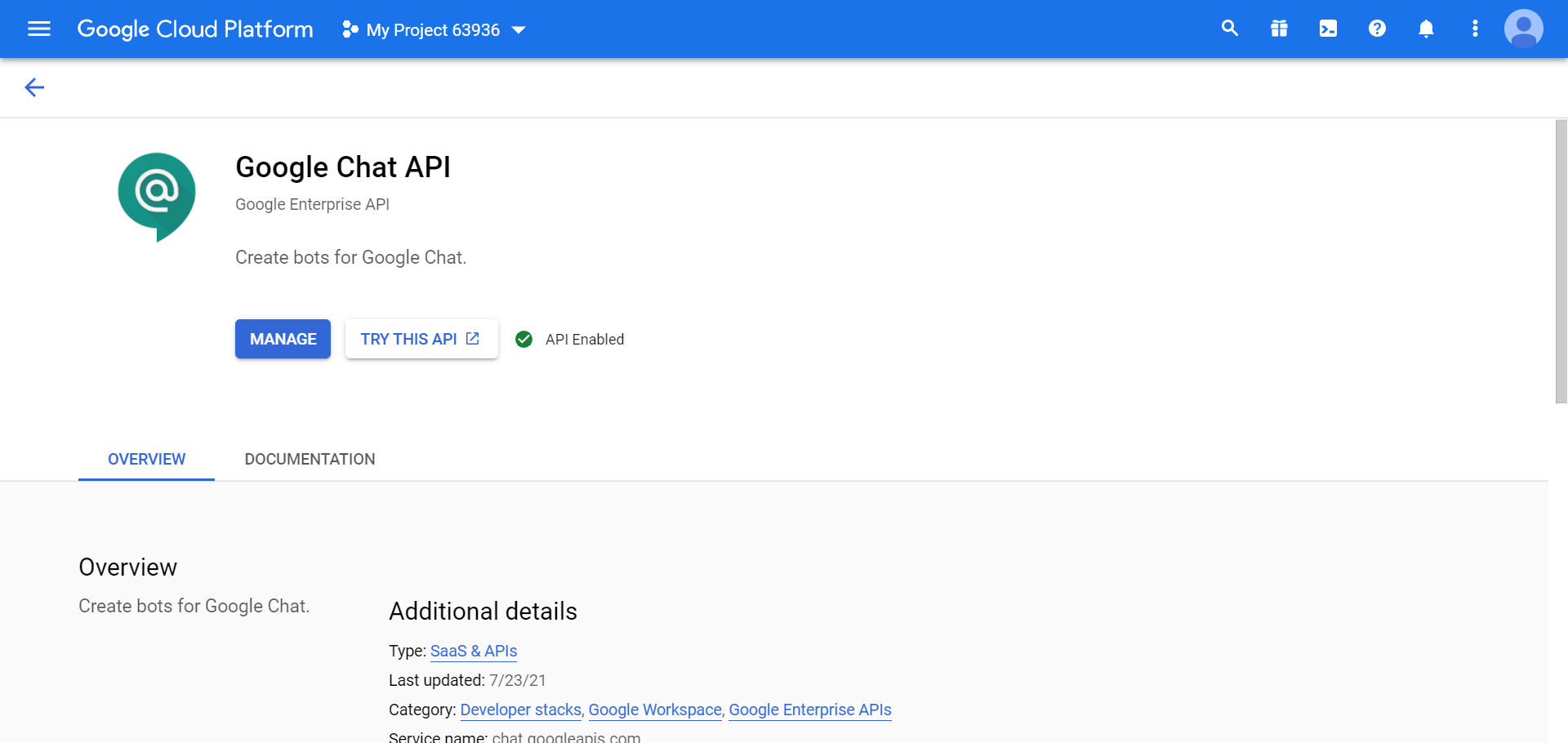
- Click the Manage button.
- Select Configuration in the sidebar.
- Enter the Bot name and Description for your bot. Copy the bot name for later use.
- Enter the Avatar URL, that is, the link to the icon or image which will represent your bot.
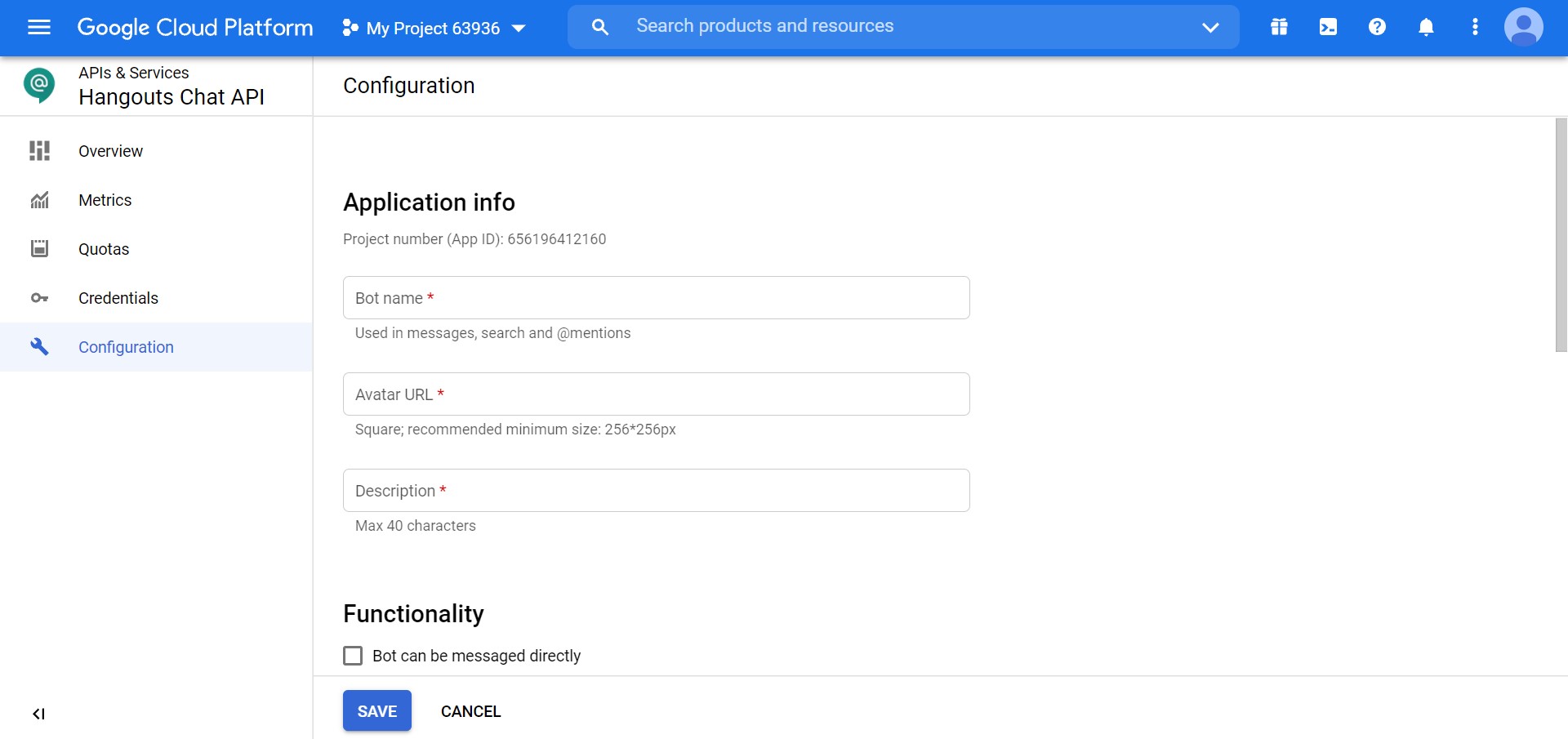
- Under Functionality, enable both check boxes.
- Under Connection settings, select the Bot URL option and enter the Webhook URL copied earlier in the field that appears below the options.
- Click Save.
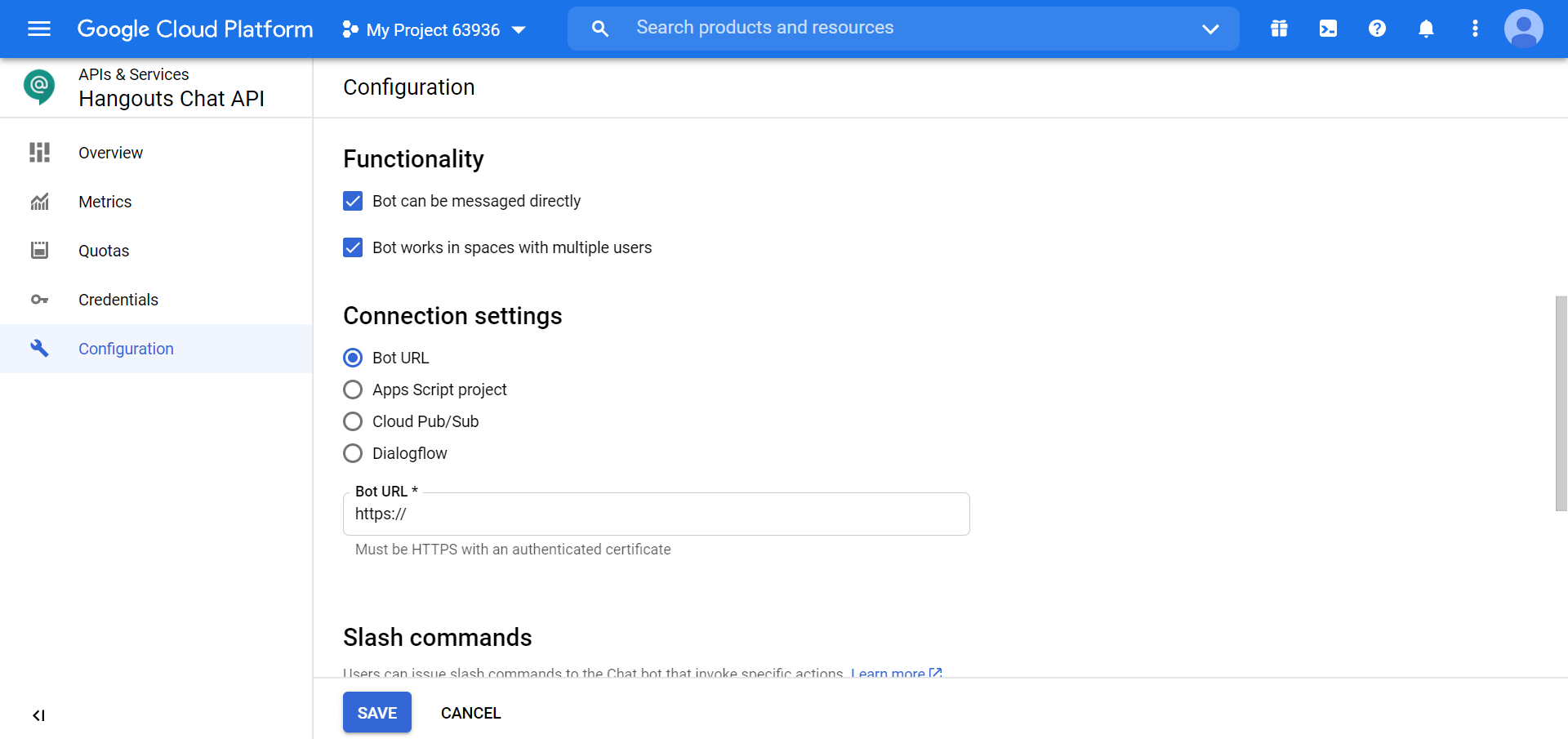
Create a service account and get the JSON key
- Select Credentials in the sidebar of the Google Chat API, or go to Credentials in the APIs & Services drop-down menu after clicking the hamburger icon in the top left part of the screen.
- Click + Create Credentials and select Service account from the drop-down menu.
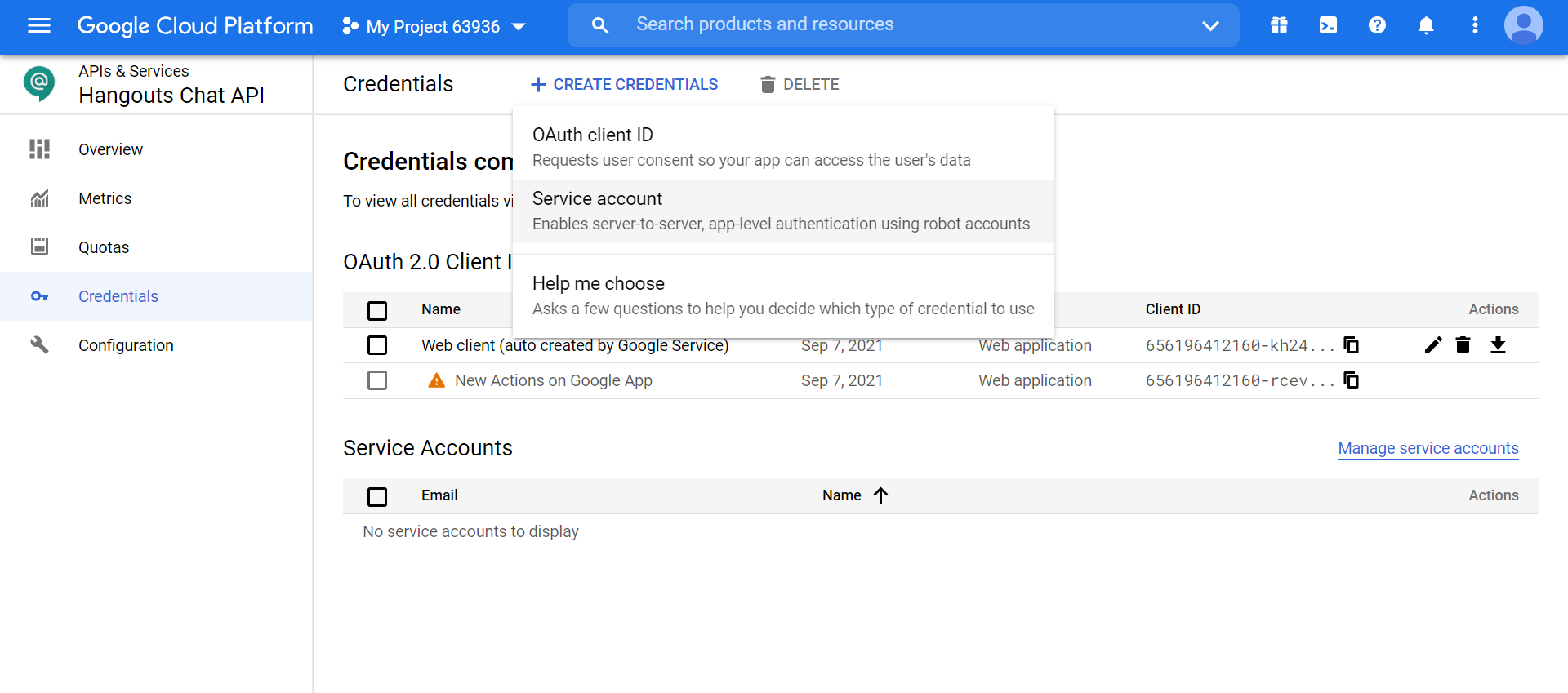
- Enter a display name for the service account and a description. The service account ID is generated automatically.
- Click Create and continue and then click Continue twice.
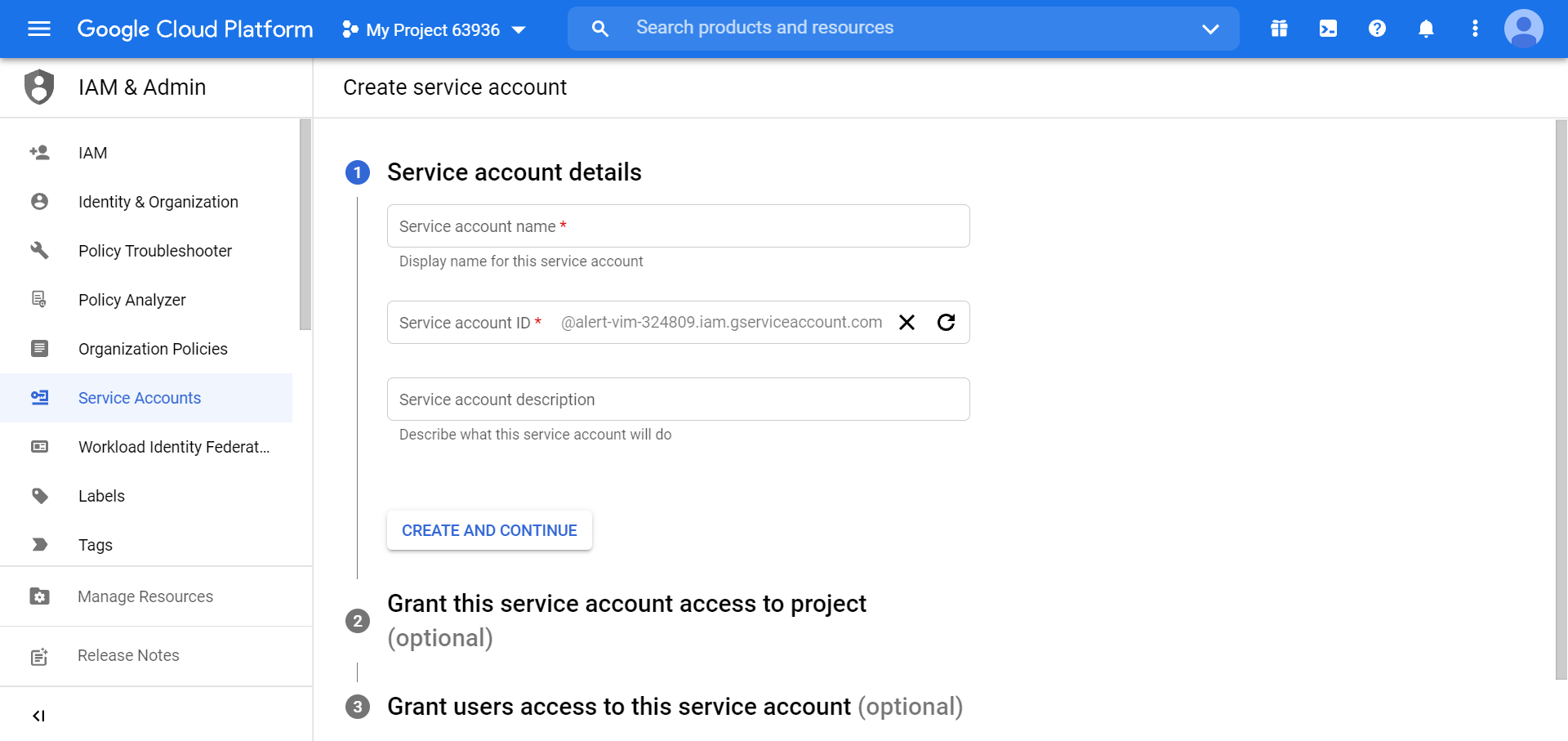
- Go to the service account that you just created and go to the Keys tab.
- Click Add Key and select Create new key from the drop-down menu.
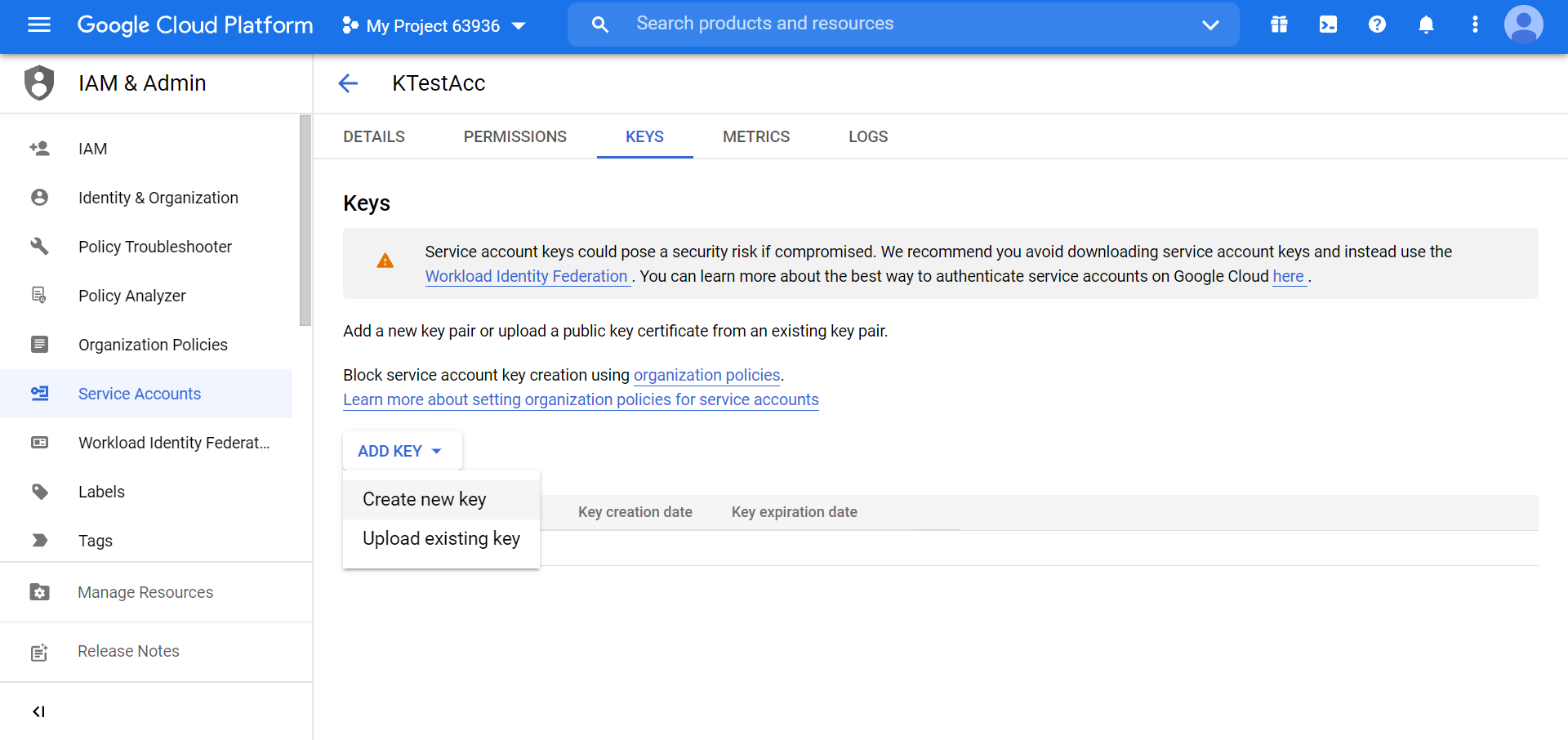
- Select JSON under Key Type and click Create.
- A JSON file will be downloaded on your device. Copy the contents of this file for later use.
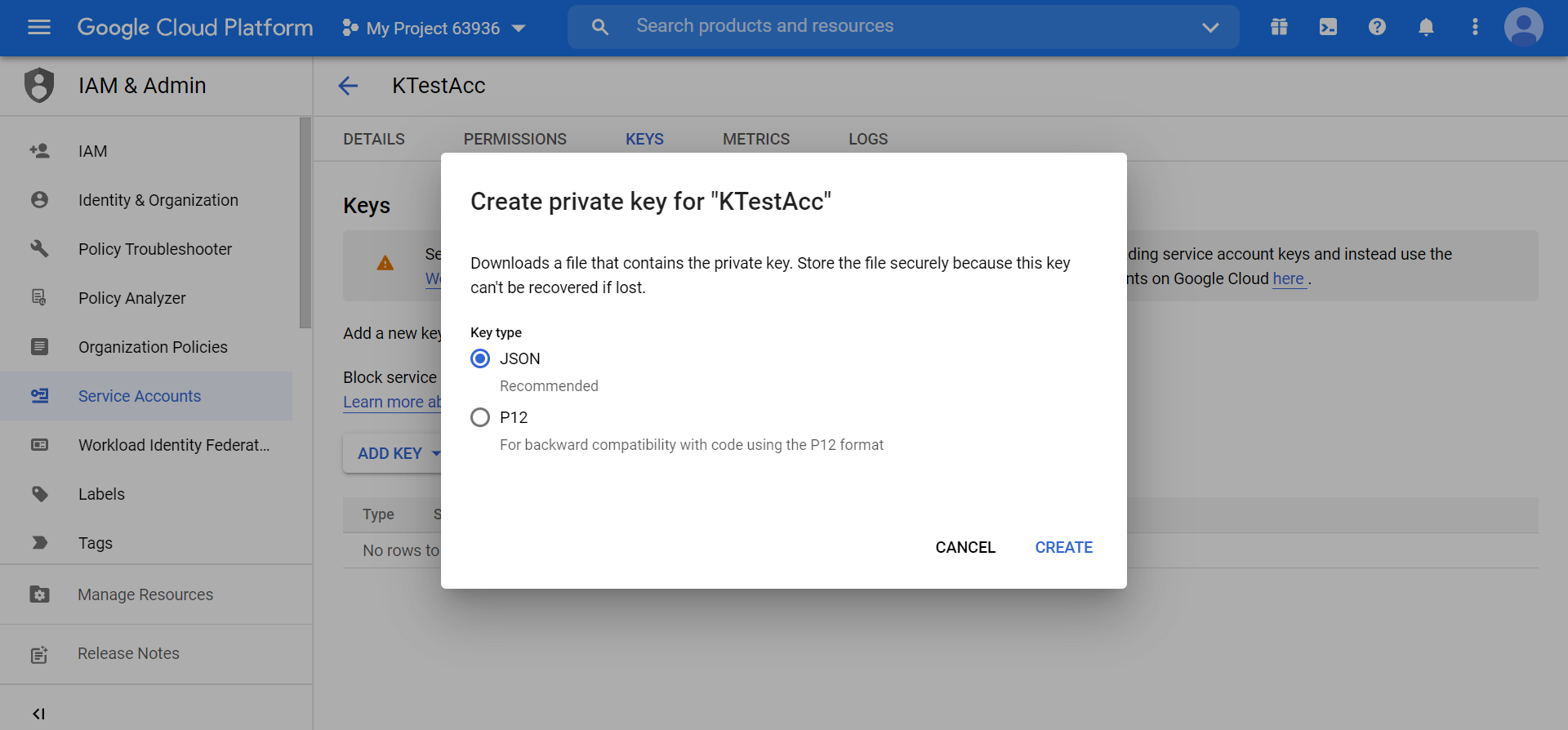
Submit credentials
- Log in to the Gupshup website.
- Go to Dashboard tab > My Bots section.
- Select the button under the Publish column against the bot you wish to publish.
- A list of channels will appear. Click on the Publish button against Google Chat.
- Scroll down and click Submit credentials
- Enter the service account JSON key and bot name copied earlier into the respective fields.
- Click Submit.
Updated 2 months ago
