Quick Reply
It is a special type of message using which a chatbot can provide multiple options for a customer to select. It is a message type with a text message and clickable buttons. The clickable buttons are treated as a response from the user to process the journey further.
Quick Reply has the following constituents:
- A text message (max 640 characters)
- Buttons with a title (max 20-character limit)
Buttons support emojis and variables can be added to the buttons.
Synonyms can be added to the buttons' names.
When to use
If there is a need to show multiple options with a message where the user can select one of the provided options, a quick reply can be used.
Limitations
- Applicable for Instagram channel only
How to use
Check the video below:
Quick Reply Node
How to use Quick Reply Node with Dynamic Buttons
We have improved the functionality of Quick Reply(QR) Node which allows you to dynamically send a JSON Payload to extract the Quick Reply values and use these to send it to the user.
The feature is as simple as defining a JSON Payload which has a key containing the QR values and Bot Studio will iterate through the key element referred to fetch the values to be listed as the QR Buttons. Below is a representation of how this can be used:
For reference we are taking the below JSON Payload as our dynamic payload:
{
"categories": [
{
"name": "Personal Accessories",
"items": [
"sunglasses",
"watches"
]
},
{
"name": "Clothes",
"items": [
"premium Tshirt",
"premium shirts",
"pant"
]
},
{
"name": "Skin Care Products",
"items": [
"sunscreen",
"facewash"
]
}
]
}As a use case lets assume we want to share the categories of products to a user. The above JSON has categories key which contains the category names in the name key which we need to populate. We will store the JSON object on a local or global variable and will use that in the QR Node
To do this we will refer the JSON Key categories on the QR Node as shown below and will map the name key as the iterator key inside the categories object to fetch the QR Button Names.
Representation on Journey Canvas
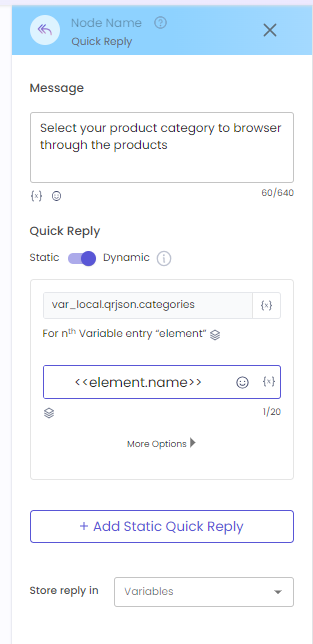
Here var_local.qrjson.categories denotes that the variable qrjson contains the payload the qrjson.categories is where the object to be iterated. The next placeholder <<element.name>> denotes that the iterator should find the name key value for the QR Button value. The term element refers to the parsed value of the above element.
Representation on WhatsApp
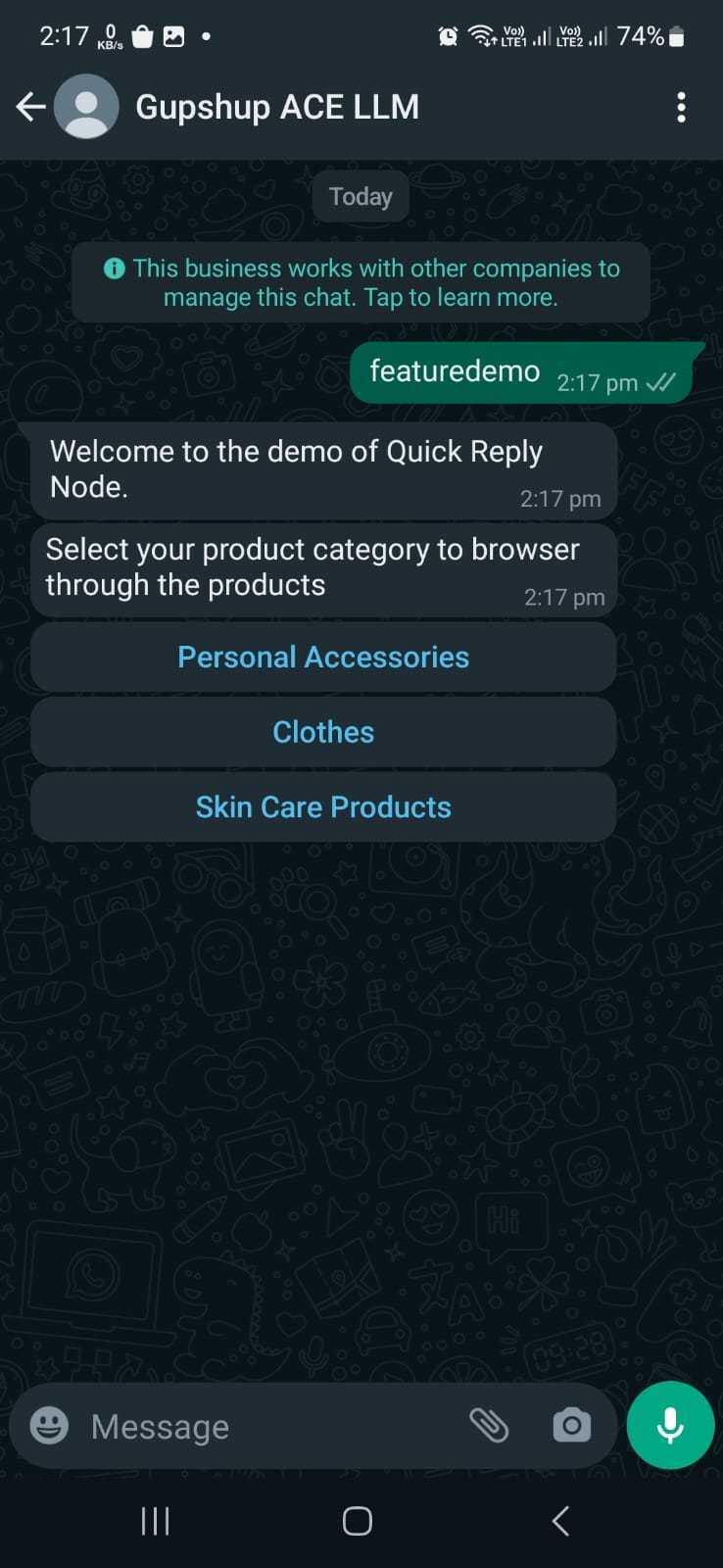
Updated 2 months ago
