Step 1: Installation
Now that you have a live Gupshup WhatsApp for Business account, let's Install the extension from Zoho App Marketplace.
- Navigate to Gupshup WhatsApp Messaging for Zoho CRM Extension on the Zoho App Marketplace and click Install
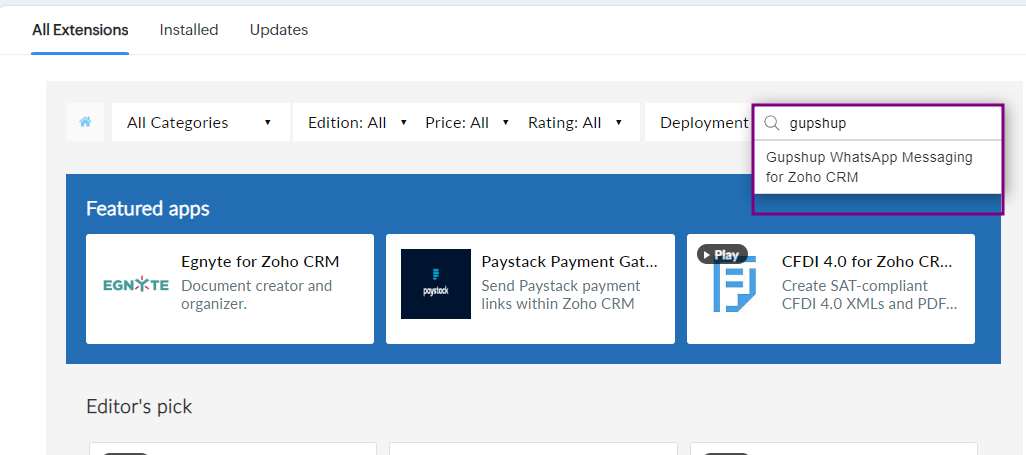
Search Gupshup WhatsApp Extension in Marketplace
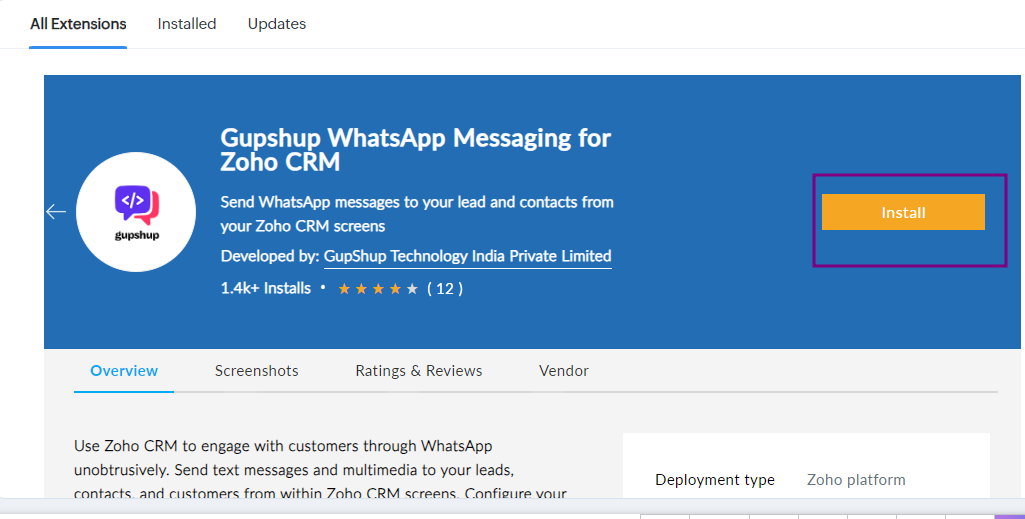
Install Gupshup WhatsApp messaging for Zoho CRM extension.
- Confirm Installation - Agree to Terms of service and Privacy policy of Gupshup , Agree to Terms of service of Zoho Marketplace and confirm Install
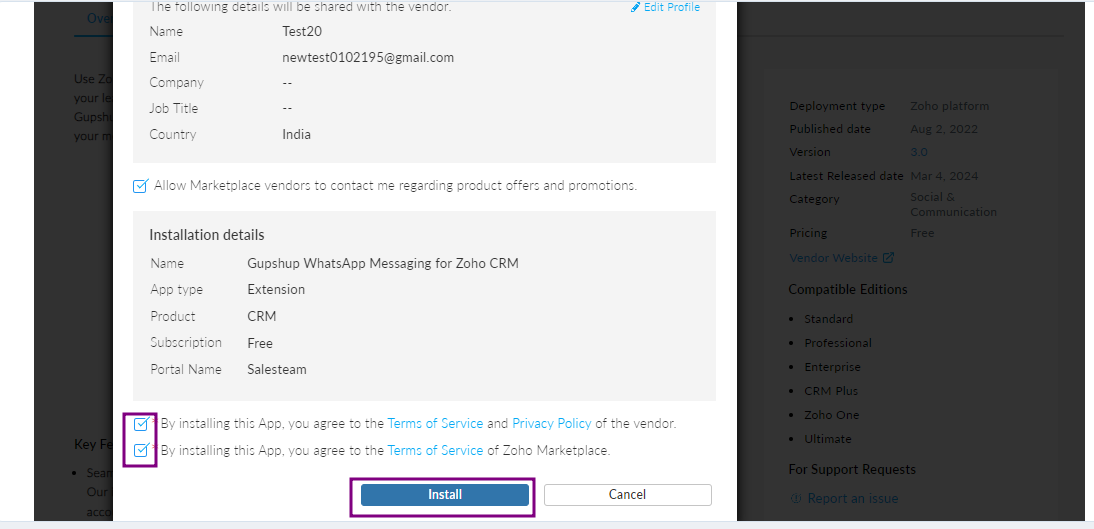
Confirm Installation
- Agree to the terms and click Continue
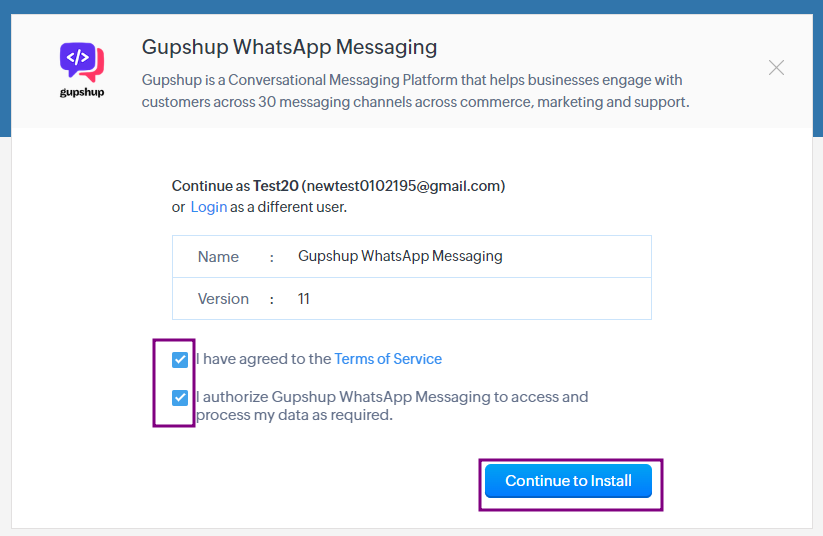
- Choose users/profiles that you want to install the extension and click Confirm
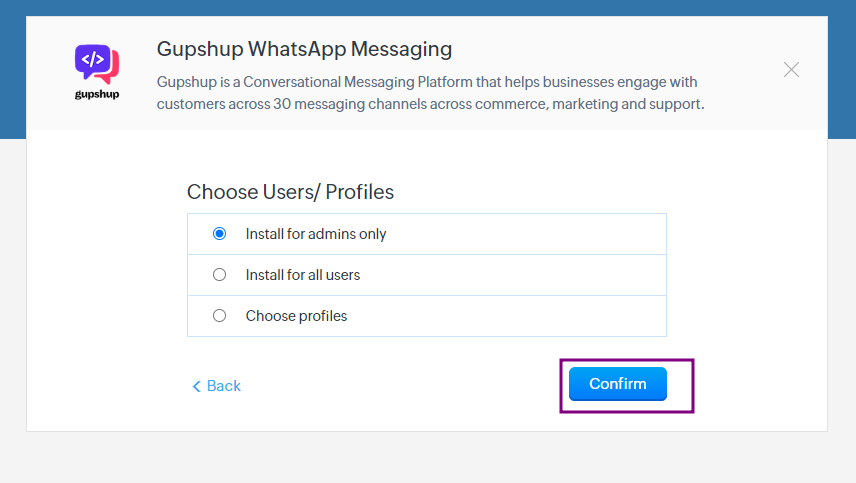
Click on Confirm
Now Gupshup WhatsApp Messaging for Zoho CRM is successfully installed on Zoho CRM.
Updated 2 months ago
