Commands
Commands on WhatsApp are quick-access tools that users can utilize by typing a forward slash in your business's message thread. These commands consist of the command itself and a helpful hint, offering users a glimpse into what action can be initiated.
For instance, you might define a command like /schedule with the hint Schedule an appointment, giving users a clear understanding of its purpose. This simple yet effective system empowers users to navigate your services effortlessly, enhancing their overall experience.
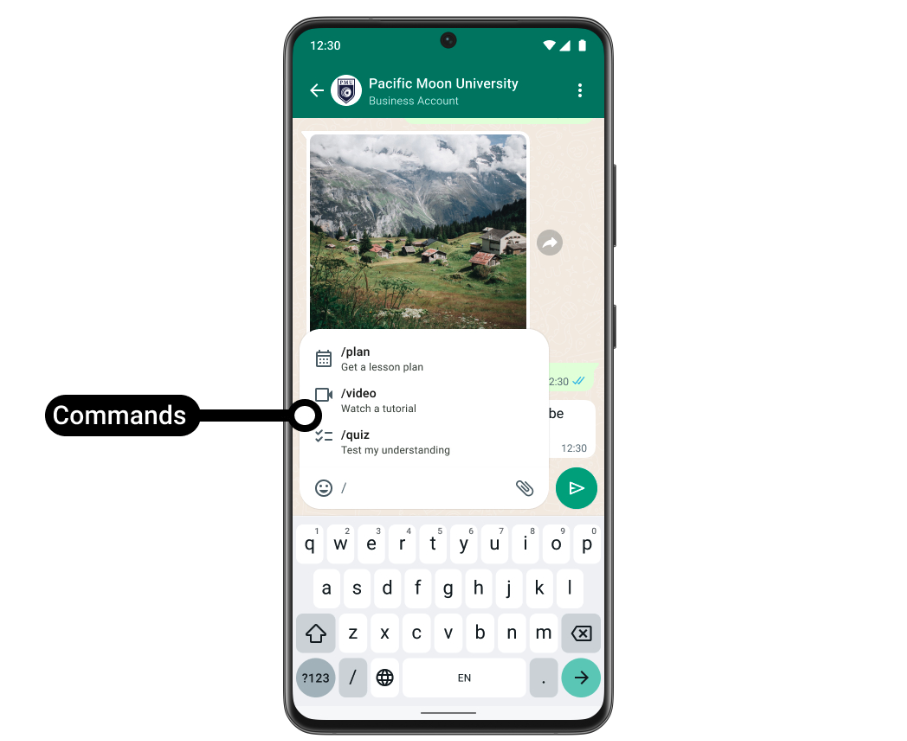
Preview of Commands
When a WhatsApp user types, /imagine cars racing on Mars, it will trigger a standard received message webhook with that exact text string assigned to the body property. You could then generate and return an image of cars racing on the planet Mars from your software.
Activation Process
Obtain WABA ID
-
Log in to your Gupshup account and select your App name.
-
Within the Settings tab, locate your WABA ID.
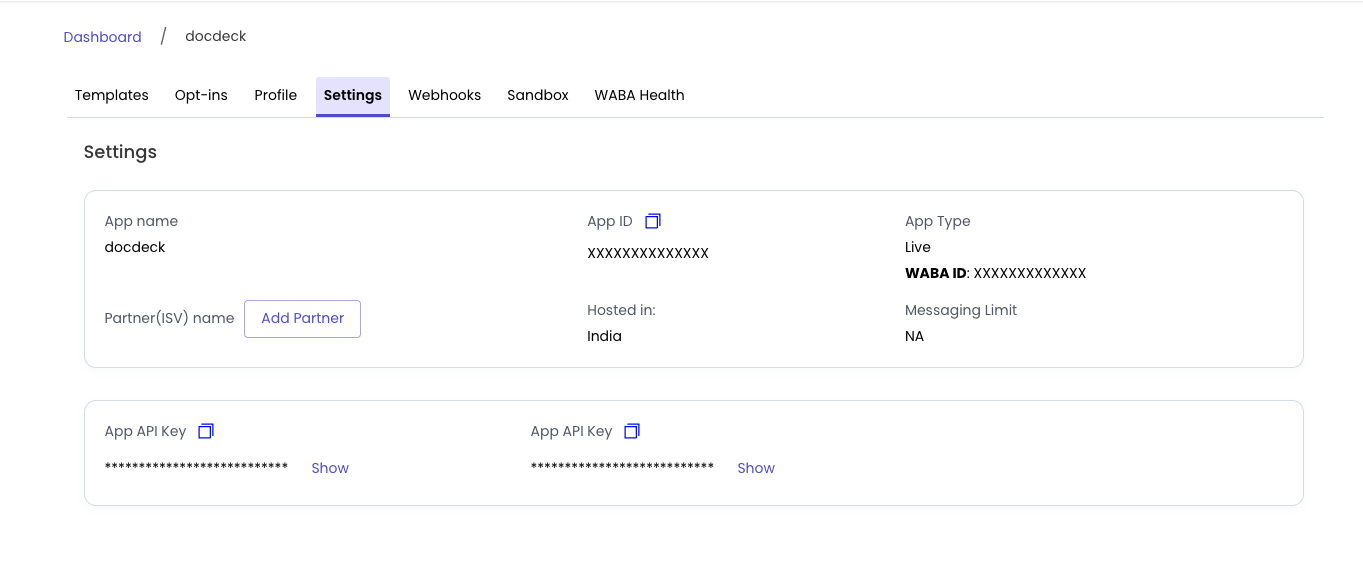
Collecting WABA ID
Enabling the Commands feature
-
Log in to your Facebook Business Manager account.
-
Navigate to Accounts > WhatsApp accounts and search for your WABA ID.
-
Select the WhatsApp Manager.
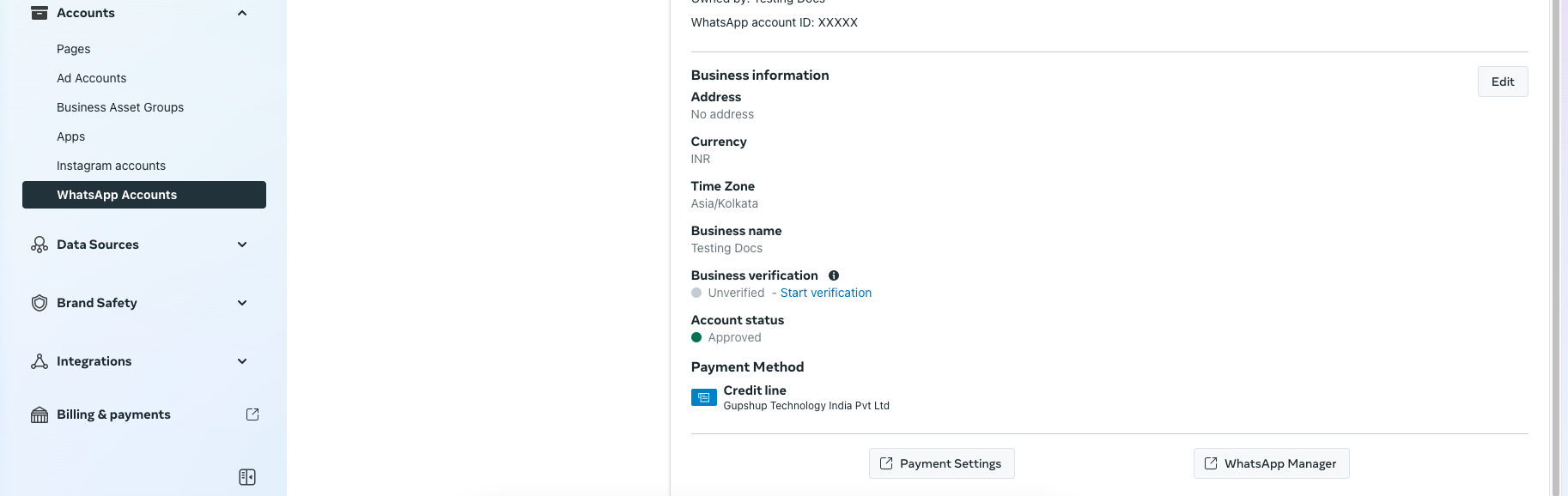
Selecting WhatsApp Manager
-
Within the WhatsApp Manager, go to Account tools > Phone numbers and locate the desired phone number.
-
Click on the settings icon adjacent to your phone number.
-
Proceed to Automations and locate Commands on the right-hand side panel.
-
By default, the feature is disabled. Toggle the switch to enable it.
-
Add your desired commands and select Save.
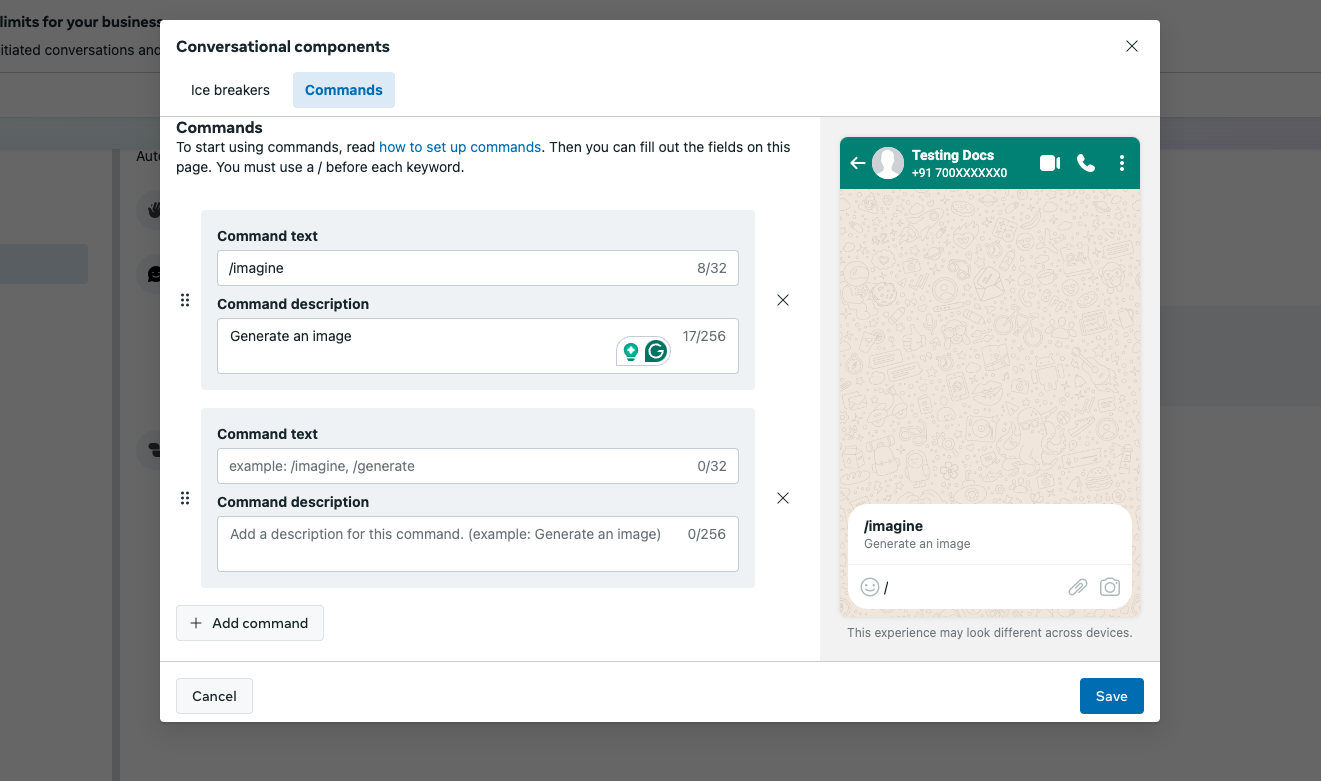
Setup Commands in WhatsApp Manager
You can define up to 30 commands. Each command has a maximum of 32 characters, and each hint has a maximum of 256 characters. Emojis are not supported.
Updated 2 months ago
