Welcome Messages
The Welcome Message feature is an integral part of the Conversational Components developed by Meta. It serves the purpose of greeting first-time users with a welcoming message. These Conversational Components are in-chat features designed to enhance user interaction with your business.
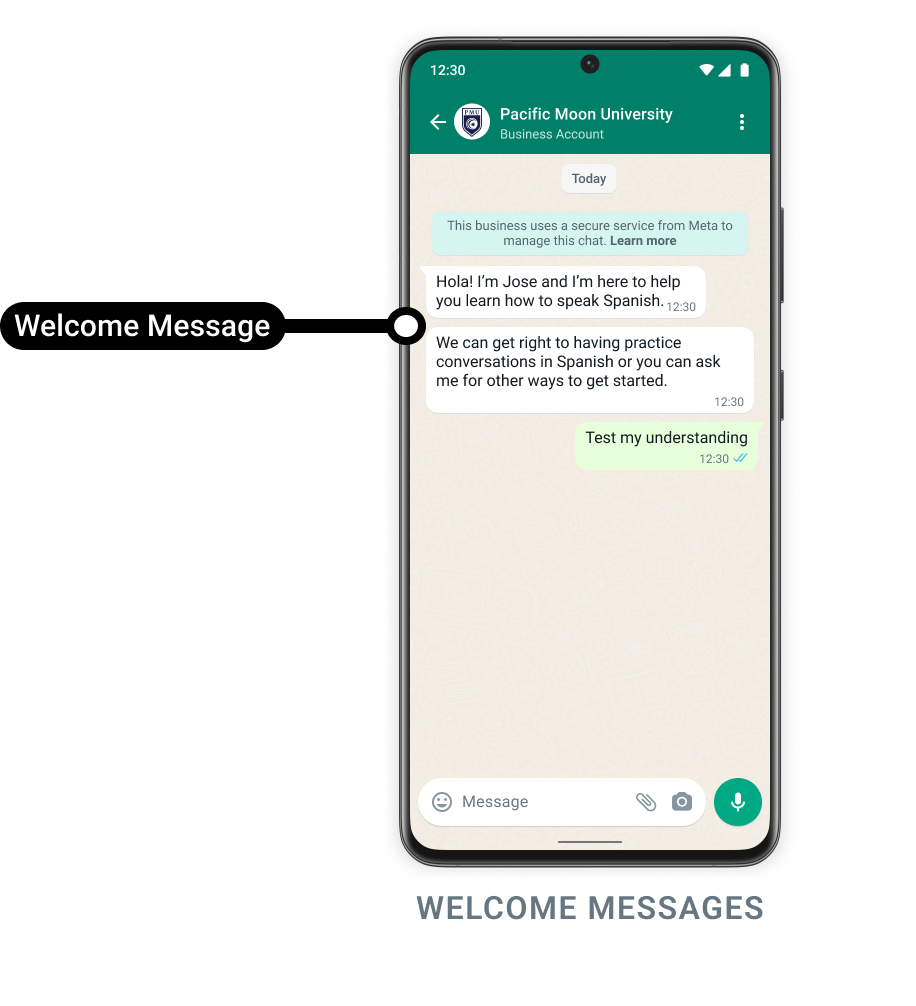
Activation Process
Obtain WABA ID
-
Log in to your Gupshup account and select your App name.
-
Within the Settings tab, locate your WABA ID.
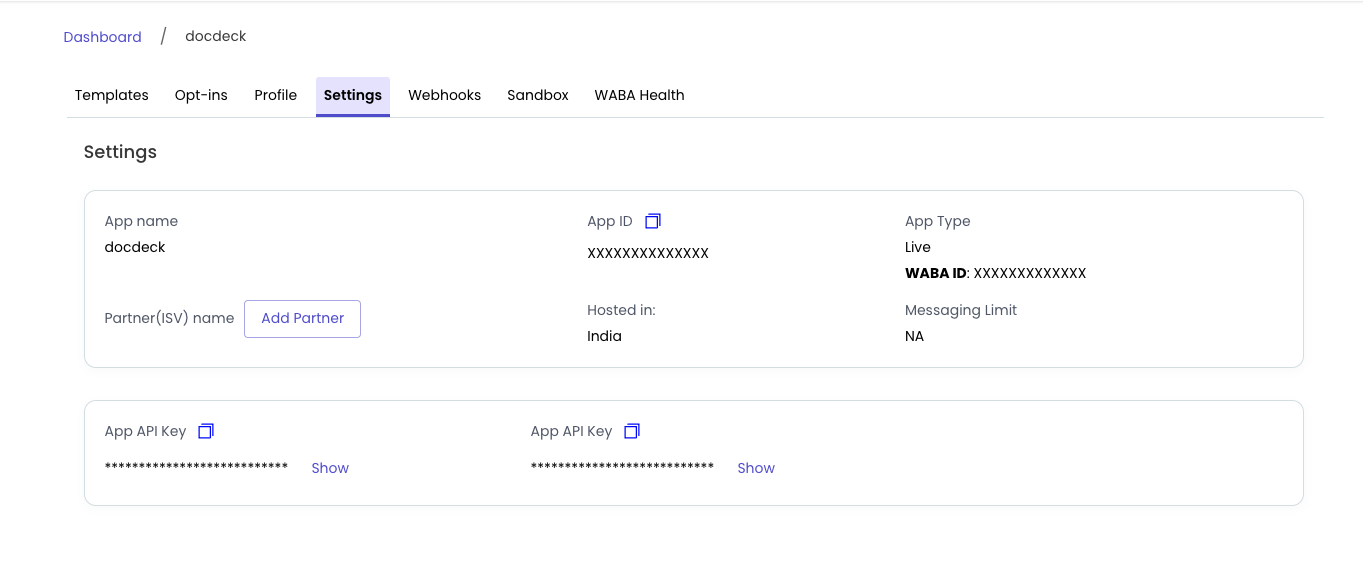
Collecting WABA ID
Enabling the Welcome Message Feature
-
Log in to your Facebook Business Manager account.
-
Navigate to Accounts > WhatsApp accounts and search for your WABA ID.
-
Select the WhatsApp Manager.
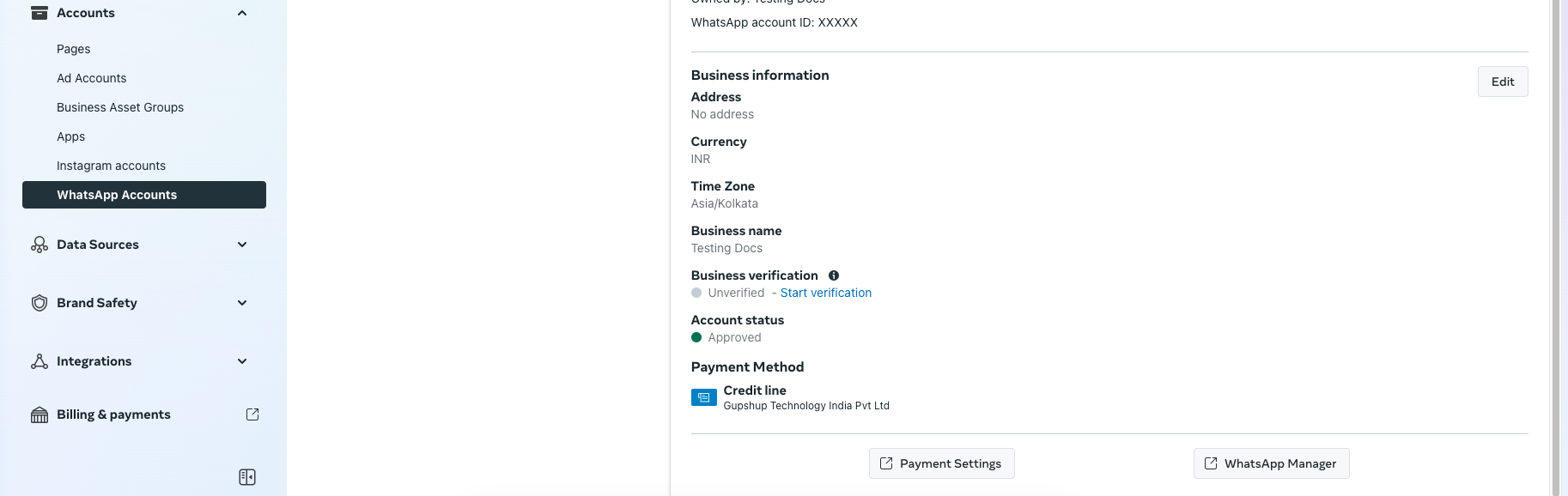
Selecting WhatsApp Manager
-
Within the WhatsApp Manager, go to Account tools > Phone numbers and locate the desired phone number.
-
Click on the Settings icon adjacent to your phone number.
-
Proceed to Automations and locate Welcome messages on the right-hand side panel.
-
By default, the feature is disabled. Toggle the switch to enable it.
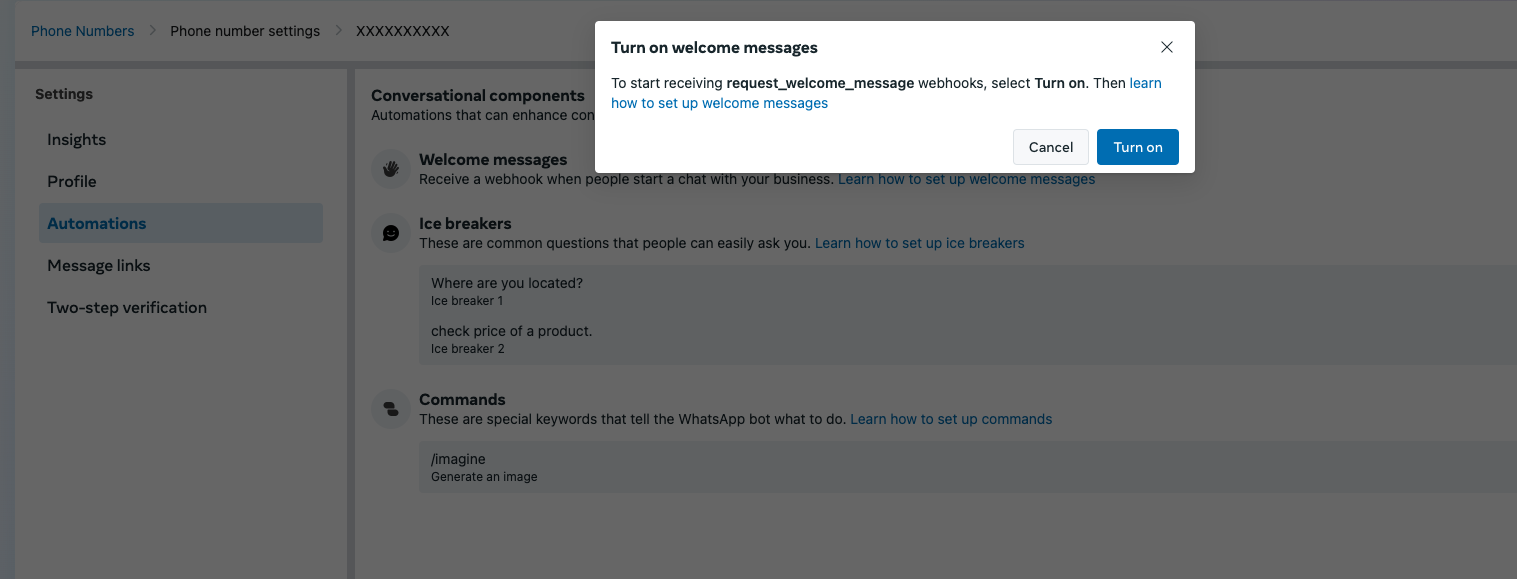
Turn ON welcome messages
Enabling this feature initiates a process where Meta checks for any prior message threads between the user and your business phone number. If no such thread exists, it activates a
messageswebhook withtypeset torequest_welcome. This webhook can be utilized to craft and send your personalized welcome message to the user.
Webhook Payload
{
"app": "<APP_NAME>",
"phone": "<APP_PHONE_NUMBER>",
"timestamp": 1712046854895,
"version": 2,
"type": "message",
"payload": {
"id": "<MESSAGE_ID>",
"source": "<PHONE_NUMBER>",
"type": "request_welcome",
"sender": {
"phone": "<SENDER_PHONE_NUMBER>",
"name": "<SENDER_NAME>",
"country_code": "<SENDER_COUNTRY_CODE>",
"dial_code": "<SENDER_DIAL_CODE>"
}
}
}Testing
To test out the configured conversational feature, launch the WhatsApp app and initiate a chat with your designated business phone number.
Before proceeding with welcome messages, ensure there's no existing chat thread with the business number by following these steps:
- Open the existing chat thread in your WhatsApp client.
- Tap on the profile of the business phone number.
- Select Clear Chat followed by Clear All Messages.
- Return to the now empty chat thread.
Once the chat thread is cleared, you can proceed to send a message to the business phone number. This action should trigger the request_welcome webhook, allowing you to evaluate the functionality seamlessly.
Updated 2 months ago
