Document Node
As the name suggests, you can add a document to this node and add it to the chatbot
conversation. The document can be uploaded in the conversation using a public URL of
the document or from the local device. It supports all formats of files.
When to use
Say for instance a brochure or user manual is to be sent to a customer which will be helping them to better understand the product, in such cases, the document node plays a vital role. There are two ways to add documents. A publicly accessible document URL can be added to this node and the document gets visible at the communication channel. Documents can also be be uploaded from the device.
Limitations
- Document upload size limit is 16 MB
- The document node can’t be blank.
- Type of Documents: Any valid MIME-type.
How to use Document Node
To add a document node, you can select it from the menu on the canvas or in the message menu on the left-hand side panel.
VIDEO COMING SOON
Document Node
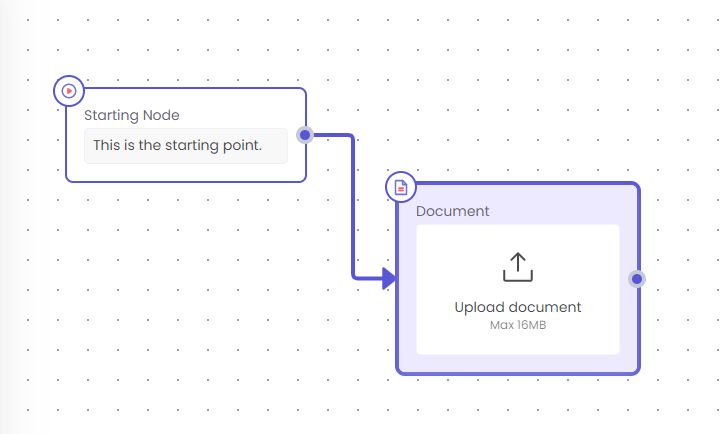
Uploading Document through publicly accessible Document URL
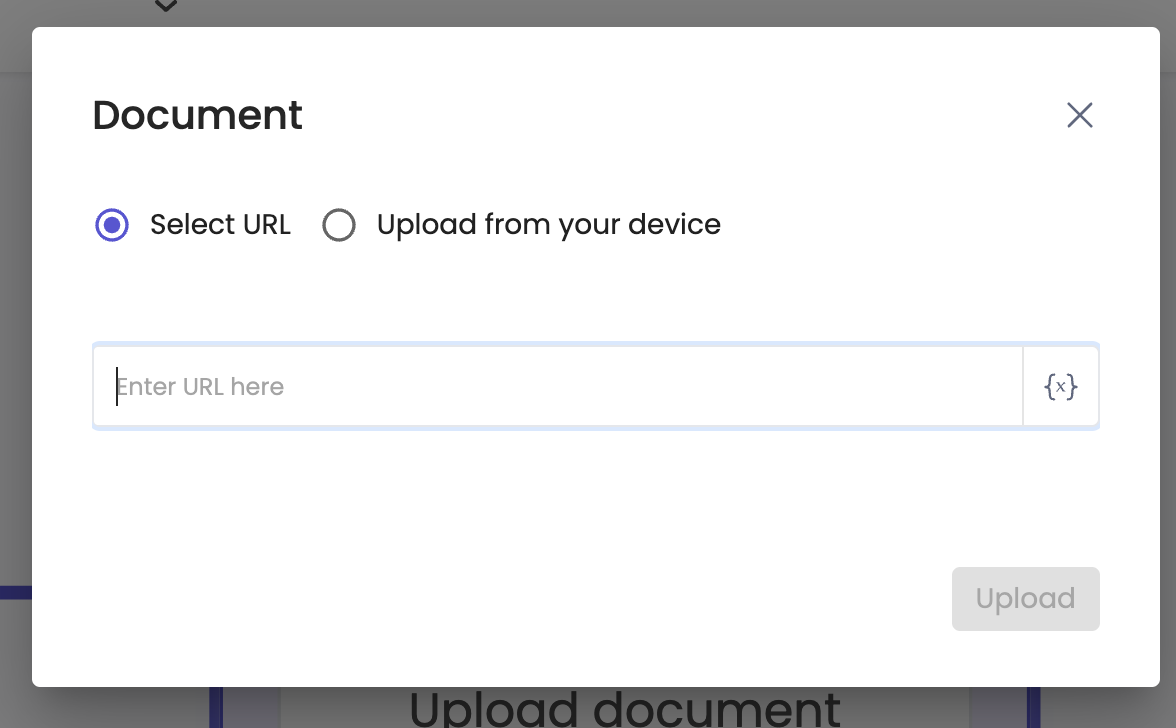
Uploading a Document from the device
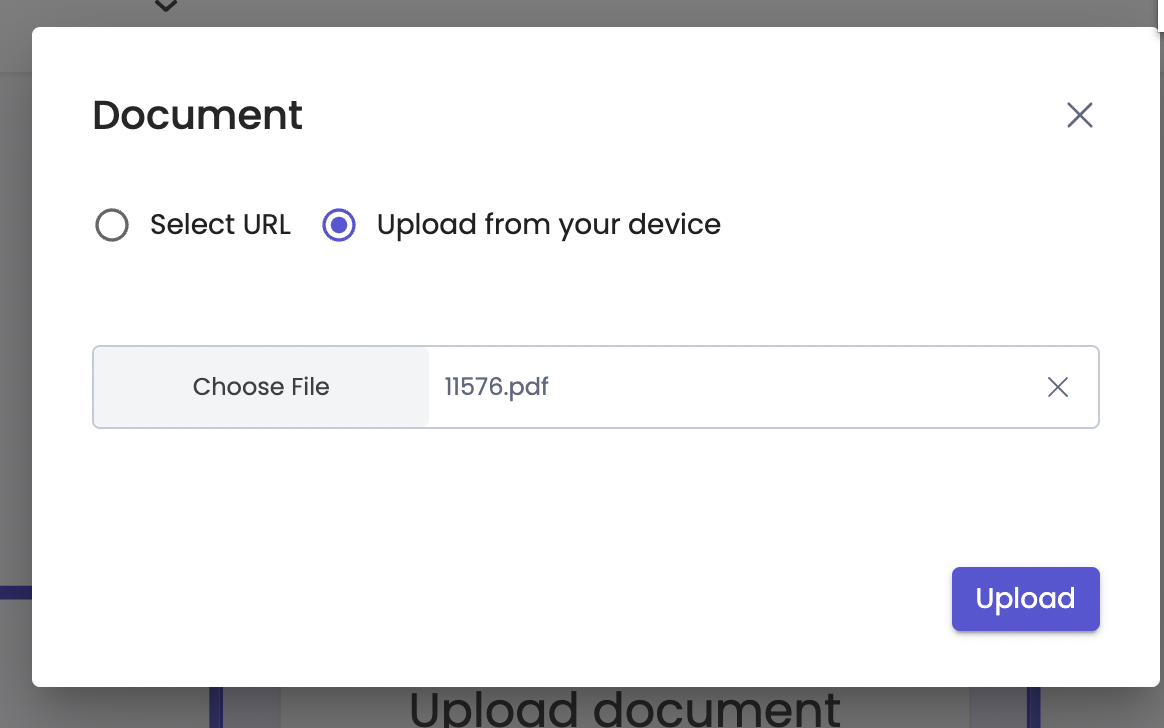
Optional Caption Feature:
You can send an optional caption message along with the Document if required. Click on the document node and add the caption message on the document upload pop up as shown below
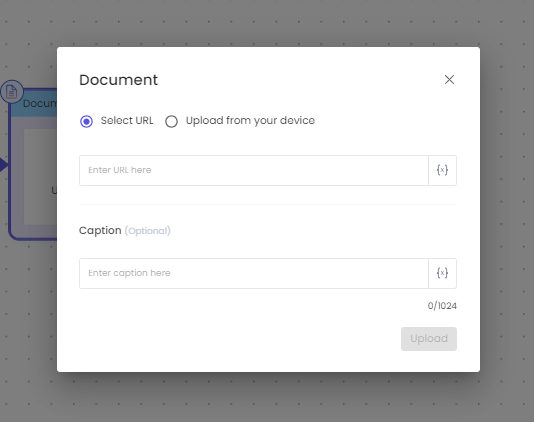
Updated 2 months ago
