How to publish a bot on Twitter
Create a Twitter Developers Account
- Go to Twitter Developers Platform.
- Log in to your Twitter account.

- Click Apply.
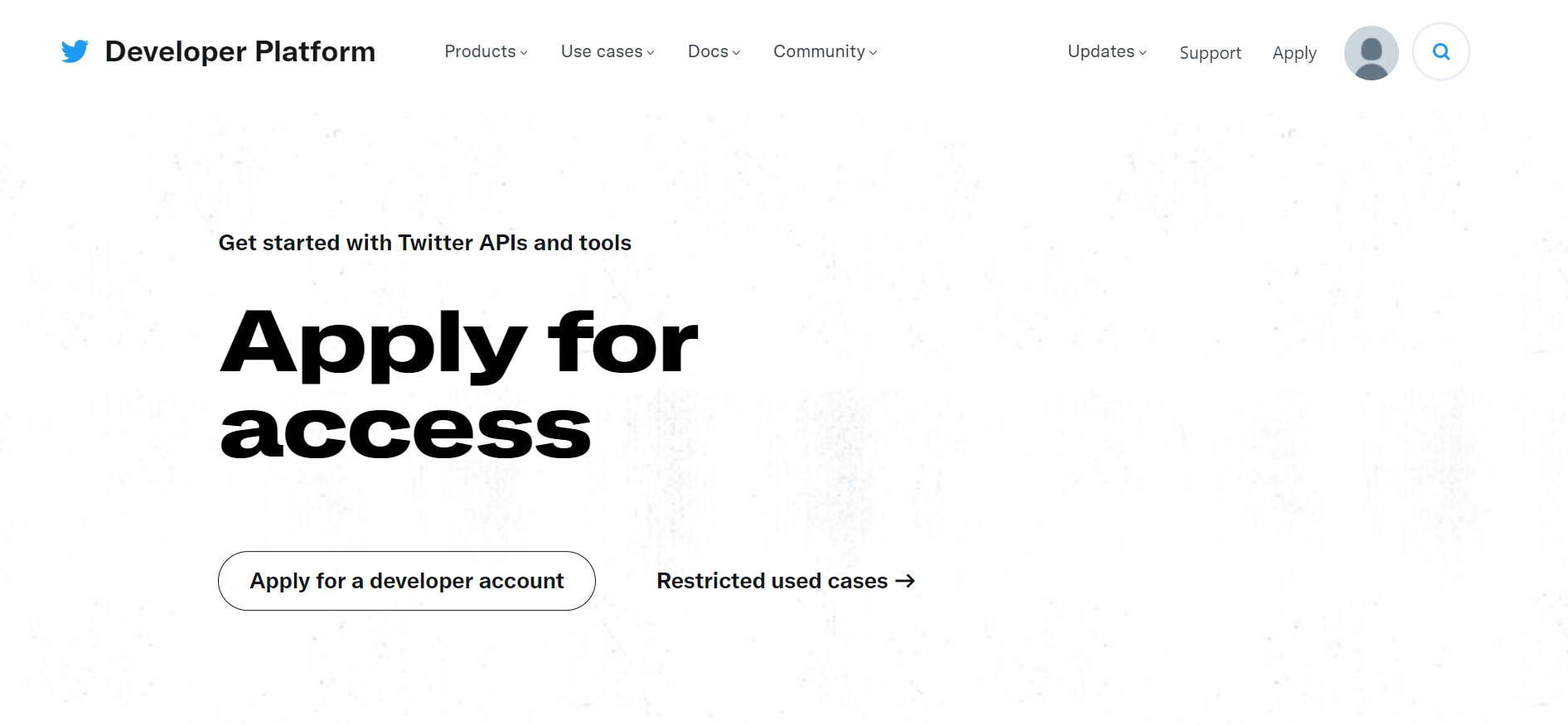
- Click the Apply for a developer account button.
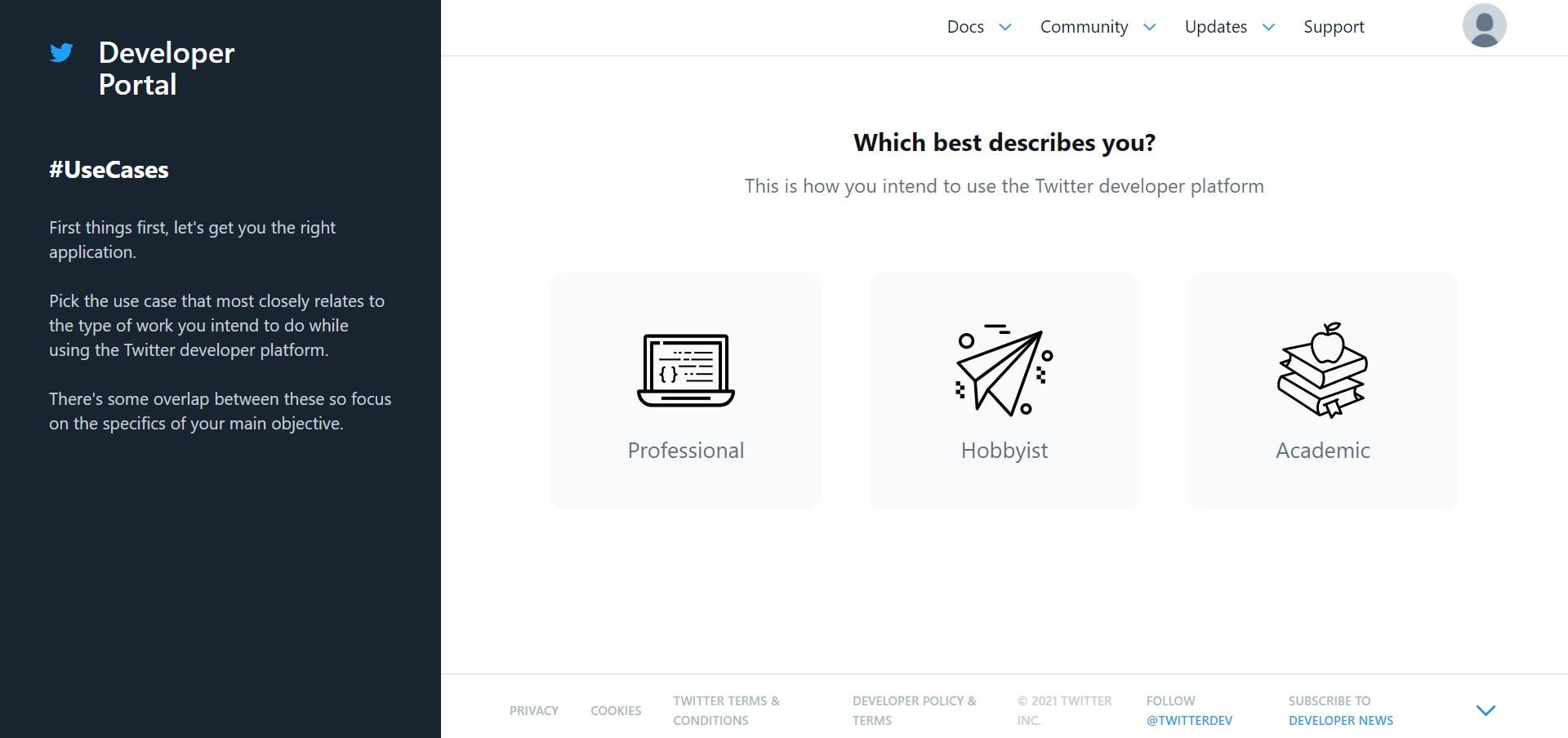
- Click on Hobbyist and select Making a bot.
- Click on the Get started button under Standard application.
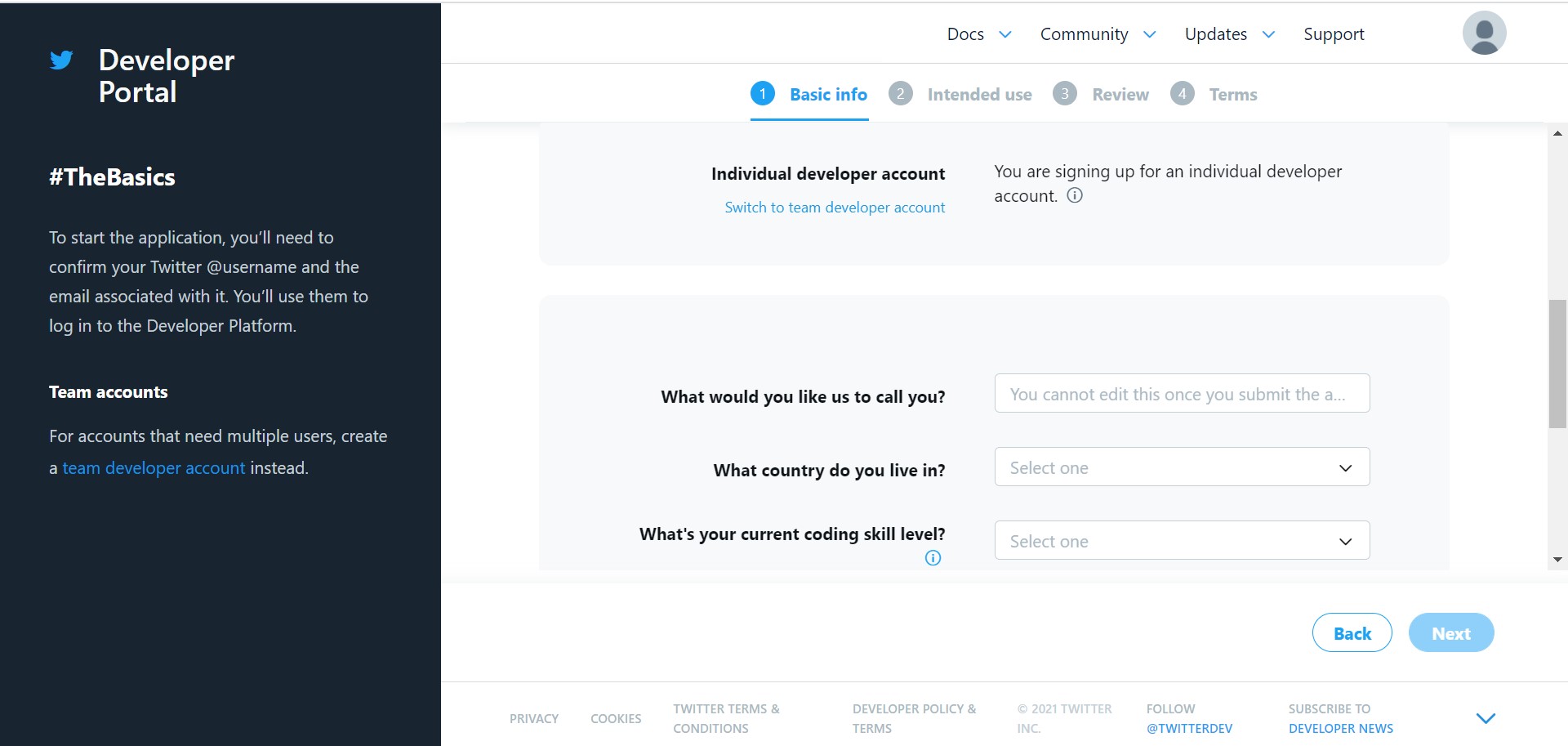
- Enter the required details in each section and submit the application.
- Verify your email address using the link provided in the email sent by Twitter.
Create a Twitter App
- Go to Twitter Developer Portal.
- Select Overview from the Projects & Apps drop-down list in the sidebar.
- Click on the + New Project button.
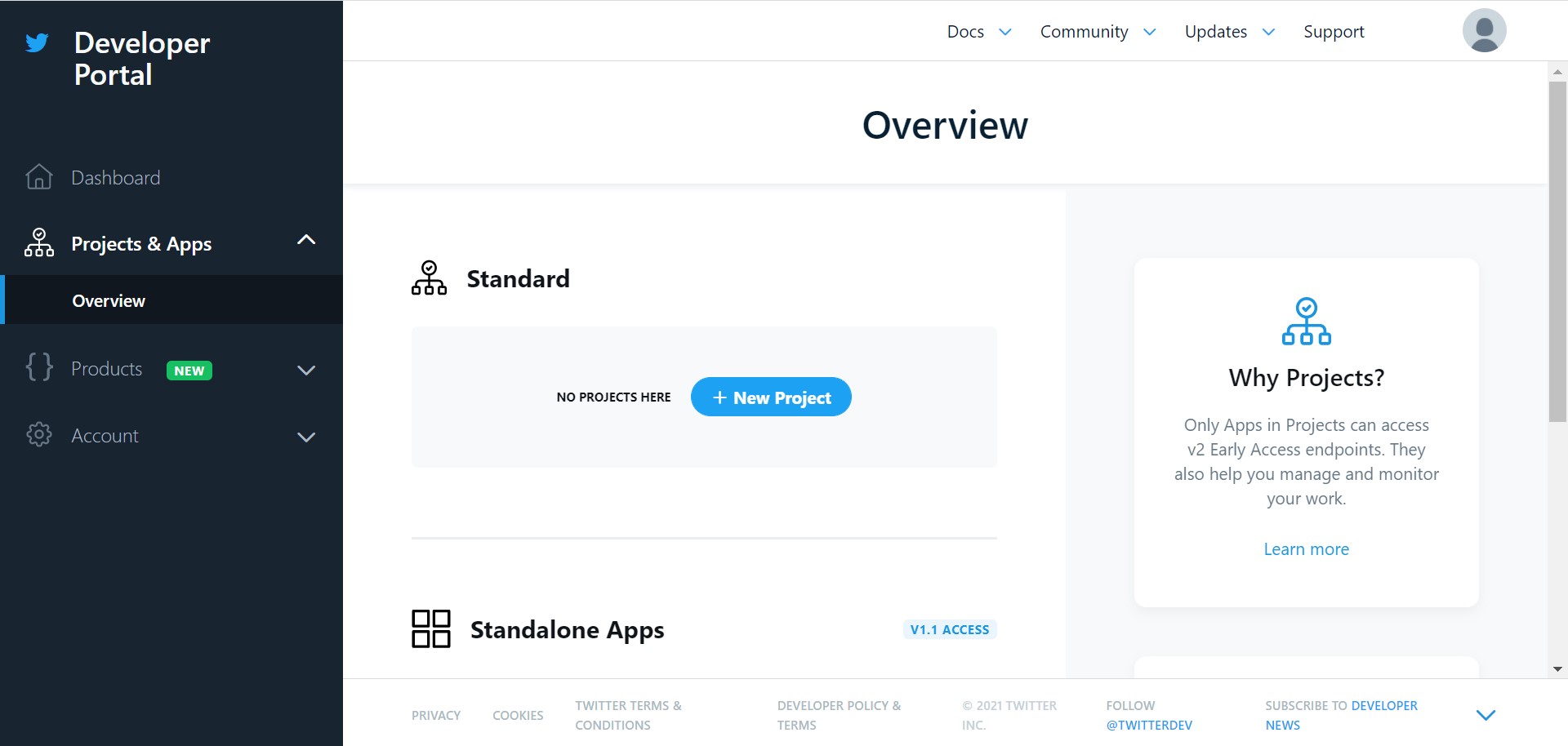
- Enter the required information in each tab.
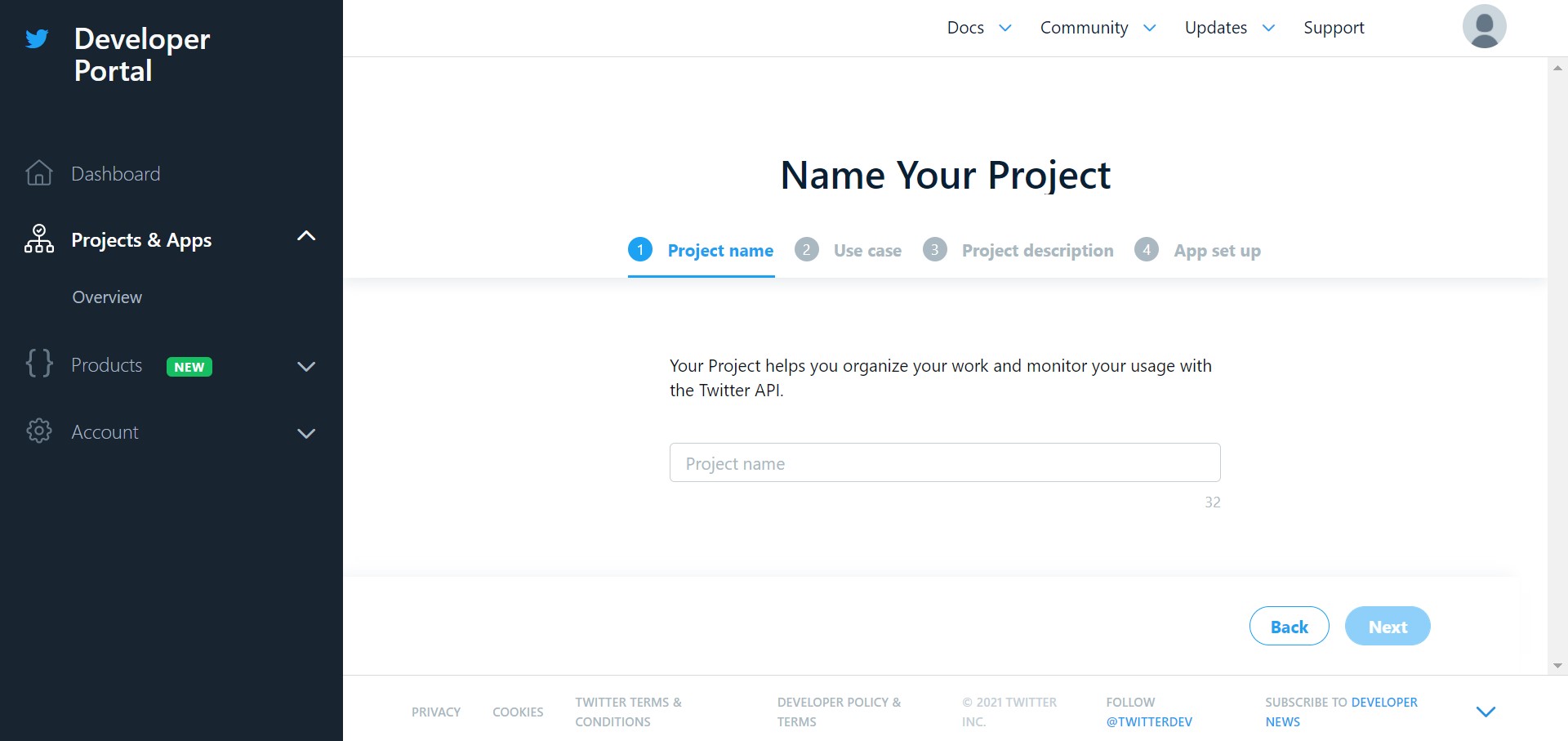
- Once a new project is created, you will be redirected to the new app creation screen.
- Enter the App name as you want to name your bot and click the Next button.
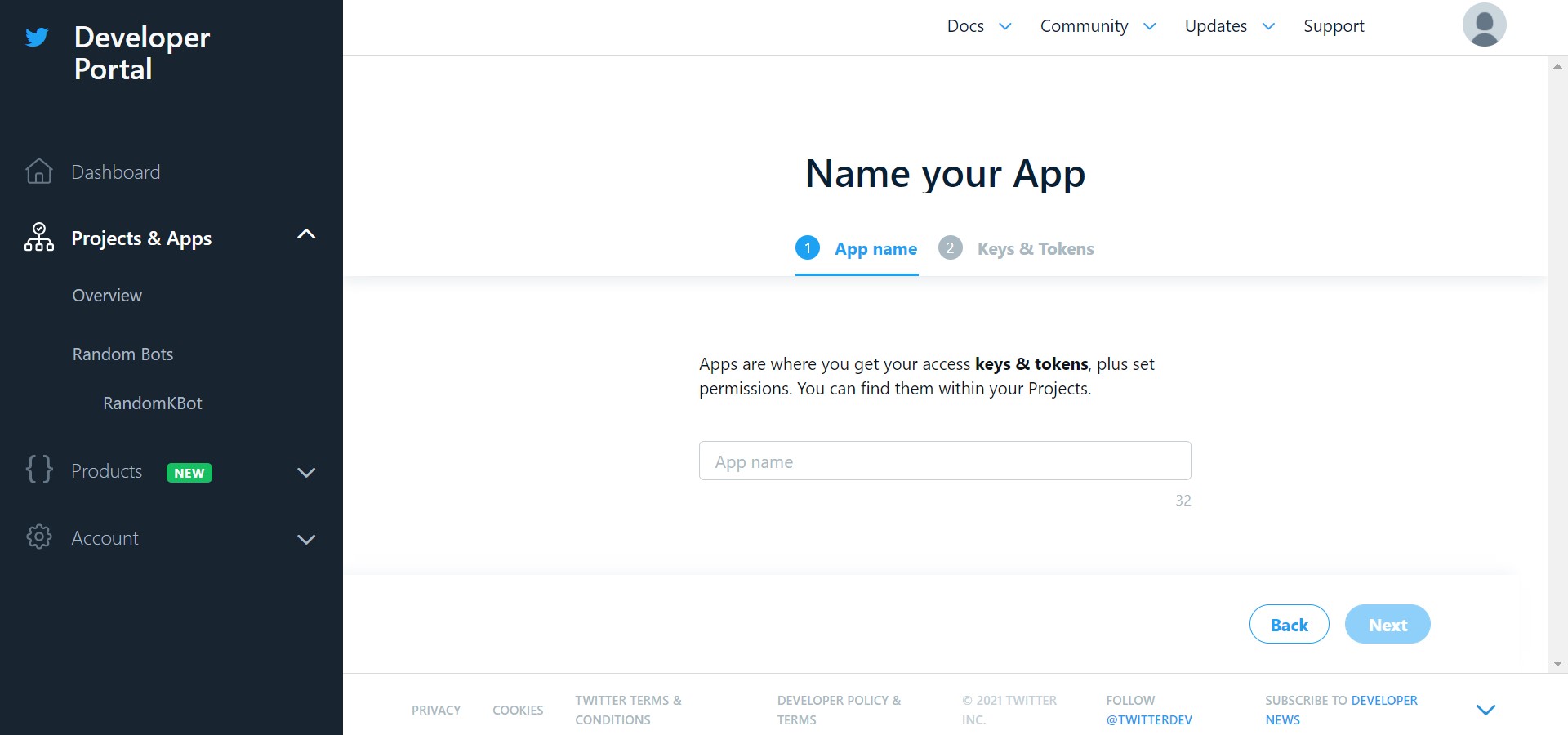
- In the Keys & Tokens tab, copy the API Key, API Key Secret and Bearer Token for later use. (You can regenerate these if you missed them)
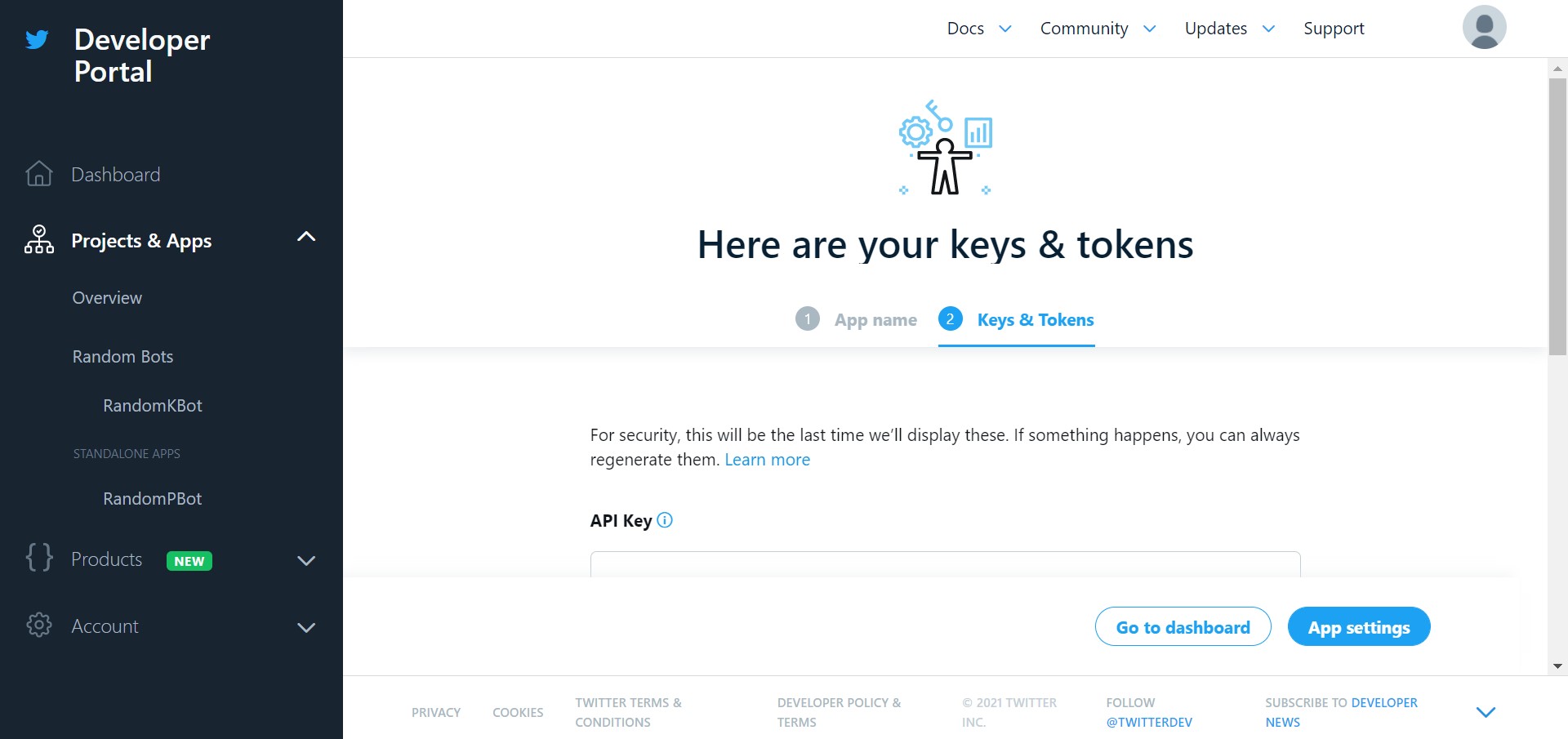
Configure App permissions
- Click on the app you created for your bot under the Projects & Apps drop-down list.
- In the Settings tab, scroll down and click the Edit button in the App permissions section.
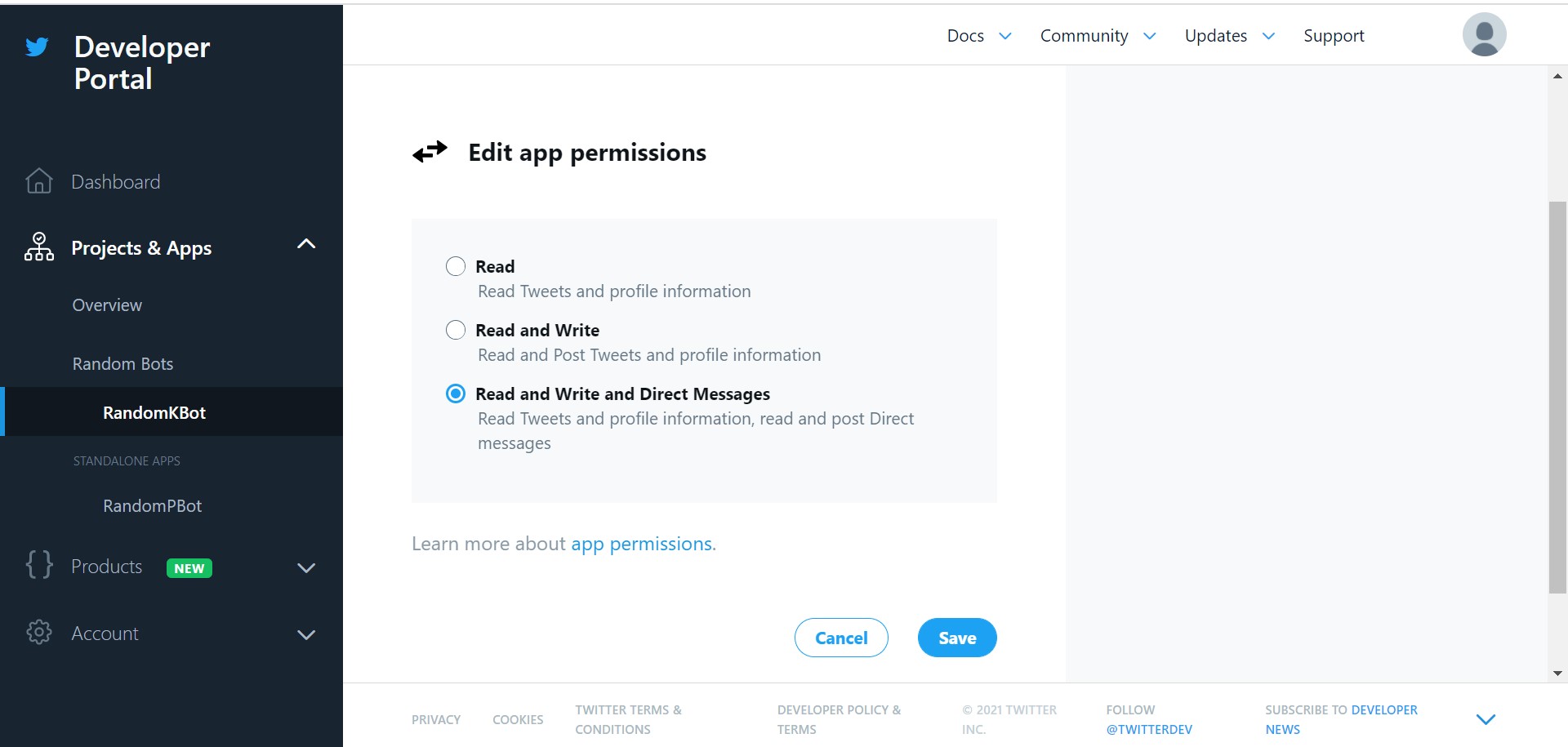
- Select Read and Write and Direct Messages option and click the Save button.
Get required credentials
- Click on the app you created for your bot under the Projects & Apps drop-down list.
- Go to the Keys and tokens tab.
- Regenerate the API Key and Secret and Bearer Token if you missed them while creating the app and copy them for later use.
- Generate the Access Token and Secret if not already generated and copy them for later use. (You can regenerate these if you missed them)
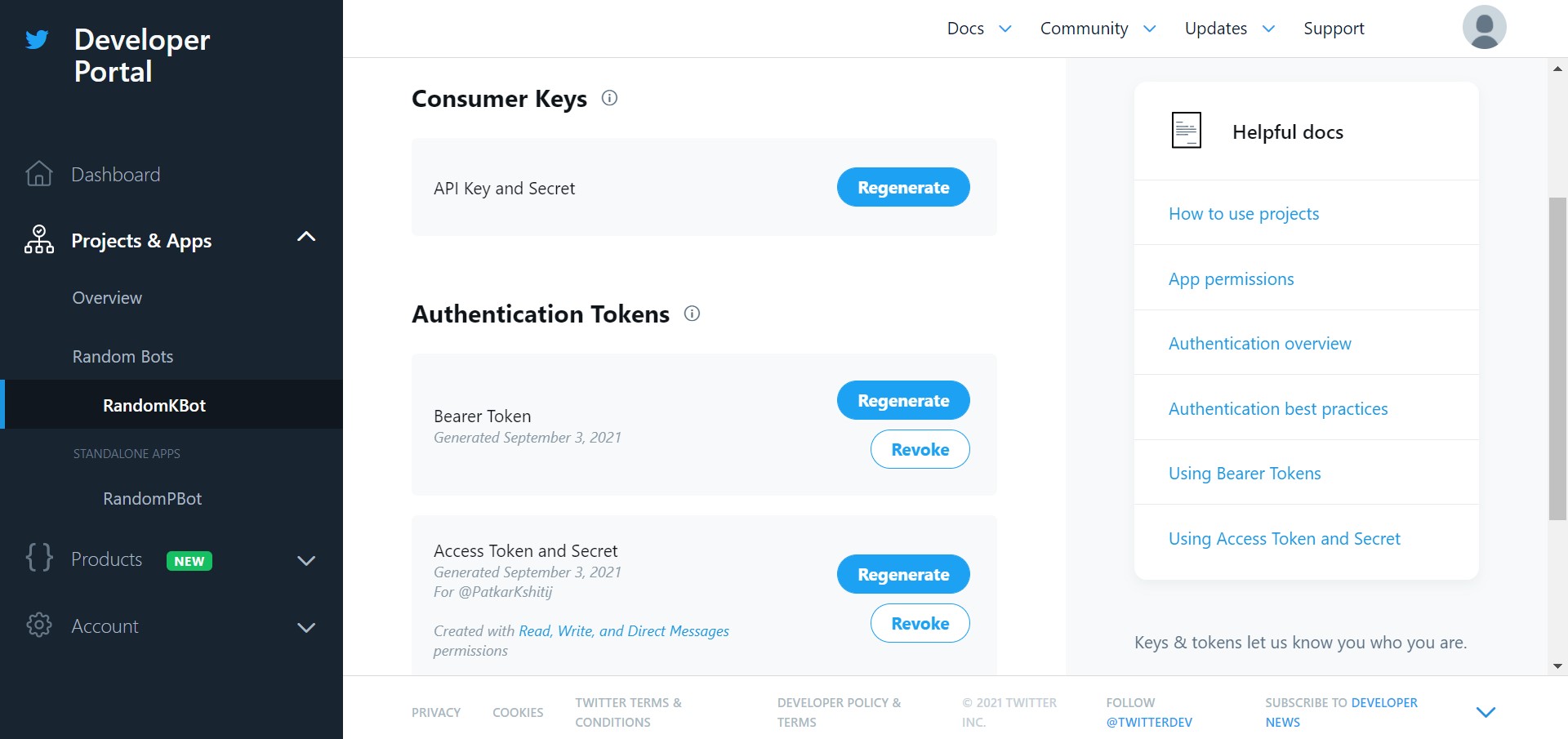
Set up a dev environment
- Go to Dev Environments under the Products drop-down list in the sidebar.
- Click the Set up dev environment button in the Account Activity API / Sandbox section.
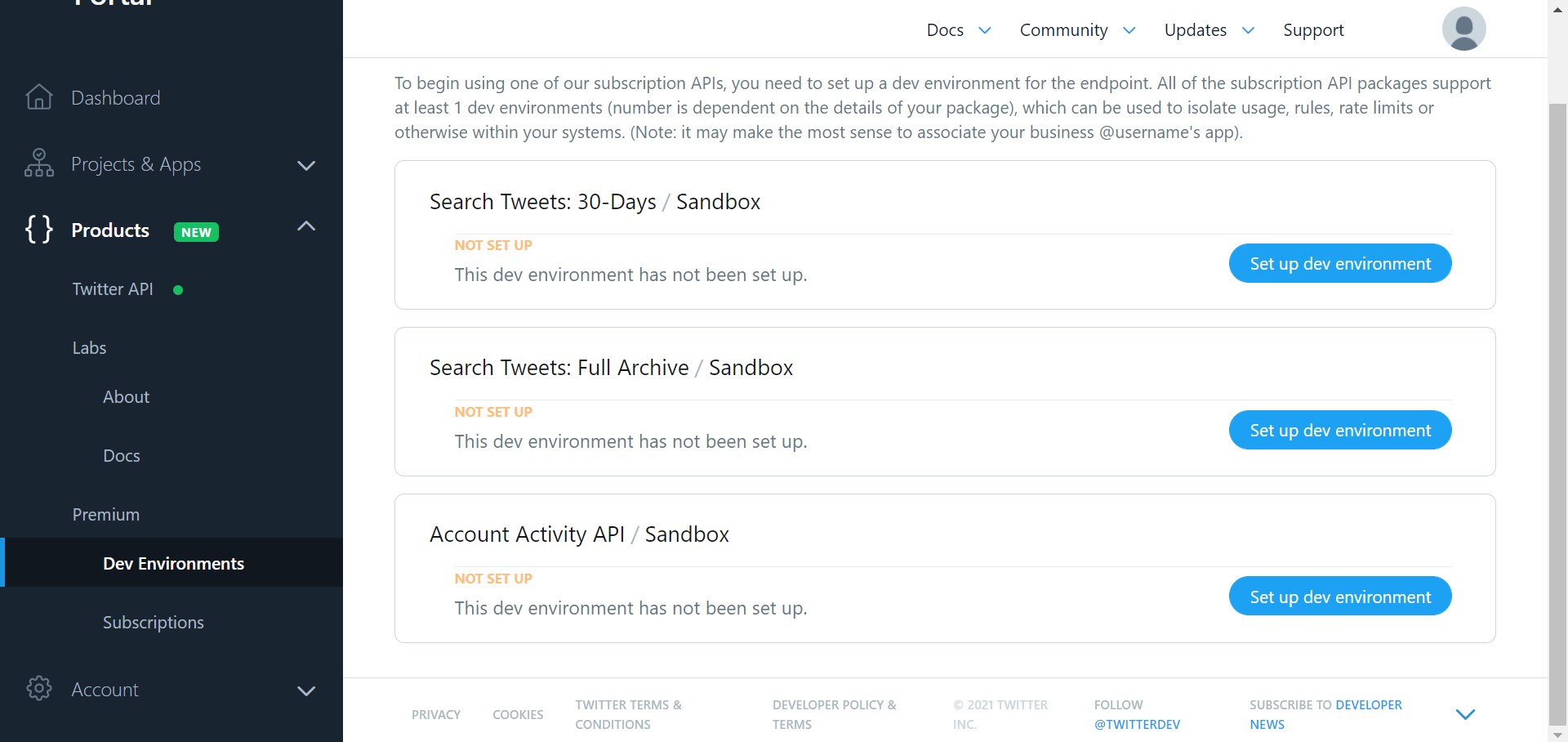
- Enter a Dev environment label and select the app you created for the bot from the drop-down list.
- Copy the Dev environment label for later use.
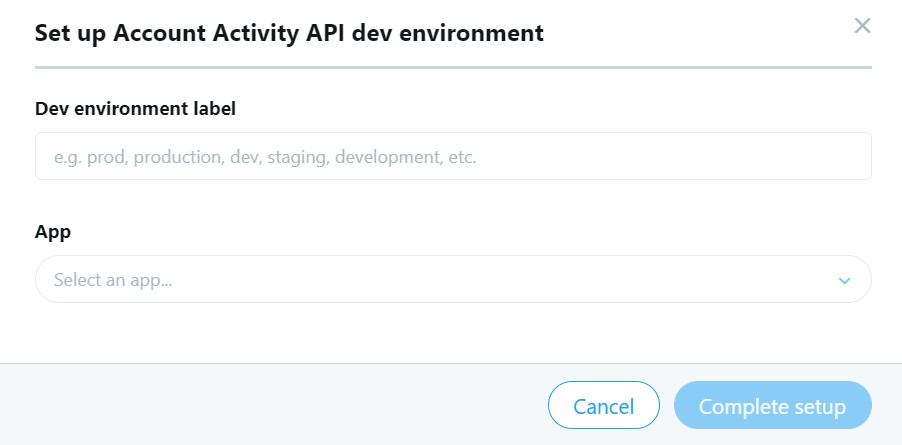
Allow message requests from anyone
- Go to the Privacy and safety section of your Twitter account.
- Click on the Direct Messages option.
- Enable “Allow message requests from anyone” by clicking the checkbox.
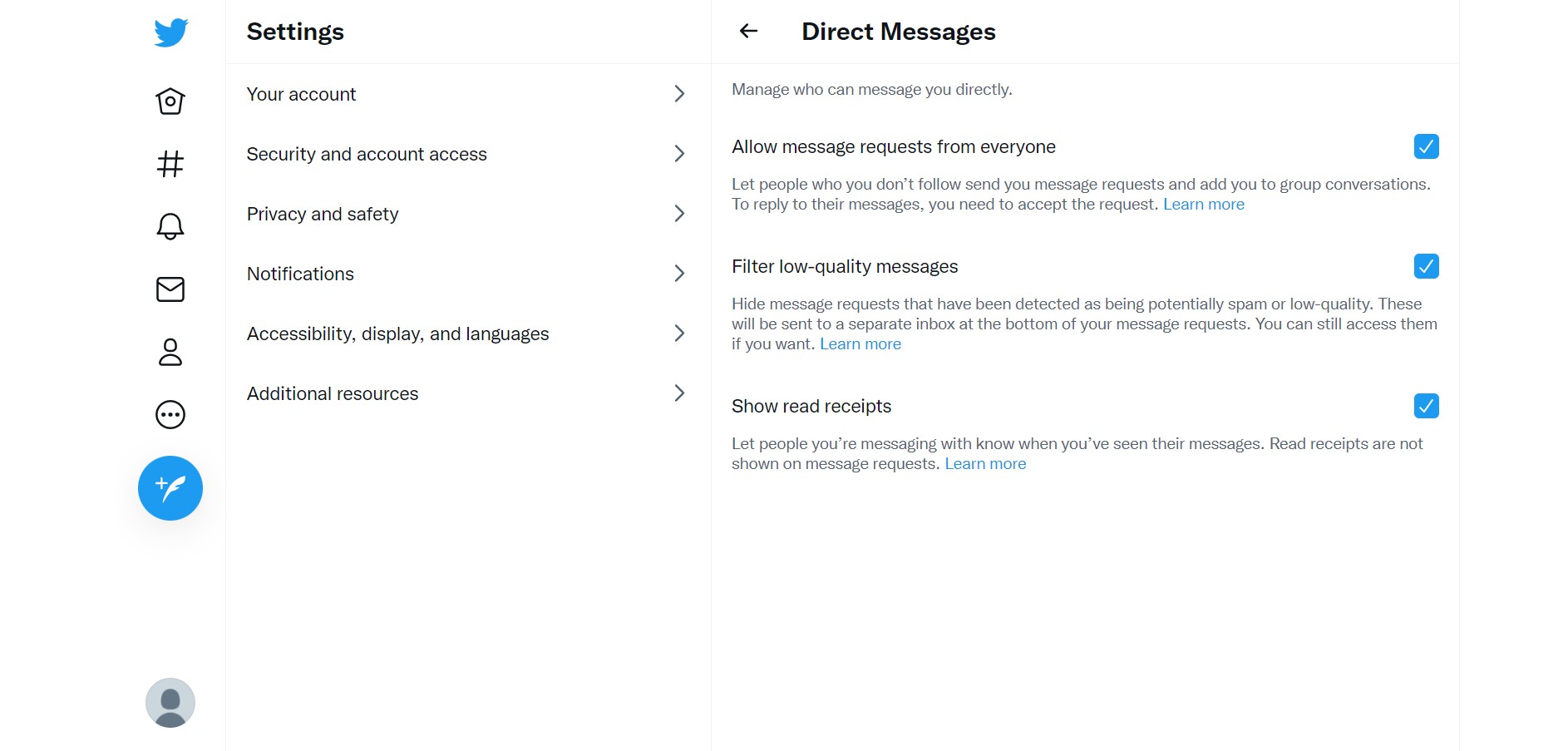
Submit credentials
- Log in to the Gupshup website.
- Go to Dashboard tab > My Bots section.
- Select the button under the Publish column against the bot you wish to publish.
- A list of channels will appear. Click on the Publish button against Twitter.
- Scroll down and click Submit your “Consumer Key” and “Consumer Secret”, “Access Token” and “Access Token Secret” in the form below and enter your Twitter handle in the “Screen Name” and click “Submit” button.
- Under Consumer Key, enter API Key copied earlier.
- Under Consumer Secret, enter API Key Secret copied earlier.
- In the Account Activity API Tier drop-down list, select the appropriate option
- Enter rest of the credentials and click the Submit button.
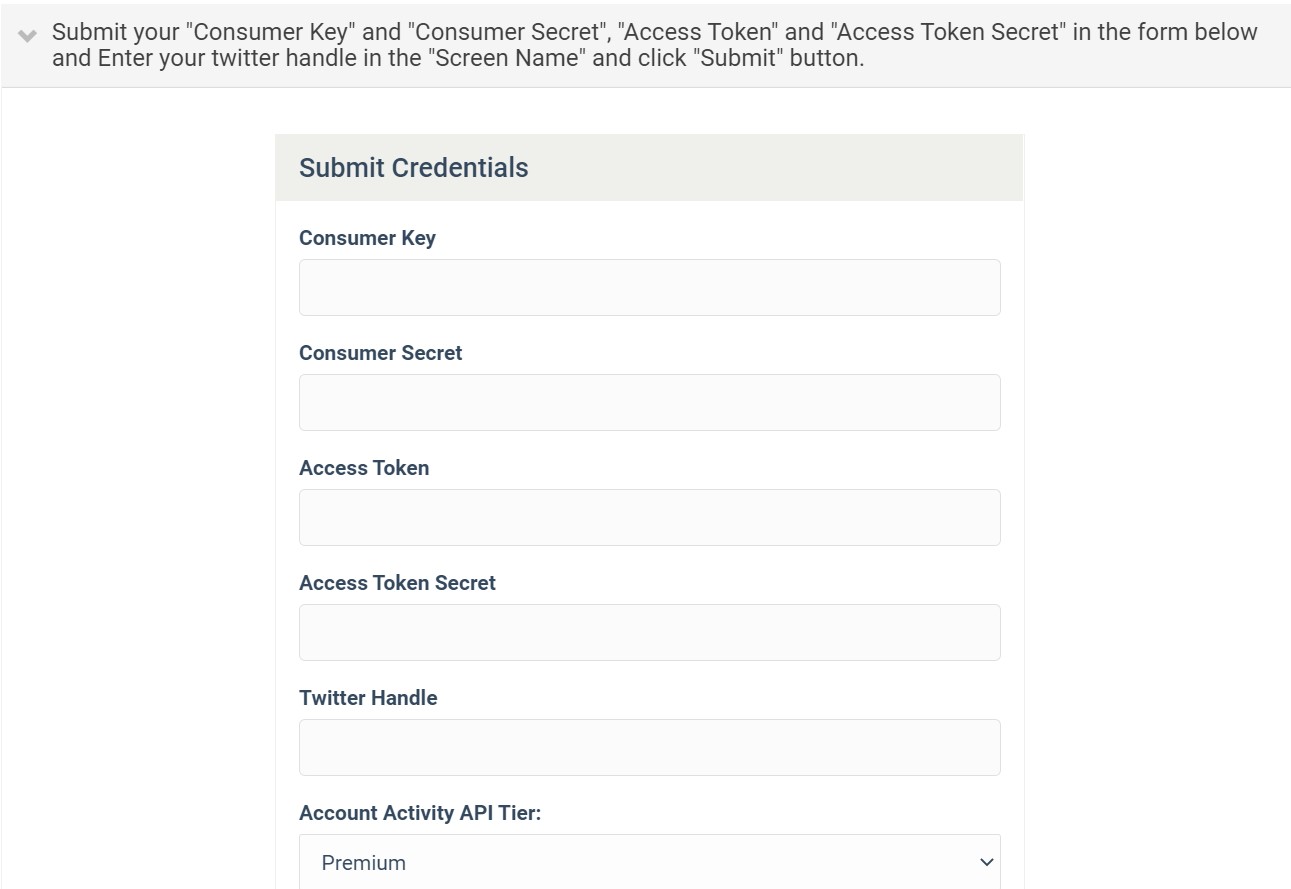
Updated 2 months ago
