Automation Workflows
- To Create a Workflow rule, Go to Settings -> Automation -> Workflow Rules. Click Create Rule Button.
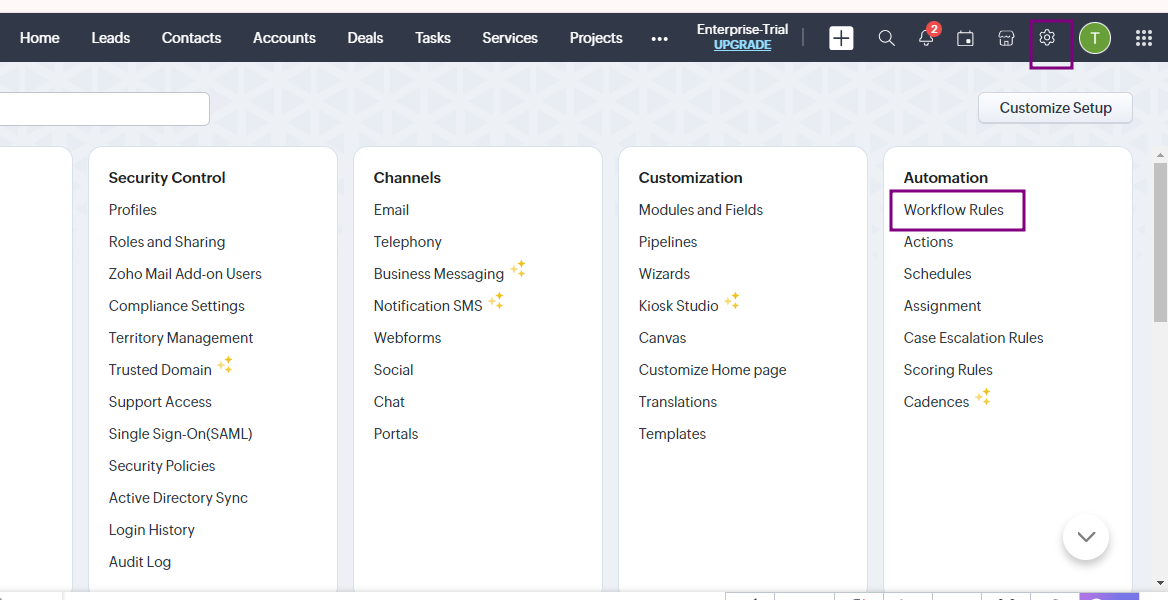
Workflow Rule
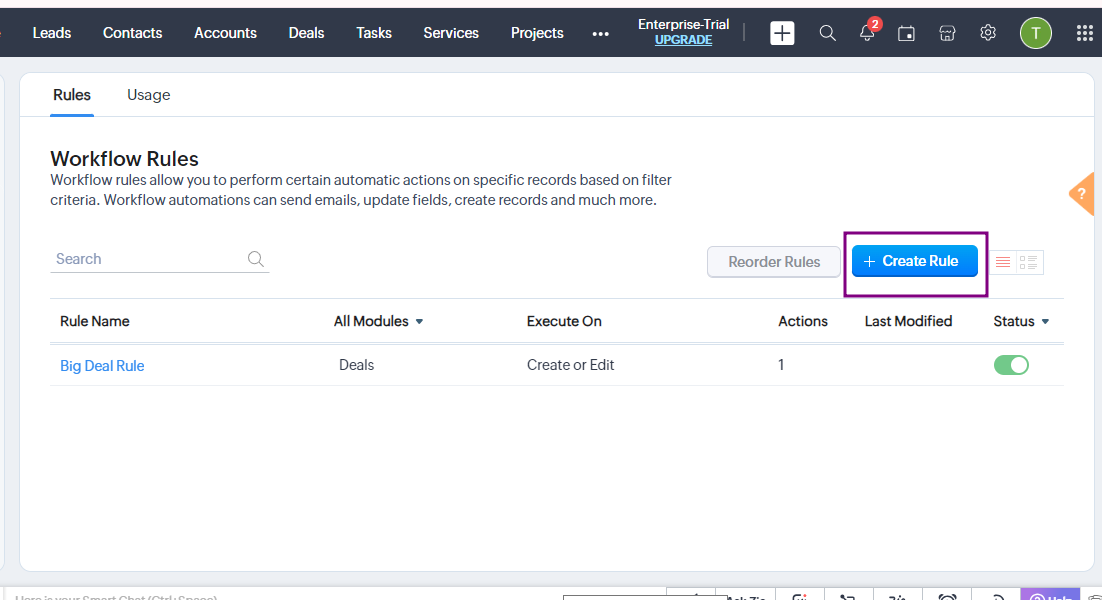
Create Rule
- Follow Create New Rule Popup window will open. Now,
- Choose Module
- Input a Rule Name & Description
- Click Next
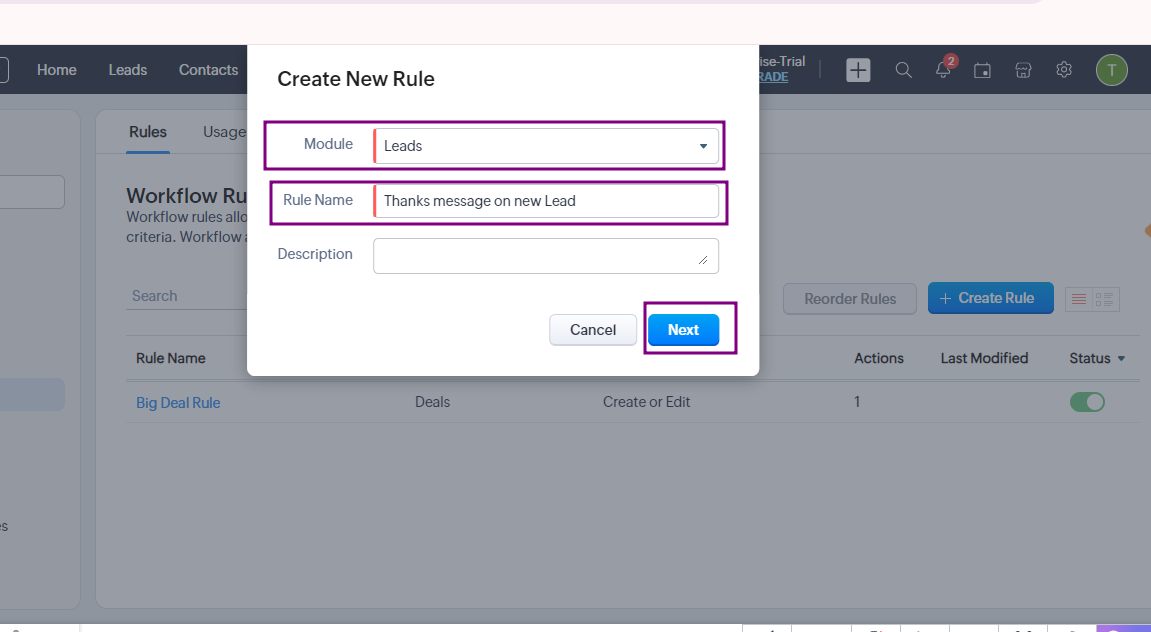
Create New Rule
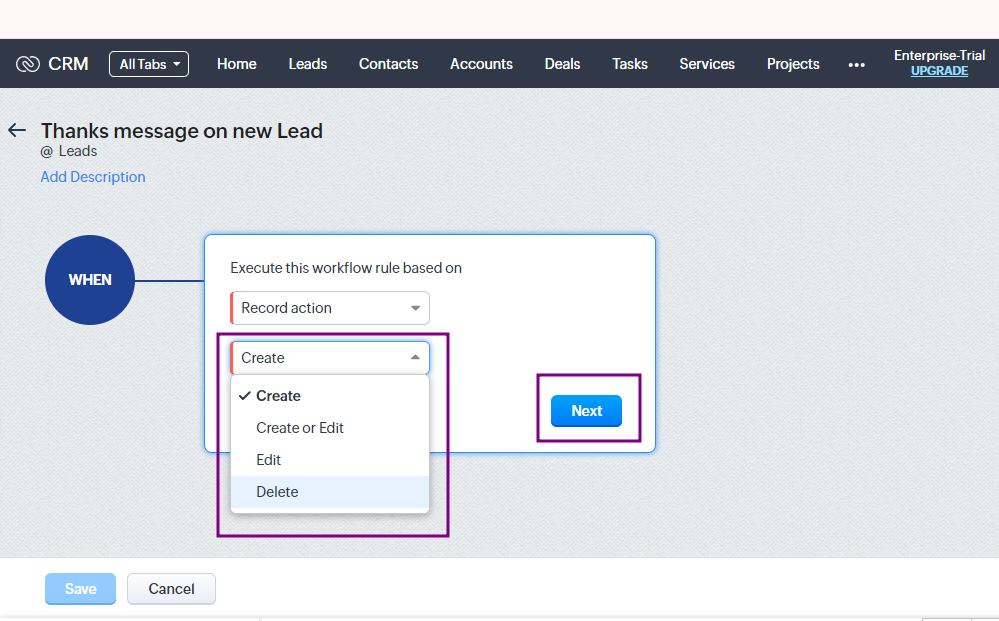
Set Event
- Choose Date/Time or event to execute the rule
- Select condition.
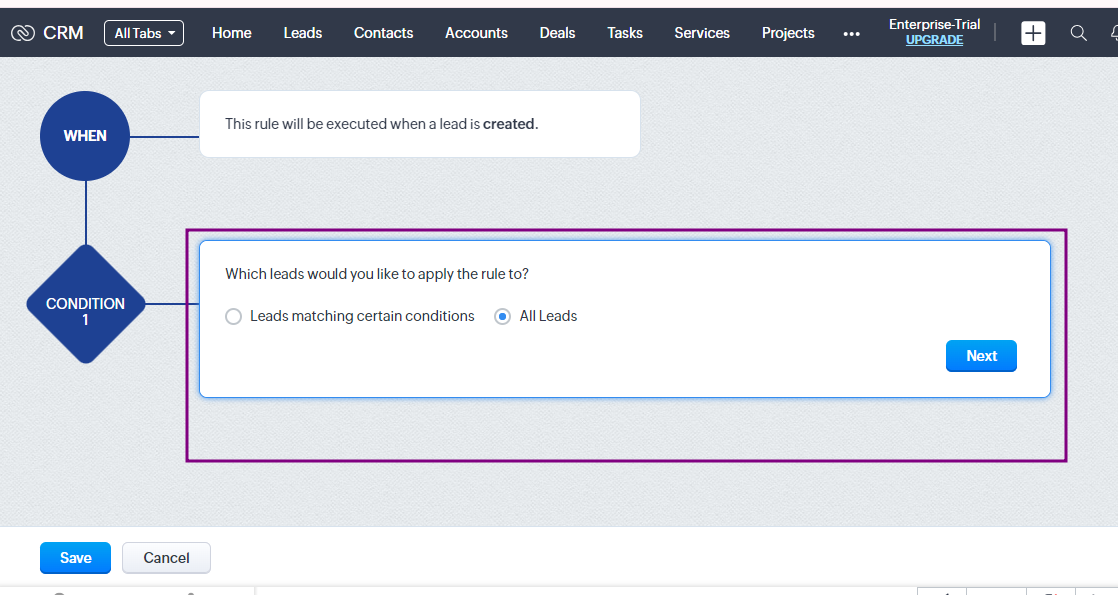
Select a Condition.
- Select Custom Action As WhasappMessageByGupshup
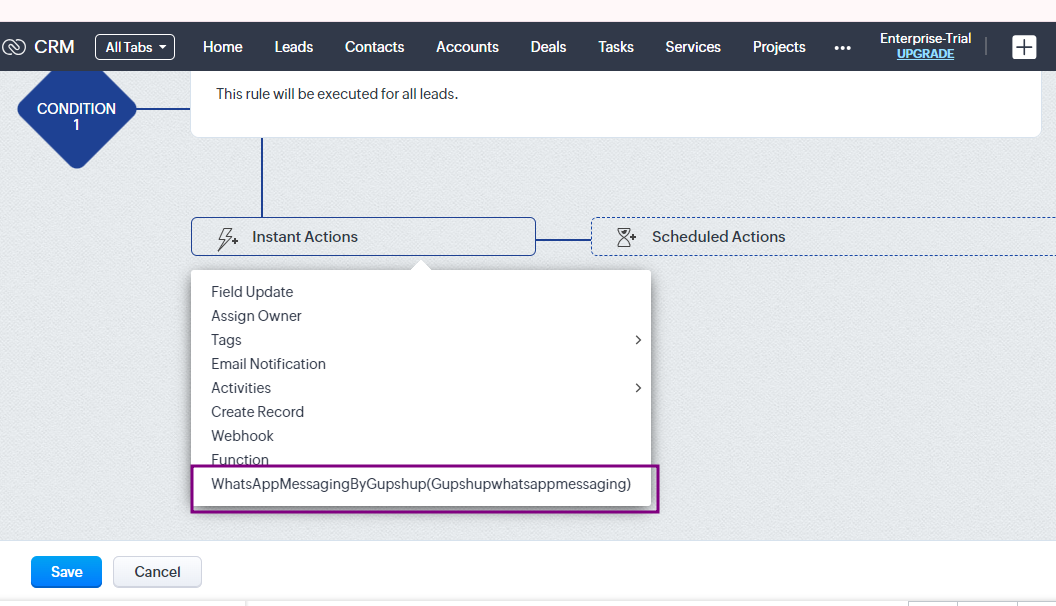
Select Custom Action
- Select Channel
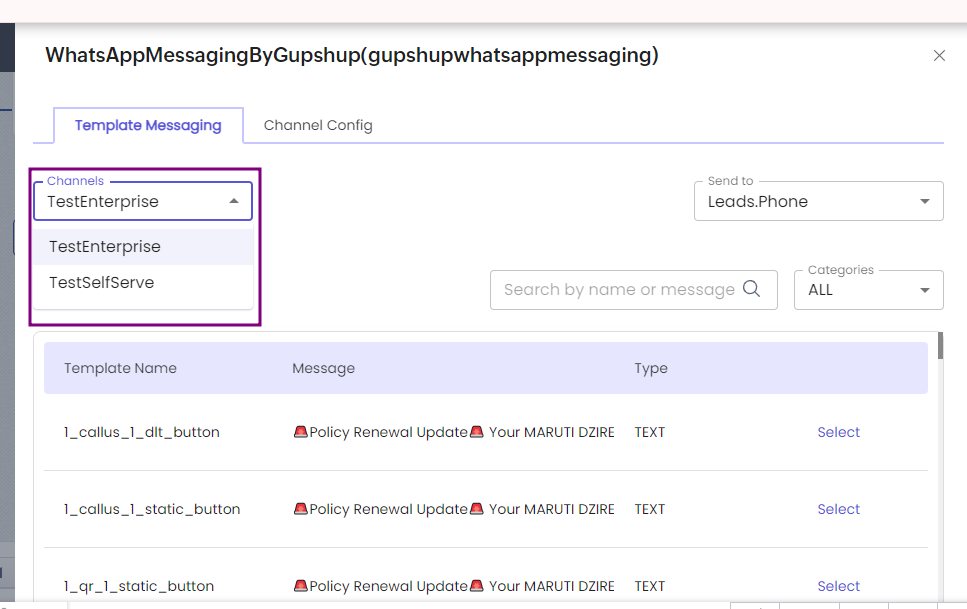
Select Channel
- Select Receivers Number
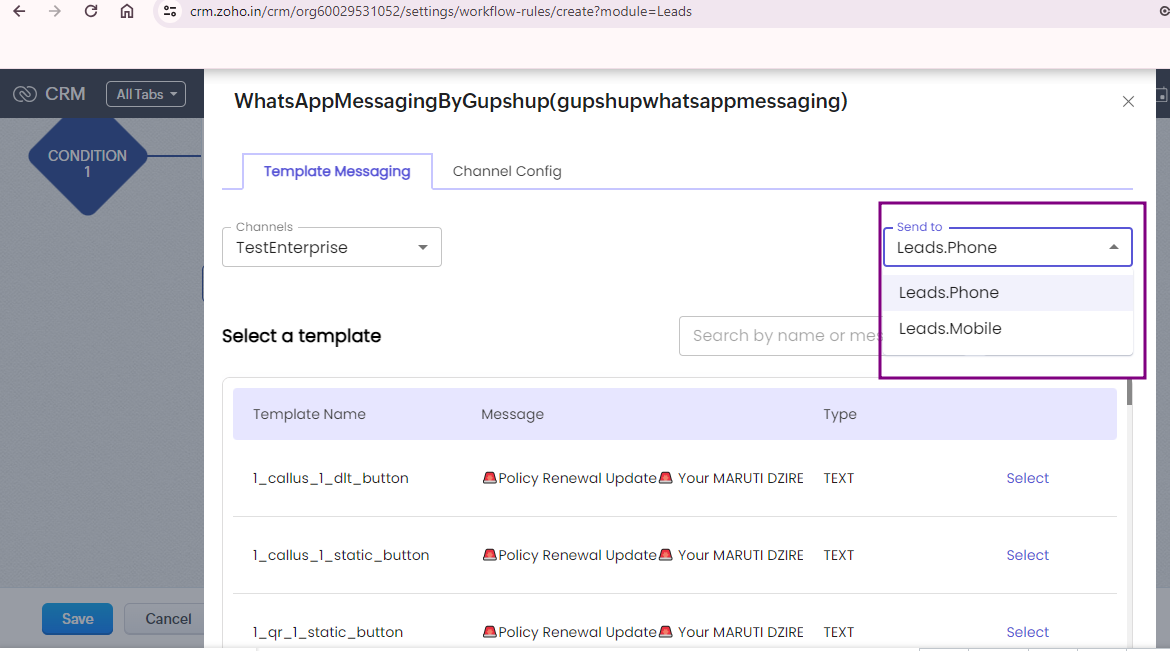
Select Receivers Number
- Select the category
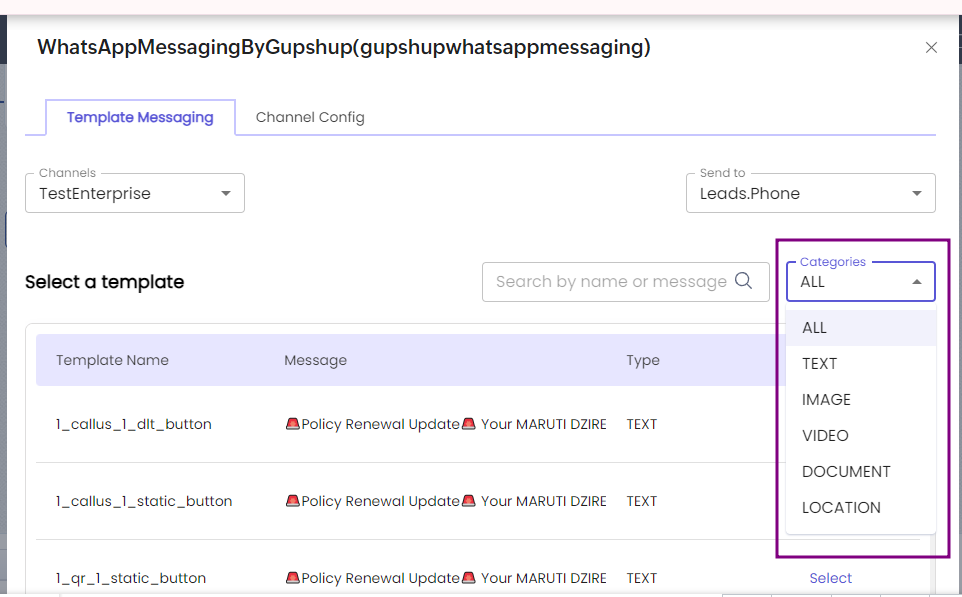
Select Category
- Users can search for a template using the search bar or opt to filter templates by category, displaying only the selected templates in the list and Choose the desired Template from the List.
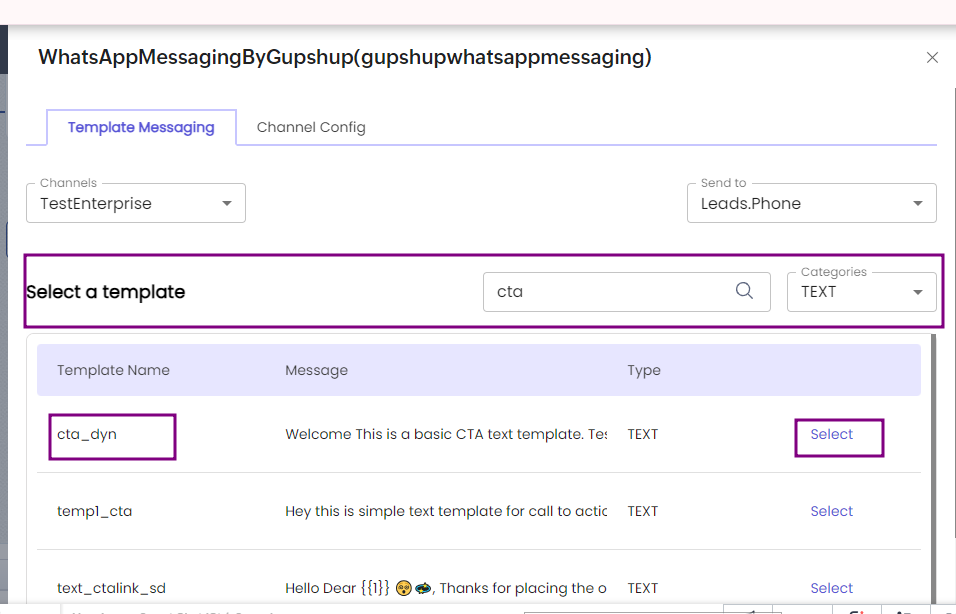
Select Template
- Then select variable if any from drop down.
- Click on Save button to save workflow.
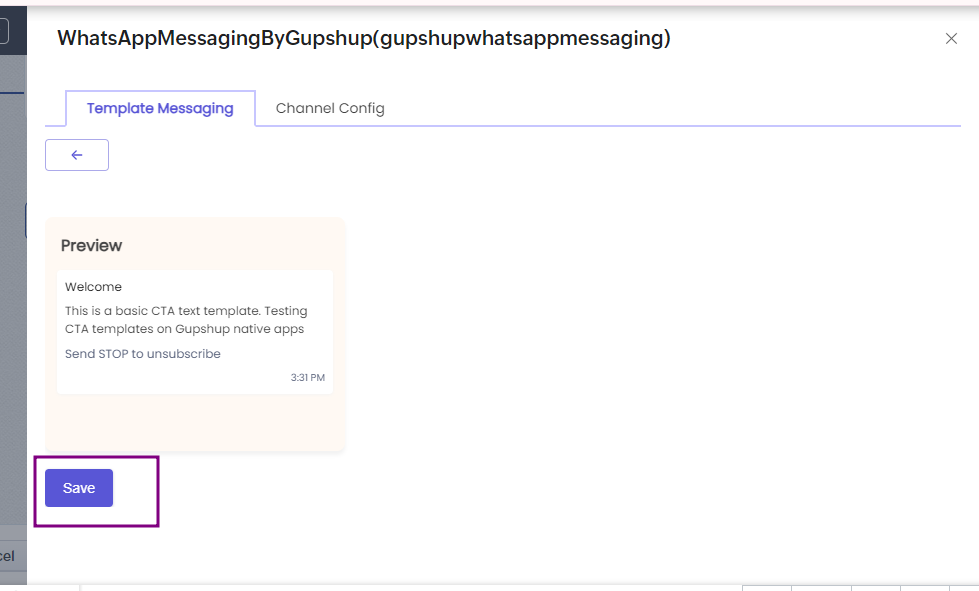
Save workflow
- Enter Name and click on Save and Associate
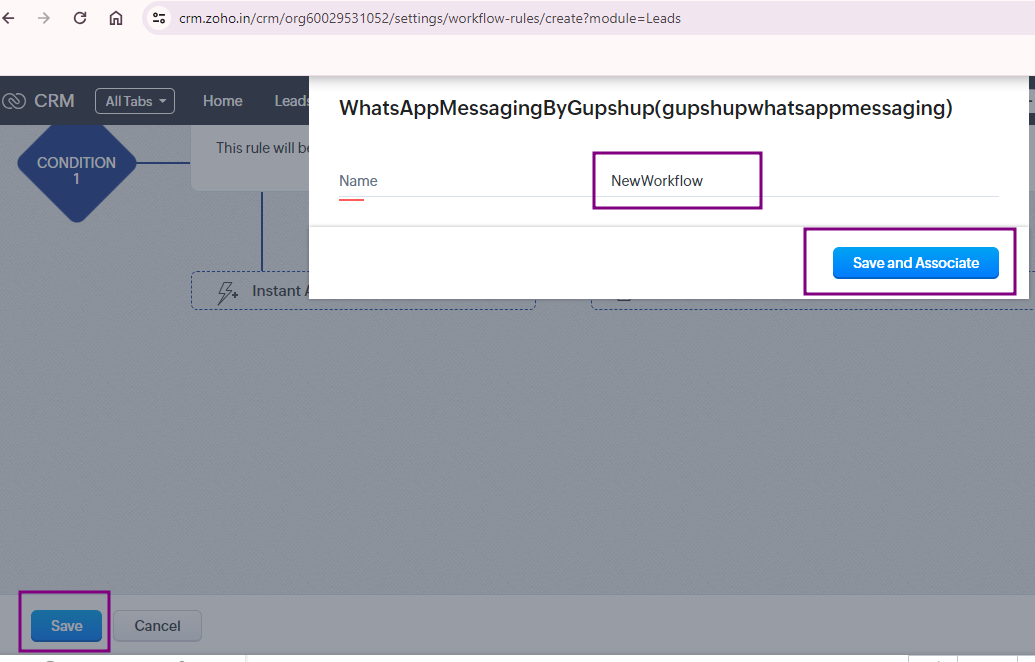
- Click Save. New Rule will show in Workflow Rules. Make sure status is ON.
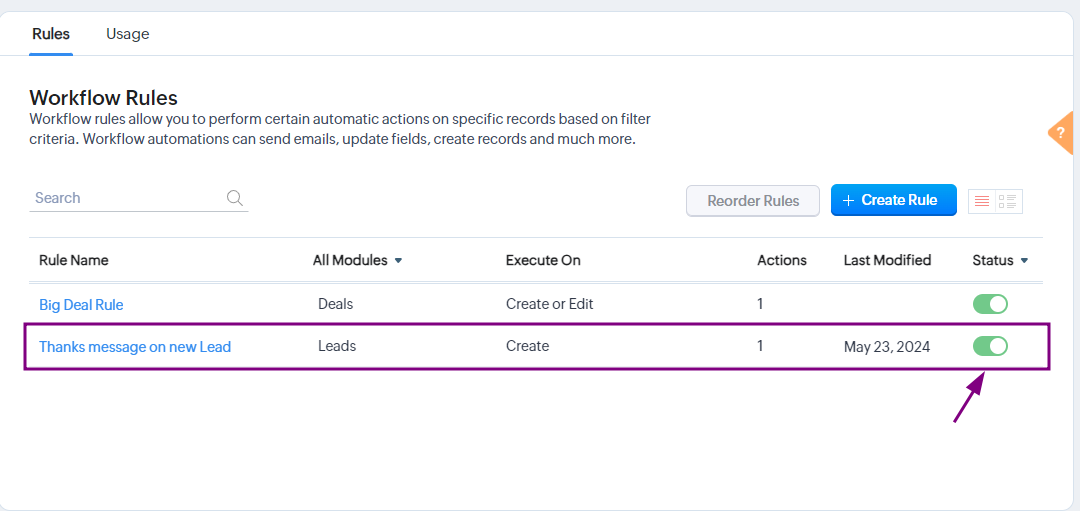
Updated about 2 months ago
What’s Next
