Terminologies
Learn the essential terms and nomenclature of Gupshup Integrations to understand its fundamental capabilities and efficiency to develop complex automations by interacting with users through an easy language.
To understand the functionality of Gupshup Integrations, it is crucial to know the terminologies. These terminologies are very easy to deal with. It's just a nomenclature through which the components of the tool are being addressed. So, let's dig deeper into this document and know what the platform has.
Folders
Folders are virtual storage locations in which multiple user-created journeys are stored in an organized manner.
A folder stores all your configured journeys in one place. In case you have journeys that are related and can be grouped together, you can create a folder with a unique group name and save the journeys in that folder. The configuration-related information of each journey gets automatically saved in its respective folder.
To create a folder, follow these instructions.
App
An app is a popular acronym for application. In our context, an app is an application, service, or system, integrated with or being used on our platform. An app can perform multiple logical operations or steps and trigger events to meet the objective for which it was created.
Journey
A journey is an automated workflow consisting of a set of steps that are connected logically to meet an objective. It's like configuring a use case in a series of steps. Once you finish configuring a journey and enable its execution, Gupshup Integrations will execute it for you each time when a specified event occurs.
To create a Journey, follow these instructions
Triggers
A trigger is an event or an occurrence that kick-starts step(s) configured in a journey. It is a mechanism that initiates the execution of a journey. For example, if your journey is "Whenever a new task is created in your JIRA account then send its details via email using your Gmail account", then the first part, i.e., "Whenever a new task is created in your JIRA account" is your trigger. You can configure only one trigger for a journey.
Step
A step is a logical operation that performs an action within an app. The action can be one of the four types: create, read, update and delete.
Action
An action is a set of user-defined steps that performs a task whenever a trigger event occurs. Referring to the journey use case discussed in the Trigger section, the last part, "... send its detailsvia email using your Gmail account" is an action. You can add one or more actions while setting up a journey.
Fields
Fields are form input fields that are part of a trigger or action. These allow users to populate data that they wish to pass to the application. The data can be in the form of a string, number, JSON, boolean, decimal, date, and a few other supported formats. You can fill up a field by entering a hardcoded value or dynamically by using data pills:

Data Tree Output
Data Tree Output is a collection of all the output data pills of a configured trigger and actions. The output data values such as identifiers, version numbers, date and time stamps, snippets, and other crucial information that users find difficult to remember are grouped in this tree. The data pills and their values differ for each app configured in a trigger or action(s).
These data pills are intended to be used as an input value for the following actions down the line, especially where providing an input to an input field is complex:
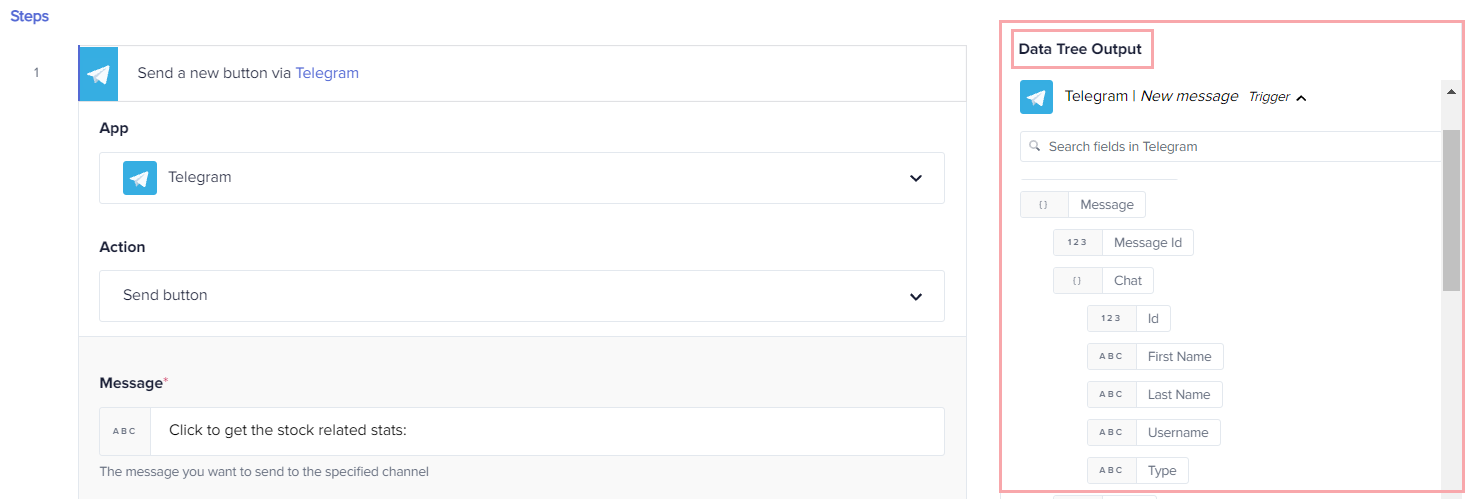
Simply drag and drop the data pill in the input field. An associated help text is provided beneath the input field for reference whenever a data pill needs to be used in an input field.
Data Pills
Data pills are elements of the app data tree. They represent each application’s output that can be used in subsequent steps to pass data from one app to another:
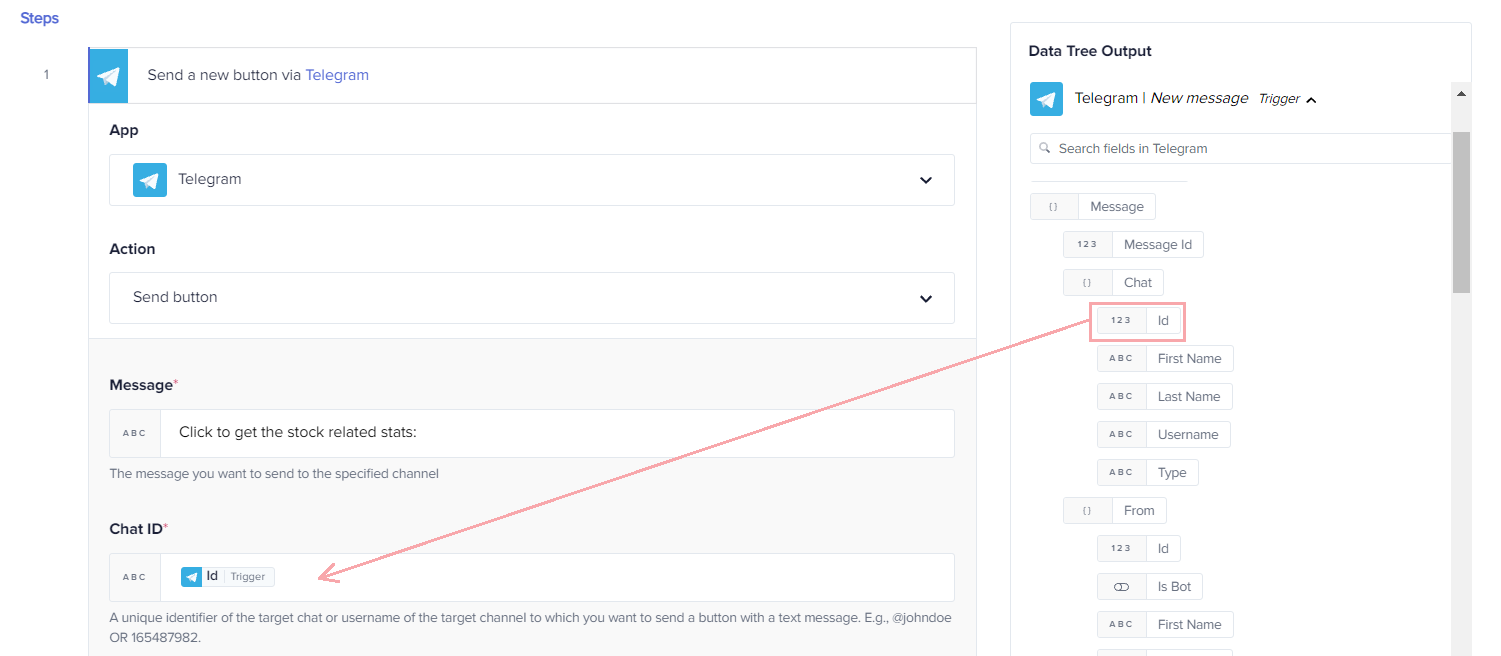
Connection
Creating an app connection is a process of granting permission to Integration to access information of the third-party apps used in a journey. Once permission is granted, Integration will perform the defined task on your behalf. For example, if you have chosen the Gmail app in your journey, you need to first log in to your Gmail account and then allow Integration to access the Gmail scopes with read/write permissions.
Some apps need access tokens or API keys to establish a connection with Integration. To get these credentials easily, Integration has defined the steps for each app in the connection window. Just follow these steps and get your app connected.
Conditions
The condition feature brings granularity to a journey. It lets you add filter conditions between trigger and action or action and action so that the data you receive is a fine-tuned output. Specify a condition between actions, and a journey executes only when a condition gets satisfied. Gupshup integration platform supports five condition features:
Explore these documents to build smarter workflows.
API Management
API Management allows you to create API collections and endpoints. Using the collection and endpoints, you can create API calls that execute callable journeys in the backend with just one click.
Learn more about API Management
Databases
Databases help to store self-created rows and columns with custom data filled as per business requirements. These rows and columns are stored in a collection. A collection is referred to as a cross-reference table that allows you to look up (search) for the most frequently used data in a journey.
Constants
Constants are user-defined parameters that are accessible for all the journeys account-wide. These are JSON-like name-value pairs that are customizable as per the users' choice eliminating the manual efforts to specify the same input again and again.
Team
Working in collaboration with other team members not only helps to achieve targets in time but also helps to solve issues effectively. With the help of the Team feature, users can invite their colleagues, partners, and customers to collaborate to build journeys by assigning roles as per the business requirements.
Comments
Comments help you associate short keynotes, hints, labels, priorities, etc., to a trigger or action(s) of a journey. This feature is most helpful for long journeys where IF...Else blocks, Try-Catch blocks, and actions configured within are complex to understand. In such cases, referring to the comments gives immediate mind clicks about the working of each action block configured.
Updated 2 months ago
