Setup Configuration
Steps to connect FreshDesk with Gupshup Extension
First we need to start with opening a pre-existing ticket / get started with creating a new one. Once done, click on Gupshup Extension logo in the Ticket Details Page
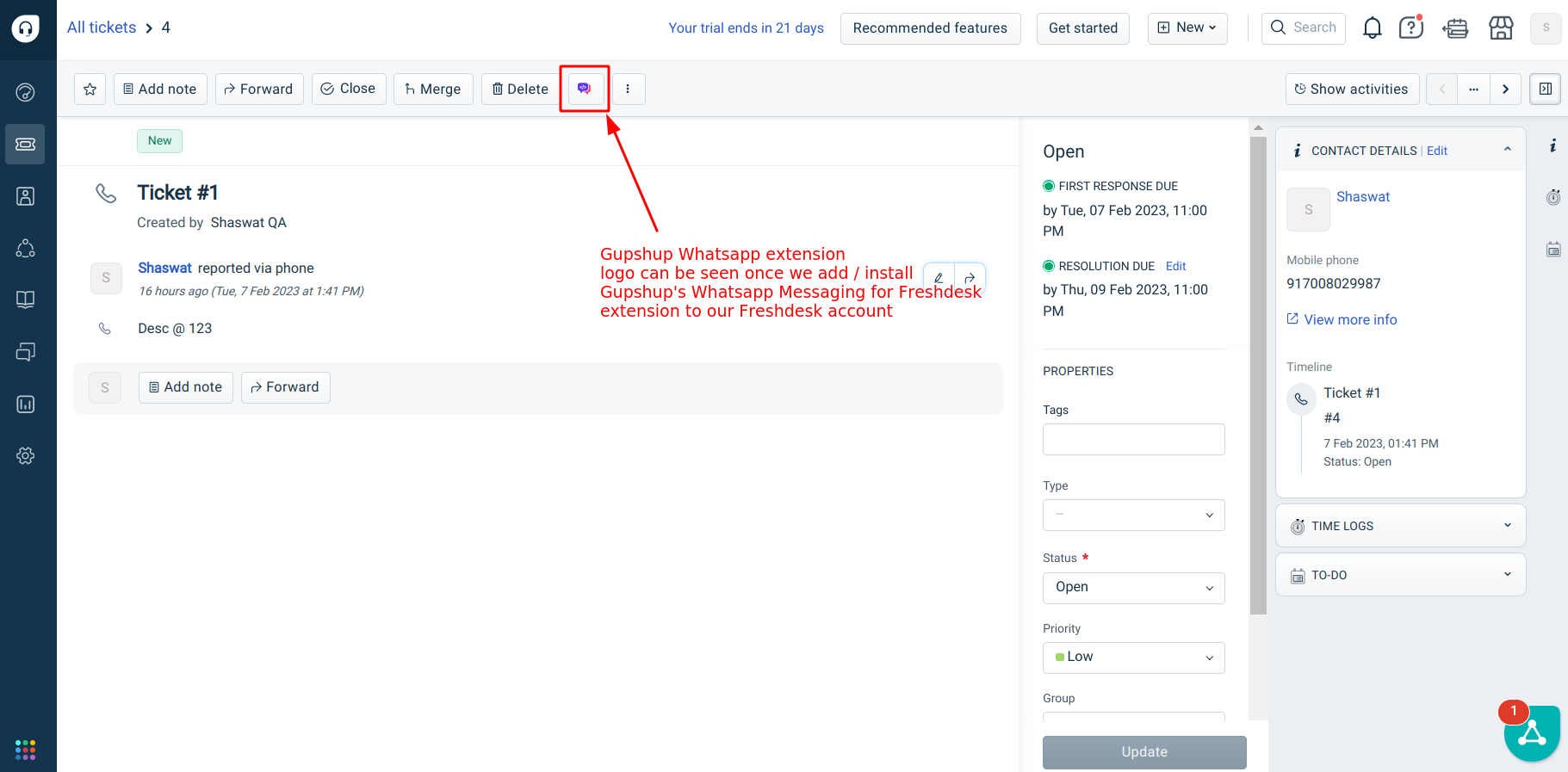
Then it will redirect us to the Gupshup’s extension landing page
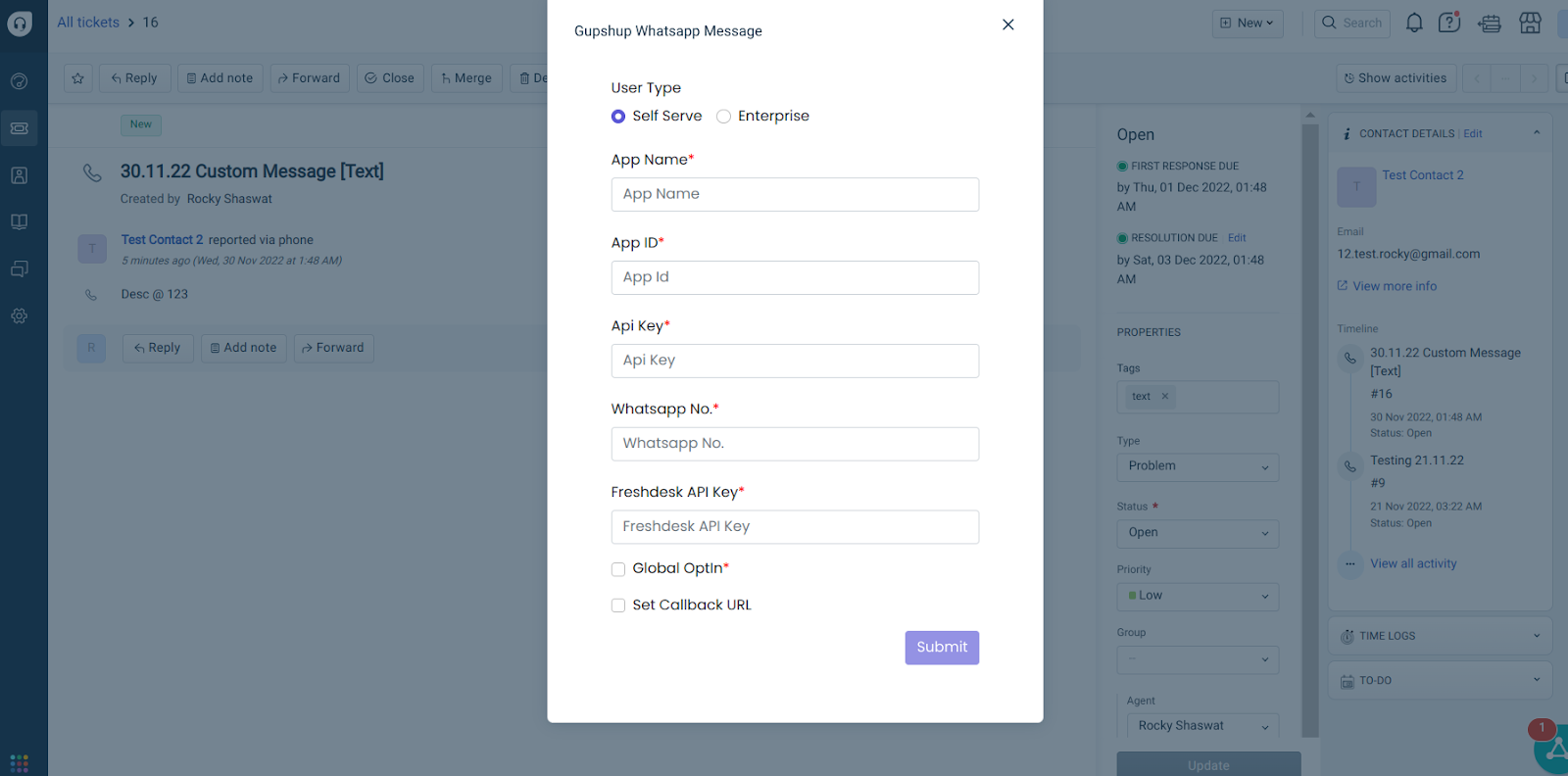
By default, Self Serve User Type is selected, but we can switch to Enterprise / select the user type as per our requirement.
Connecting FreshDesk with Self Serve WABA
Enter all the required details as mentioned below :
- App Name
- App ID
- API Key
- Self Serve Whatsapp Number
- Click on all the checkbox [ Global Optin + Set Callback URL + Add Outbound Whatsapp Messages to Ticket Comments ]
- Global Optin[Mandatory] : Avoids the user to optin multiple times every time a new Client’s Whatsapp No. comes in. In a way, it facilitates the user by setting up a smooth communication.
- Set Callback URL[Mandatory] : It helps in mapping user’s FreshDesk Account and Self Serve WABA
- Add Outbound Whatsapp Messages to Ticket Comments[Optional] : It is a feature wherein the user can opt for adding the Outbound Messages [ Messages sent from Gupshup’s Extension → Client’s Whatsapp No. ] to the Ticket’s Comment Section.
- Once we are done with the above mentioned pointers
- We can move ahead with Submission by clicking on the Submit button
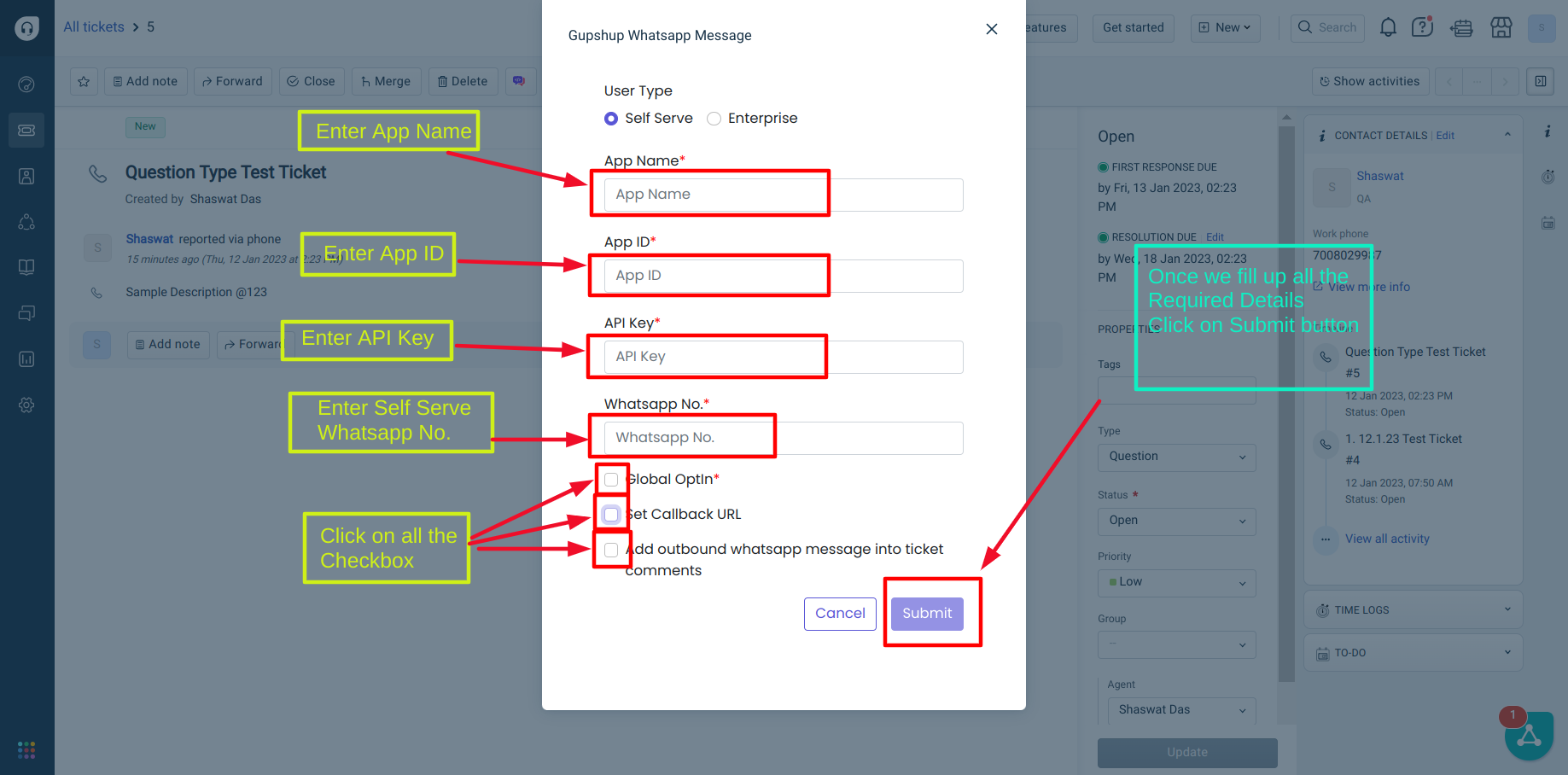
Once we click on Submit button, we will get redirected to the Chat Support Page
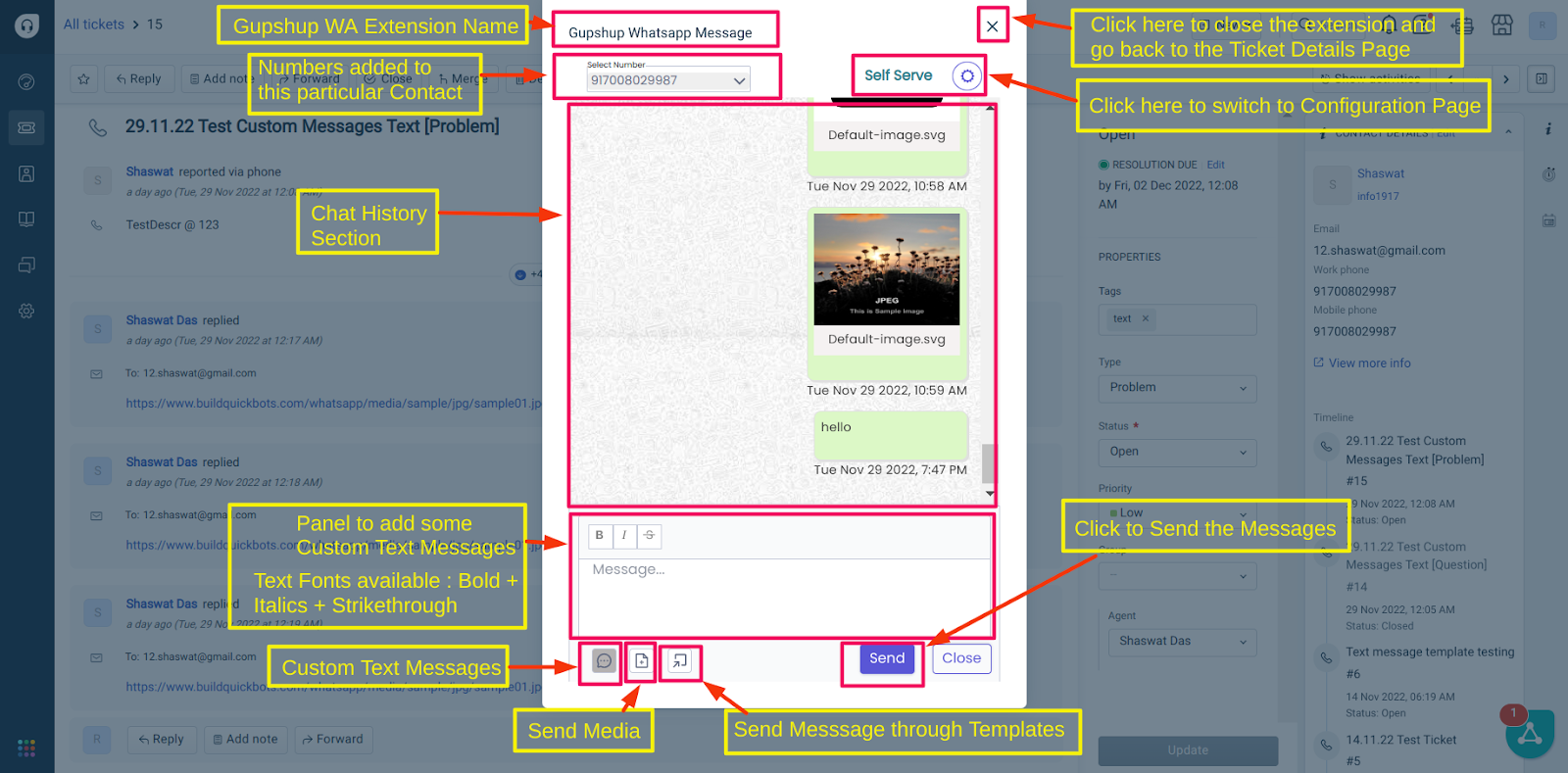
Once done with the configuration of Self Serve WABA and Gupshup's App Extension, we need to cross check if the Callback URL is set properly with our app. In order to do this, we will have to go to the Gupshup's official website [ gupshup.io ] and in Whatsapp's Dashboard section [ gupshup.io/whatsapp/dashboard ], we will find our App name. Just click on your App Name and then scroll down a bit to find Callback URL panel
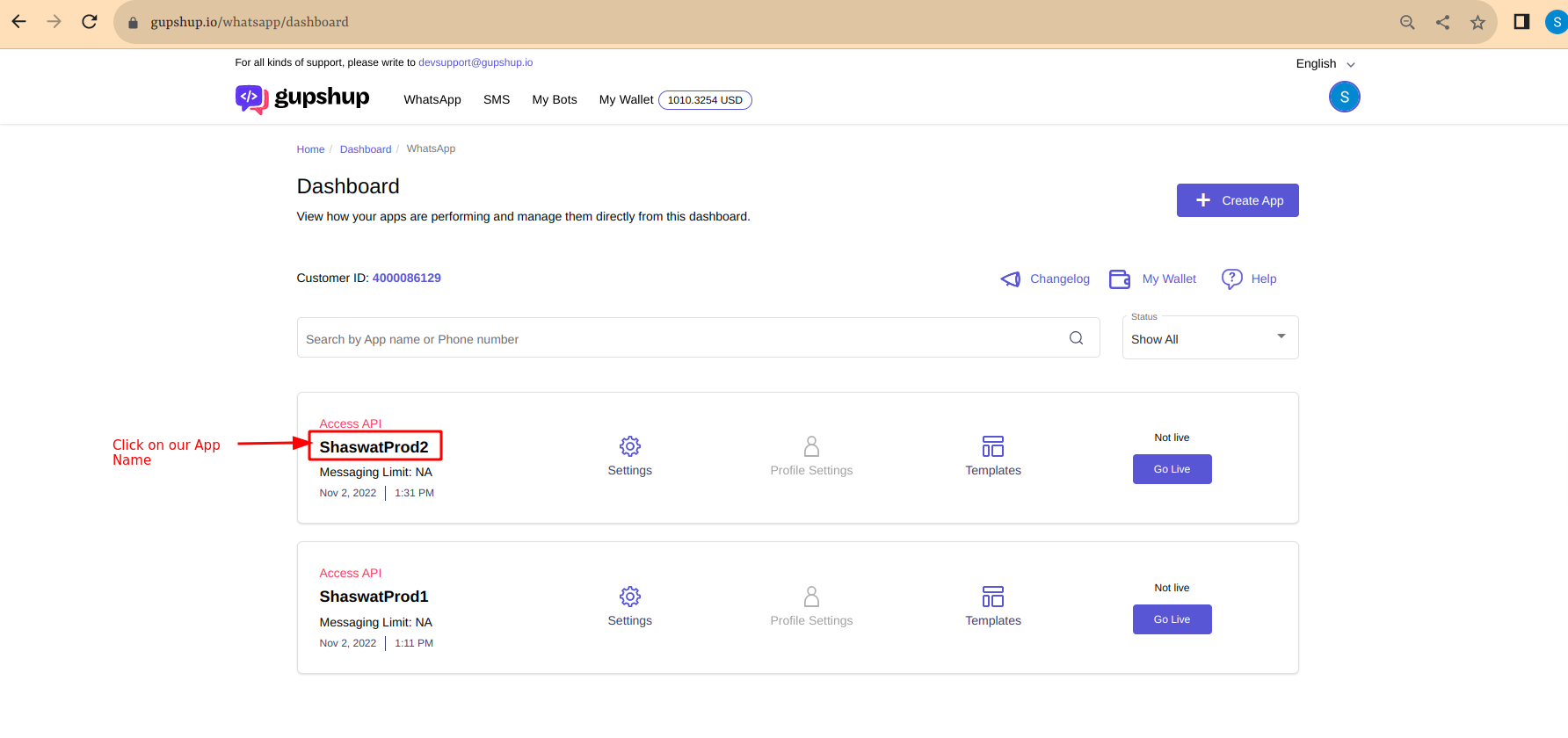
Click on Callback URL / Link your Bot.
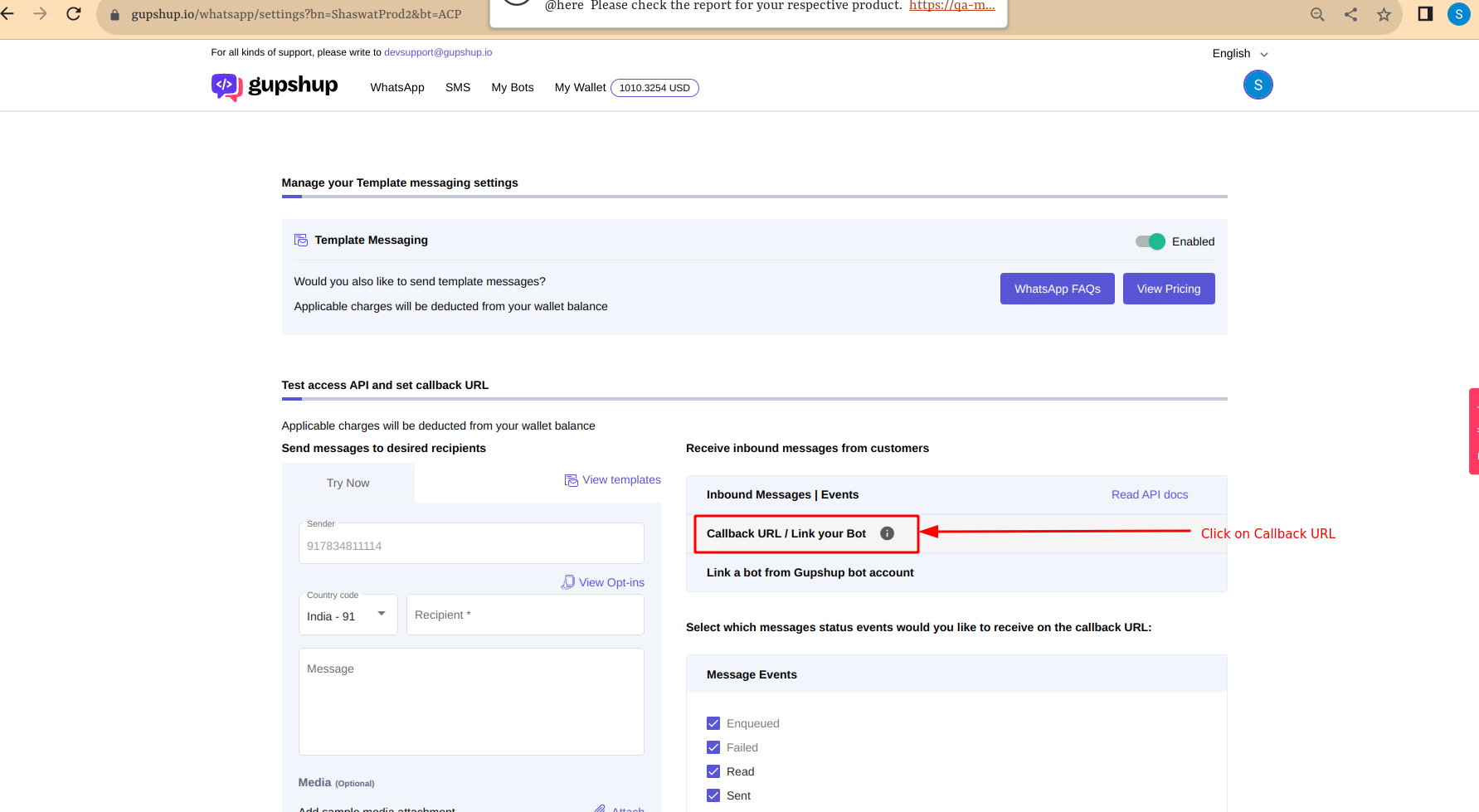
Once we click on Callback URL,
- Please ensure that the Callback URL is enabled and
- Please make sure the Callback URL set is of Freshdesk.
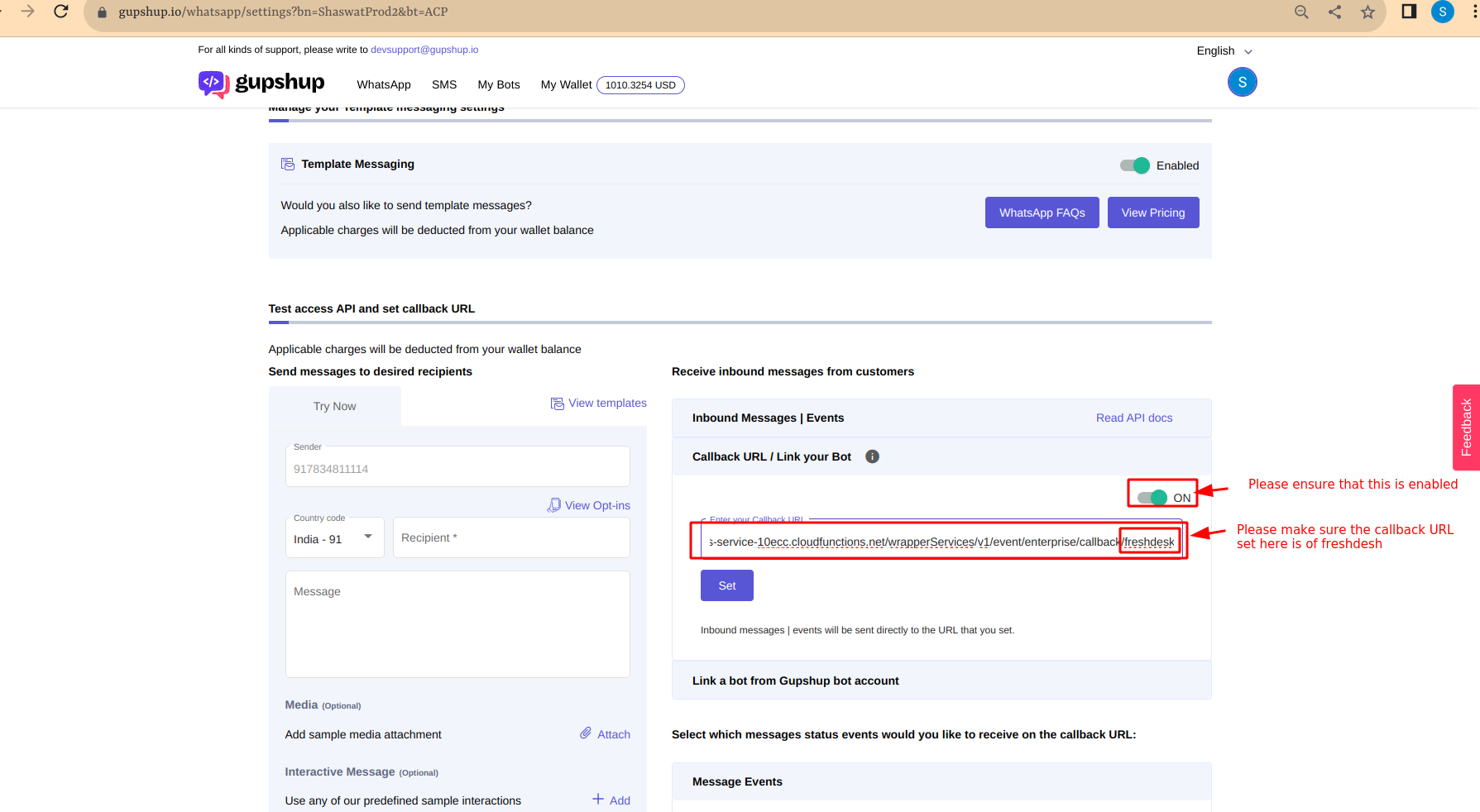
Now we are all set to experience the benefits of having a two way communication with our Clients in the Freshdesk's Gupshup App Extension by :
- Initializing the conversation by sending a template message from Hubspot's Gupshup App Extension.
- After we receive the first reply from Client's end, we can then be able to have a two way chat
Connecting FreshDesk with Enterprise WABA
Click on this Enterprise radio button on the Gupshup’s extension landing page to switch to Enterprise User type
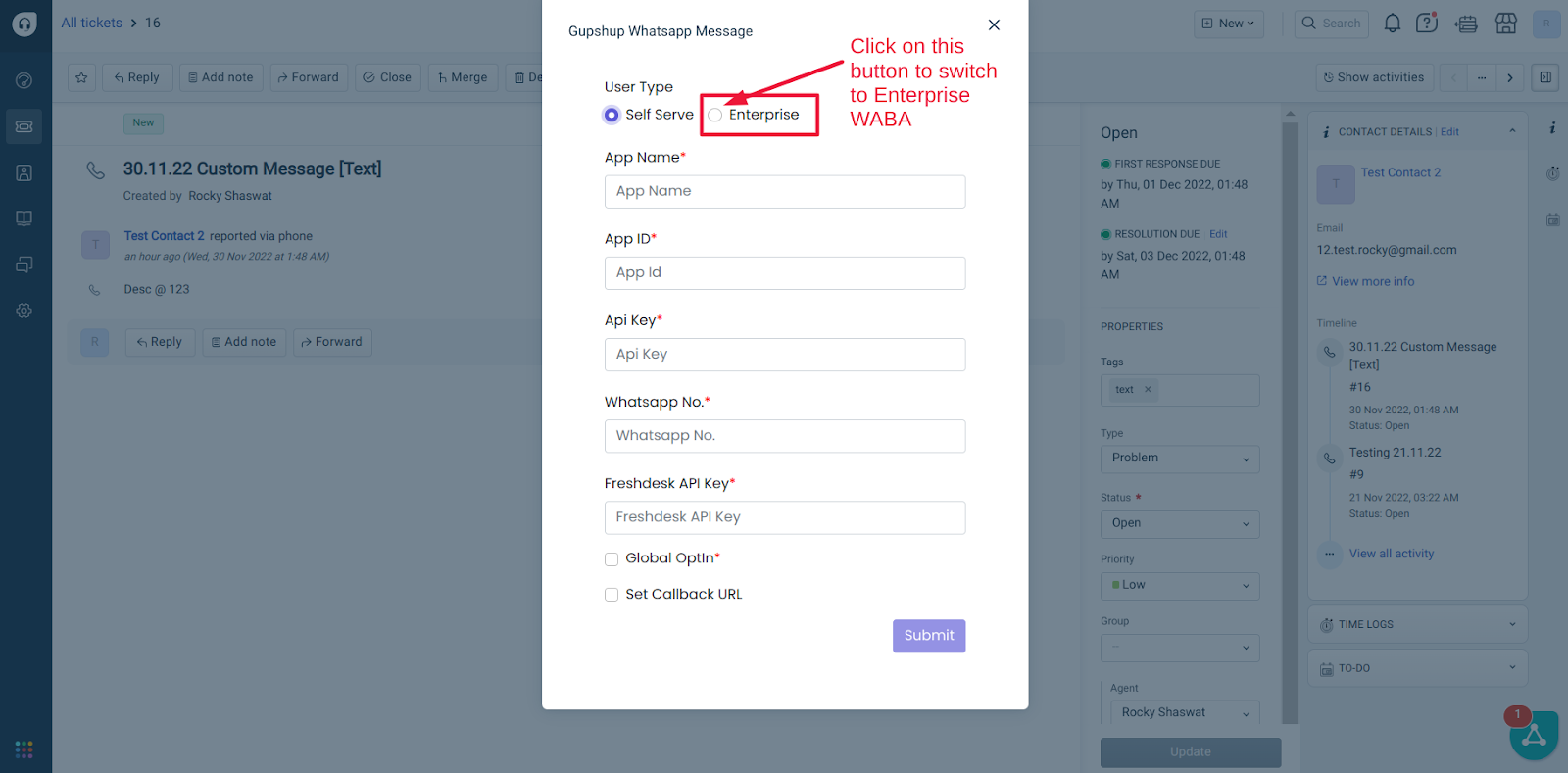
The UI for Enterprise WABA Connection page [ Please refer the below image ] wherein we are asked to enter the below mentioned points :
- User Name
- Password
- Enterprise WABA Number
- Click on Global Optin Checkbox
- Click on Add Outbound Whatsapp messages into Ticket Comments
[ This is Optional and depends upon the user whether they want to add the messages which they send from the Gupshup Extension to their Clients Whatsapp No. to the Ticket Comments Section ] - Click on Submit button
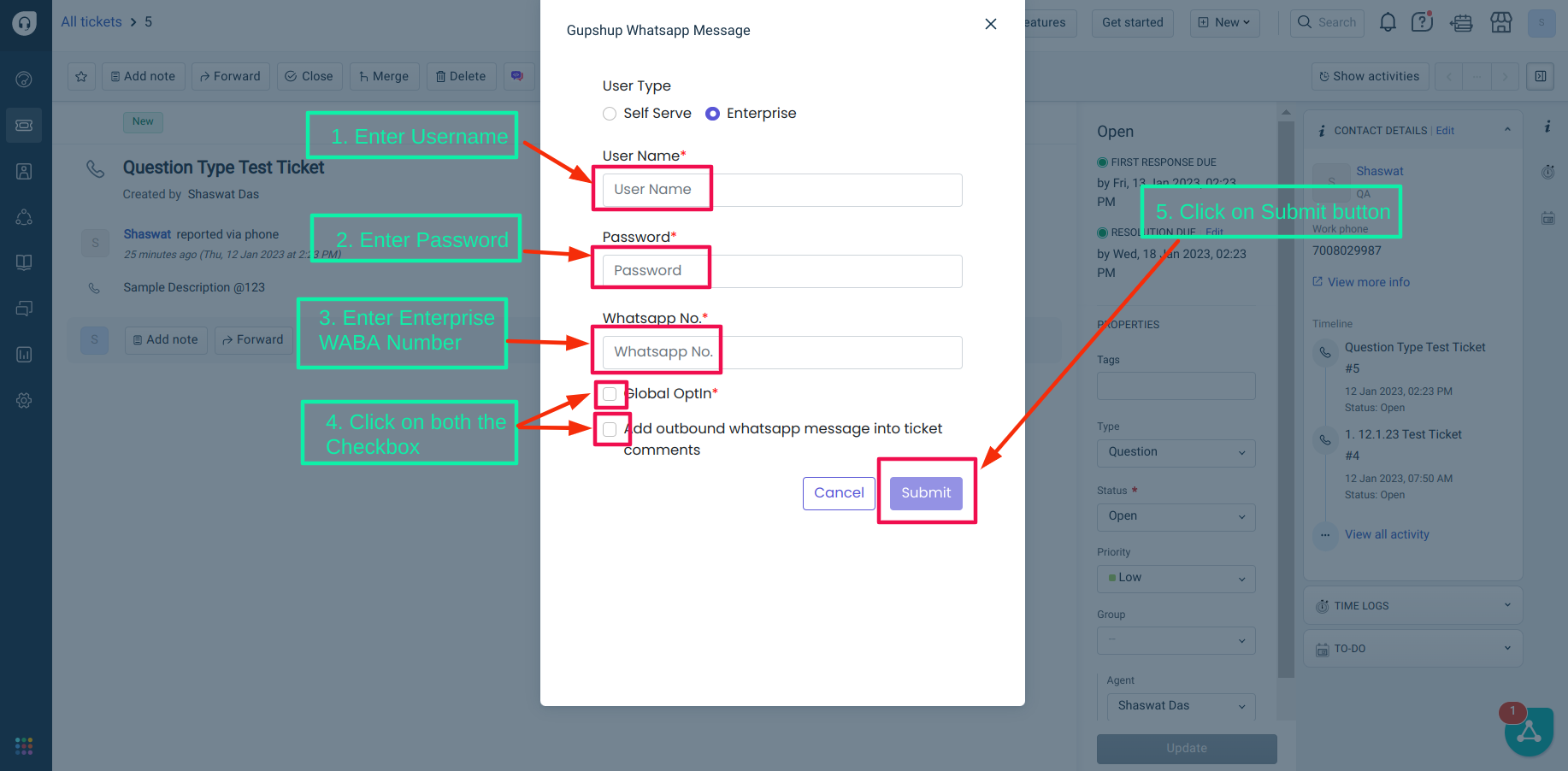
After submitting the details, a connection is setup between the Enterprise WABA and FreshDesk Account
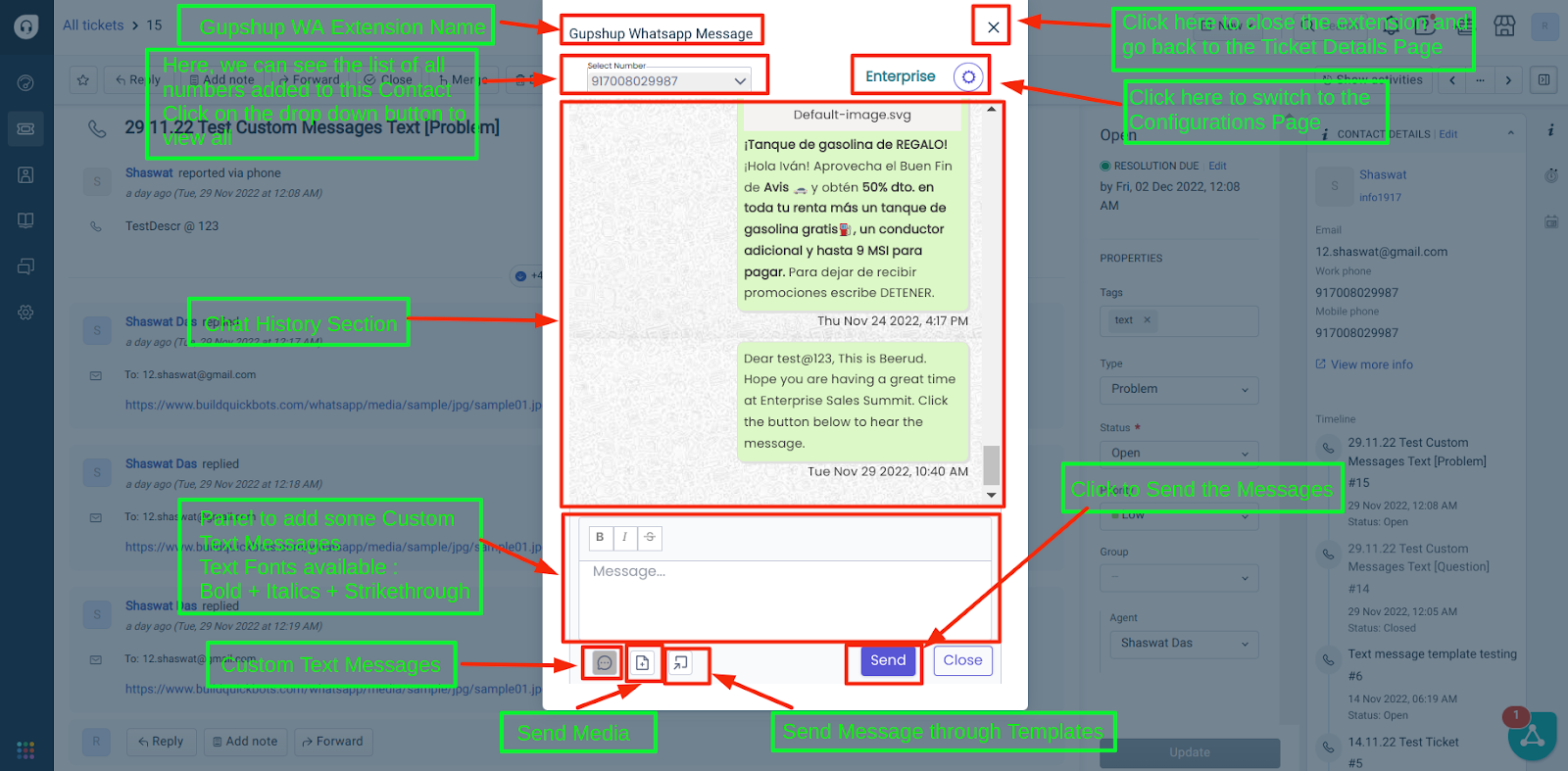
Updated about 2 months ago
