Data Masking
Secure the confidential information flowing through a journey in Gupshup Integration. This feature hides the trigger and action data of workflow automation in the transaction report storing no data in memory.
Gupshup stores complete data flow within each trigger and step(s) of a journey. In certain use cases, there are long trails of sensitive information of users or customers such as IDs, SSNs, passwords, email IDs, etc. which should be prohibited to Gupshup admins who are executing the journey.
Data masking enables users to disable the storage and display of I/O data at the trigger and step levels. The masked data of a trigger or a particular action step does not get stored in the execution history of a journey.
Enable trigger data masking
To mask trigger data, hover on the trigger step and click the Data Masking button to turn it ON. In this case, the Gmail-Get email trigger has been masked:
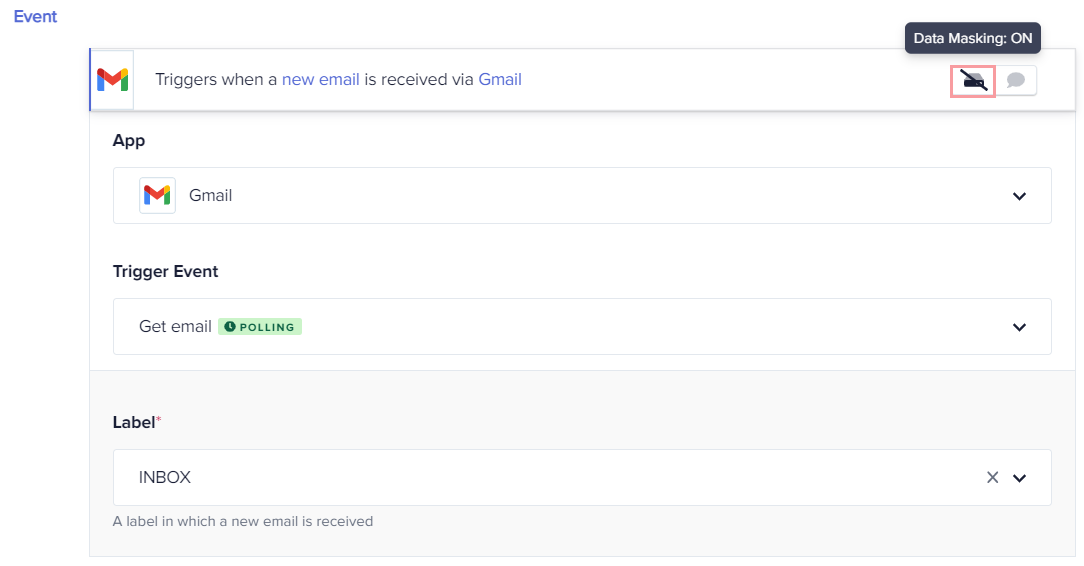
Now, whenever the journey executes successfully, the data flows completely between trigger and actions. Since the data masking option is enabled, the trigger I/O data cannot be seen in the History section:
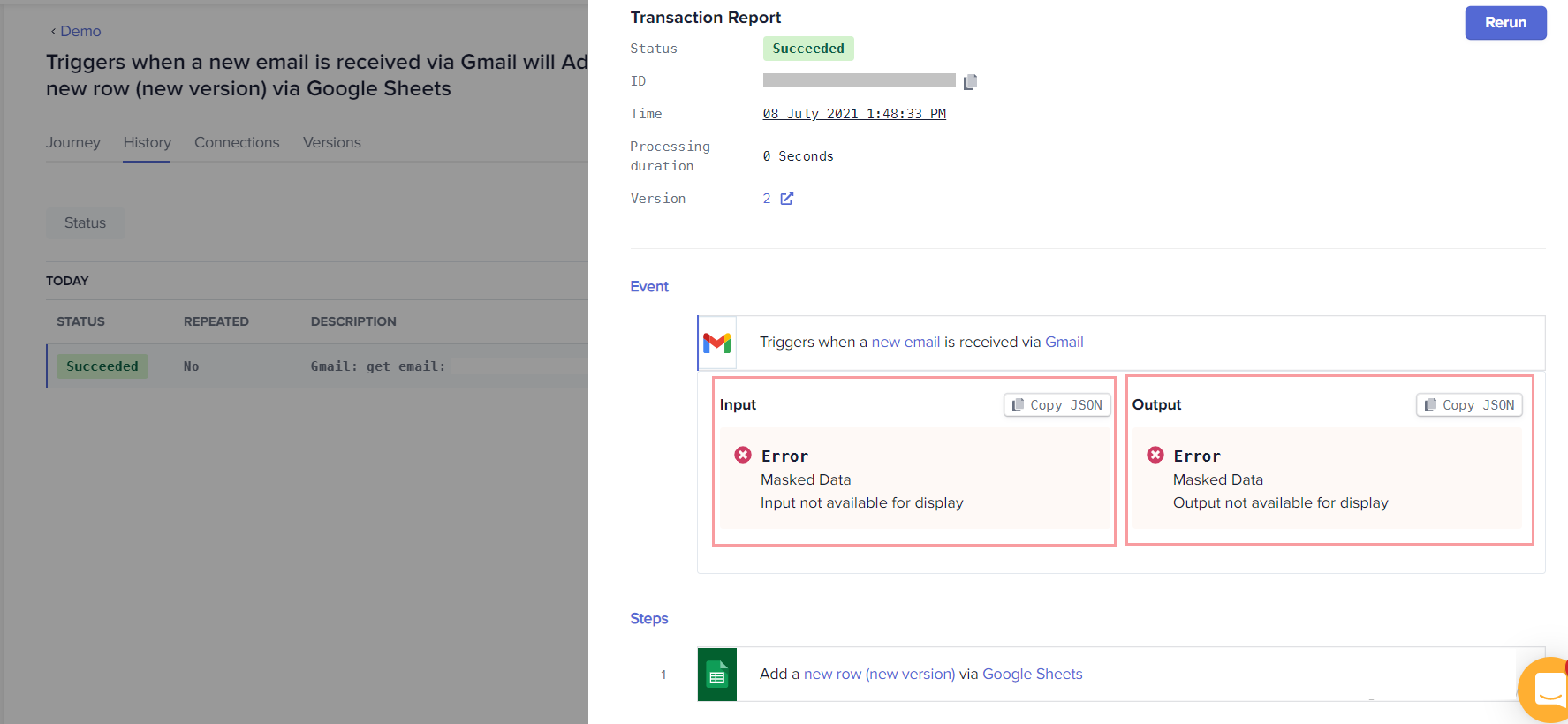
Enable step data masking
Data can be masked for all action steps of a journey as per your requirements. To disable the action step I/O data in the execution history, hover on the step bar and click the Data Masking button to turn it ON. In this case, the Google Sheetsaction has been masked:
The following image shows the execution history after the action data is masked:
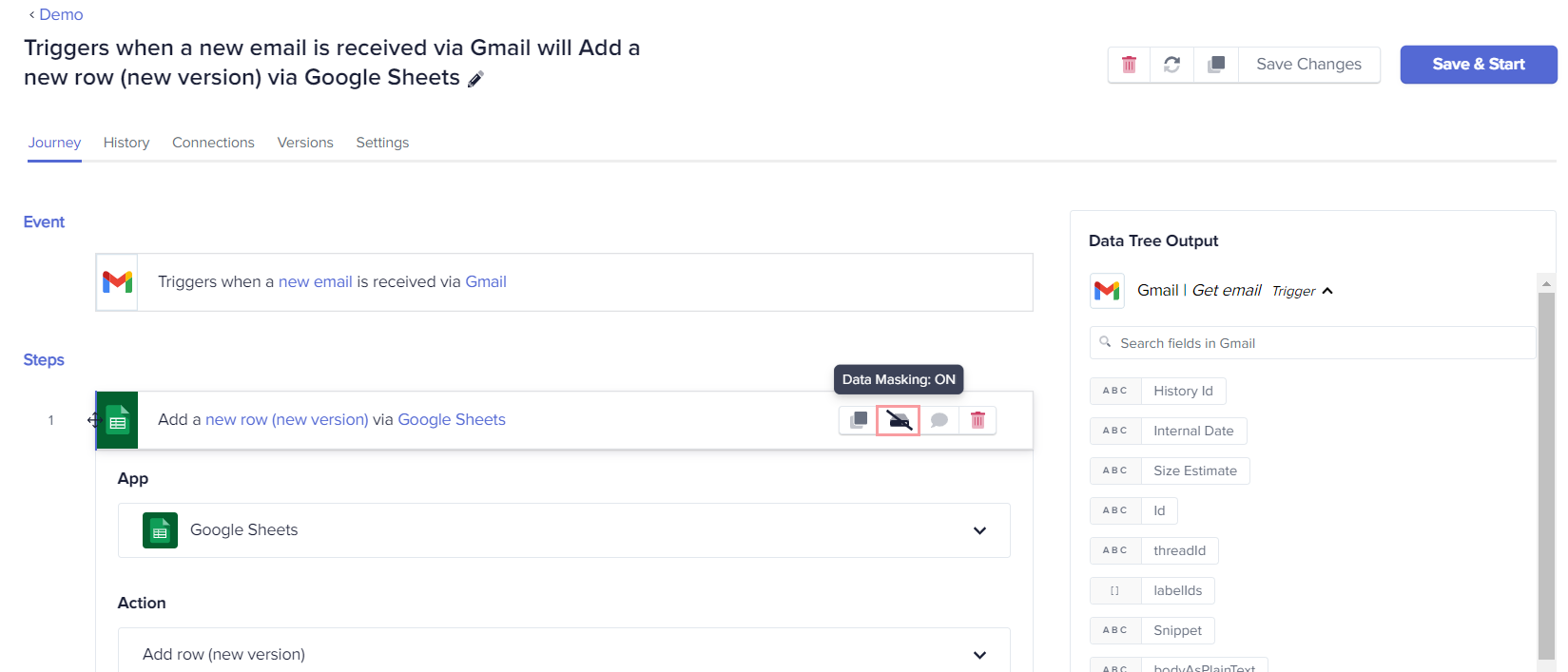
The following image shows the execution history after the action data being masked:
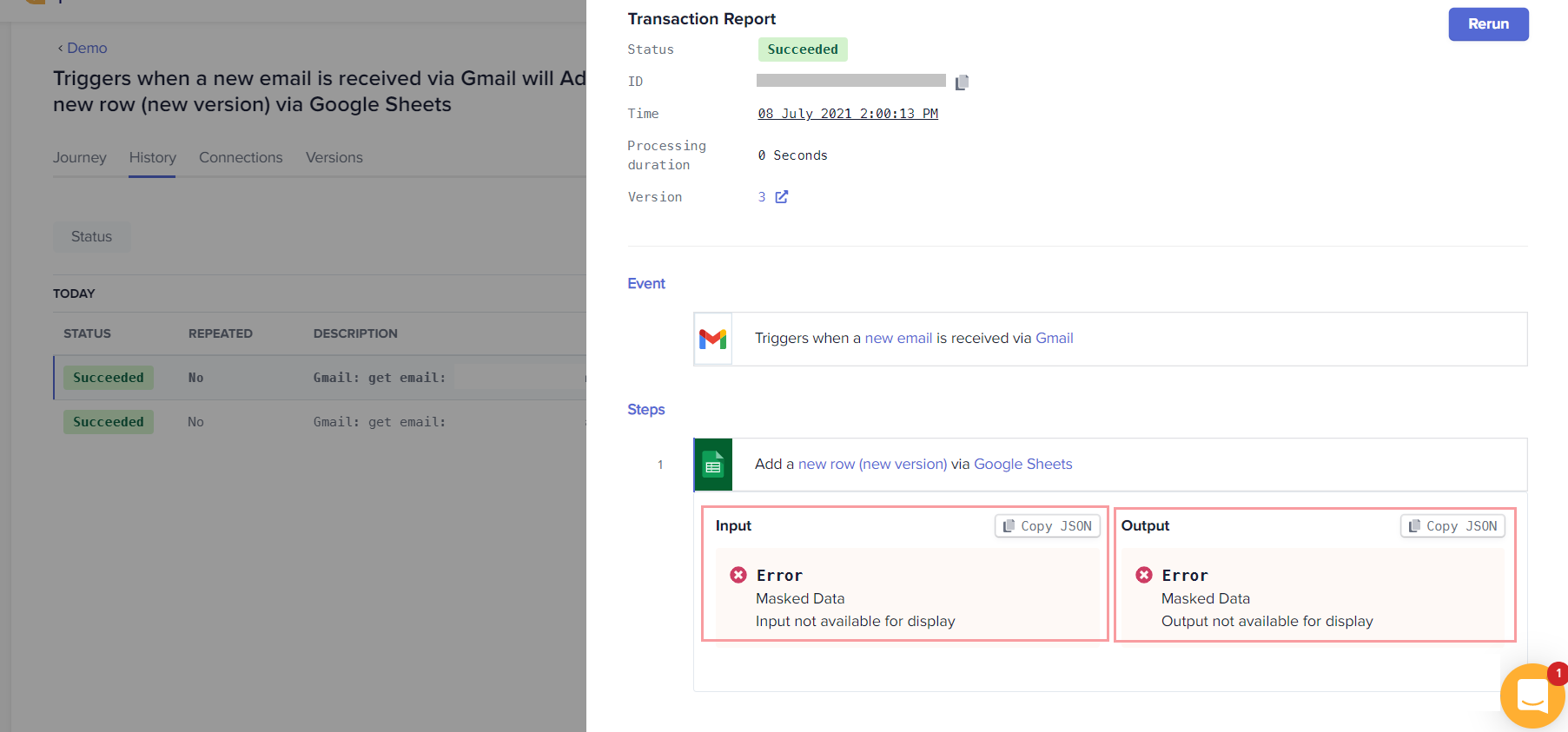
Copying the JSON data from the Input and Output tabs and pasting it into any editor of your choice won't show you the data passed in the journey. Since the Data Masking button is enabled, it will return the following message in the editor:
{
"data": "masked"
}To turn OFF the data masking option, hover again on the trigger/step bar and click the Data Masking button. Everything will be restored to normal.
Updated 2 months ago
