Step 3: Channel Setup
The app supports two messaging channels:
- SMS
These channels can be configured to enable communication with users through both platforms.
Don't have a Gupshup Account yet?
Get Started today: https://www.gupshup.io/contact-us
WhatsApp Channel
At Gupshup, we onboard our clients on 3 kinds of Accounts, based on their needs and use-cases. They are:
- Console Self-Serve
- Self-Serve
- Enterprise / Console Enterprise
If you are not aware of the type of Gupshup account you are using, please check out the following documentation: https://docs.gupshup.io/docs/integration-configuration-assistant
NOTE: These configurations can be done by Salesforce System Admin. Admin also needs to have WA_Channel_Permission_Set permission set assigned to manage the WhatsApp channel configuration.
Configure a WhatsApp Enterprise / Console Enterprise Account
If you have a Gupshup Enterprise account, please enter the following details and click submit button to save configuration. You need to choose the "Enterprise" tab for configuring the integration.
- Open Salesforce Lightning by accessing your Salesforce account.
- Click on the "App Launcher" icon, typically located in the top-left corner of the screen.
- Search for the Gupshup app in the app launcher search bar.
- Once you find the Gupshup app, click on it to open it.
- In the app, navigate to the app launcher again and search for "channel".
- Click on the "Channel" tab that appears in the search results.
- On the Channel tab, locate and click on the "New" button to create a new channel configuration.
- In the channel creation form, select "WhatsApp Enterprise" as the WhatsApp Channel Type.
- Complete the required fields and any additional configuration options specific to the WhatsApp Enterprise channel.
- Save the channel configuration.
In the channel creation form, Provide all the required fields.
- Channel Name: Give any name for the account.
- Channel Type: Select WhatsApp Enterprise as channel
- HSM Account ID: Use the HSM Account ID shared by the Gupshup team over Email during account activation.
- Password: Use the HSM Account Password shared by the Gupshup team over Email during account activation.
- WhatsApp Business No: A Verified Business Phone Number, to test sending of messages, you must have a Verified Business Phone Number linked to your account.
- Is Active: Check or enable the "Is Active" option to activate the WhatsApp channel.
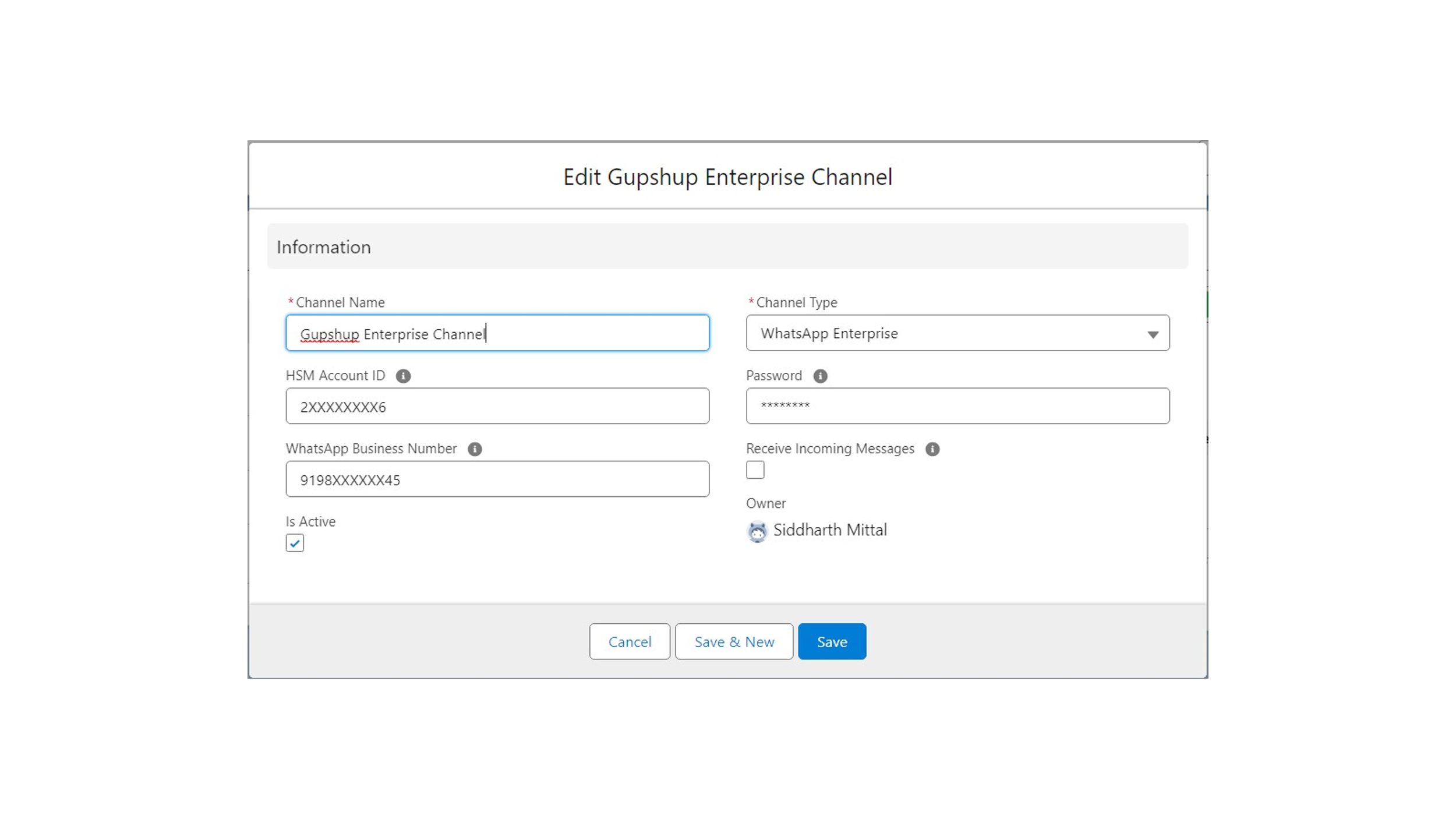
Gupshup Enterprise channel
Configure Gupshup Self-Serve / Console Self-Serve Account
If you have a Gupshup Self-Serve account, please enter the following details and click save to save configuration.
Following details are needed to configure the extension to use a Self-Serve account
In the channel creation form, Provide all the required fields.
- Channel Name: Give any name for the account.
- Channel Type: Select WhatsApp Self-Serve as channel
- App Name:
- API Key:
- Business WhatsApp Number(WABA number): A Verified Business Phone Number, to test sending of messages, you must have a Verified Business Phone Number linked to your account.
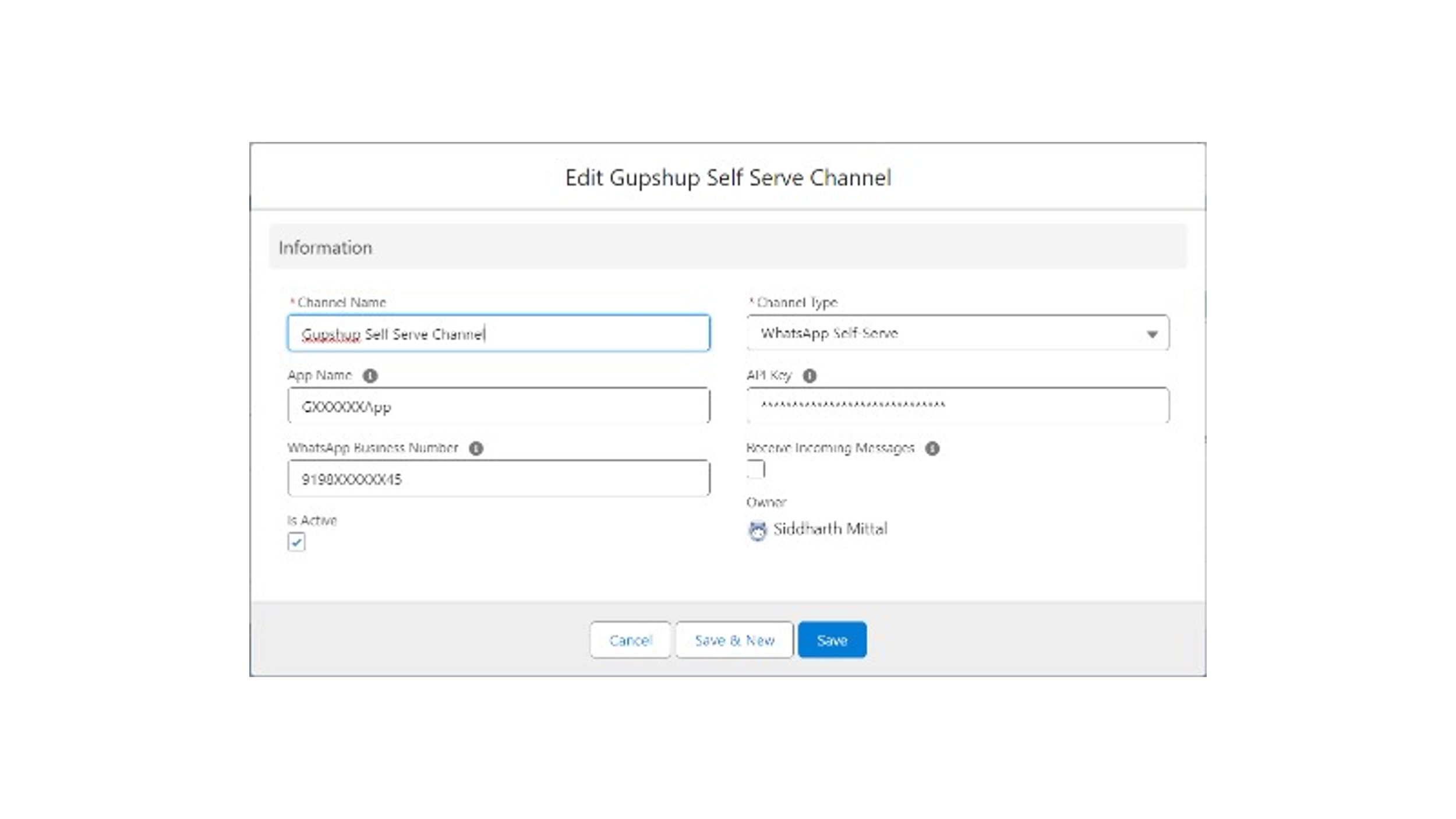
Gupshup Self-serve
- In case you are facing trouble in retrieving these details, please follow the documentation below:
Console Self-Serve Accounts: https://docs.gupshup.io/docs/configure-console-self-serve-integration
Self-Serve Account: https://docs.gupshup.io/docs/configure-self-serve-integration
SMS Channel
To configure the SMS channel in the Gupshup app using Salesforce Lightning, follow these steps:
- Open Salesforce Lightning by accessing your Salesforce account.
- Click on the "App Launcher" icon, typically located in the top-left corner of the screen.
- Search for the Gupshup app in the app launcher search bar.
- Once you find the Gupshup app, click on it to open it.
- In the app, navigate to the app launcher again and search for "channel".
- Click on the "Channel" tab that appears in the search results.
- On the Channel tab, locate and click on the "New" button to create a new channel configuration.
- In the channel creation form, select "SMS" as the channel type from the available options.
- Complete the required fields, such as the channel name and other configuration settings specific to the SMS channel.
- Save the channel configuration.
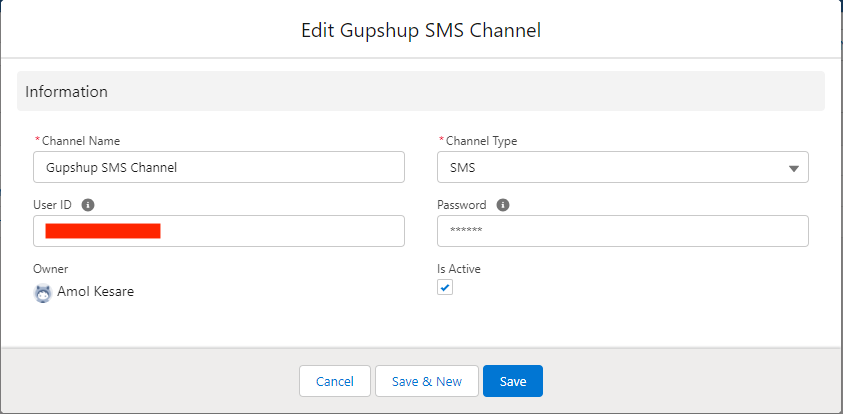
SMS channel
In the channel creation form, Provide all the required fields.
- Channel Name: Give any name for the account.
- Channel Type: Select SMS as channel
- User ID: The account number provided by the Enterprise SMS GupShup.
- Password:Password is provided by Gupshup for authentication of user id. The password must be the same as used to log on to the Enterprise SMS GupShup website.
- Is Active: Check or enable the "Is Active" option to activate the WhatsApp channel.
Click on Save to save the configuration.
Updated 2 months ago
