Two-way Messaging (Session messaging)
• Easily connect your WhatsApp Business account to D365 CRM to seamlessly communicate with your customers, and track conversations all from D365 CRM.
• This functionality allows users to chat on WhatsApp with their customers directly from D365 CRM. i.e. Brands can send and receive messages from a WhatsApp number through a WhatsApp messaging platform
Highlights of this feature:
- Brands can communicate the customer query using this 2-way message feature.
- Brands can provide direct solutions to the customer from the live chat.
- View all WhatsApp conversations in the D365 CRM CRM and get full visibility into how customers are interacting with your brand.
Note: Brands can reply to a customer’s query on WhatsApp only within 24 hours from the
customer’s last message on Brands business WhatsApp. When a user sends a message to your WhatsApp Business API, they become an active user. A session starts from the latest user message. Sessions remain Active for 24 hours.
Here is the step-by-step guide to starting two-way messaging with your customer.
Step 1:
• Go to the Contacts/Lead module
• click on a contact
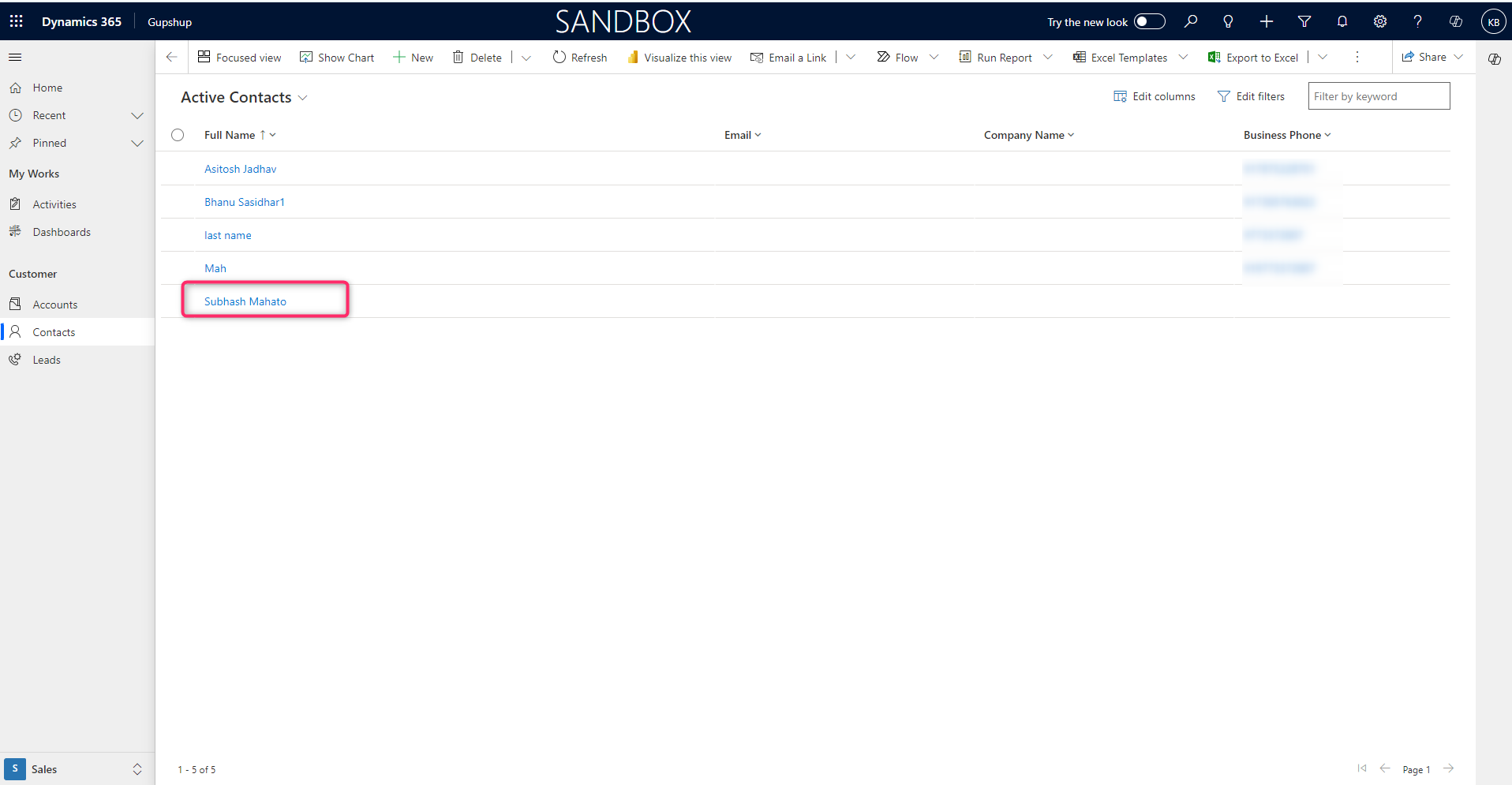
Step 2:**
• clicking on contact will open the contact details page.
• Now, Click on the Send Message button
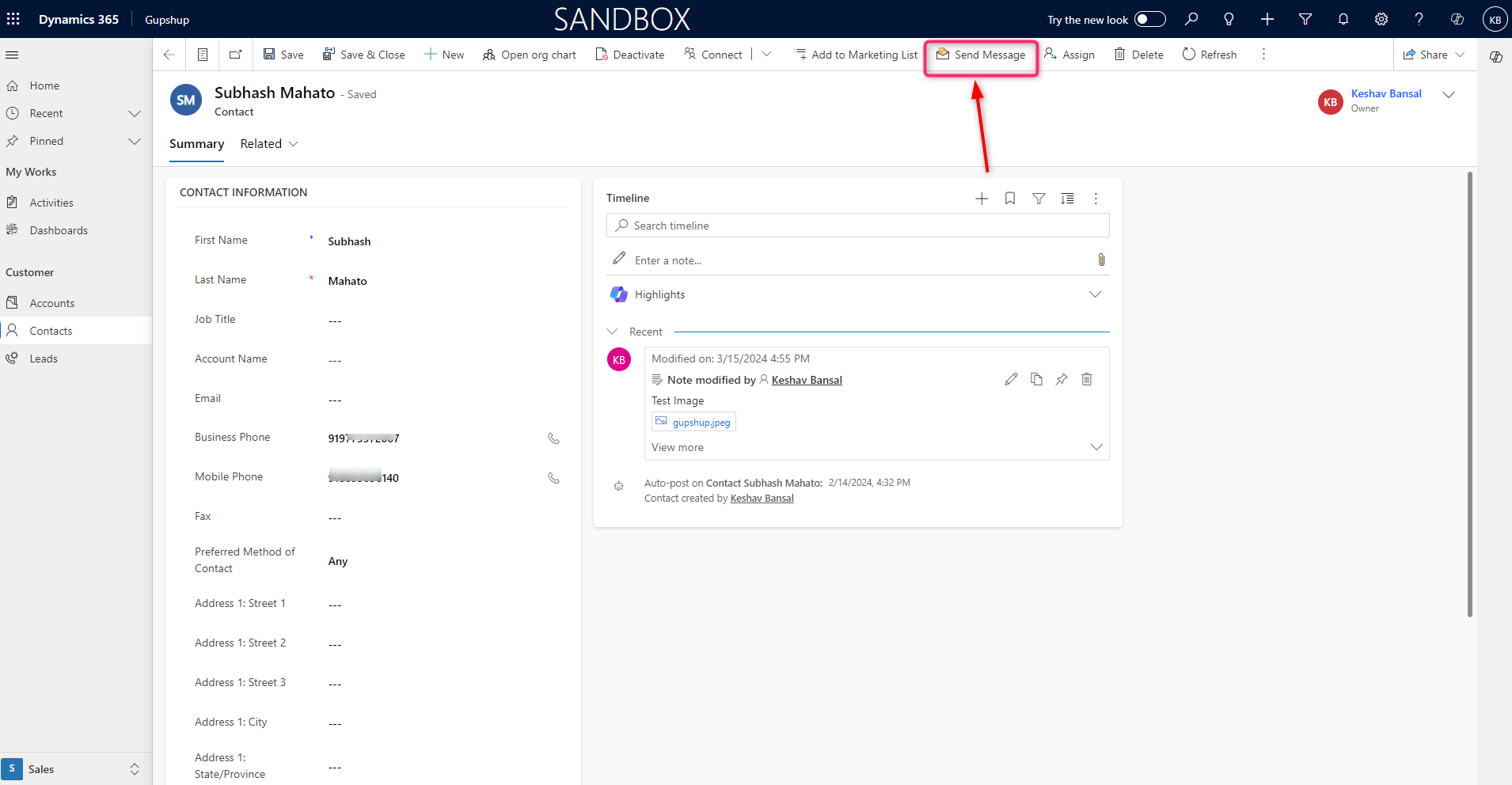
Session messaging:
- Session messaging on a WhatsApp page refers to the ongoing conversation or interaction between users within a specific session or period on WhatsApp. It encompasses all messages, media, and interactions exchanged during that session, providing a continuous flow of communication until the session ends or the conversation transitions to a new topic or context.
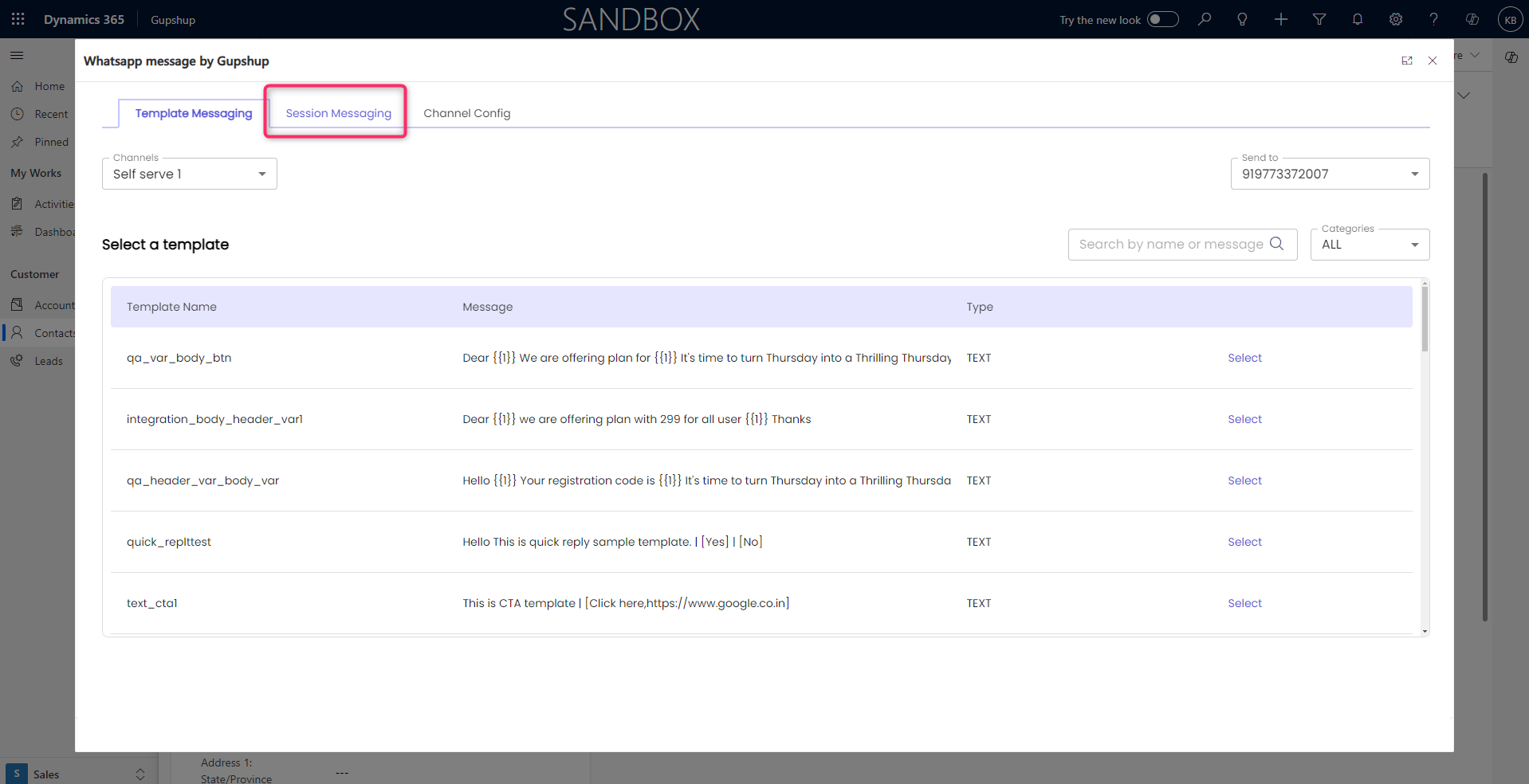
chat history:
- Chat history in WhatsApp refers to a record or log of all the messages, media, and interactions exchanged within a specific chat or conversation on the WhatsApp messaging platform. It includes text messages, photos, videos, documents, voice messages, and any other content shared during the conversation, organized chronologically to provide a complete history of the communication between users or groups on WhatsApp.
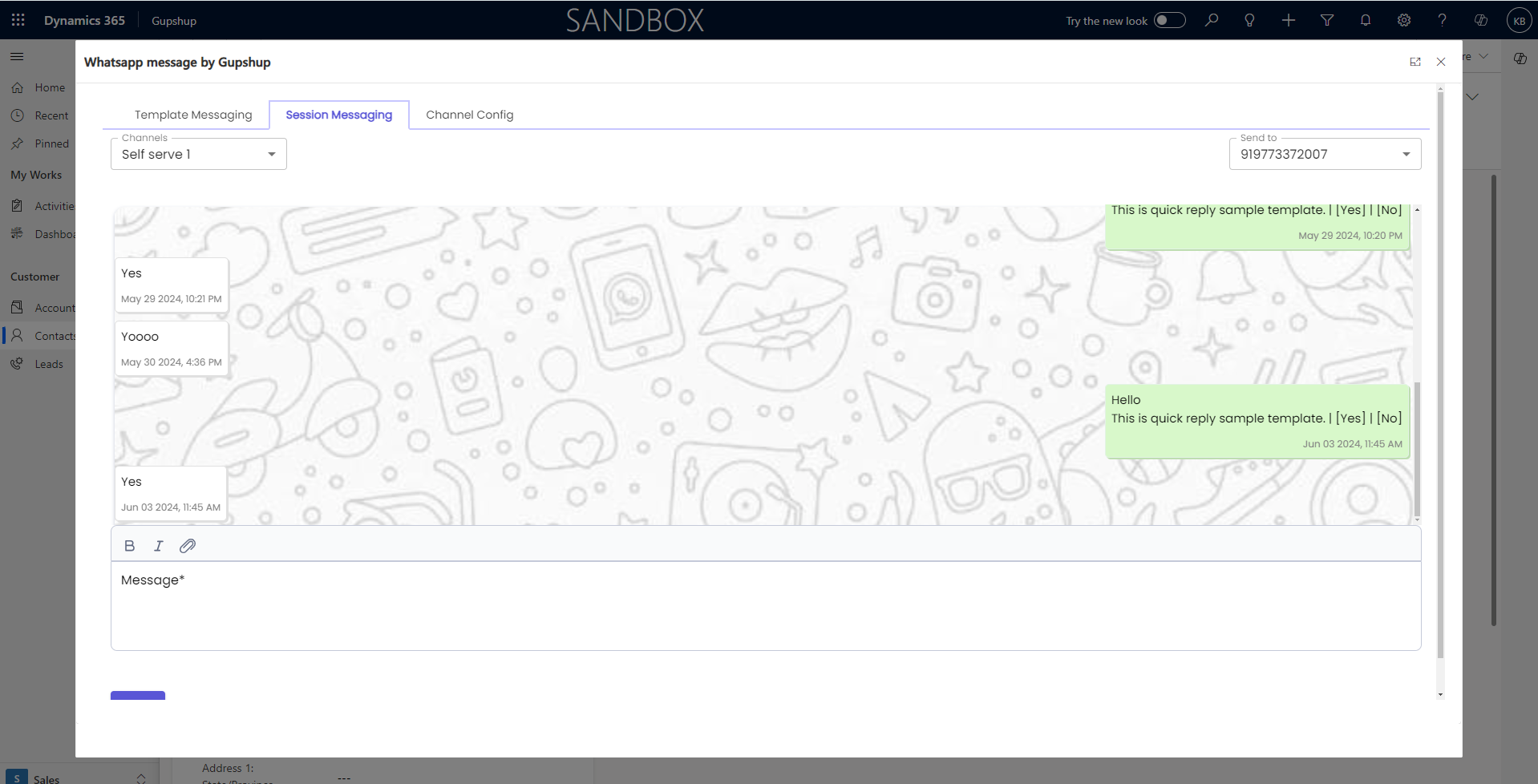
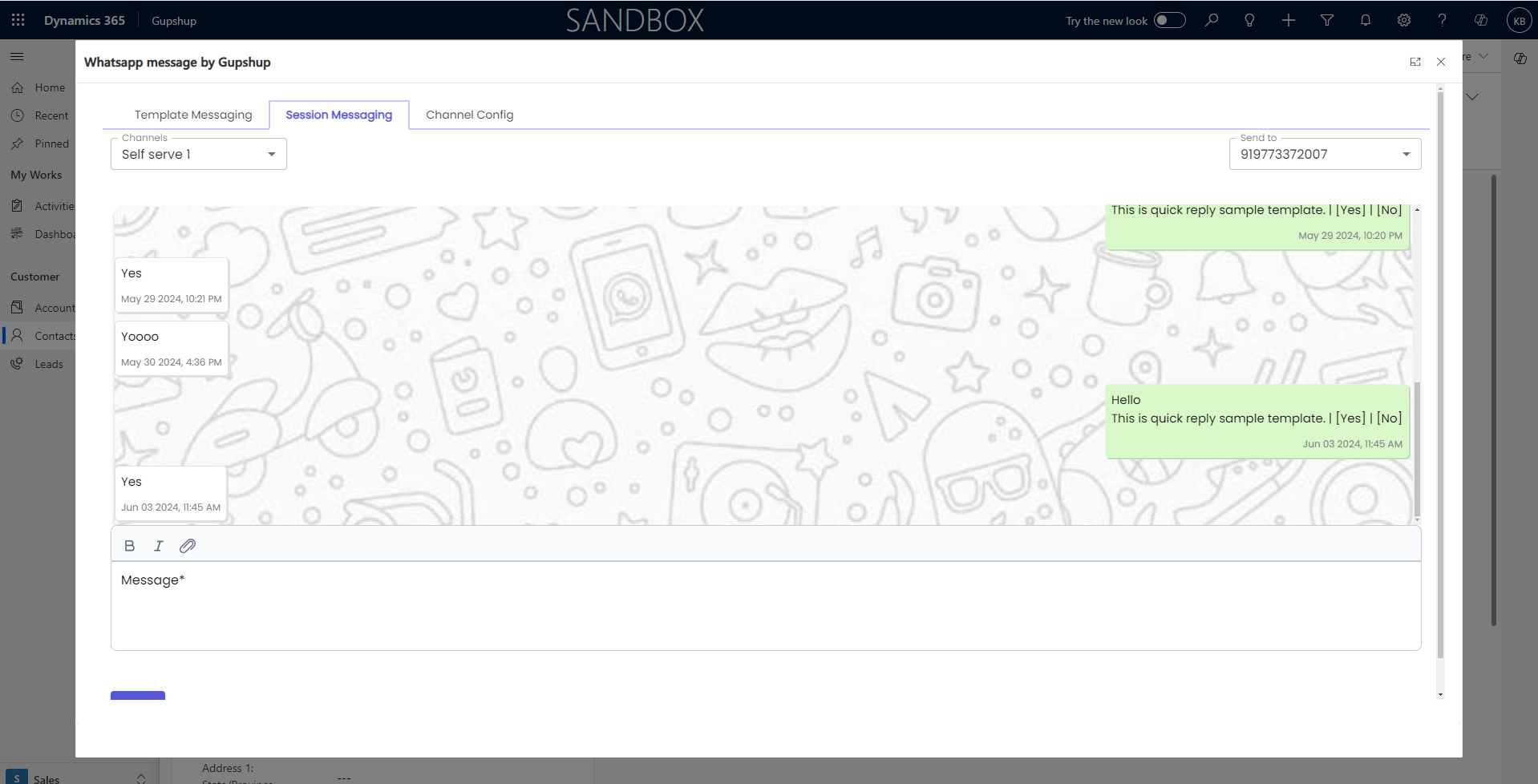
Note: if the 24-hour window is active for the customer, then you will be able to see the chat option.
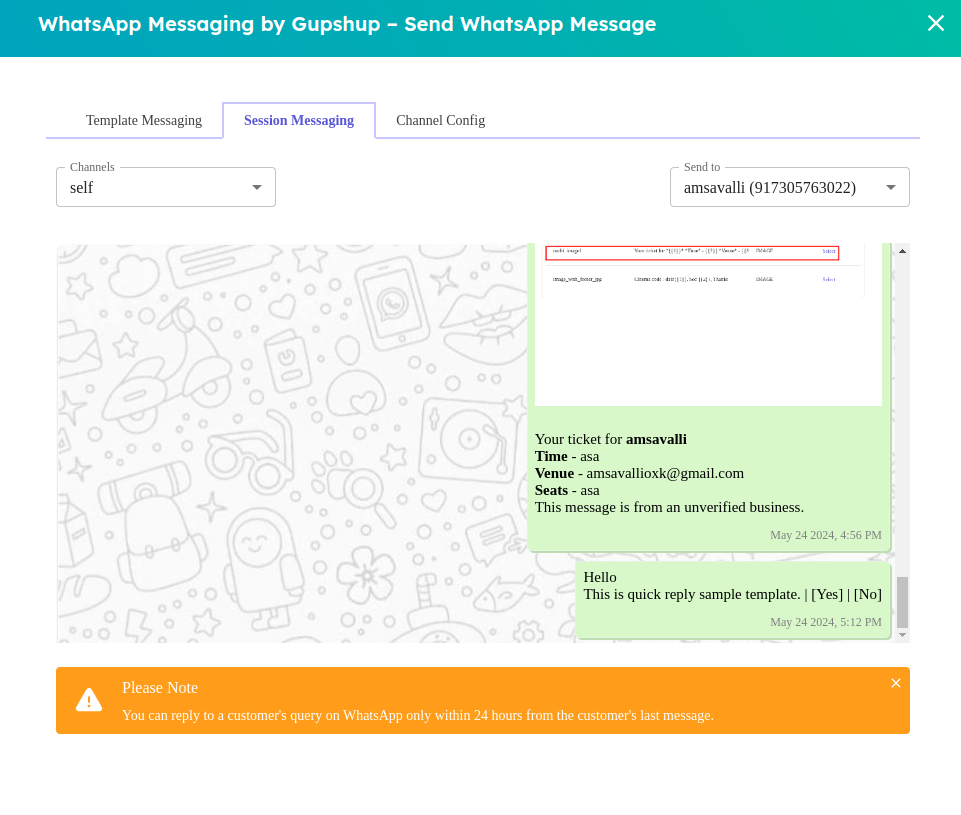
An outgoing message refers to a message sent from your device or account to another recipient, such as a text message, email, or chat message. It's the information you send out to others.
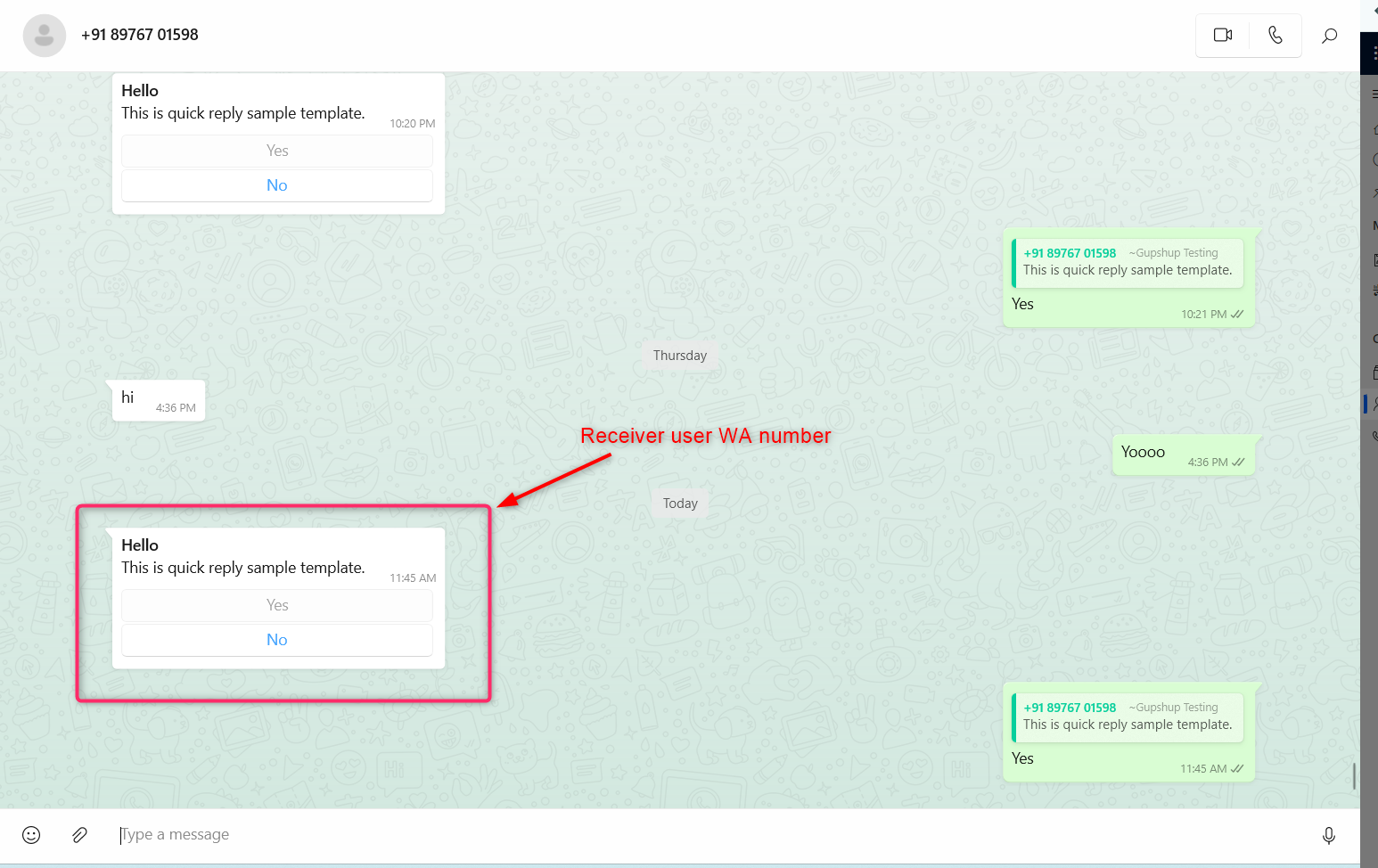
incoming message is a message that you receive on your device or account from another sender. It's the information that others send to you
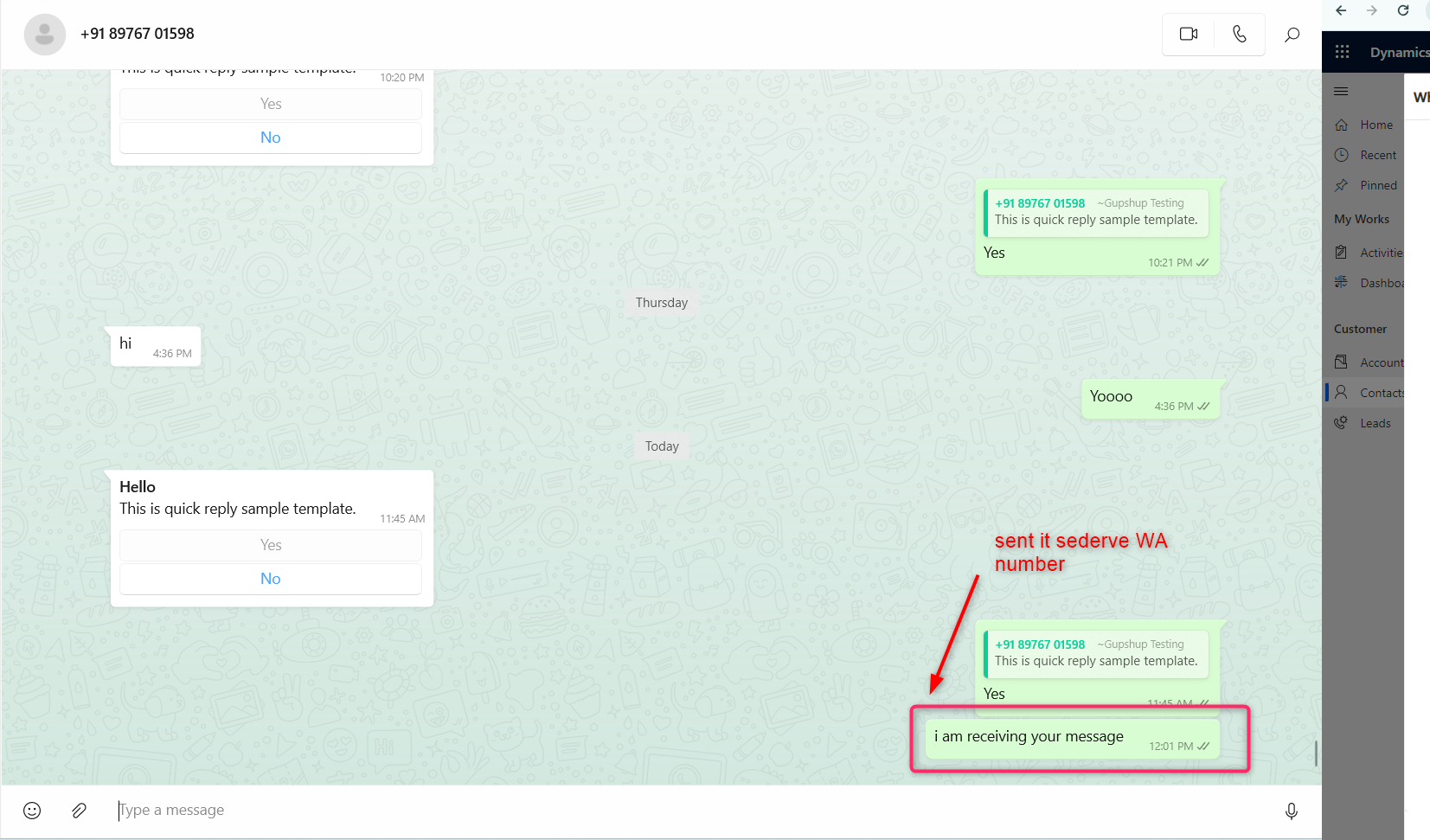
Inactive Session:
If the user is not active then the validation message is showing
• This note indicates that when using WhatsApp for customer queries, you're allowed to respond within 24 hours of receiving the customer's last message. After this period, the platform may restrict or change the way messages are handled, emphasizing the importance of timely responses to maintain effective communication with customers.
Upon receiving an incoming message, this window will automatically open; simply refresh this page.

- If the user is active for 24 24-hour session message
- A live chat window is open for 2 ways to message
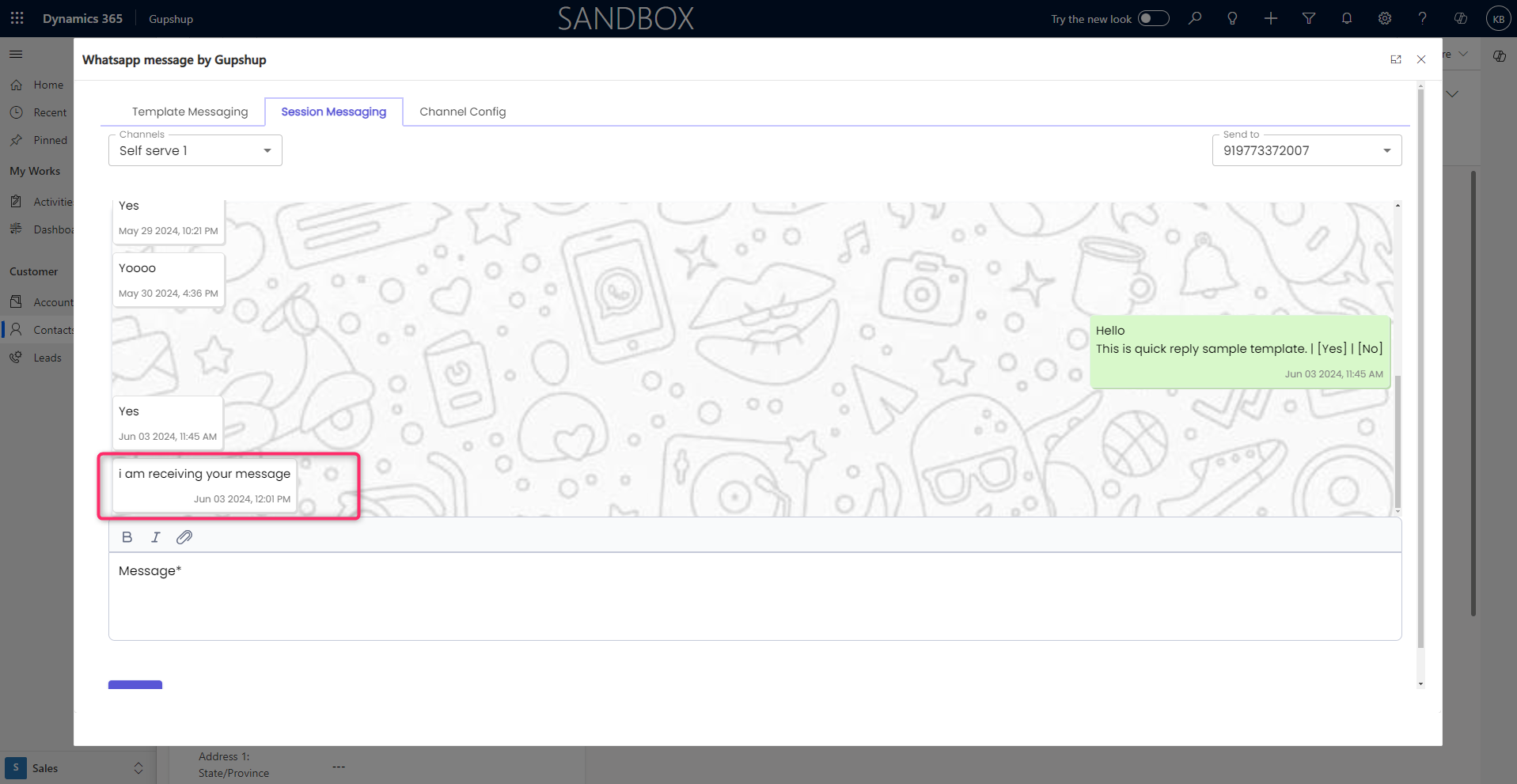
Custom Messages
After typing your text message, click the send button.
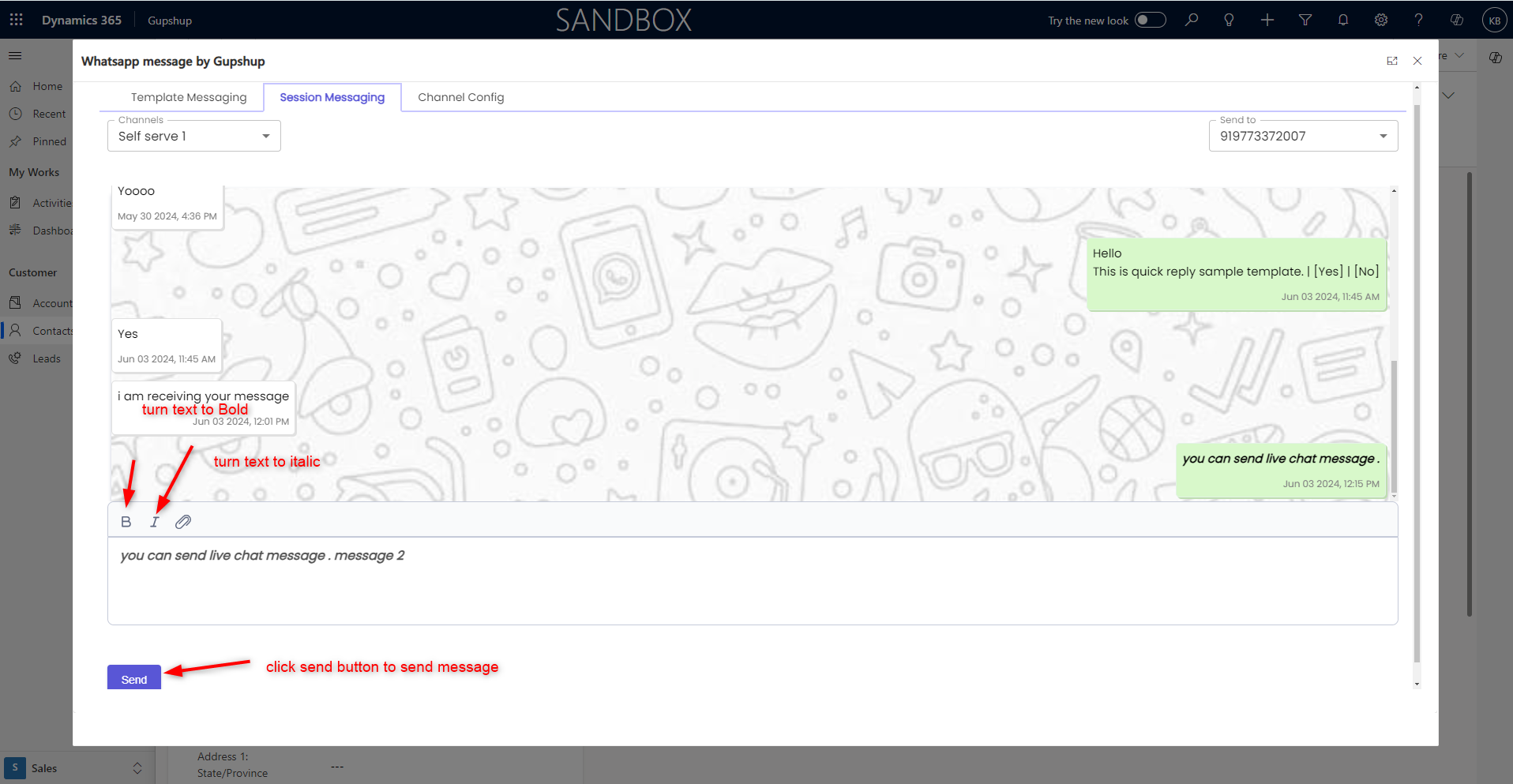
Messages are received for the user's WhatsApp number and are stored in the chat history.
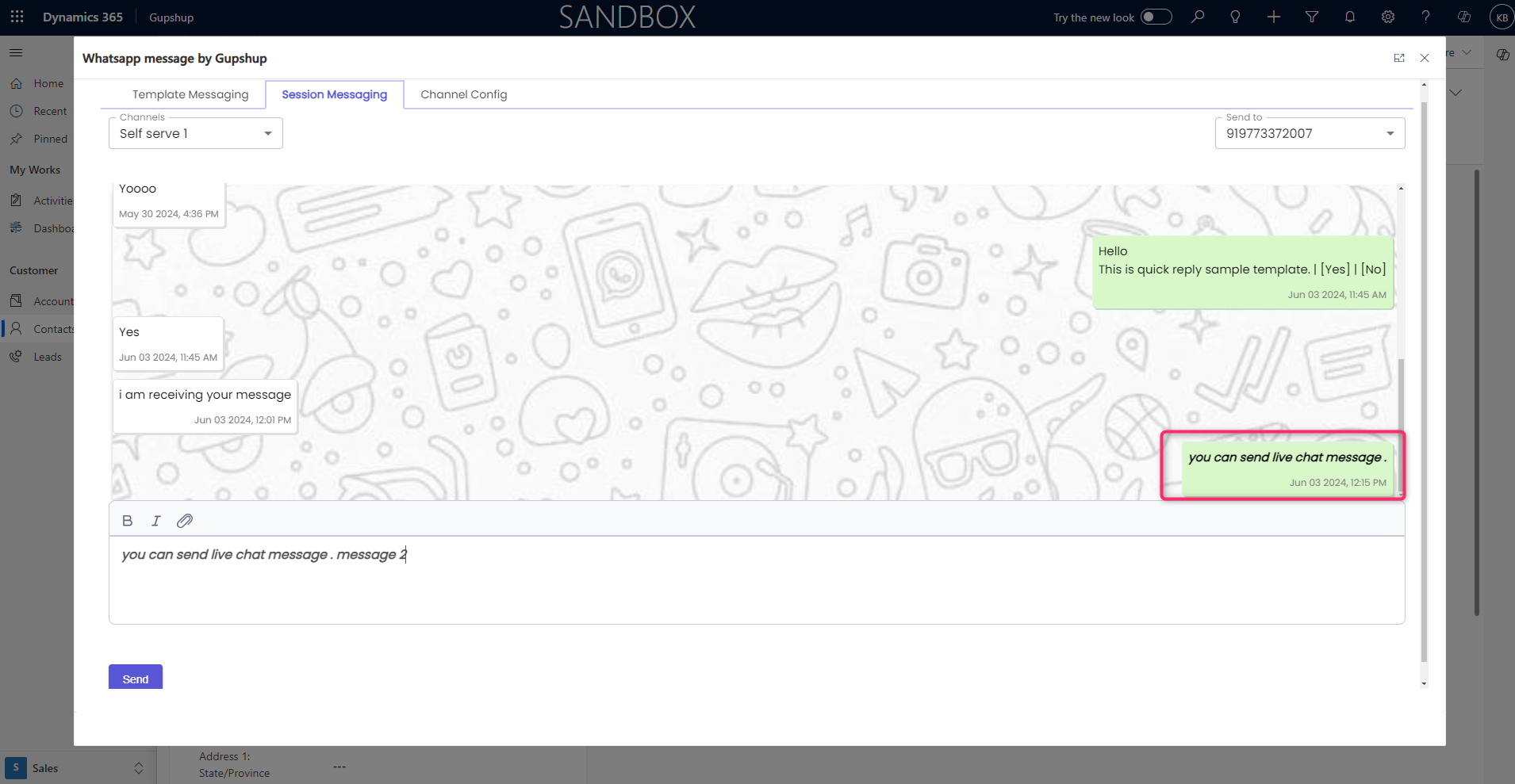
check the custom message received from the user's WhatsApp number
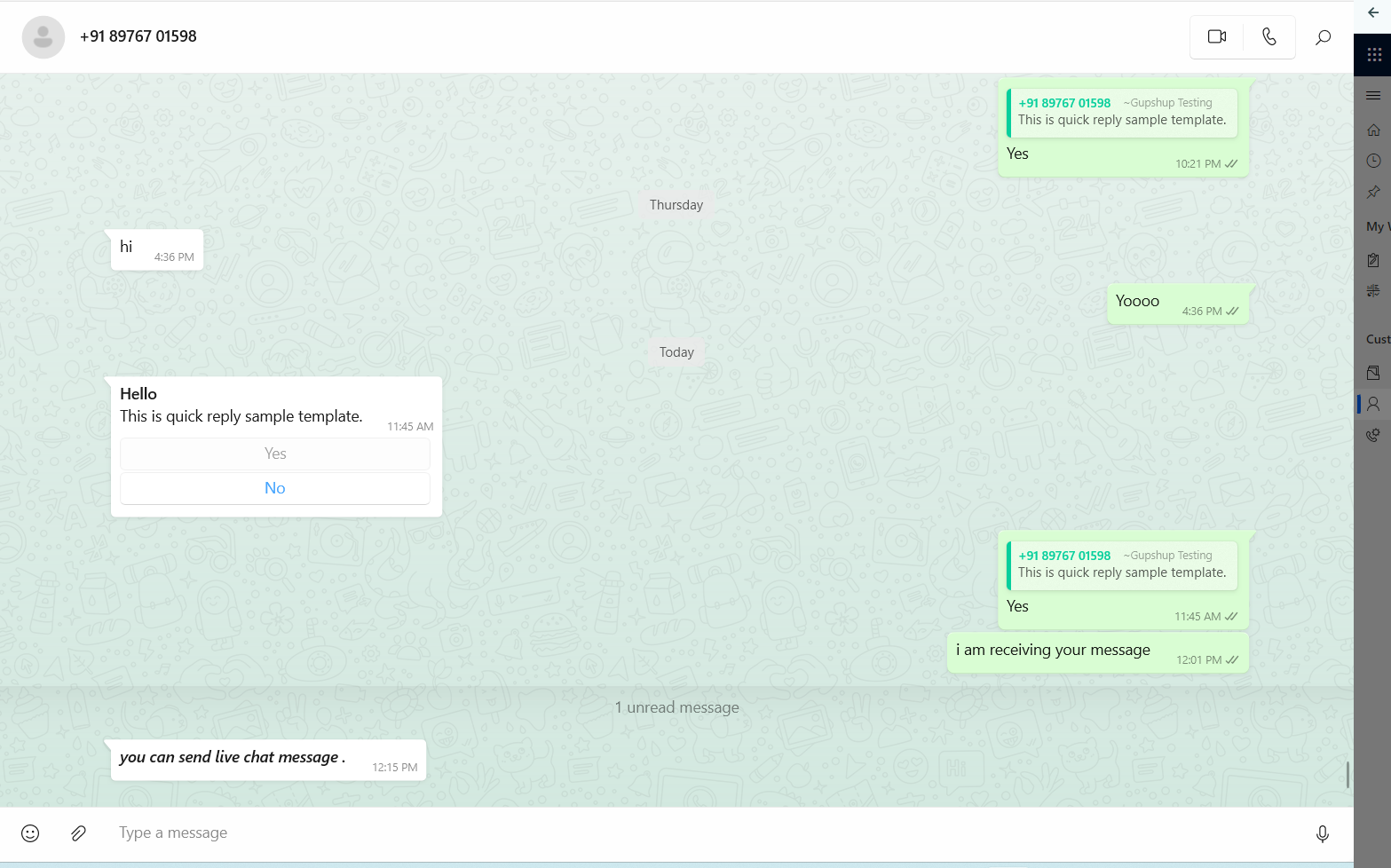
Attach files during a live chat.
1. Choose text:
• Selecting text or choosing from a set of options.
2. use text URL:
• Utilizing a text-based web address (URL) to access a specific webpage or resource.
upload the media file

it is reflected in the medial URL box
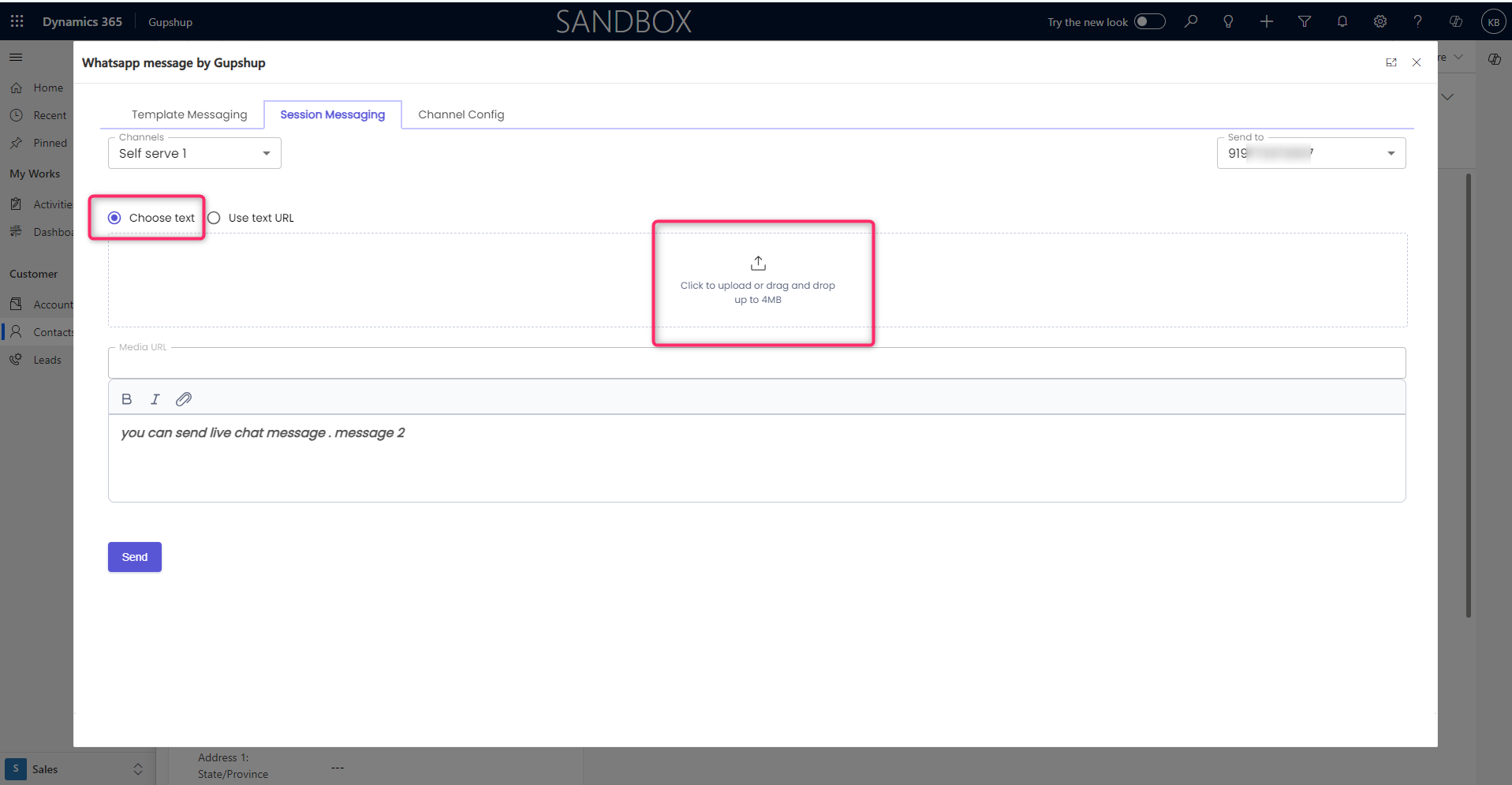
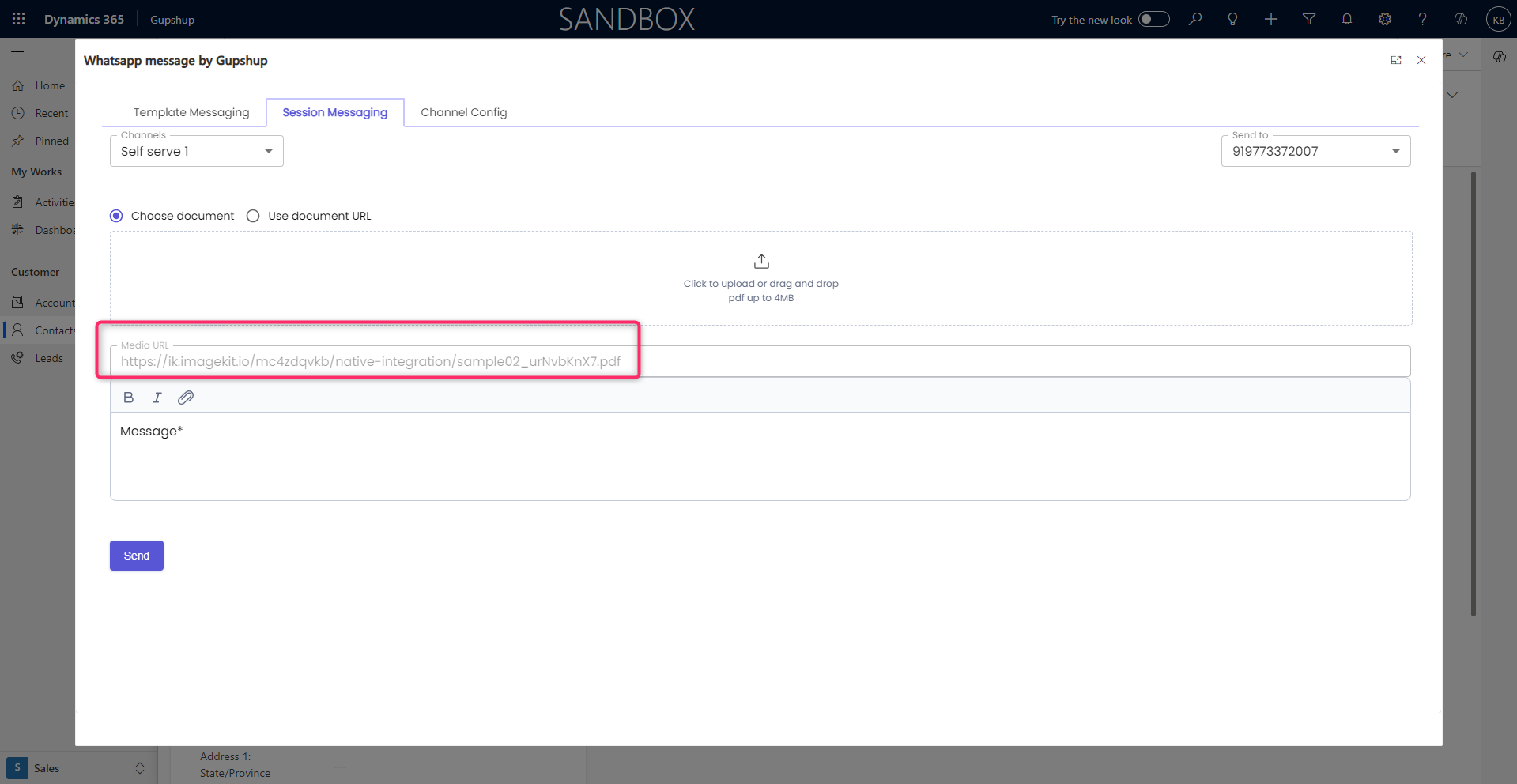
After clicking the send button, the message will be received by the user's WhatsApp number.
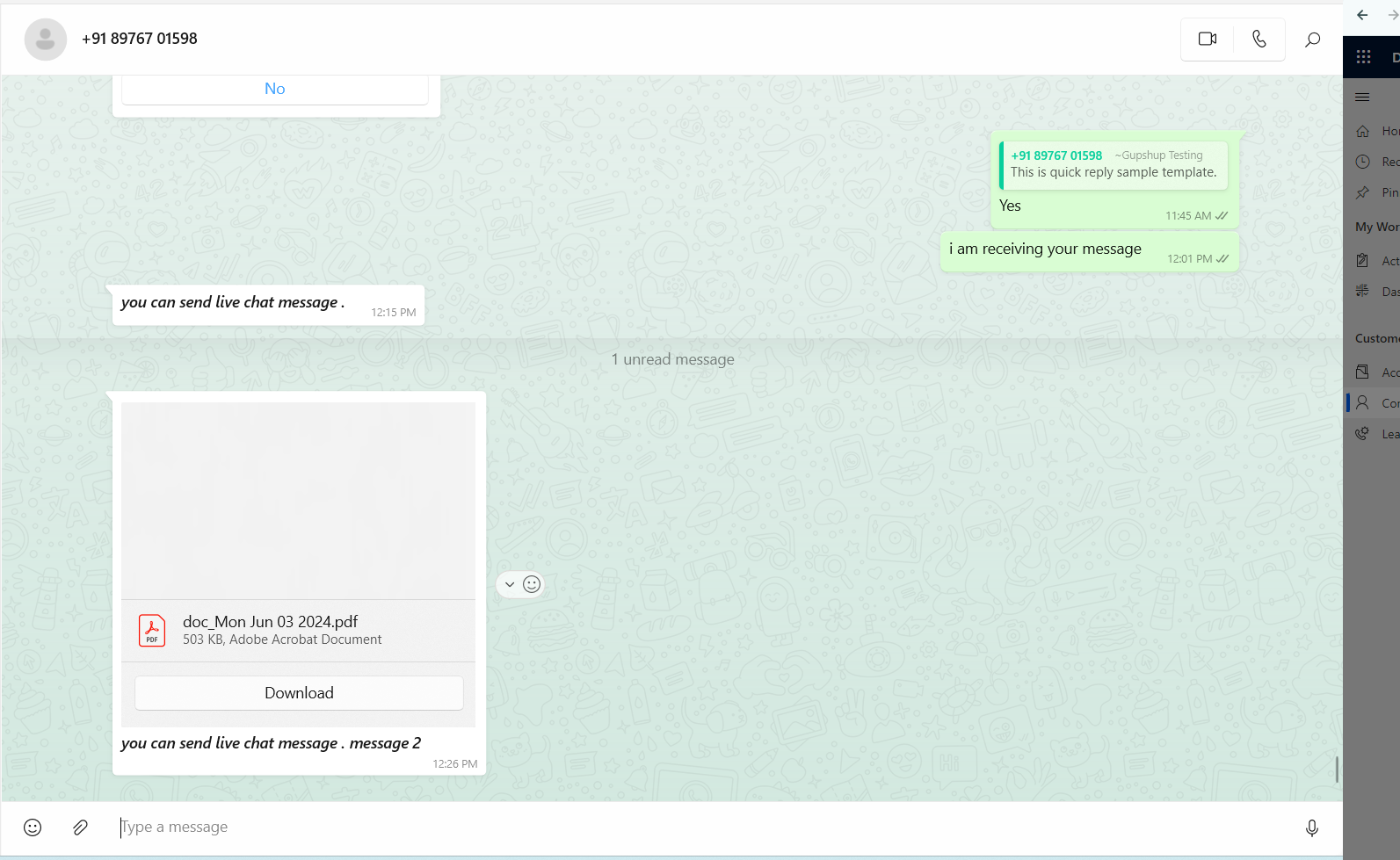
Updated 2 months ago
