Connection
Connect an app—supporting trigger event or action—with Gupshup integration so that requested tasks can be performed on your behalf. Switch between app connections, create a new one, or dump them as you wish
Using triggers or actions to perform CRUD (create, read, update, and delete) operation in the third-party apps require an authorized or authenticated connection while creating a journey. Establishing a connection is a process of granting permission to Gupshup integration in order to perform certain tasks in third-party apps on your behalf.
All the third-party apps present in the Integration’s app directory supports two types of connection mechanisms:
-
Authorization: This means authorizing the supported services of the apps with a set of permissions through Google Sign In. Once signed in successfully, the user needs to allow the set of scopes intended to perform the activity in the journey on your behalf. Majorly, Integration. supports third-party apps with OAuth_2 authorization.
-
Authentication: This means validating the user's identity by providing a valid set of credentials of the apps to be connected. The credentials could be a username, password, client ID, client secret, private key, public key, and so on. These values are unique for each third-party app and the steps to get them are mentioned in the connection window.
Establishing a new authorized connection
Let's look at an example where we will create a connection for Google Tasks.
To get started, choose the Google Tasks app from the Apps drop-down menu under the New Trigger field. Then, select the New Task trigger from the Triggers drop-down menu. You will get a drop-down field where you need to enter the connection name and link the account with Gupshup:
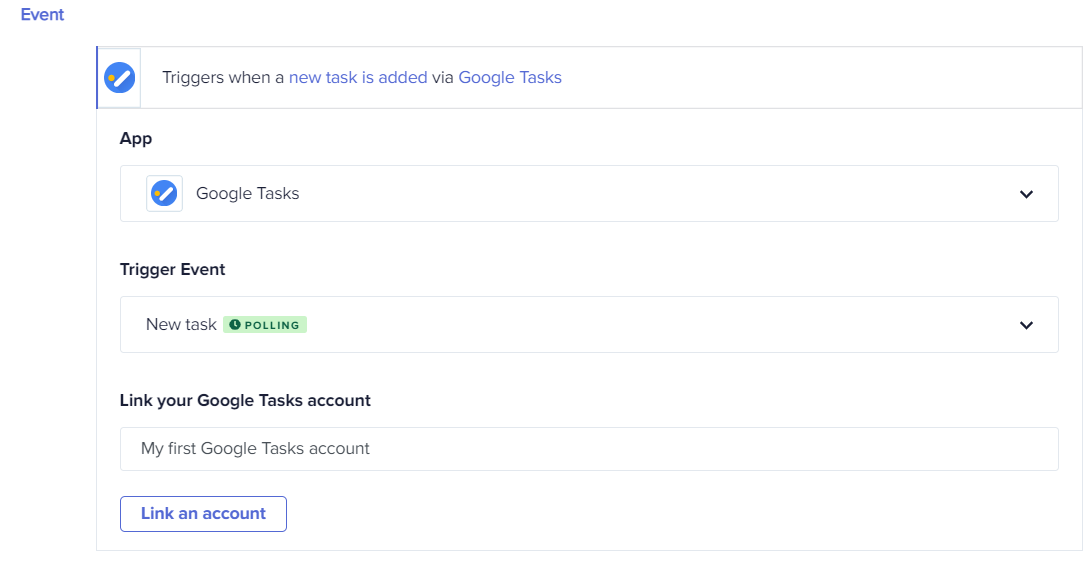
The My first Google Tasks account will be the default name however, you can enter the connection name of your choice. Then, click the Link an account button. A window will pop up containing the list of Gmail accounts you hold. Refer to the following image.
Establishing a new authenticated connection
Refer to the following example of PDF Otter to understand the authenticated connection mechanism:
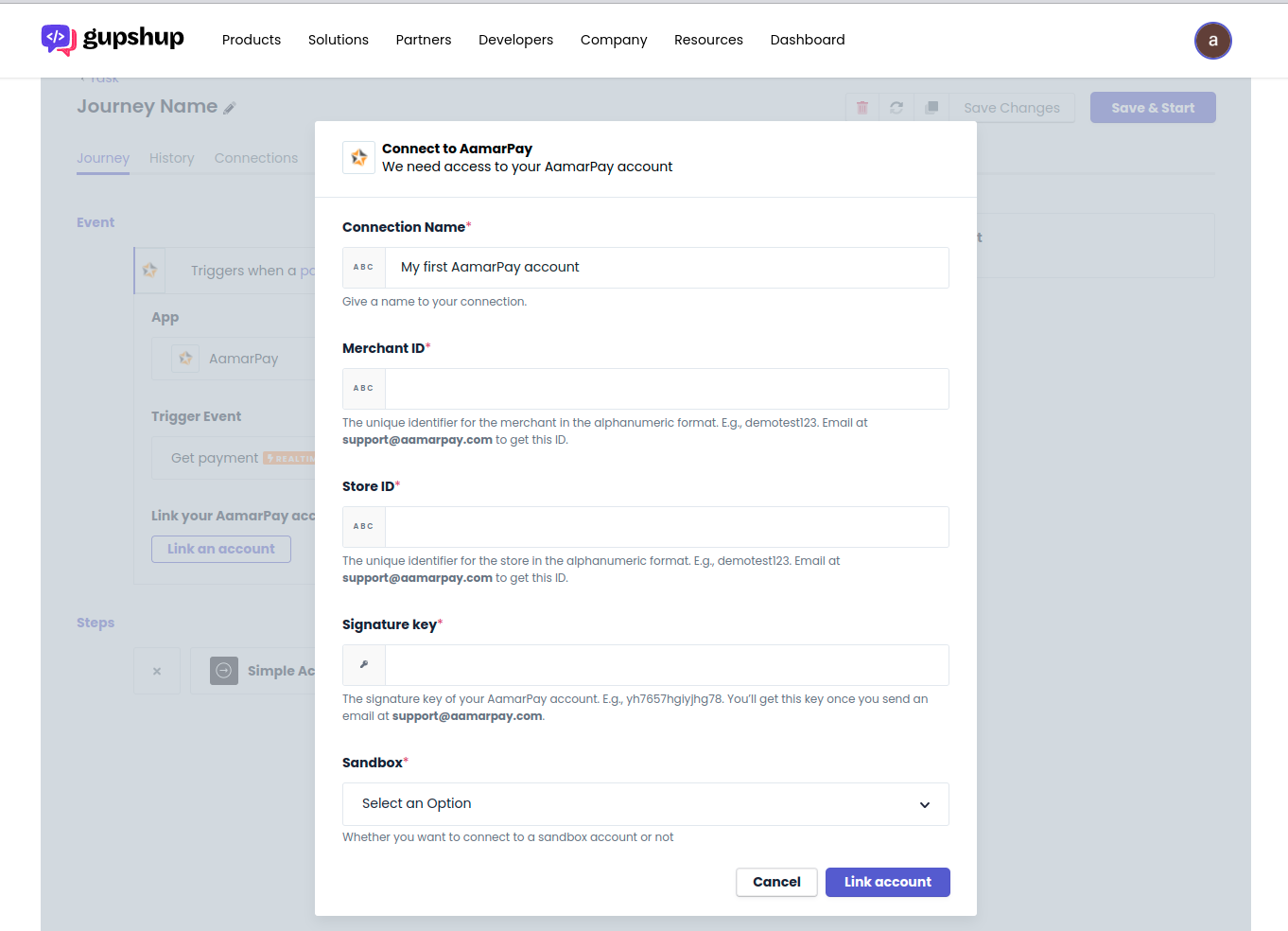
The PDF Otter app requires an API key to establish the connection. Selecting the action, specifying the connection name, and clicking the Link an account button opens the Connection window. The steps to get the key are mentioned below the input fields. Following the steps precisely will lead to the required credentials using which the connection gets established successfully.
Using an existing connection
All the established connections get saved in the Connections tab. The newly created connections are considered as existing connections hereafter for other journeys throughout the account. Whenever you try building other journeys with a pre-connected app, you'll get a list of existing Google Tasks connections in the drop-down menu. You can simply pick the connection of your choice. It is illustrated here:
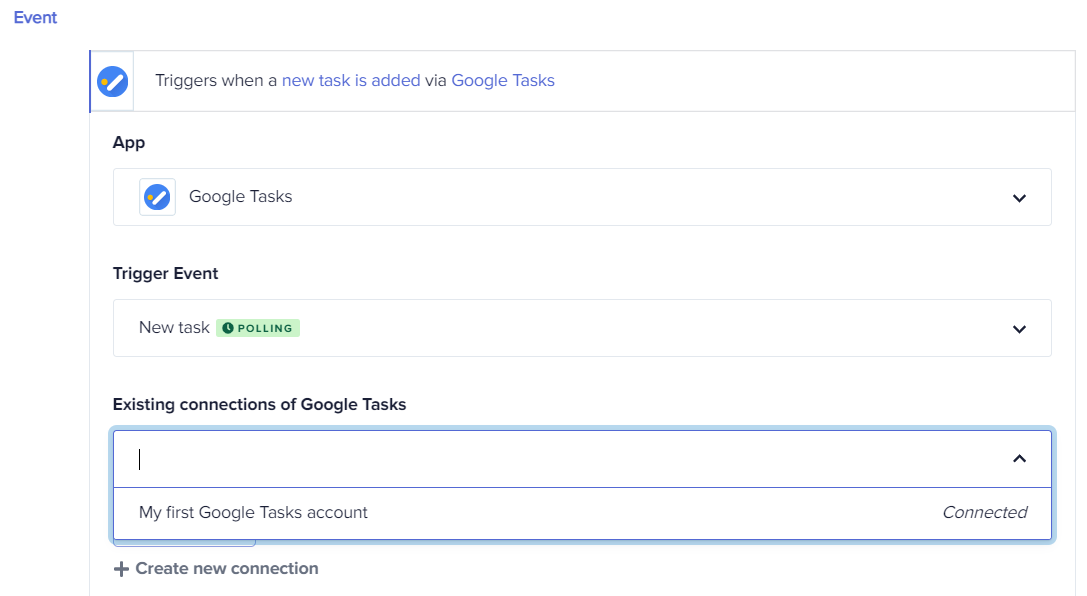
Note:
- The connection drop-down menu showcases a list of active connections of that particular app throughout the account.
- Only one authorized connection can be created/selected for an app throughout the journey.
If you don't want to use existing connections and wish to create another new connection for Google Tasks (or any apps), click the Create new connection button, specify the name of the second new connection and then click Link an account:
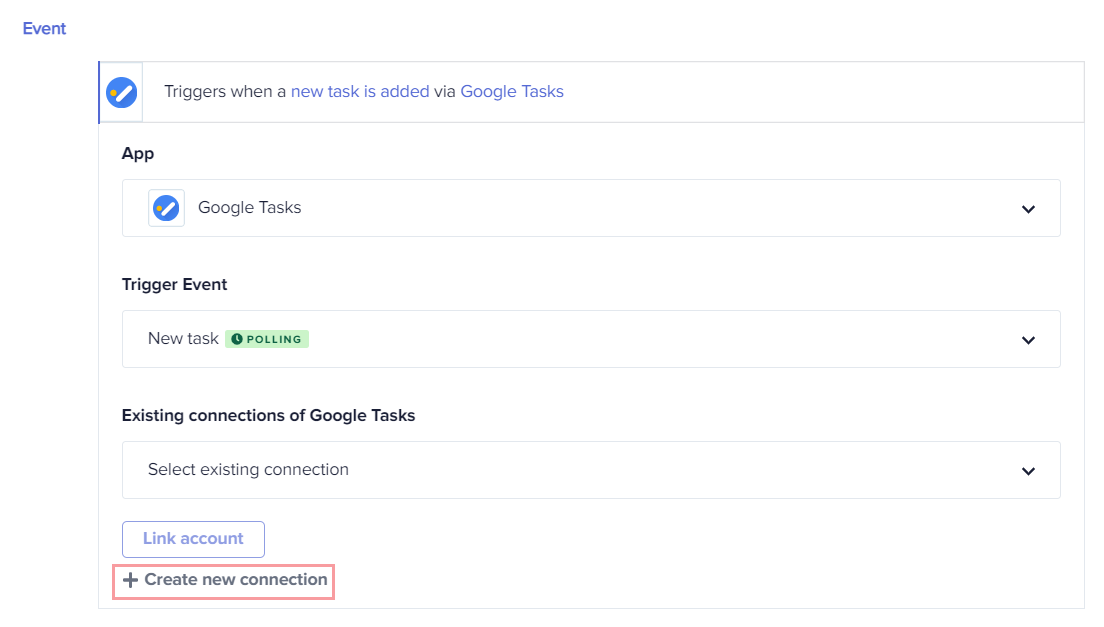
Suppose you have an existing connection for the dedicated app but mistakenly you have clicked the Create new connection button. You can simply revert by clicking a switch button, Select an existing connection. This will reconcile the connected Google Tasks account and show them in the drop-down menu:
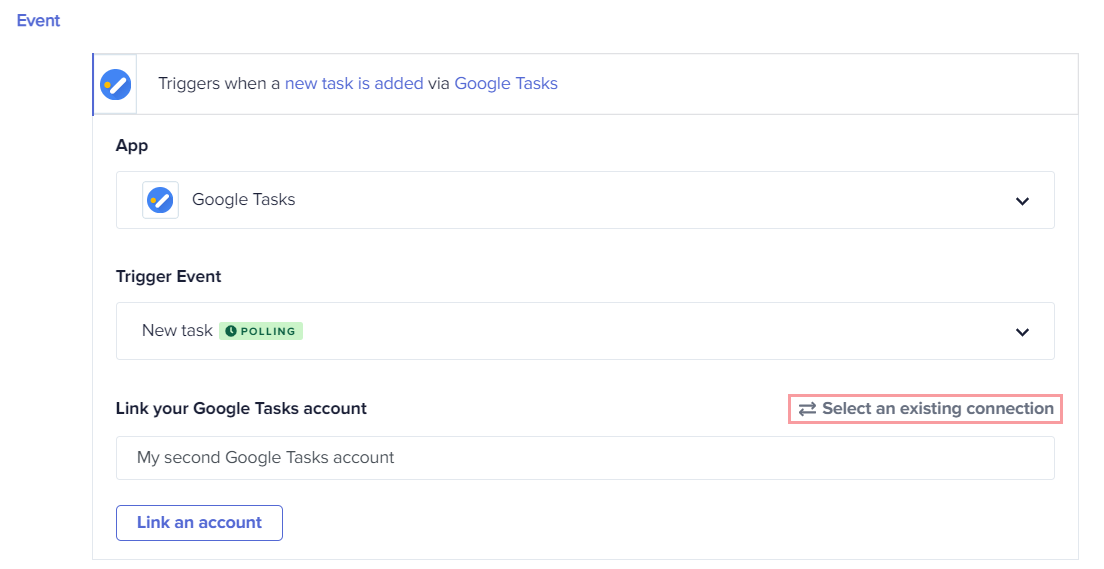
Facts to consider about the connection
Common connection for a single service: It is important to note that once you have created a connection for an app, Gupshup Integration platform uses the same connection for all the actions and triggers of that app. You do not need to create a new connection for different actions or triggers of the same app.
Global accessibility: A connection created for a particular journey in a folder is accessible to all the journeys of all the folders in your account. Gupshup Integration platform has a Helpdesk guide that contains documents related to app connections, famous technical How To's, and general FAQs related to the product. Click here to visit.
Updated 2 months ago
