Feature #7: Masking Phone Numbers
Phone Number Masking in Gupshup Salesforce Package
The Gupshup package provides an option to mask phone numbers while using the "Send WhatsApp Message" quick action button.
This feature helps protect sensitive customer data by displaying only the necessary part of a phone number while masking the rest.
🔧 Steps to Enable Phone Number Masking
-
Go to Setup in Salesforce.
-
In the Quick Find box, search for Custom Settings.
-
Open Gupshup Setting and click on the Manage button.
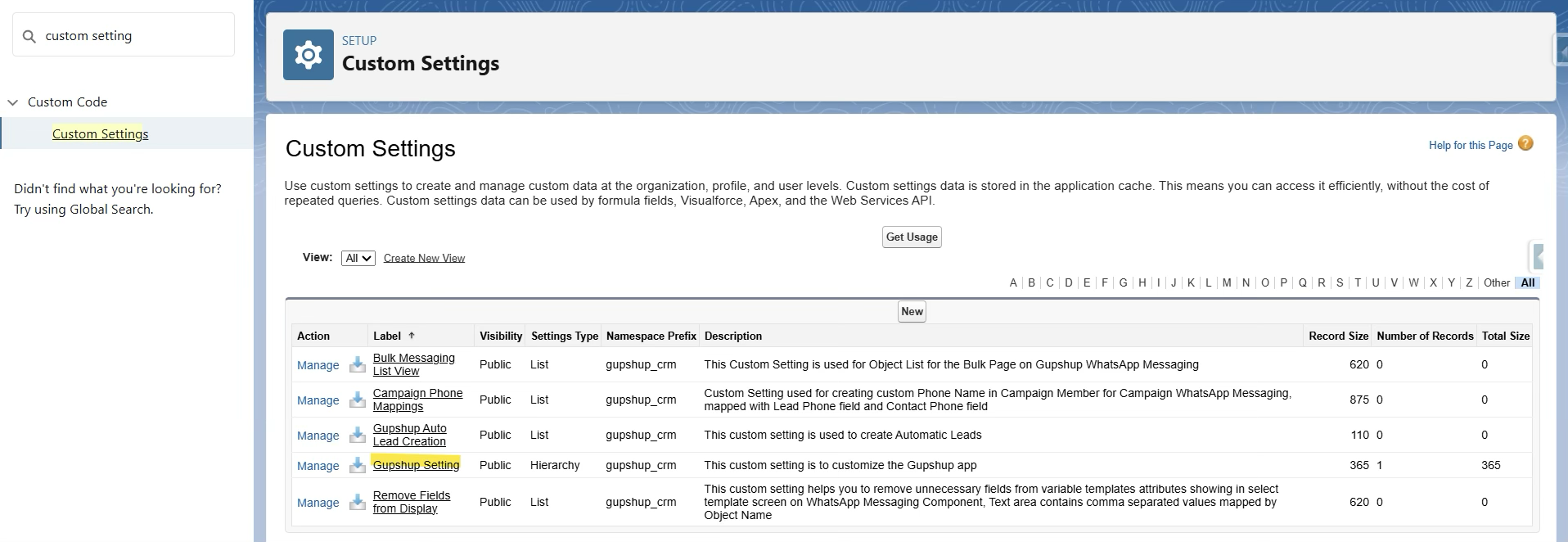
-
Under the Gupshup Setting section, click New to create an Org-level custom setting record.
-
Check the box Mask Phone Numbers to enable masking.
-
(Optional) Define a specific masking pattern in the Phone Number Masking Format field.
-
If left blank, the system will use the default masking logic.
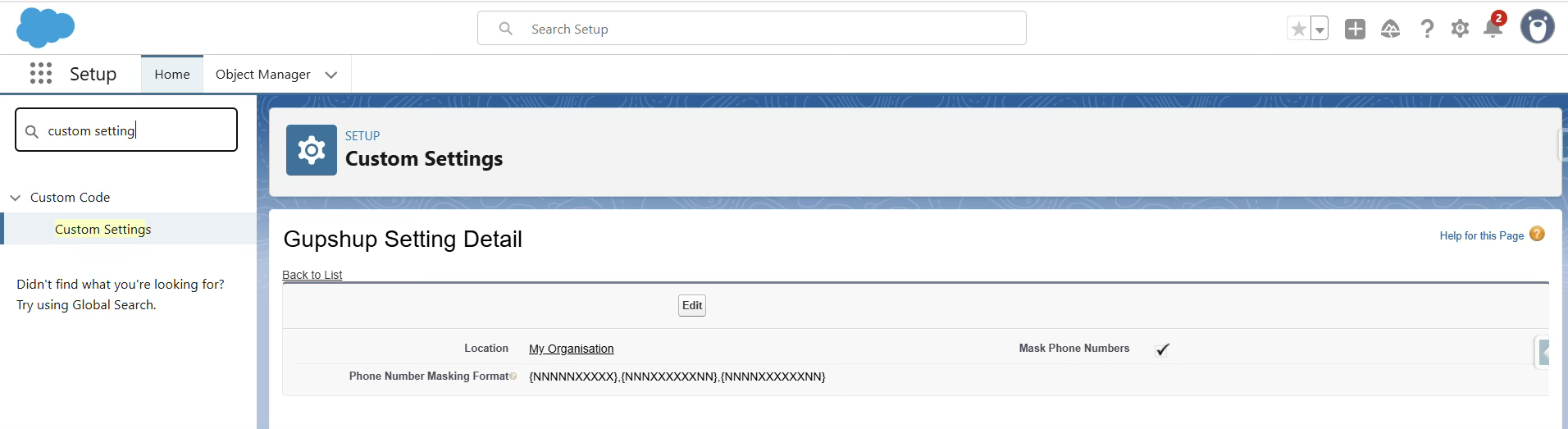
-
-
Click Save.
📝 Masking Format Guidelines
The Phone Number Masking Format field accepts comma-separated values for different phone number lengths.
Valid Characters
N→ Show the actual digitX→ Mask the digit
Example: 10-digit number
- Format:
NNNNNXXXXX - Output:
98765*****
📌 Multiple Formats Example
If you want to support multiple phone number lengths, provide comma-separated formats:
{NNNNNXXXXX},{NNNXXXXXXNN},{NNNNXXXXXXNN}
- If a number has 11 digits and a format for 11 digits is defined, that format will be applied.
- If no matching format exists, the default masking logic is used.
🔒 Default Masking Logic
If no format is defined or if a number length does not match any provided format:
- The first 3 digits and the last 2 digits remain visible.
- All other digits are masked with
*. - If the number starts with a
"+", it remains visible.
Example
- Original:
+919876543210 - Masked (default):
+919*******10
✅ This ensures that sensitive phone numbers are kept secure while still allowing identifiers for recognition.
Updated 2 months ago
