Customized Transaction Table
Customize a journey transaction as a key-value pair and make it viewable upfront. Display, up to 5, any of the trigger or actions’ records in the history.
A Transaction Report can be customized in the form of key-value pairs to show crucial information about the journey transaction instantly. The Customized Transaction Table feature lets you create a column for each I/O recorded in the journey transaction, pair it with a respective value of your choice, and get it displayed on the History tab. This brings granularity and saves time as history details can be viewed upfront rather than opening the Transaction Report each time for each execution.
How to customize a transaction table?
A transaction table can be customized only when a journey is in the non-execution state. To customize the transaction table, follow these steps:
- If the journey is in execution mode, stop the journey by clicking on the Stop Journey button. The Edit table
button appears in the History tab of the journey:
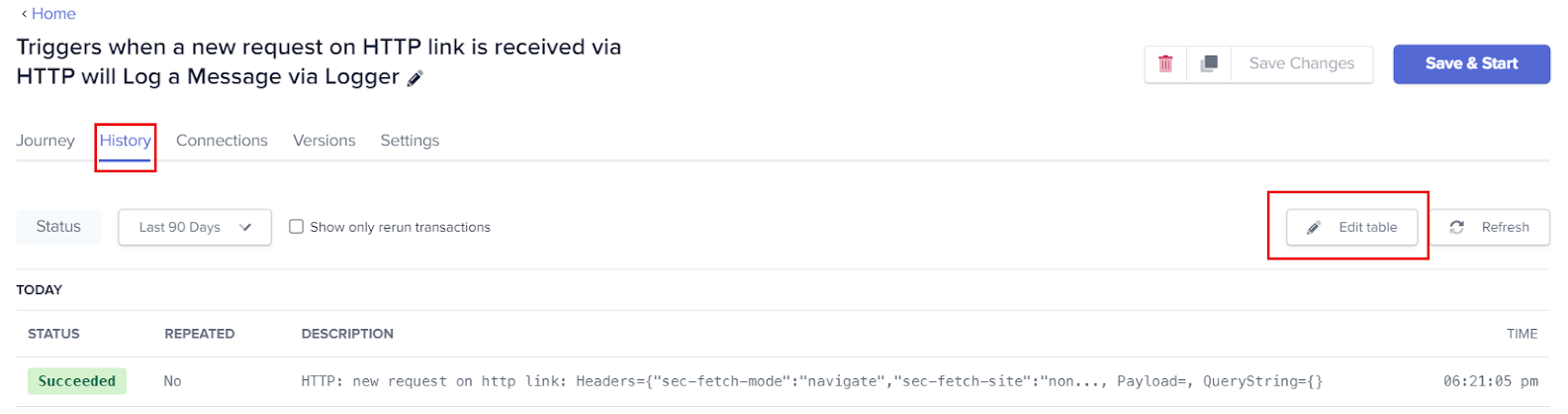
Figure 1: The Edit table option
- Once you click on the Edit table button, a pop-up gets displayed asking for the Column Name and Column Value. Enter the values as per your choice and click on the Apply changes button to add the column to the table:
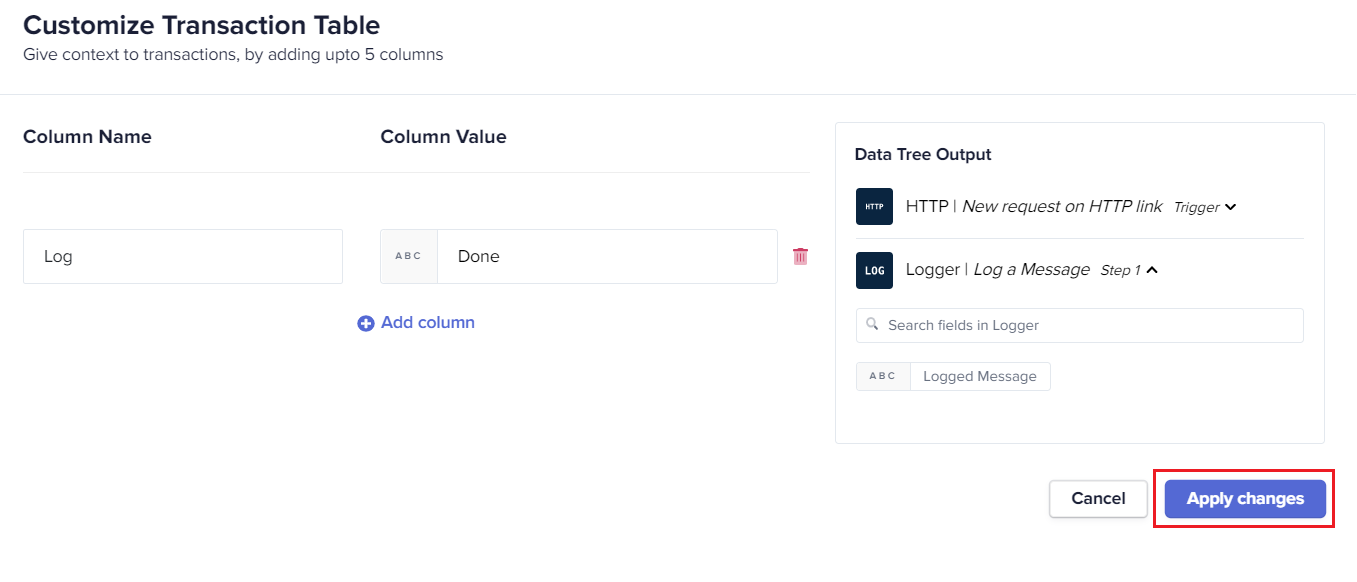
Figure 2: Customizing a key-value pair for the table
- The newly added column can be on the screen with a blank value for the previously executed journeys:

Figure 3: Customized column added to the history
- To populate the value of the column for the upcoming journeys, click on the Save & Start button to start the journey execution. Once the journey execution is completed, click on the Refresh button on the History tab or re-execute the journey:
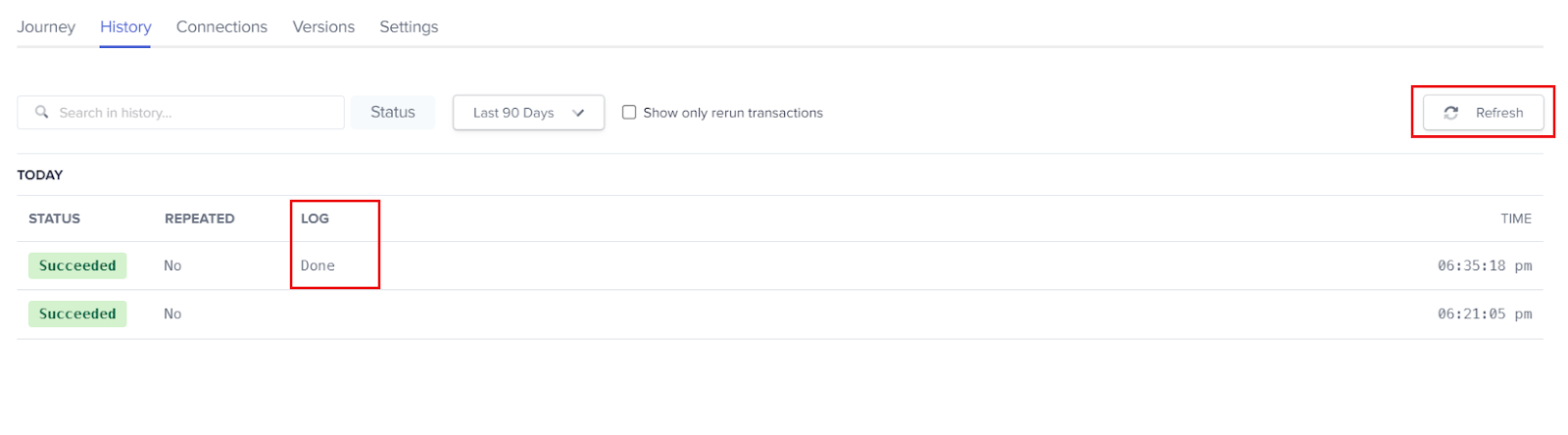
Figure 4: Customized value returned on journey execution
Points to remember
- The maximum number of columns allowed to be customized and added to the transaction table is 5.
- The Edit table button is only visible when the journey has stopped.
3 You can edit the column name and values multiple times as per your requirement. You can also delete the
existing columns to add a new column of your choice.
4 You can pass values in any of the following formats to the column:
Text: Any text containing digits, characters, or special characters.
 Formula: Any formula in association with a text or a data pill.
* Data pill: Any data pill from the Data Tree Output.
Updated about 2 months ago
