Analytics Dashboard
This document provides comprehensive information on how to leverage this new feature to analyze and gain insights into the performance of your WhatsApp messaging campaigns.
Purpose of the Dashboard Analytics Feature
The Dashboard Analytics feature aims to provide a detailed summary of messages sent, failed, delivered, and read within a selected date or date range. Users can filter data based on Program ID and Template ID, offering a granular view of campaign performance.
Accessing the Feature
To access the Dashboard Analytics feature, log in to your Oracle Responsys account, navigate to Account Management → App Management, locate the WhatsApp Messaging Automation by Gupshup app, and click the Edit Icon. Access the "Dashboard" tab to view the captured message status data.
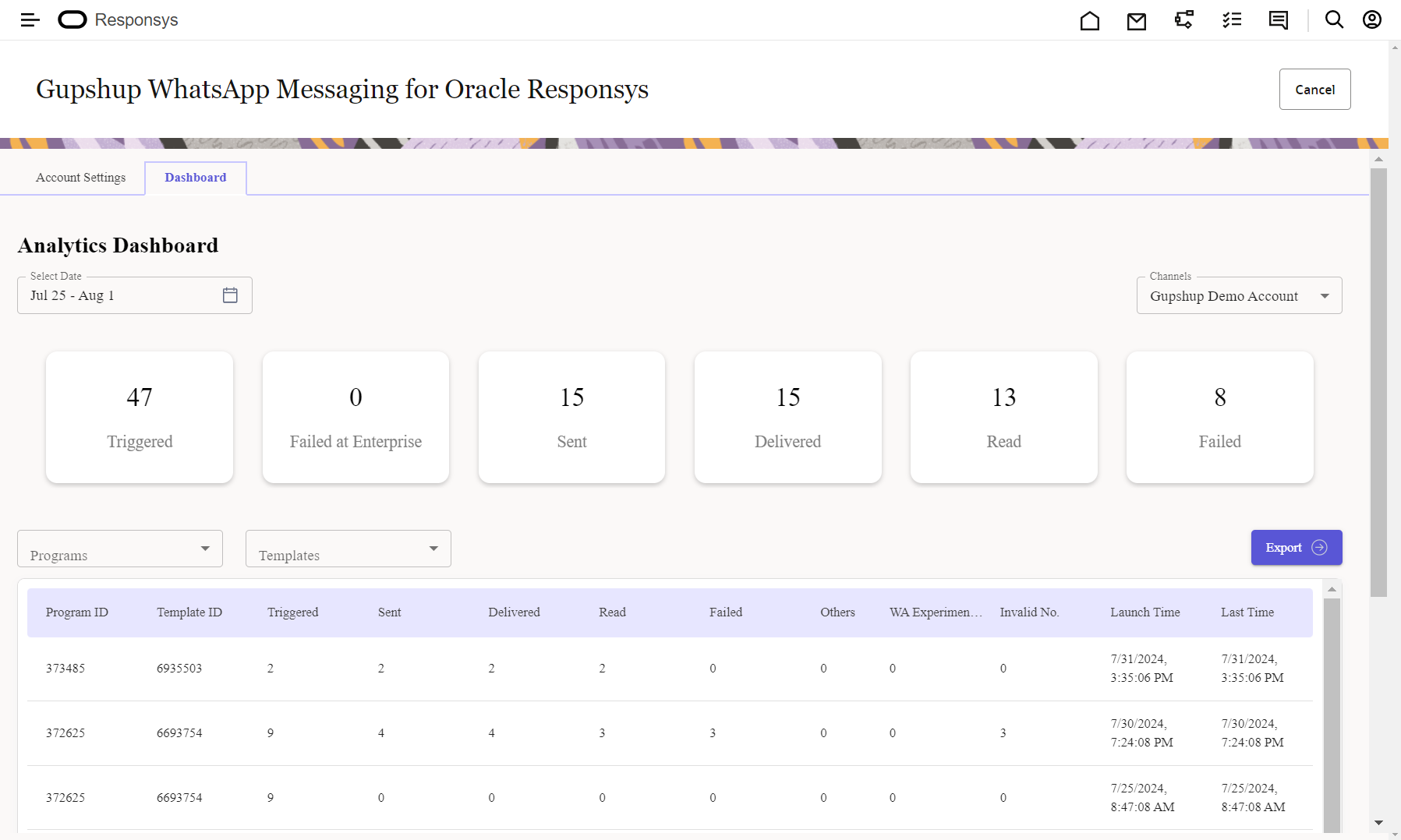
Analytics Dashboard
Data Breakdown
Program ID: The unique identifier for the program executed using the Gupshup app.
Template ID: The identifier for the template used to trigger the program.
Triggered: Total profile count representing the number of profiles triggered by the program.
Sent: Messages successfully sent to the WhatsApp server (equivalent to a single grey tick on WhatsApp).
Delivered: Messages delivered to the user on WhatsApp (equivalent to two grey ticks on WhatsApp).
Read: Messages read by the user on WhatsApp (equivalent to two blue ticks on WhatsApp).
Failed: Messages that could not be sent to WhatsApp.
WA Experiment: Messages sent to WhatsApp but could not be delivered for reasons not falling under any mentioned category.
Invalid No: Unknown/invalid number/does not exist on WhatsApp.
Launch Time: Program execution start time.
Last Time: Program execution end time.
Exporting Data
Using the Export Button
Click on the Export button to automatically download applied filtered data. If no filters are applied, all data will be downloaded in Excel format.
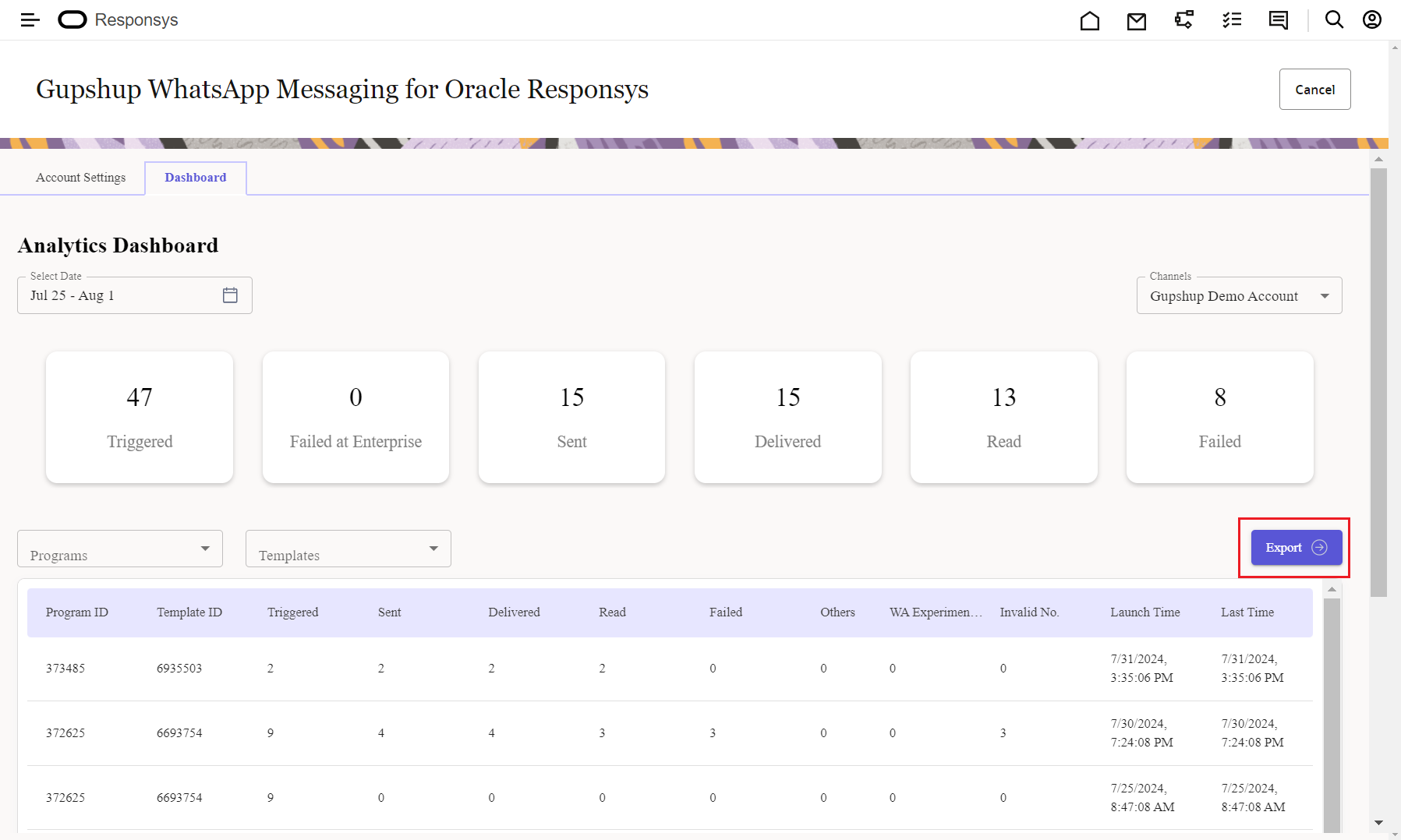
Analytics Dashboard - Export option
Updated 2 months ago
