Feature #3: Bulk Messaging
To utilize the Bulk messaging feature in Salesforce (SFDC) using the Gupshup app with support for WhatsApp and SMS channels, follow these steps:
- Go to the Gupshup app in Salesforce.
- Select the "Bulk Messaging" tab within the app.
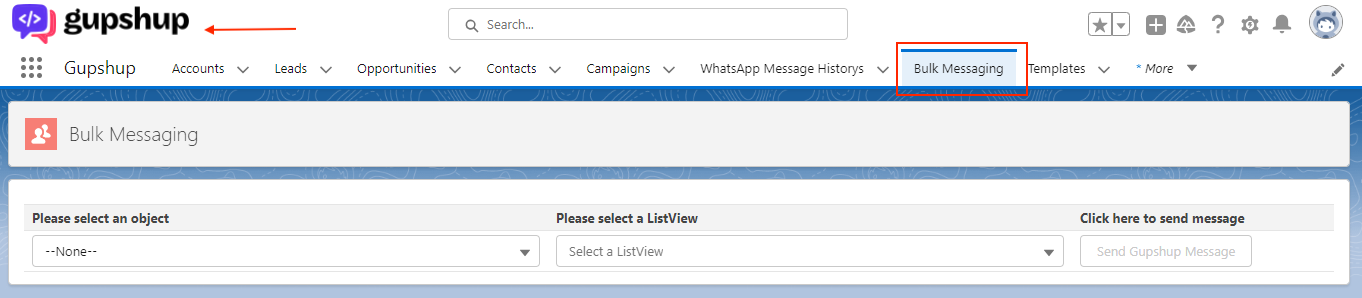
Bulk Messaging
- From the "Object Selection" drop-down, choose the Lead/contact object for which you want to send bulk messages.
- Select the desired list view that contains the records you want to send messages to.
- Within the selected list view, choose the specific records to which you want to send the messages.
- Click on the "Send Gupshup Message" button located at the top right corner of the page.
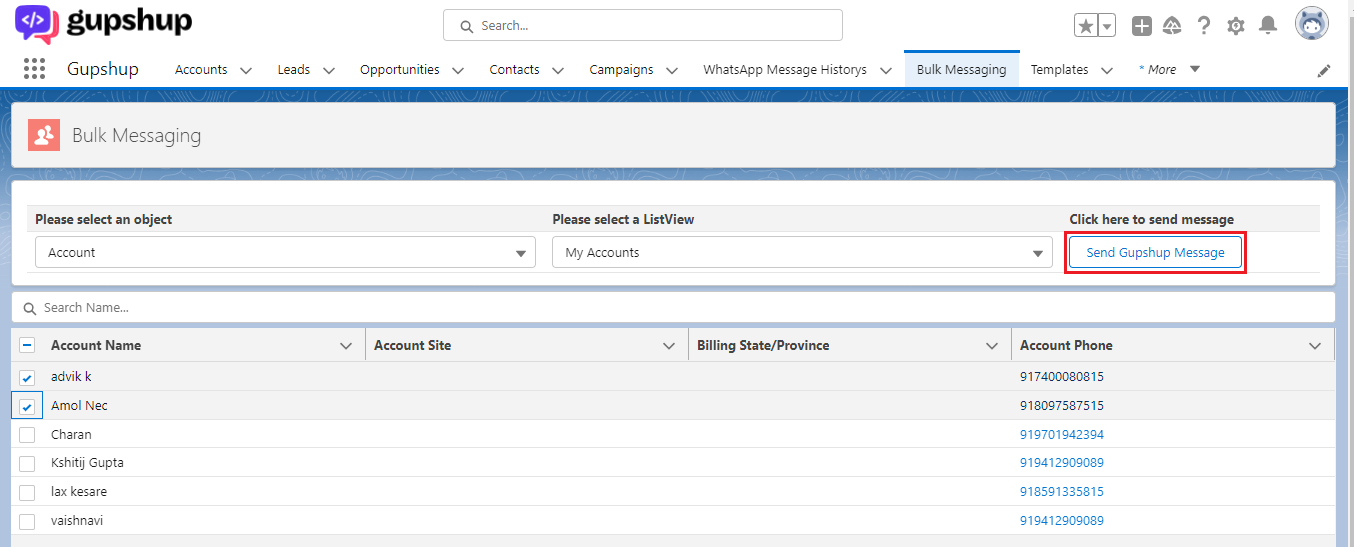
Choose object for bulk messaging
- After clicking the button, you will be prompted with a warning message indicating that only opted-in users will receive the messages.
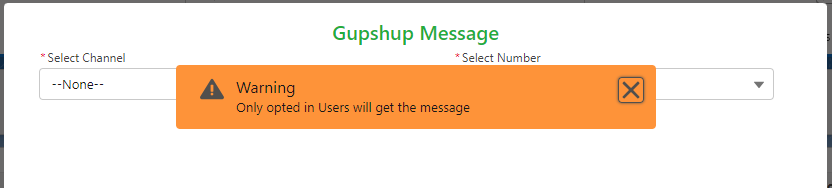
Opt-in warning
Send WhatsApp Messages
Once the Gupshup Messaging screen opens, follow these steps to send a WhatsApp message:
- Select the "Channel" from which you want to send the message (e.g., WhatsApp or SMS). the channel is already saved during the channel setup.
- Choose the desired phone number type, such as "Phone," "Office Number," or any other applicable option, for sending the message.
- Select the category of the message you want to send, such as "Text" for a simple text message, "Media" for media files like images or videos, or "Doc" for documents.
There are four categories – Text, Image, Video and Document- The selected template caption can be previewed in the template preview ox below,
- For Media files, user need to upload the files and preview will be available on the screen.
- Choose a template if available. Templates provide pre-defined message content that can be customized as needed.
- Review the message content and ensure it meets your requirements.
- Click on the "Send" button to send the message.
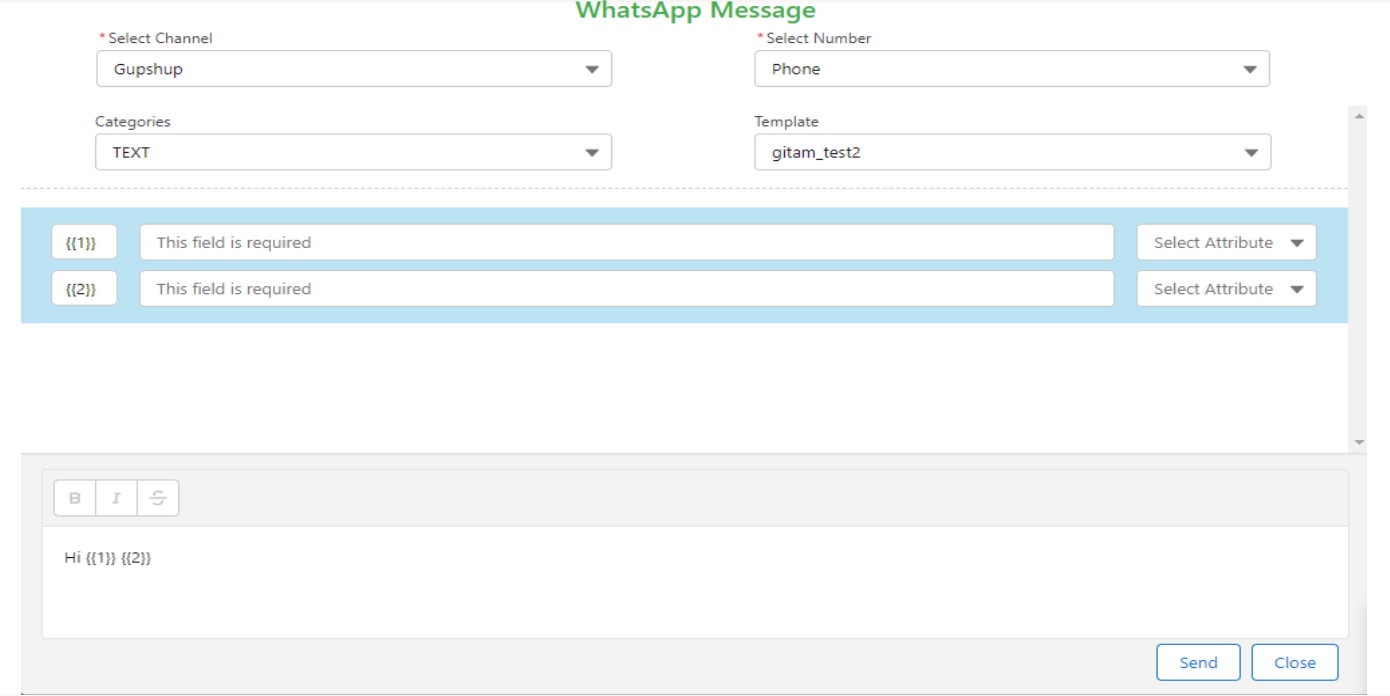
Send WhatsApp messages
- Message sent successfully pops up and “Message sent” reflects in the “Chat history” screen.
Send SMS messages
We need to add SMS templates manually in the Gupshup app before sending SMS bulk messages, follow these steps:
- Go to the Gupshup app from the App Launcher in Salesforce.
- Select the "Templates" tab.
- Click on the "New" button to create a new template.
- Fill in the required fields for the template, such as template name, content, and any other relevant details.
- From the channel dropdown, select the SMS channel to associate the template with SMS messages.
- Click on the "Save" button to save the template.
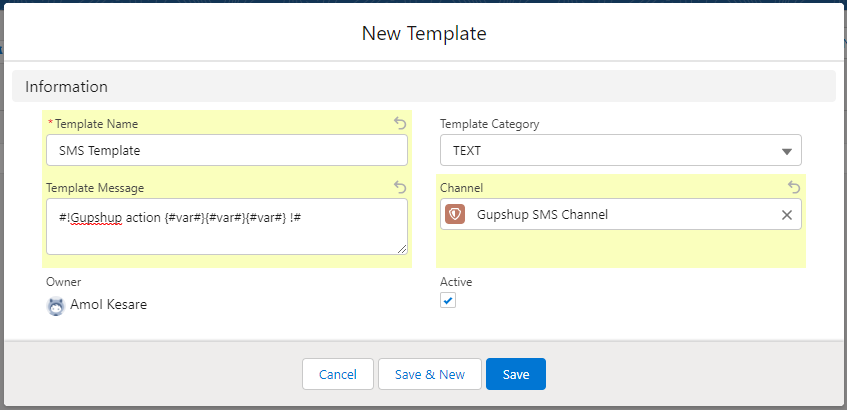
Add SMS templates
- Select “Channel” from where you need to send the Message.
- Select “Number type” on which the Message is to be sent
- Click on the template Selection Button on the Bottom Left
- Template Selection tab will pop up
- Select Category of the template, For SMS Channel there is only one template category available i.e. “Text”
- The selected template previewed in the template preview box below. provide all the required variables.
- click Send to roll out bulk messages
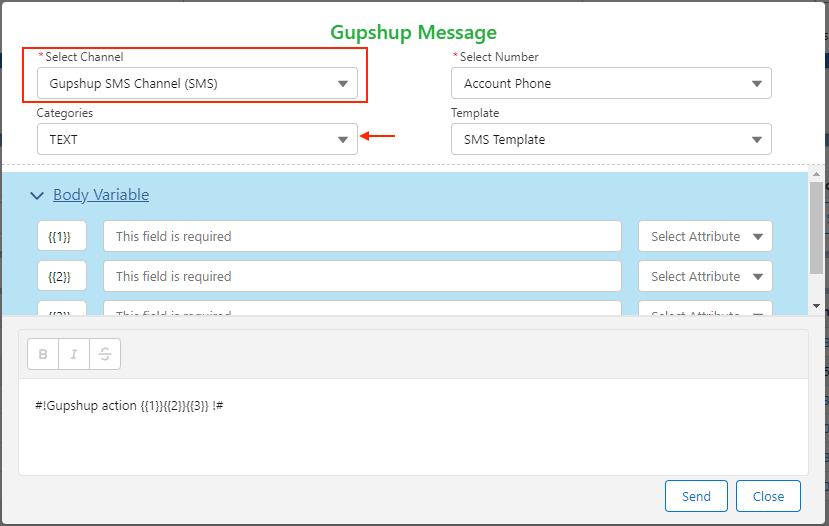
Updated 2 months ago
