Publish Your Bot on Twilio
How to publish a bot on Twilio
Create a Twilio account
- Register on Twilio by clicking here.
- Verify your phone number to access features on Twilio.
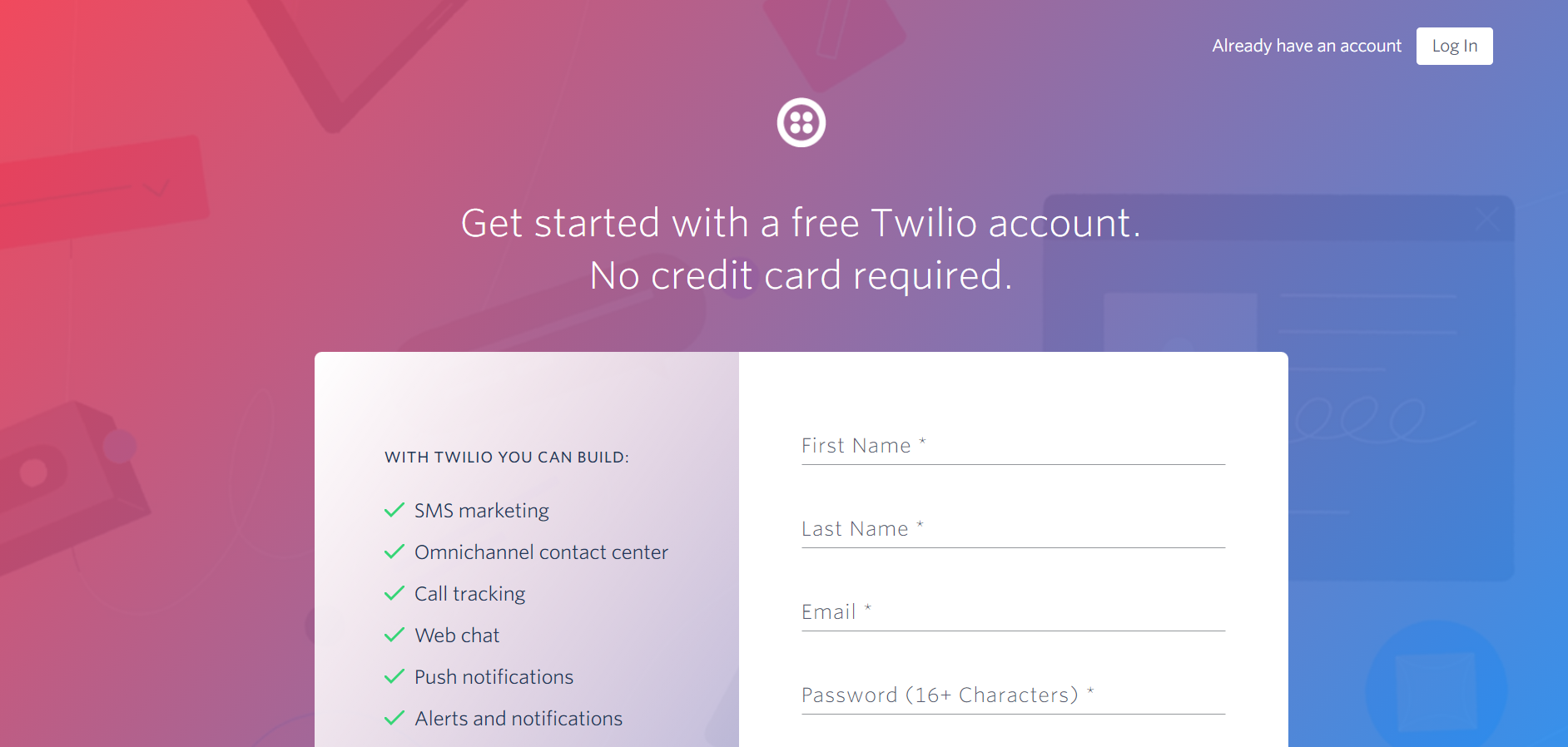
Get your Account SID and Auth Token
- Go to Twilio Console.
- Scroll down and copy the Account SID and Auth Token for later use.
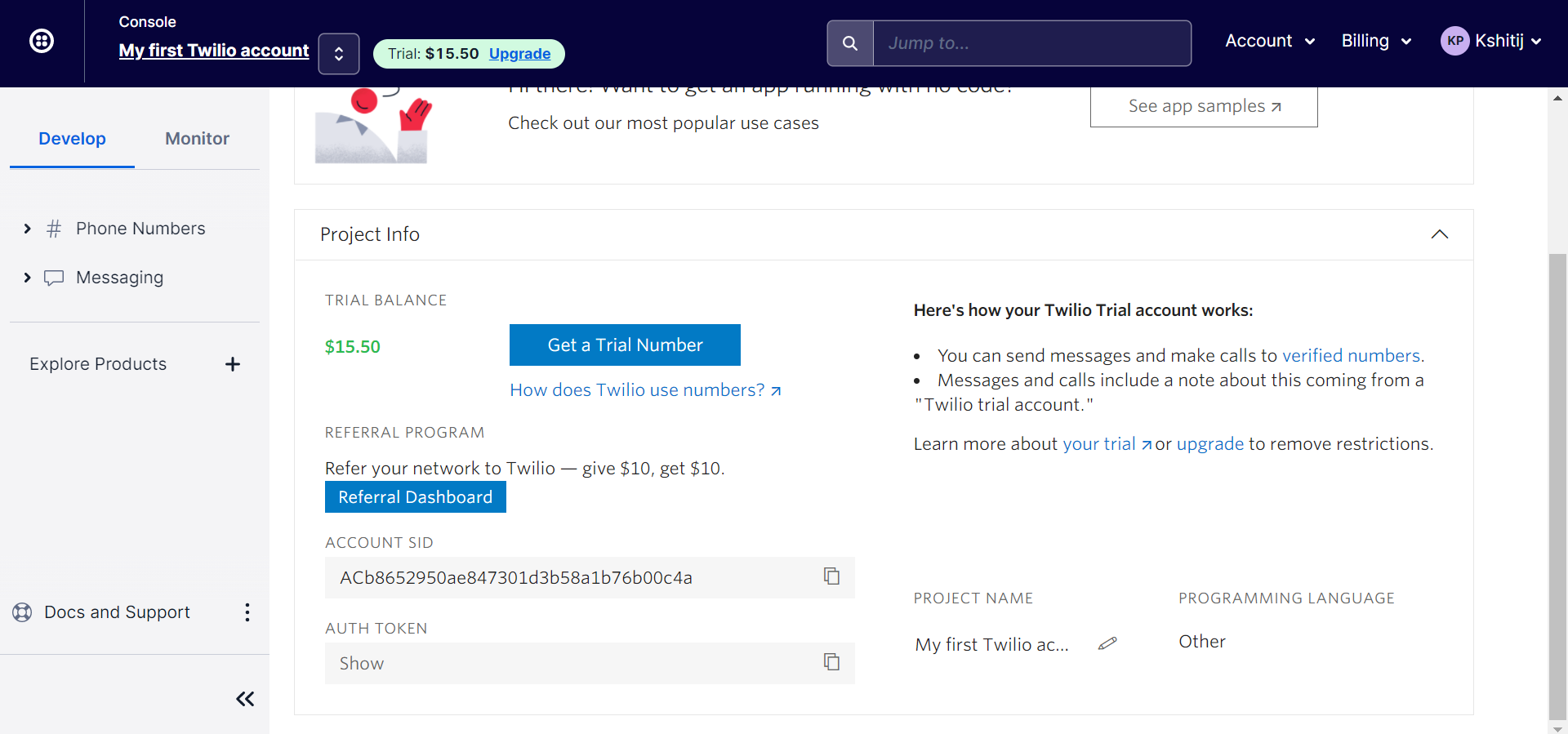
Obtain a Twilio phone number which is SMS-enabled
- In the sidebar, go to Phone Numbers > Manage > Buy a number.
- Select your country and select SMS as one of the Capabilities.
- Enter a search criteria, if you have any preferences regarding your phone number.
- Click the Buy button against the phone number you prefer.
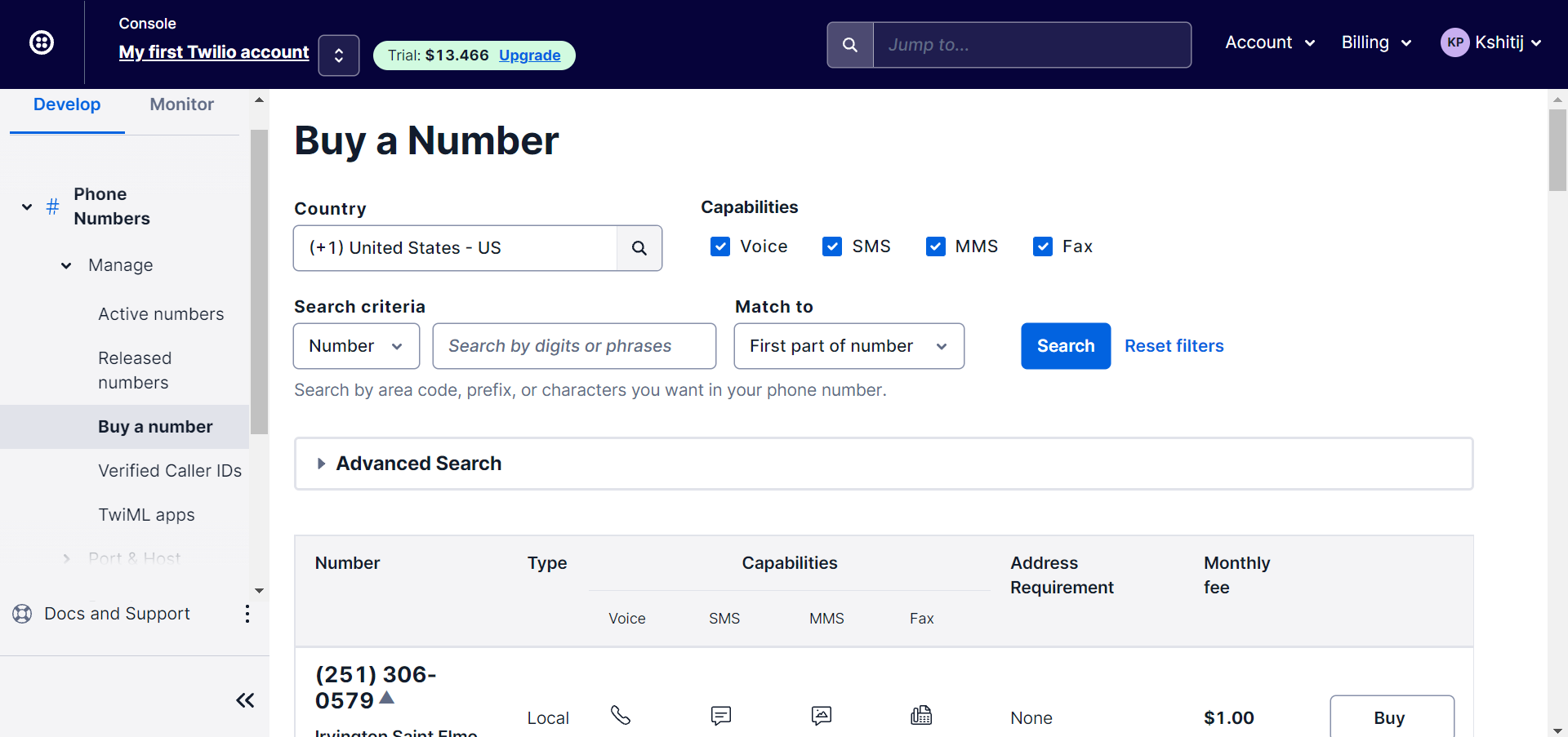
Get callback URL
- Log in to the Gupshup website.
- Go to Dashboard tab > My Bots section.
- Select the button under the Publish column against the bot you wish to publish.
- A list of channels will appear. Click on the Publish button against Twilio SMS.
- Scroll down and click Setup Webhook for your number. Copy the Callback URL for later use.
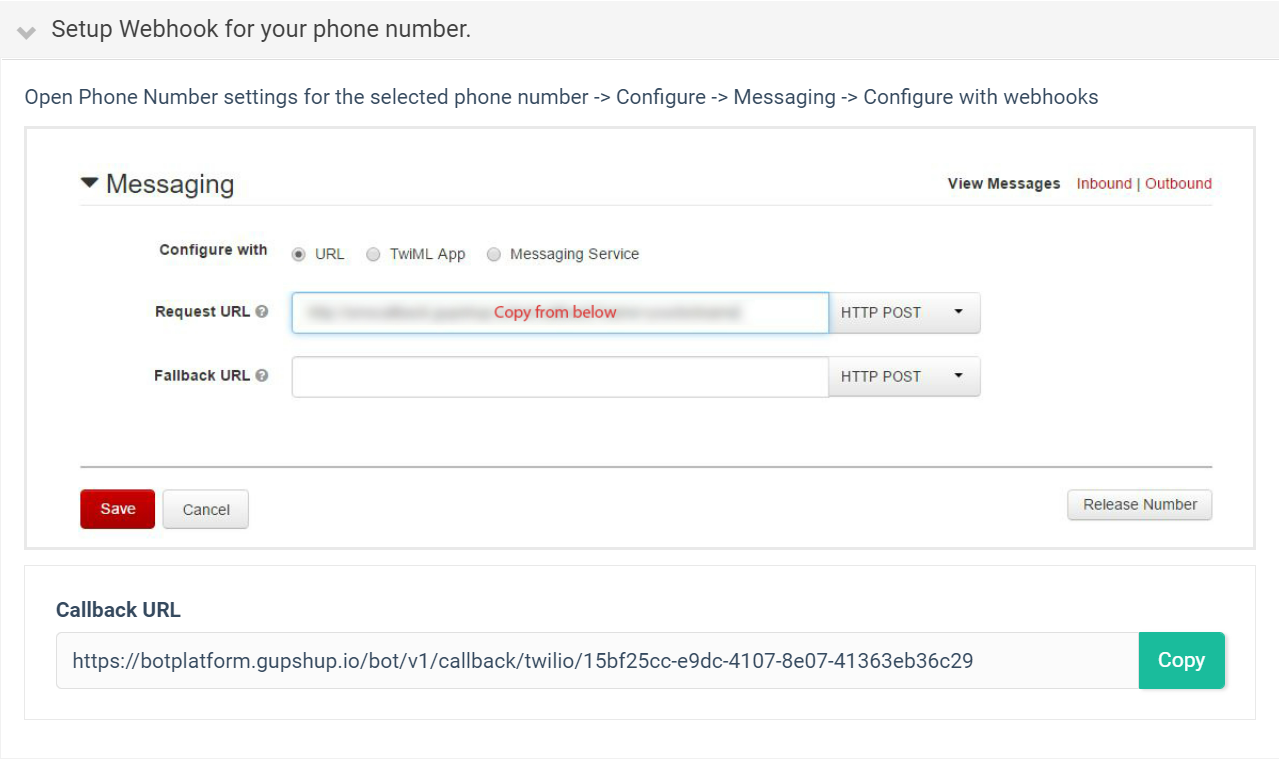
Configure webhook for your phone number
- In the sidebar, go to Phone Numbers > Manage > Active Numbers
- Click on the phone number that you wish to publish the bot on.
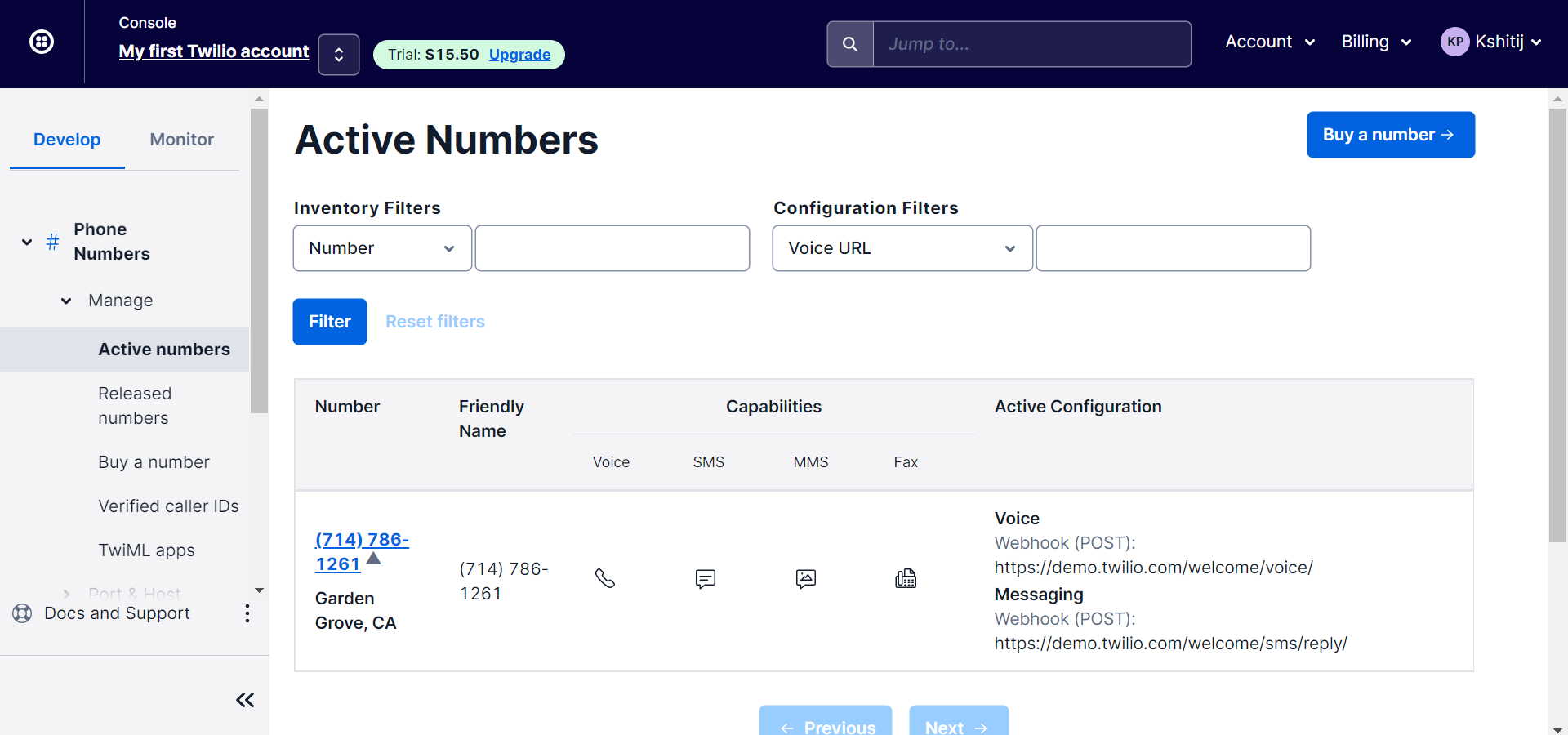
- Go to the Configure tab.
- Scroll down to the Voice & Fax section.
- Ensure that option under Configure With is "Webhooks, TwiML Bins, Functions, Studio, or Proxy"
- Enter the callback URL copied earlier under A Call Comes In.
- Click the Save button at the bottom.
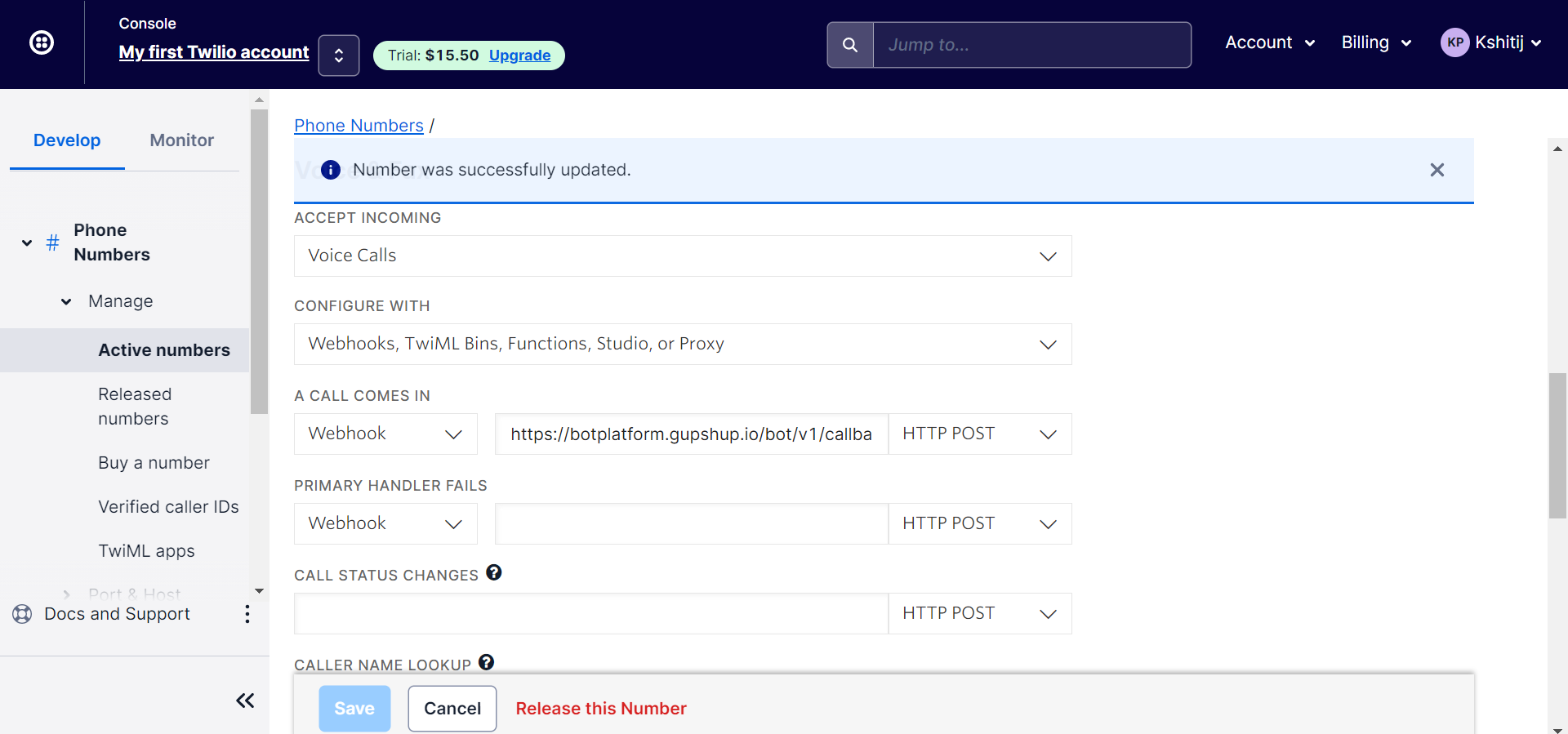
Submit credentials
- Log in to the Gupshup website.
- Go to Dashboard tab > My Bots section.
- Select the button under the Publish column against the bot you wish to publish.
- A list of channels will appear. Click on the Publish button against Twilio SMS.
- Scroll down and click Submit your Account SID, AuthToken and Twilio phone number.
- Enter the required information copied from Twilio earlier.
- Click the Submit button.
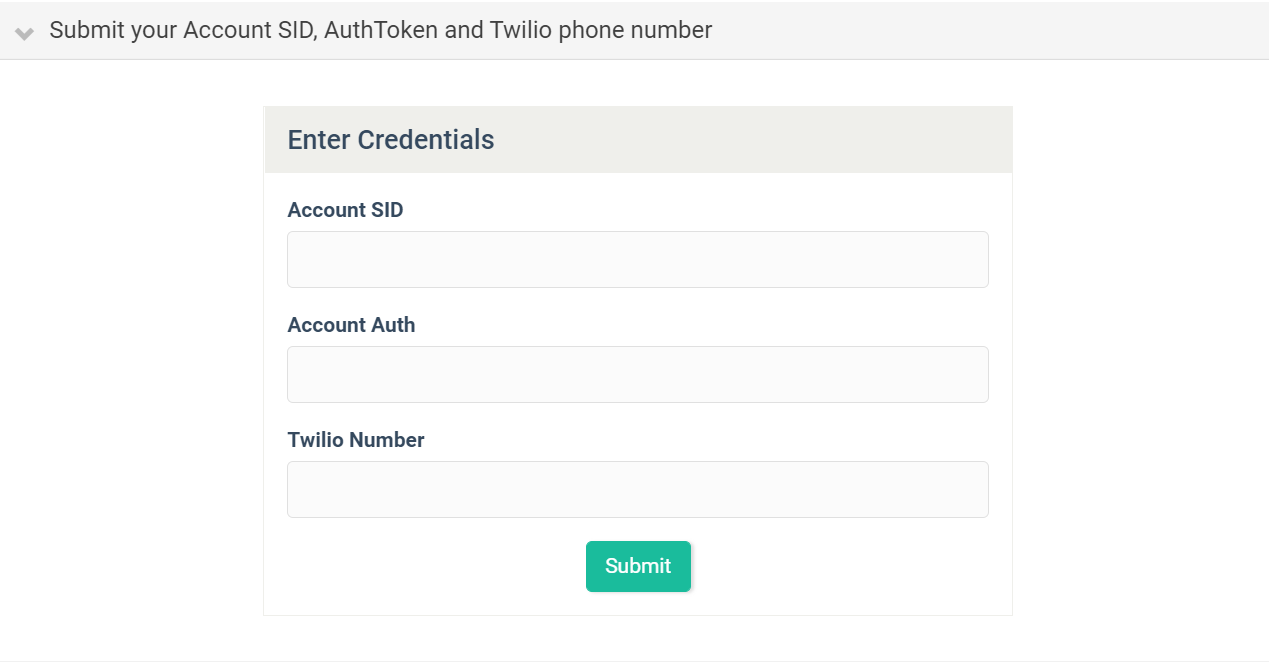
Updated 2 months ago
