SMS Gupshup
How to publish a bot on SMS Gupshup
Get a Gupshup Enterprise account
- Go to https://enterprise.smsgupshup.com.
- Log in if you already have an account or sign up to get a new account.

Get callback URL
- Log in to the Gupshup website.
- Go to Dashboard tab > My Bots section.
- Select the button under the Publish column against the bot you wish to publish.
- A list of channels will appear. Click on the Publish button against SMS Gupshup.
- Scroll down and click Acquire a dedicated phone number for your bot and configure it with your enterprise account.
- Copy the callback URL for later use.

Acquire a dedicated phone number for your bot and configure it with your enterprise account
To get configure your bot you can also contact Gupshup team at:
Phone: 022 4200 6799
Email: [email protected]
To help them configure your bot, supply the callback URL mentioned copied earlier, along with two additional parameter 'pcode' and 'phno' where ‘pcode’ refers To(recipient) number and ‘phno’ refers From(Sender) number (by default Enterprise send phonecode and msisdn as To and From as parameters this should be replaced with given parameter).
You can even raise your concern to our team if you don't have dedicated phone number or enterprise account.
Submit credentials
- Log in to the Gupshup website.
- Go to Dashboard tab > My Bots section.
- Select the button under the Publish column against the bot you wish to publish.
- A list of channels will appear. Click on the Publish button against SMS Gupshup.
- Scroll down and click Submit your account credentials.
- Select between For international account and For national account.
- Enter the Account ID and Password of your Gupshup Enterprise account.
- Enter the Long-code (Long-code refers to the dedicated phone number for your bot).
- Click Submit.
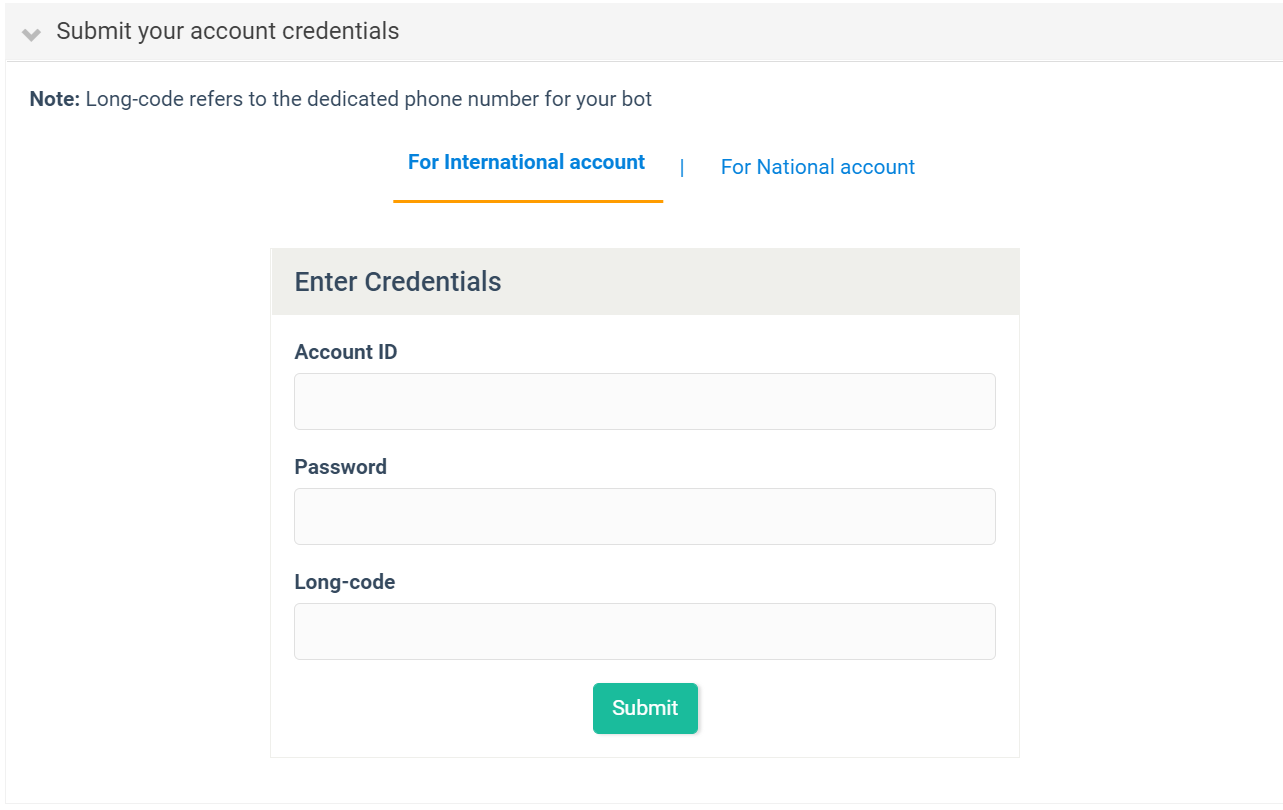
Updated 2 months ago
