Entities
The Entities screen in the AI Admin section of Bot Studio lets users create an Entity to extract specific pieces of information as per the Intent created.
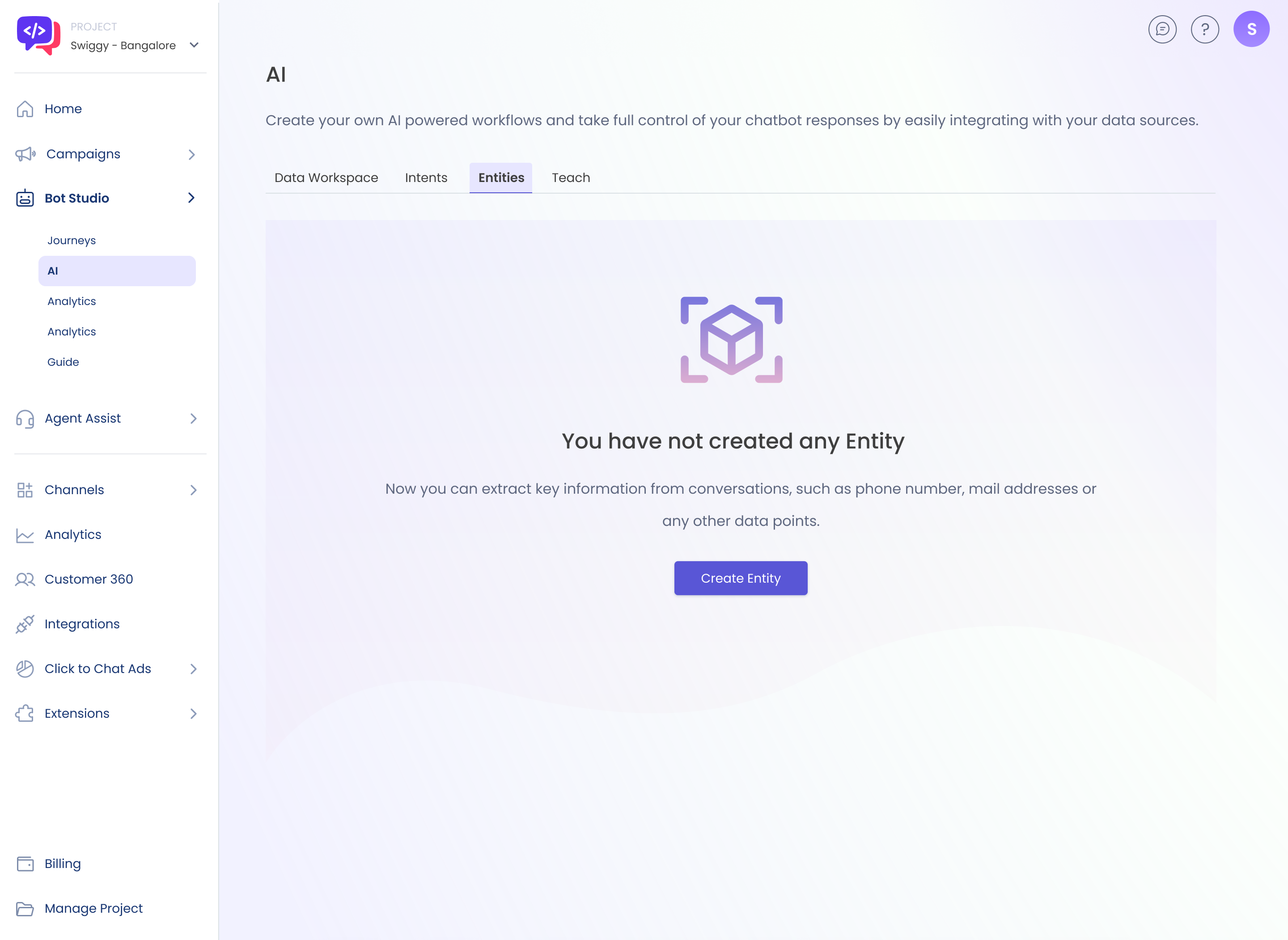
Empty Entity Screen
- Click on the Entities tab on AI Admin and click on Create Entity button to create an Entity.
- Provide the Name of Entity, choose the type of Entity between Global or Intent related Entity, provide a short description of the Entity, and link with the Intents already created.
- Click on "Additional Parameters" to add any further details for the Entity being created.
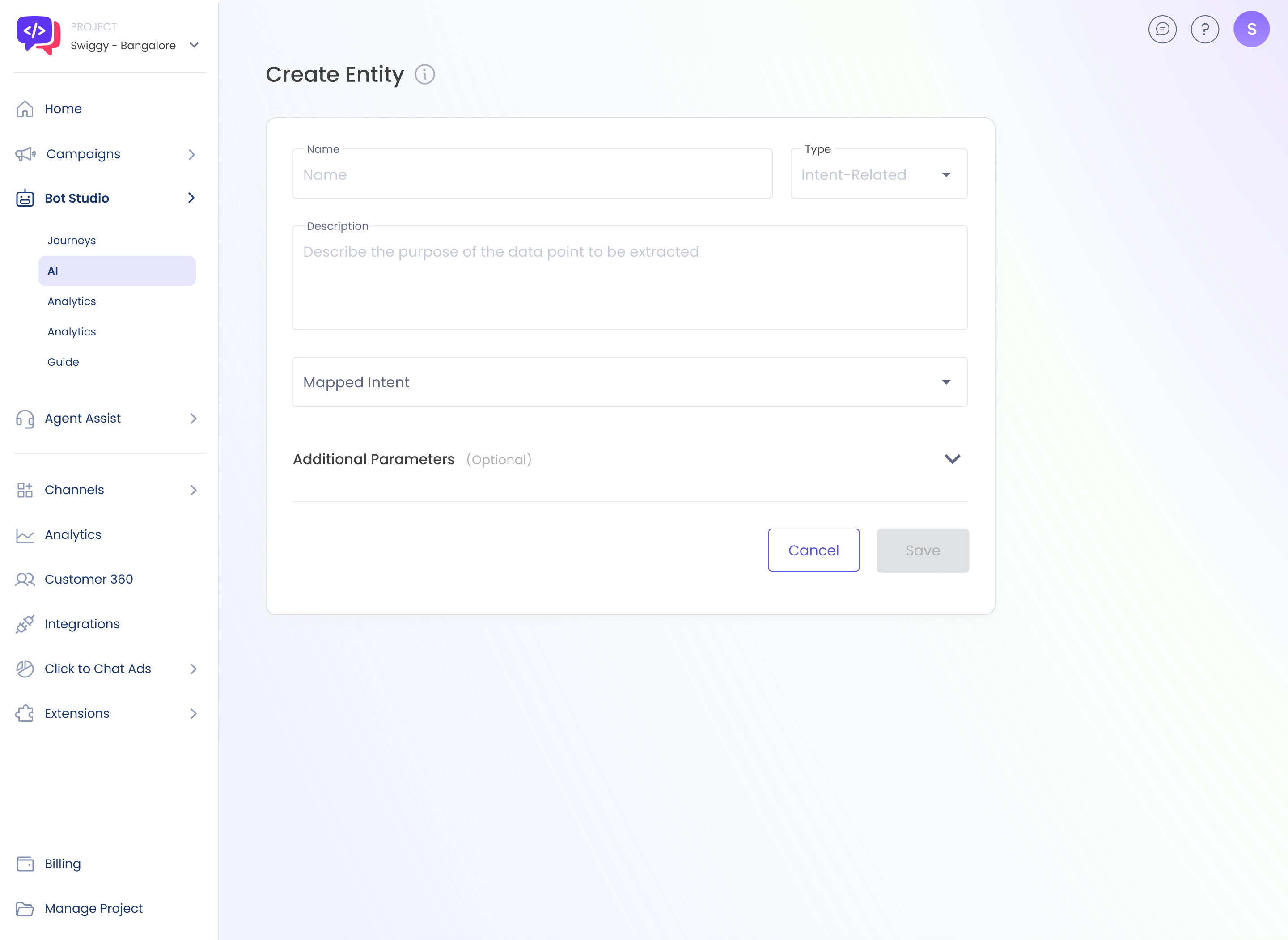
- The Additional Parameters section is optional where the user will be able to provide some more parameters for the entity that is being created.
- The Sample Values is where the user will be able to add a value or a synonym for a particular term being used in the Entity. For example:- Entity Airline can have sample values such as Indigo, Air India, Spice Jet, and Vistara.
- The Extended Values is a part of the validations section. Every term has a root value and an extended value. Here the root value can be specified along with its extended values. For Example:- Entity Destination City will have Root Value Mumbai and Extended Values Bombay, BOM, and Navi Mumbai.
- Regex is a regular expression that can also be specified in certain use cases to perform text-based tasks like validating user inputs. For Example:- Accepting only 10 digit phone numbers from user input.
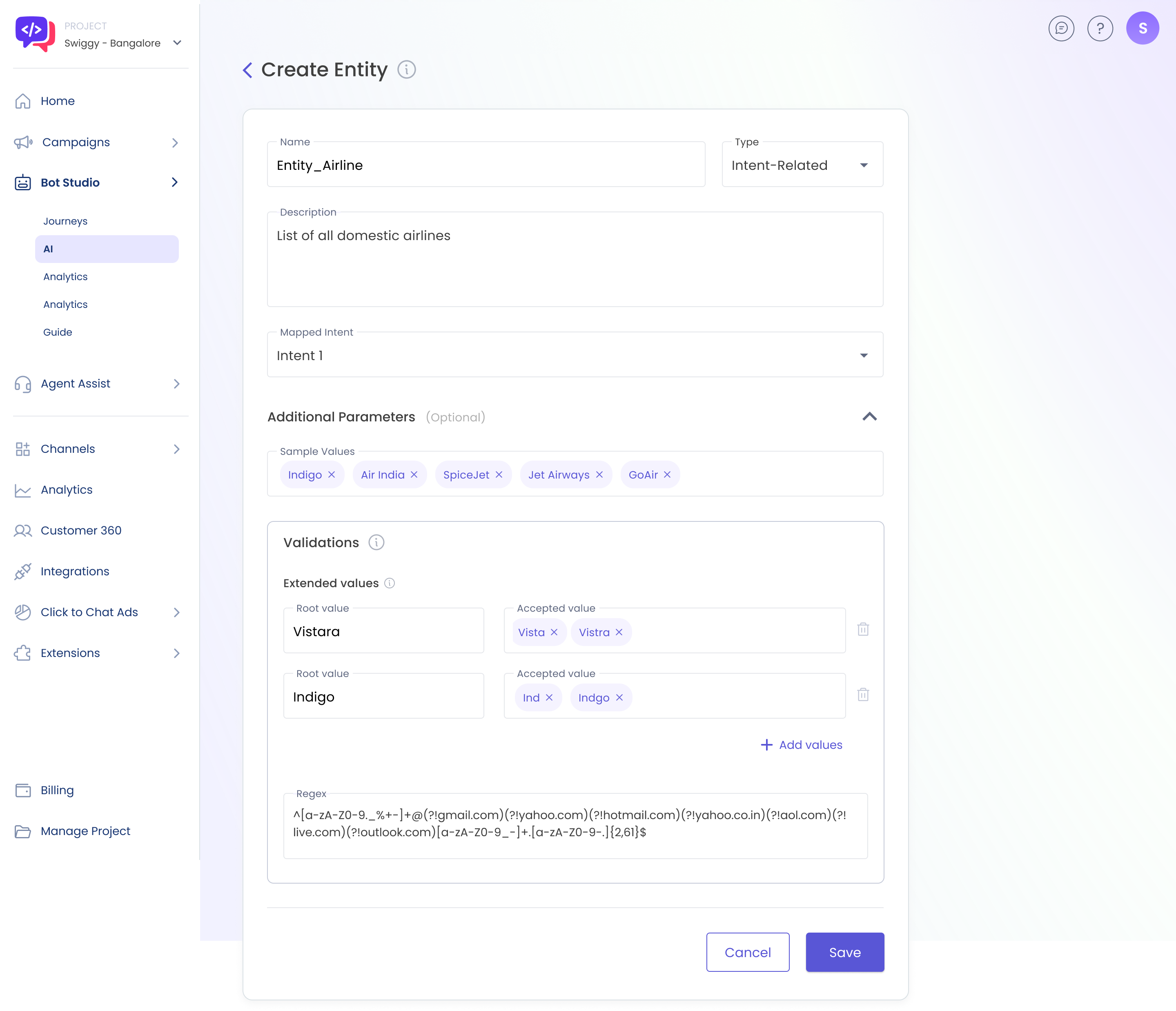
Entity screen
Entity with Additional Parameters
- Click on the Save button to create the Entity.
Updated 2 months ago
What’s Next
