Step 2: Channel Setup
Channel Configuration - Candidates Module
To send WhatsApp messages via Gupshup, you need to set up your Gupshup WhatsApp Business account in Zoho Recruit. Follow these steps:
Instructions
- Log in to your Zoho Recruit account.
- Go to the "Candidates" module from the main navigation menu.
- Click on the candidate whose details you want to view.
- Within the candidate details page, find and click on the "Send WhatsApp Message" button.
- After clicking the button, a pop-up window will appear with two tabs: Template Messaging, Session Messaging and Channel Configuration. If your channel is not yet configured, you will be directed to the Channel Configuration screen.
In this documentation, we'll focus on the Channel Configuration tab.
Don't have a Gupshup Account yet?
Get Started today: https://www.gupshup.io/contact-us
Already using Gupshup?
At Gupshup, we onboard our clients on 3 kinds of Accounts, based on their needs and use-cases. They are:
- Console Self-Serve
- Self-Serve
- Enterprise / Console Enterprise
NOTE: If you are not aware of the type of Gupshup account you are using, please check out the following documentation: https://docs.gupshup.io/docs/integration-configuration-assistant
Now that you might be aware of the type of account you are using, let's move forward.
Configure a Gupshup Enterprise / Console Enterprise Account
If you have a Gupshup Enterprise account, please enter the following details and click submit button to save configuration. You need to choose the "Enterprise" tab for configuring the integration.
- User ID / HSM Account ID: Use the HSM Account ID shared by the Gupshup team over Email during account activation.
- Password / HSM Account Password: Use the HSM Account Password shared by the Gupshup team over Email during account activation.
- WhatsApp Business Number: A Verified Business Phone Number, to test sending of messages, you must have a Verified Business Phone Number linked to your account.
Once you enter the above details, click on Submit button to save configuration details
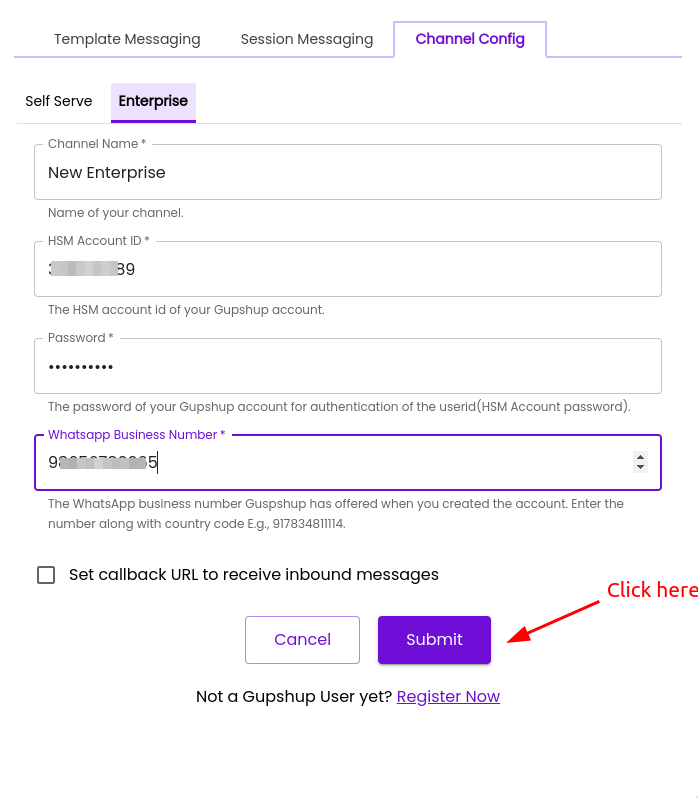
Channel config - Enterprise
Configure Gupshup Self-Serve / Console Self-Serve Account
If you have a Gupshup Self-Serve account, please enter the following details and click submit button to save configuration. You need to choose the "Self-Serve" tab for configuring the integration.
Following details are needed to configure the extension to use a Self-Serve account
- App Name
- API Key
- Business WhatsApp Number(WABA number)
In case you are facing trouble in retrieving these details, please follow the documentation below:
- Console Self-Serve Accounts: https://docs.gupshup.io/docs/configure-console-self-serve-integration
- Self-Serve Account: https://docs.gupshup.io/docs/configure-self-serve-integration
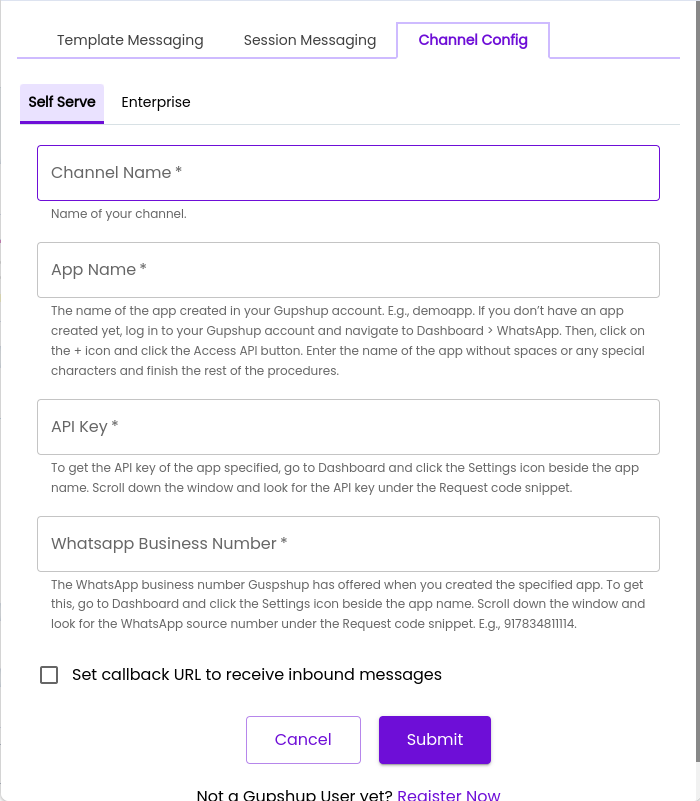
Channel config - Self serve
Updated about 2 months ago
