Feature #4: Campaigns
This is used for sending messages to records under a particular campaign on Lead and Contact Object records.
WhatsApp Campaigns
- Go to the Gupshup App
- Select Campaign Tab
- Select the desired Campaign on whose records we want to send message.
- Add leads/contacts (as campaign members)
- Click on the “Send Gupshup Message”
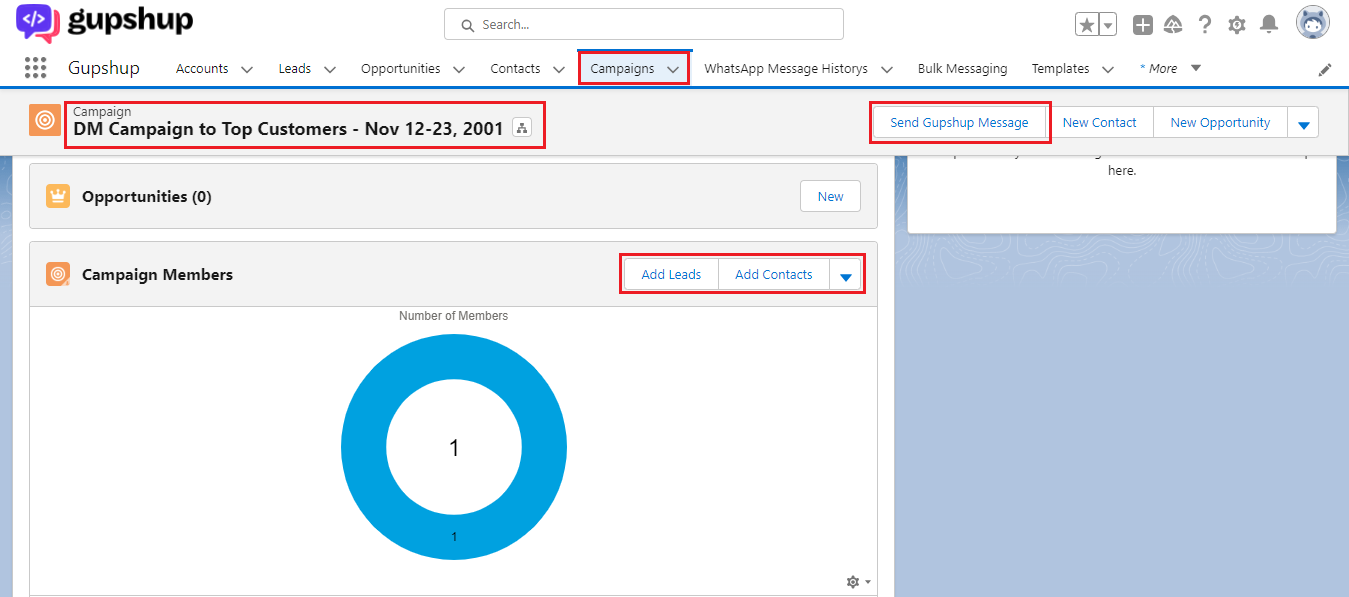
- Select Channel (from where you need to send the Message)
- Select Number type (On which the Message is to be sent)
- Click on the template Selection Button on the Bottom Left
- Template Selection tab will pop up
- Select Category of the template
- Select the template for the category
- There are four categories – Text, Image, Video and Document
- The selected template caption can be previewed in the template preview ox below,
- For Media files, user need to upload the files and preview will be available on the screen.
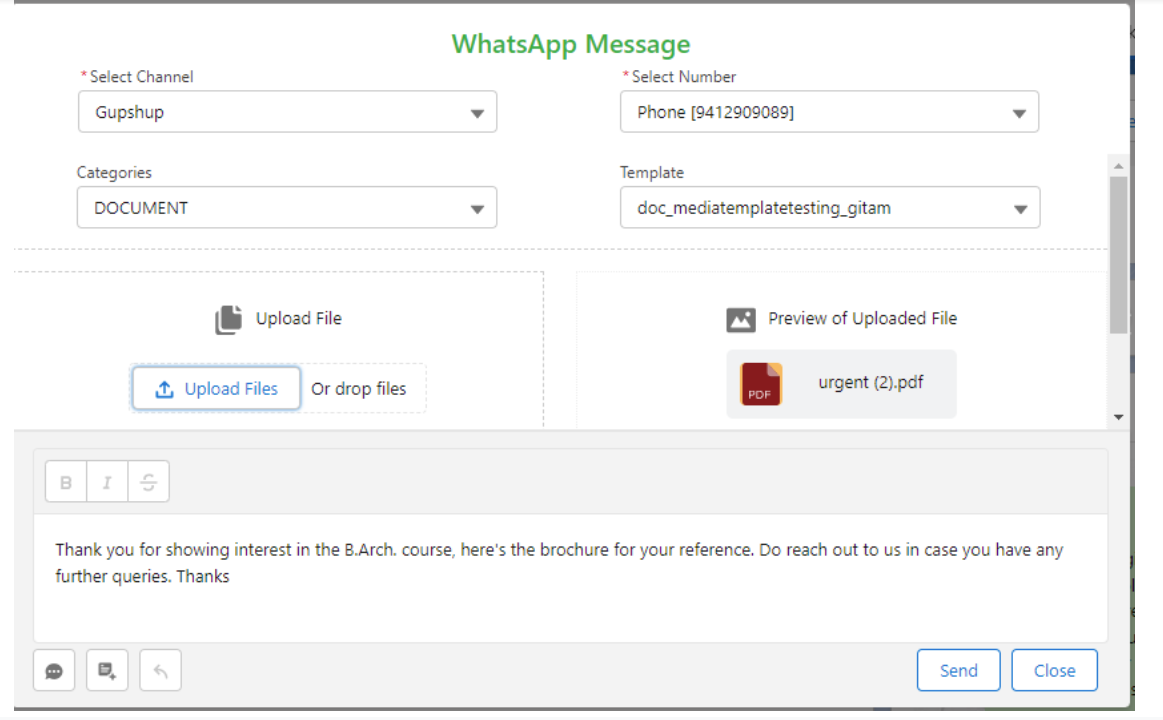
- Click on Send Button
SMS Campaigns
- Go to the Gupshup App
- Select Campaign Tab
- Select the desired Campaign on whose records we want to send message.
- Add leads/contacts (as campaign members)
- Click on the “Send Gupshup Message”
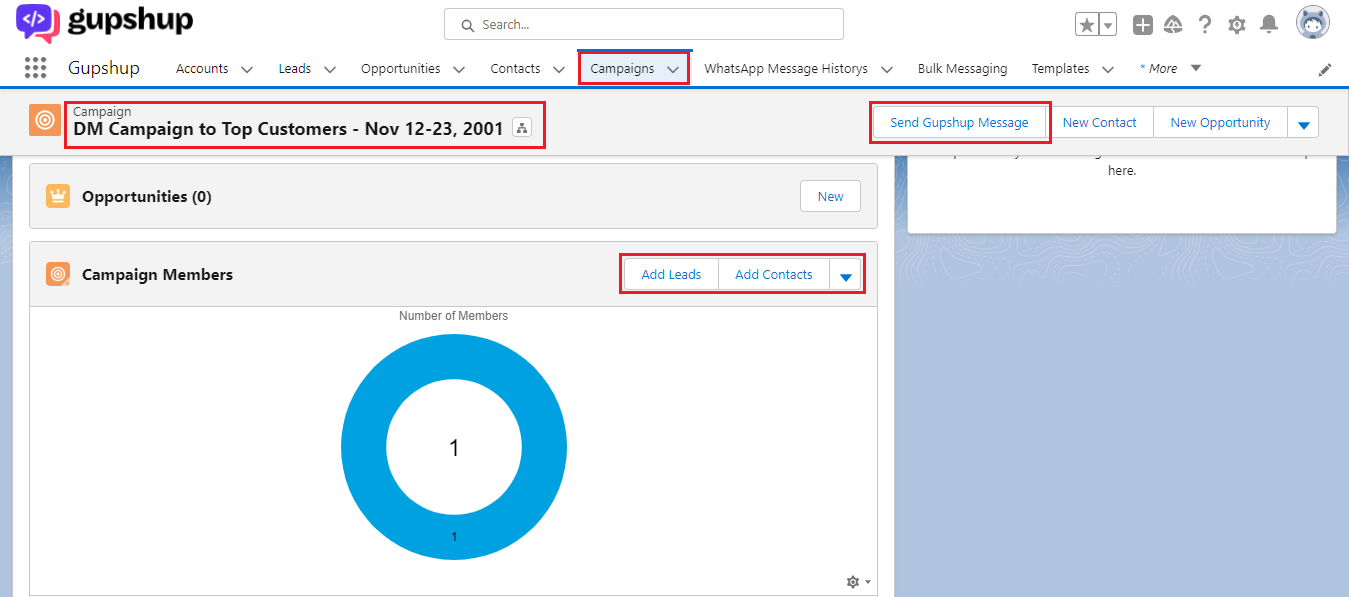
- Select Channel (from where you need to send the Message)
- Select Number type (On which the Message is to be sent)
- Click on the template Selection Button on the Bottom Left
- Template Selection tab will pop up
- Select Category of the template
- Select the template for the category only one category -text
- select template and preview in preview box.
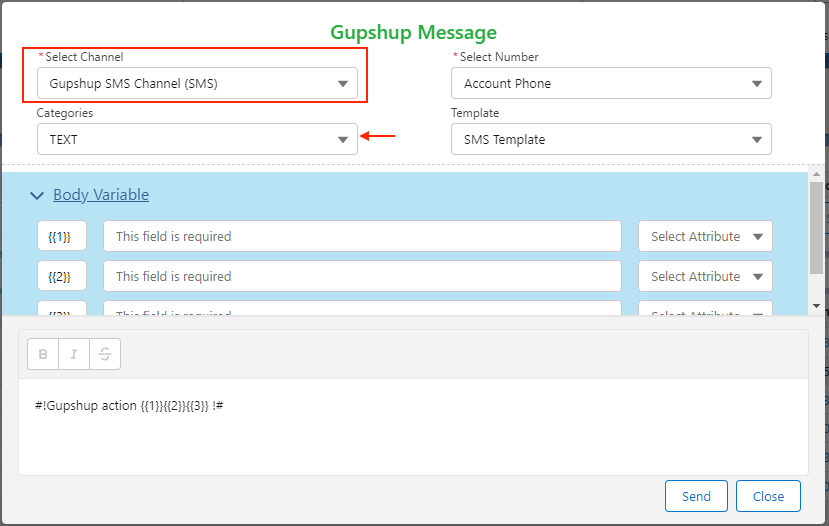
Updated about 2 months ago
