Setup Configuration
To configure your Gupshup WhatsApp account in the WooCommerce plugin, follow the instructions given below.
- Navigate to Gupshup plugin → Click Settings
- Clicking on settings button will open a page where you can Configure Gupshup Account.
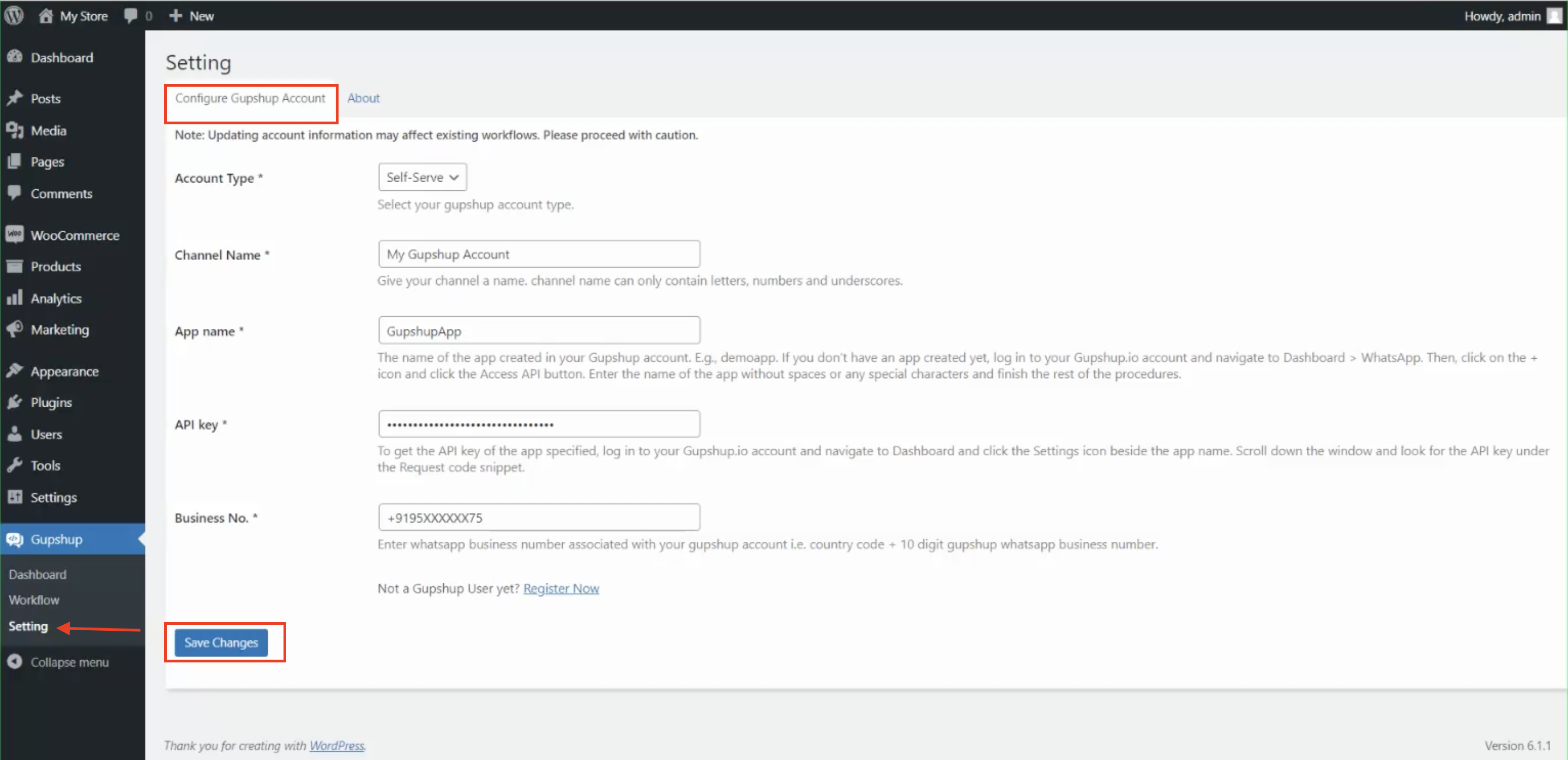
Configure your Gupshup Account
- on this page, you need to select Account Type either WhatsApp self-serve or WhatsApp Business account(Enterprise).
Configuring Gupshup Self-Serve WABA
To configure the Gupshup self-serve account, please select Account Type dropdown as Self-Serve
enter the following details and click submit button to save configuration.
Channel Name: This displays the name of the workflow. Give any name for the Channel. Channel name can contain only letters, numbers and underscored.
App Name: The App Name is the name of the app created in your Gupshup account. E..g DemoApp.
If you don't have an app created yet, Log in to Gupshup account and navigate to Dashboard → WhatsApp.
Then click on + icon button and click the Access API button.
Enter the name of the app without any spaces or any special chars and finish the rest of the procedures.
API Key: To get the API key of the app, Go to gupshup dashboard and click settings icon beside the app name. scroll down the window and look for the API key under the Request code snippet.
Business No: Enter WhatsApp business number associated with your gupshup account. i.e. country code and 10 digits whatsapp business number.
After entering all required fields, click on Save Changes button
Configuring Gupshup Enterprise WABA
If you have a Gupshup Enterprise account, please enter the following details and click the Save Changes button to configure your Gupshup WhatsApp Business Account.
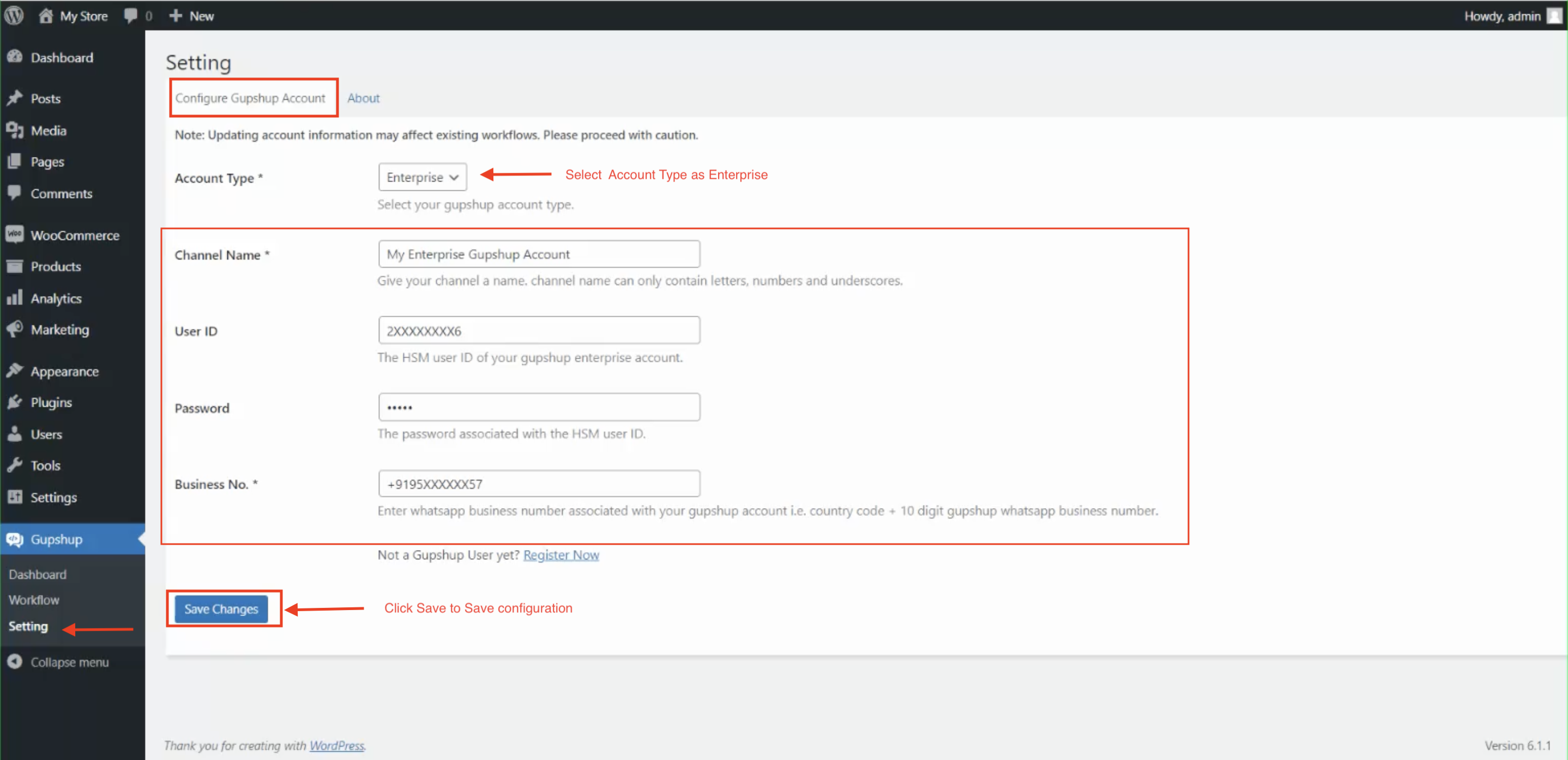
Configure WhatsApp Business Account
Channel Name: This displays the name of the workflow. Give any name for the Channel. Channel name can contain only letters, numbers and underscored.
User Id: The HSM account id of your Gupshup account.
Password: The password of your Gupshup HSM Account.
Once you enter the above details, click on the Save button to save configuration details.
Updated 2 months ago
