Installation
1 : Login into your Freshdesk Account

Landing Page / Dashboard Page of the FreshDesk Account
2 : Click on the Marketplace Icon in the Landing Page
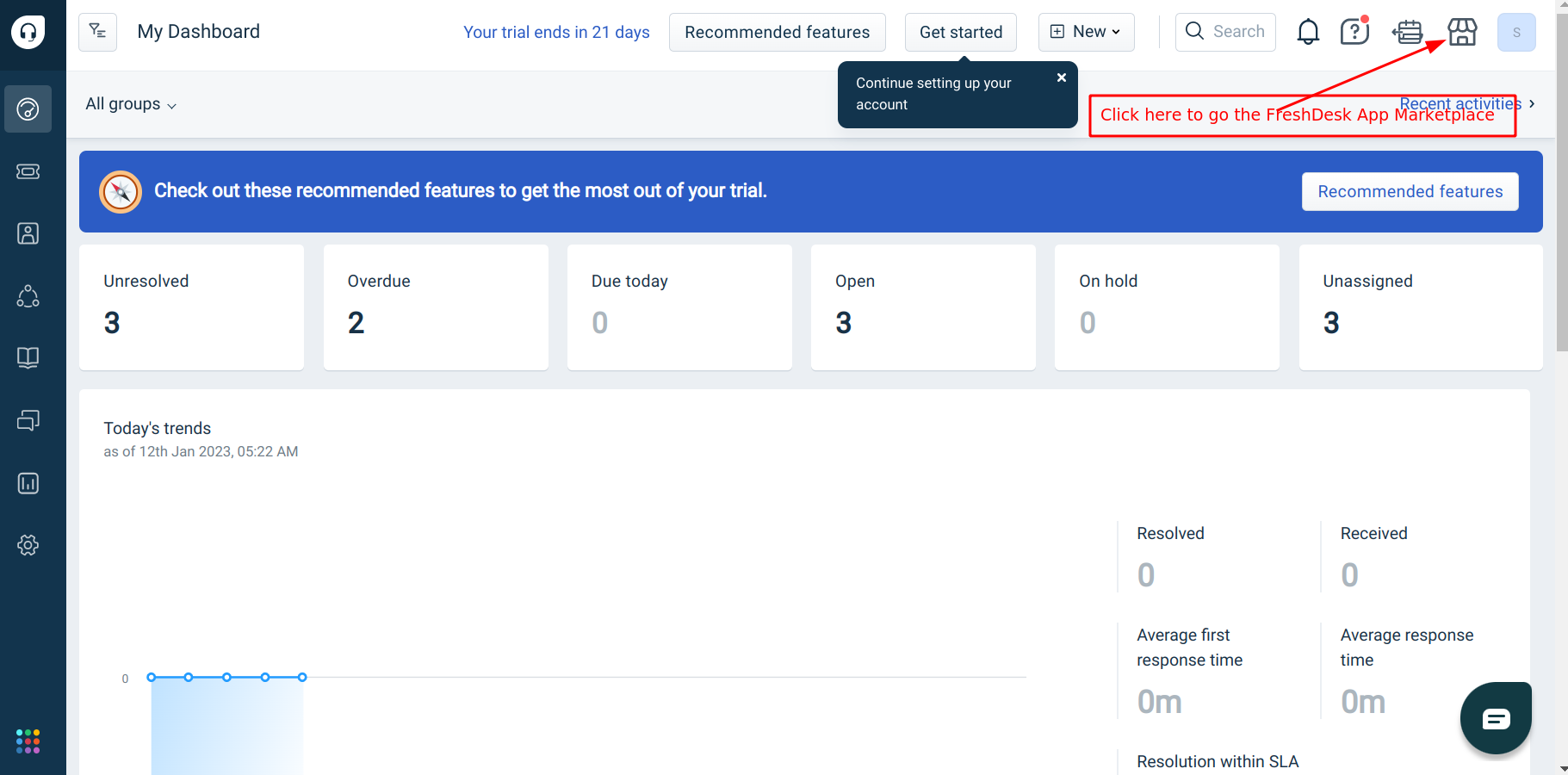
Click on the Marketplace Icon on the Landing / Dashboard page
3 : Click on Marketplace Apps
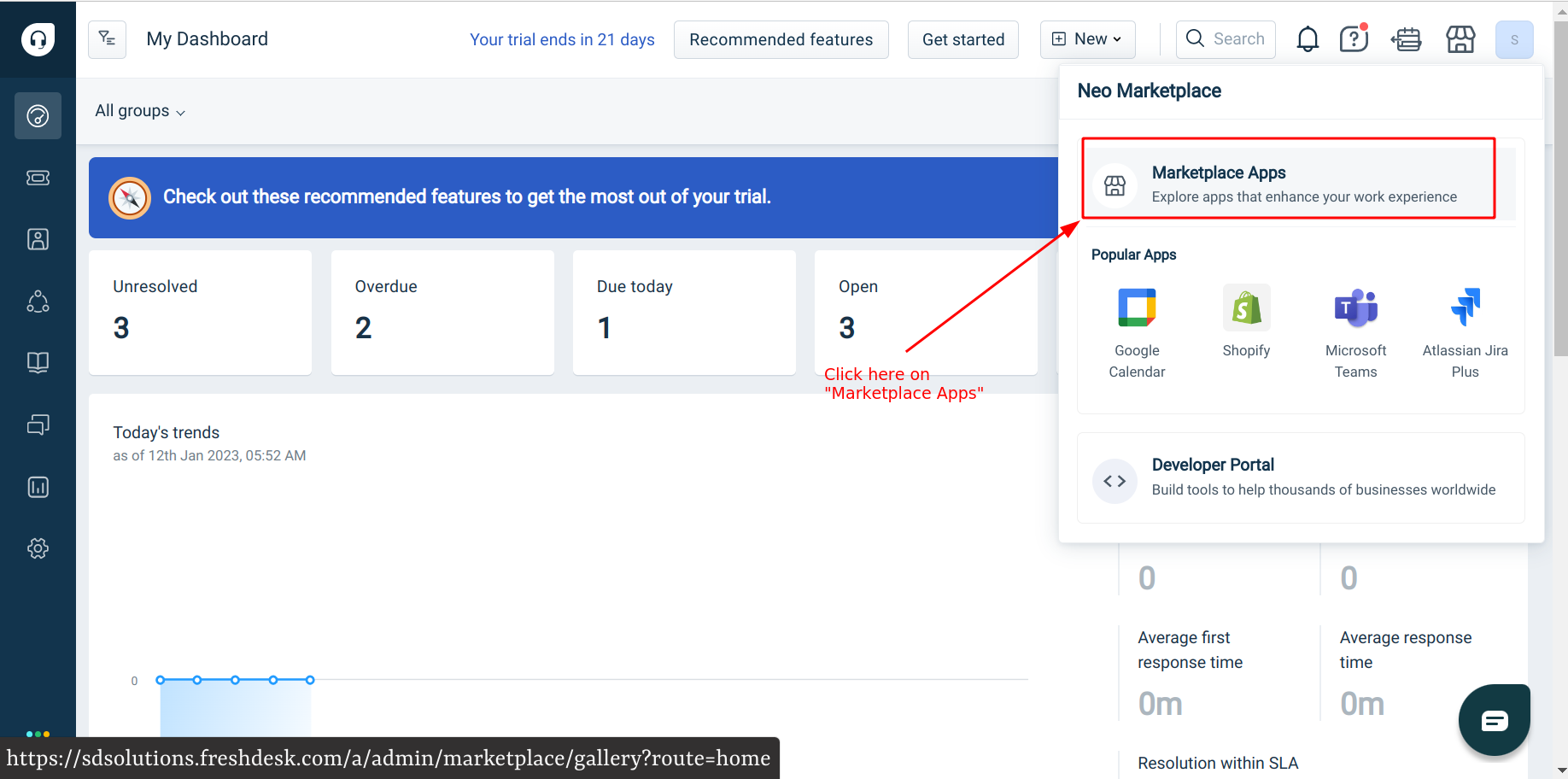
Click on Marketplace Apps
4 : After getting redirected to the App Extension’s List Page, Search for “Gupshup Whatsapp Messaging for FreshDesk”
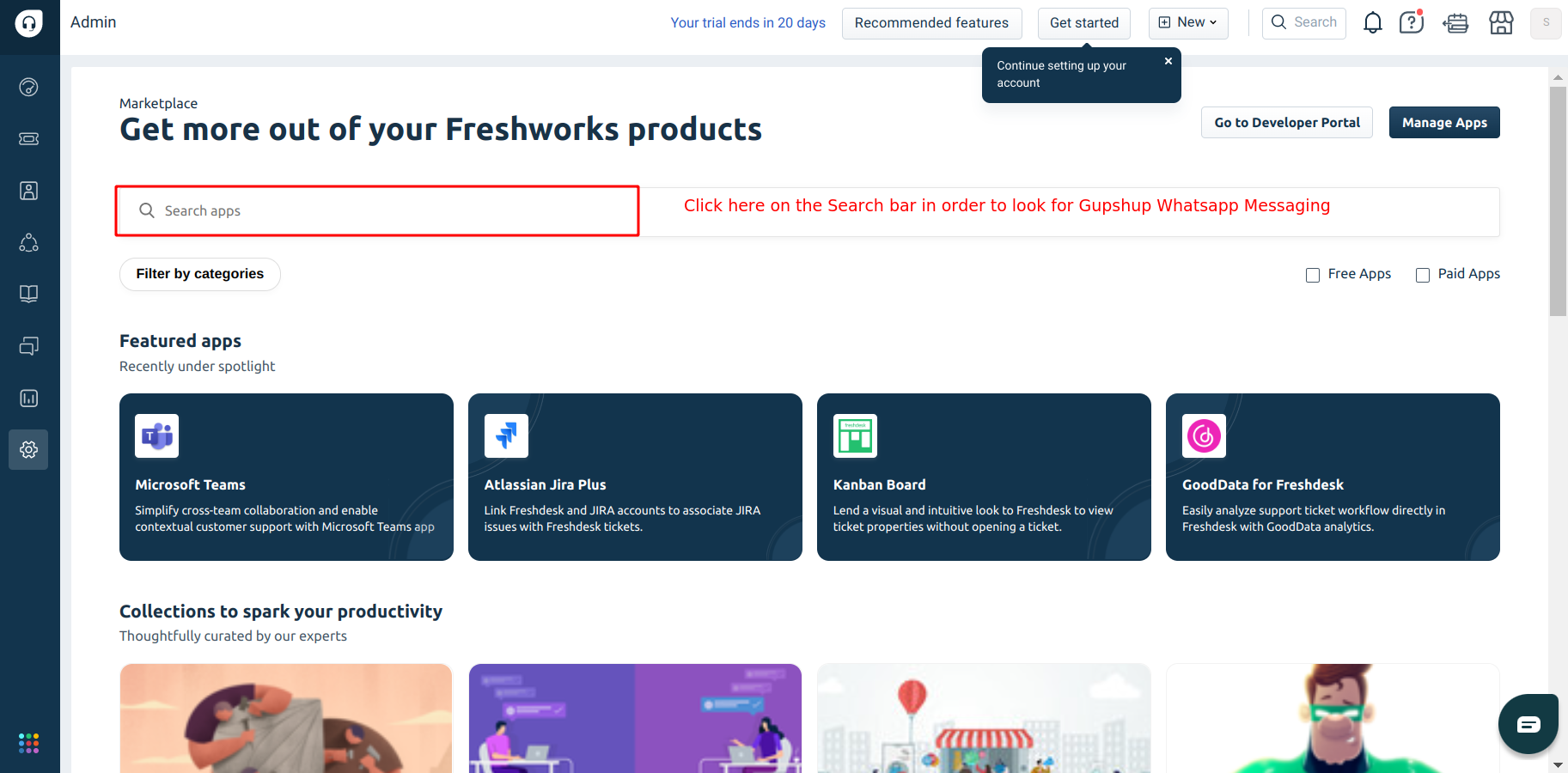
Click here on the Search bar and type “Gupshup Whatsapp Messaging for FreshDesk“
5 : Click on Gupshup Whatsapp Messaging for FreshDesk in the Searched Results
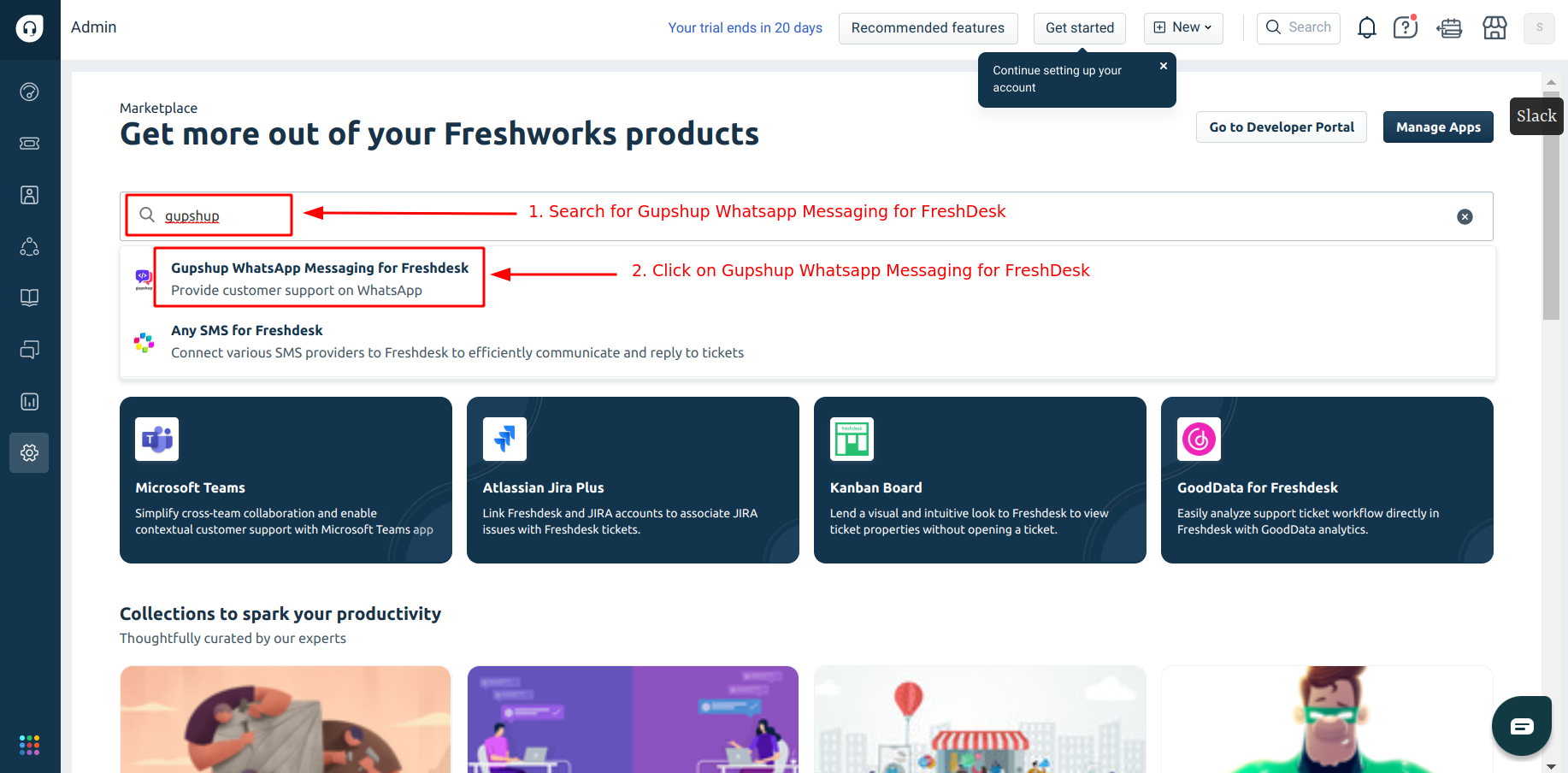
Click on “Gupshup Whatsapp Messaging for FreshDesk” in the Searched Result
6 : Click on Install button in the Landing Page of Gupshup Whatsapp Messaging App
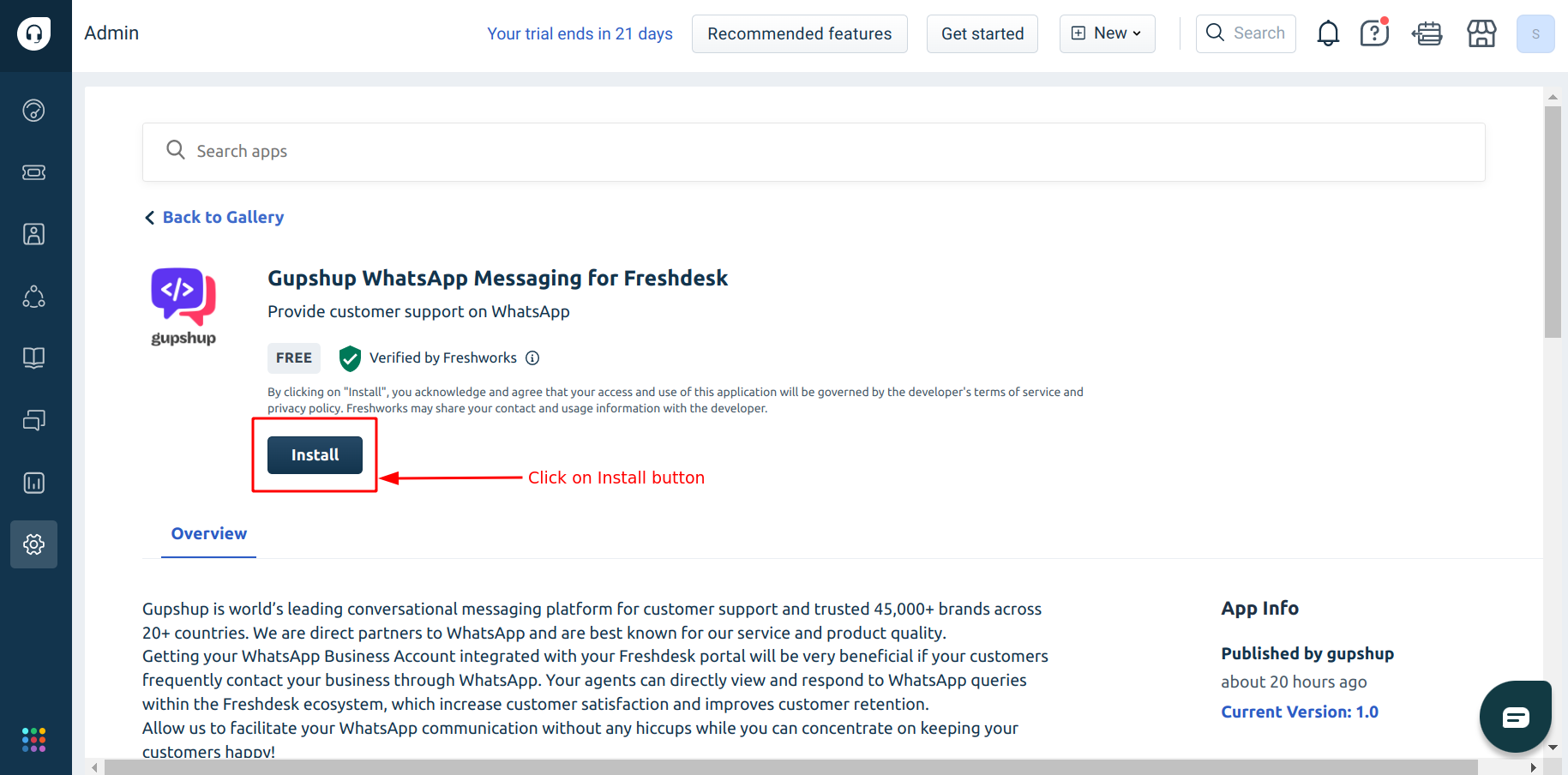
7 : It will redirect you to the Install Configuration Page where it will ask to enter the FreshDesk API Key. In order to fetch the FreshDesk’s API Key, click on the Profile Icon in the top right corner of the Page
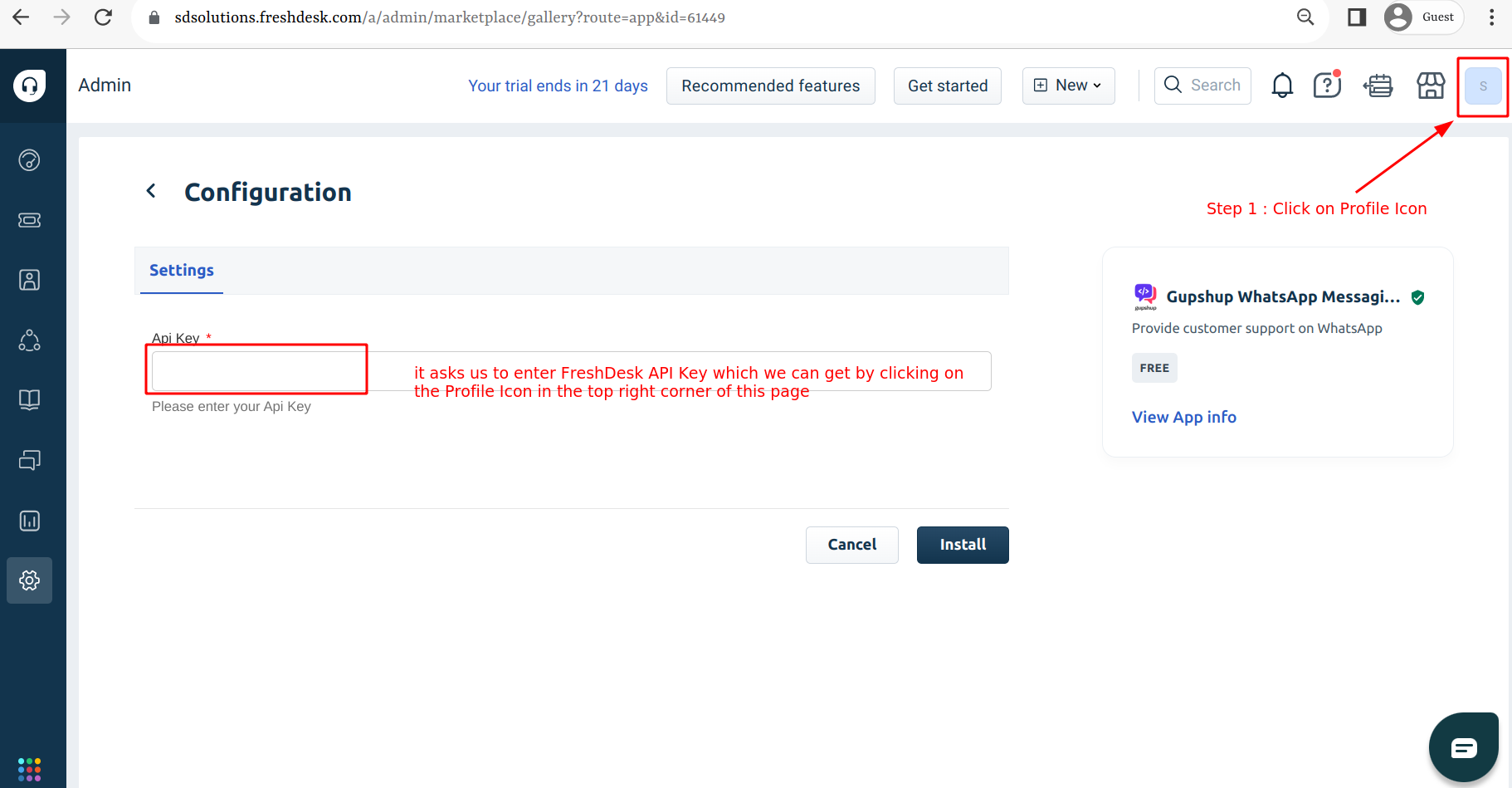
9 : Click on View API Key button
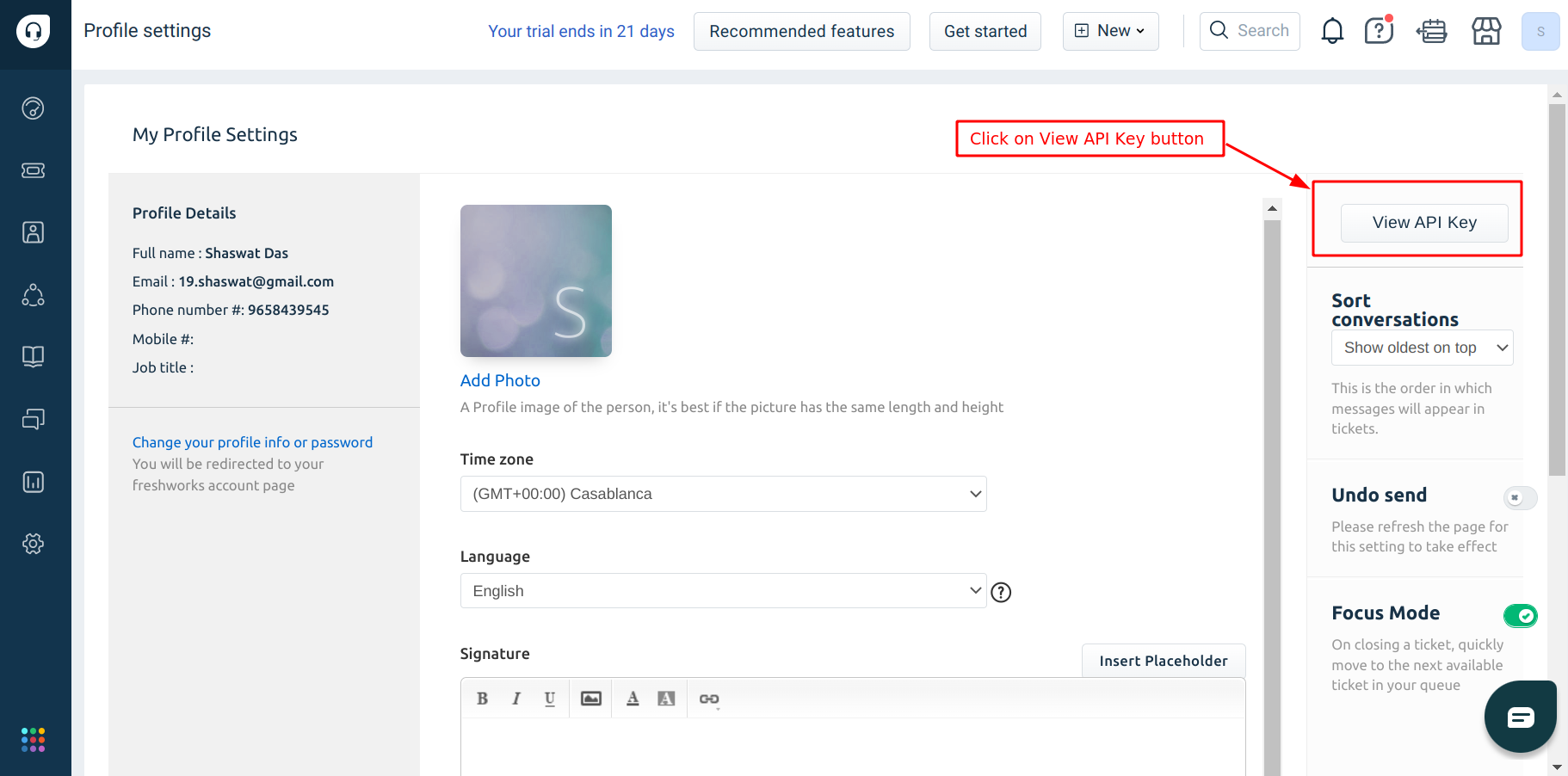
10 : Copy the FreshDesk API Key fetched and paste it in the App Installation Configuration Page by clearing the captcha Validation
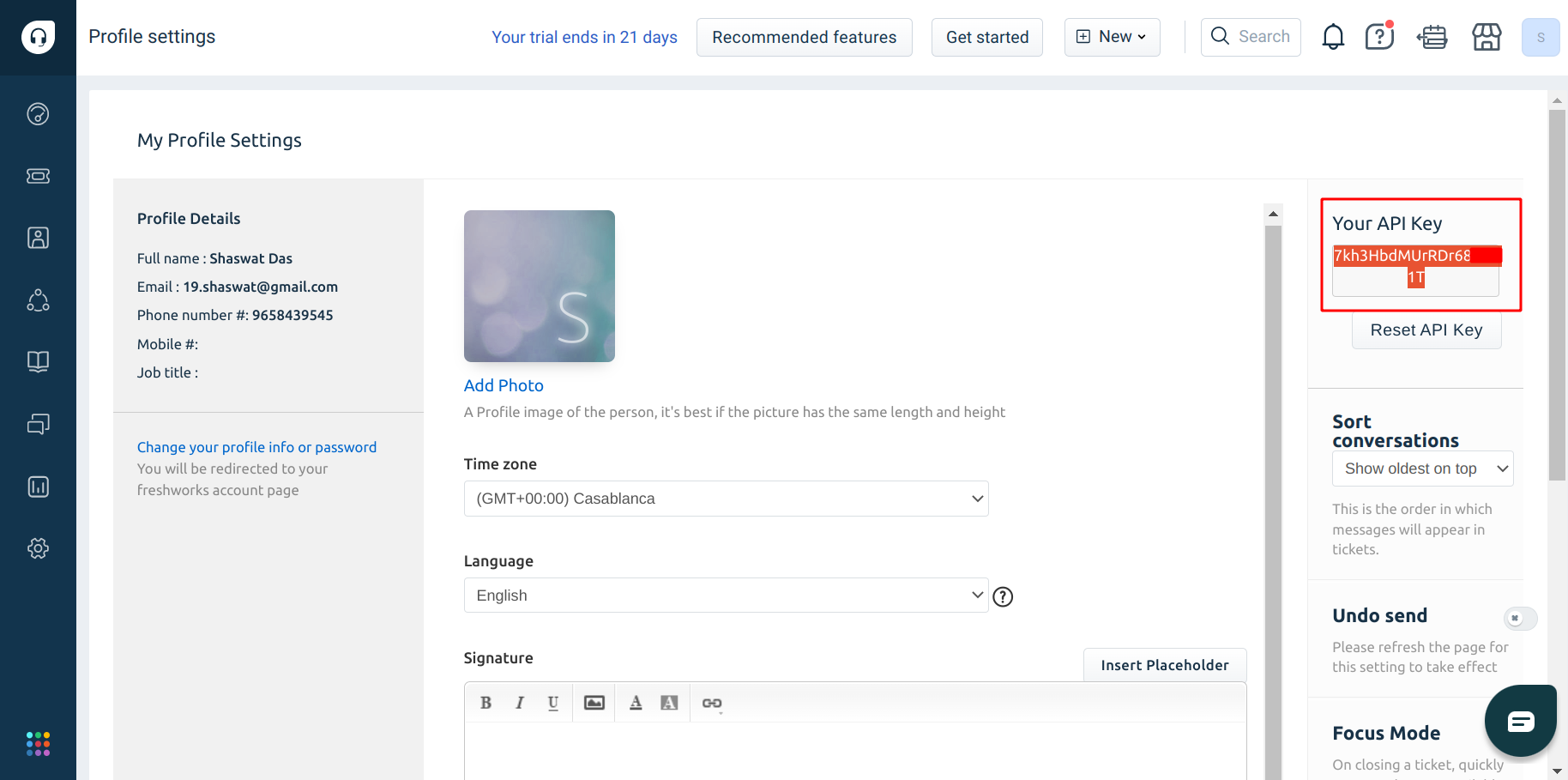
11 : Paste the FreshDesk API Key and then click on Install button
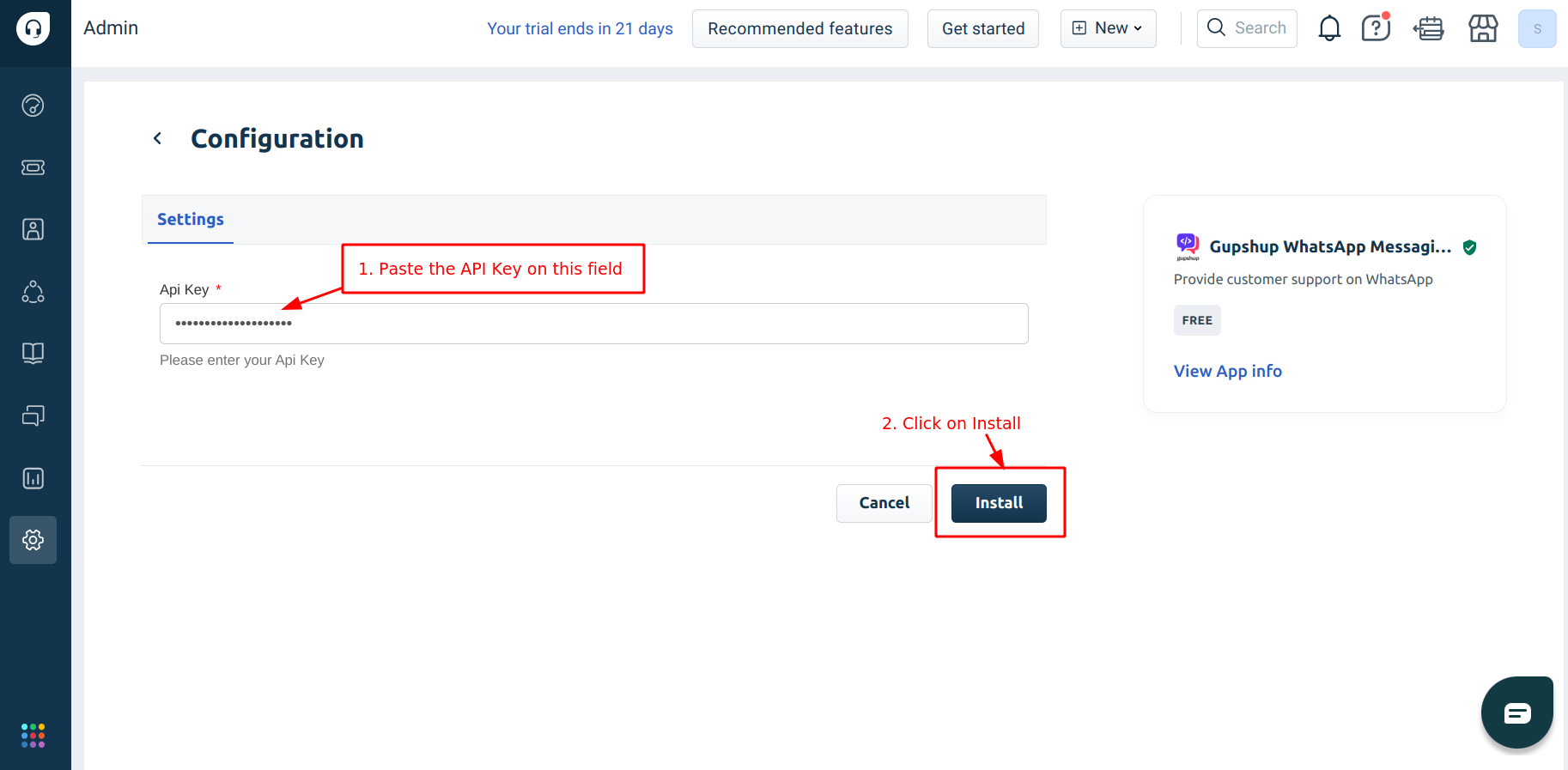
12 : You will get a notification saying “App Installed“
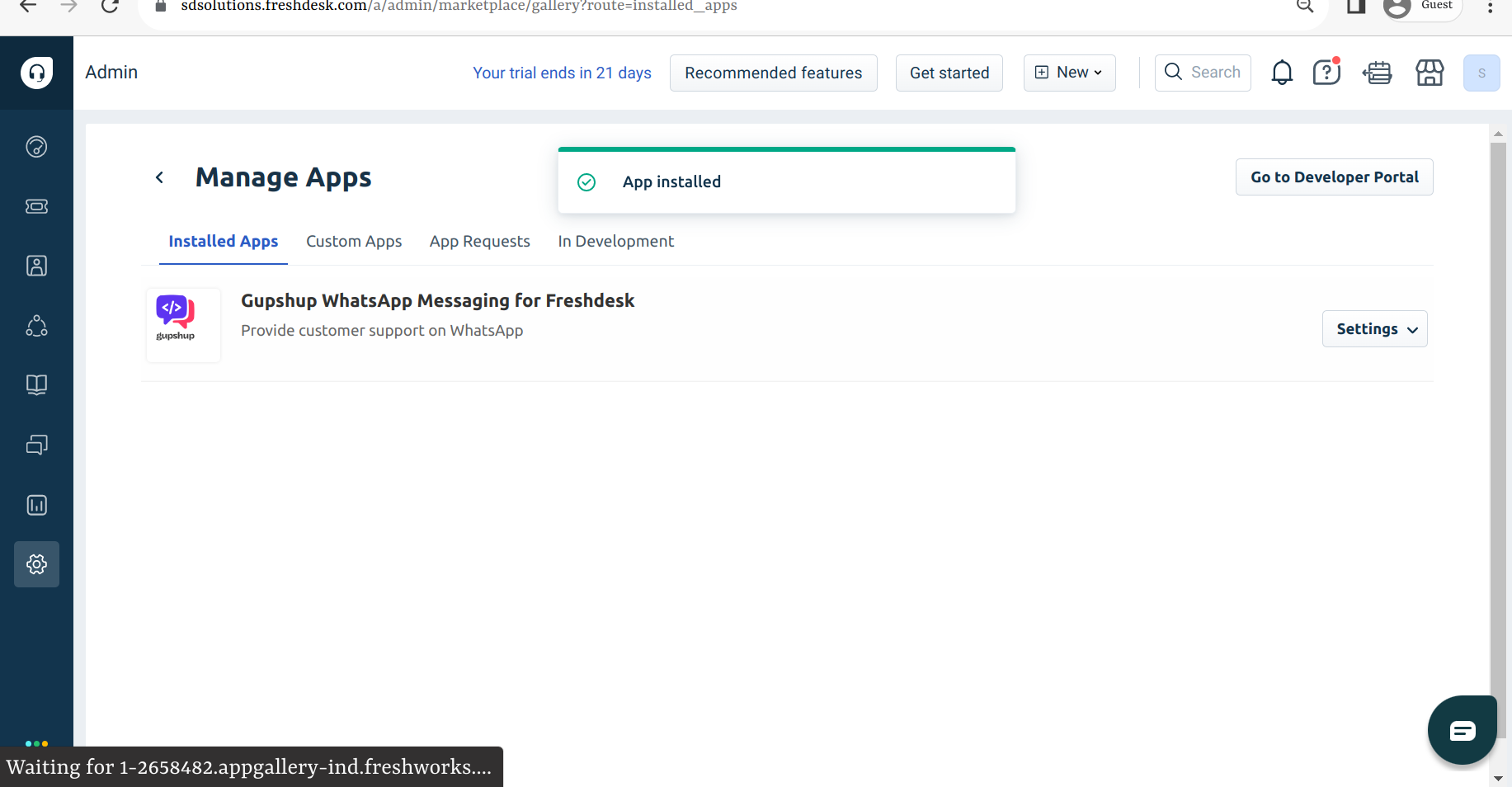
Once it is installed, click on Tickets icon in the Left Nav Menu
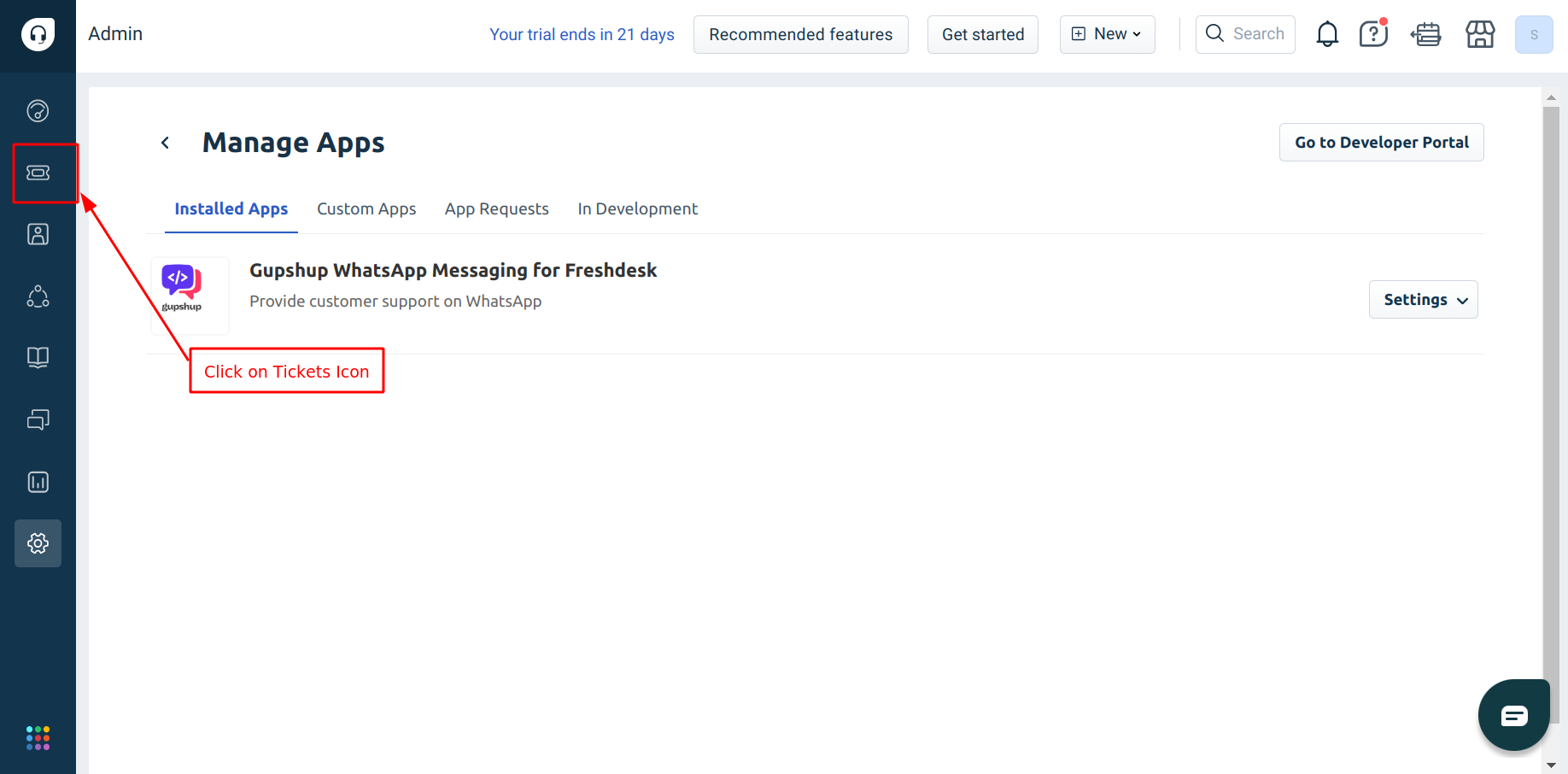
Open any pre-existing ticket / start by creating one.
In the Ticket Details Page, we will be able to see the Gupshup Whatsapp Messaging for FreshDesk icon
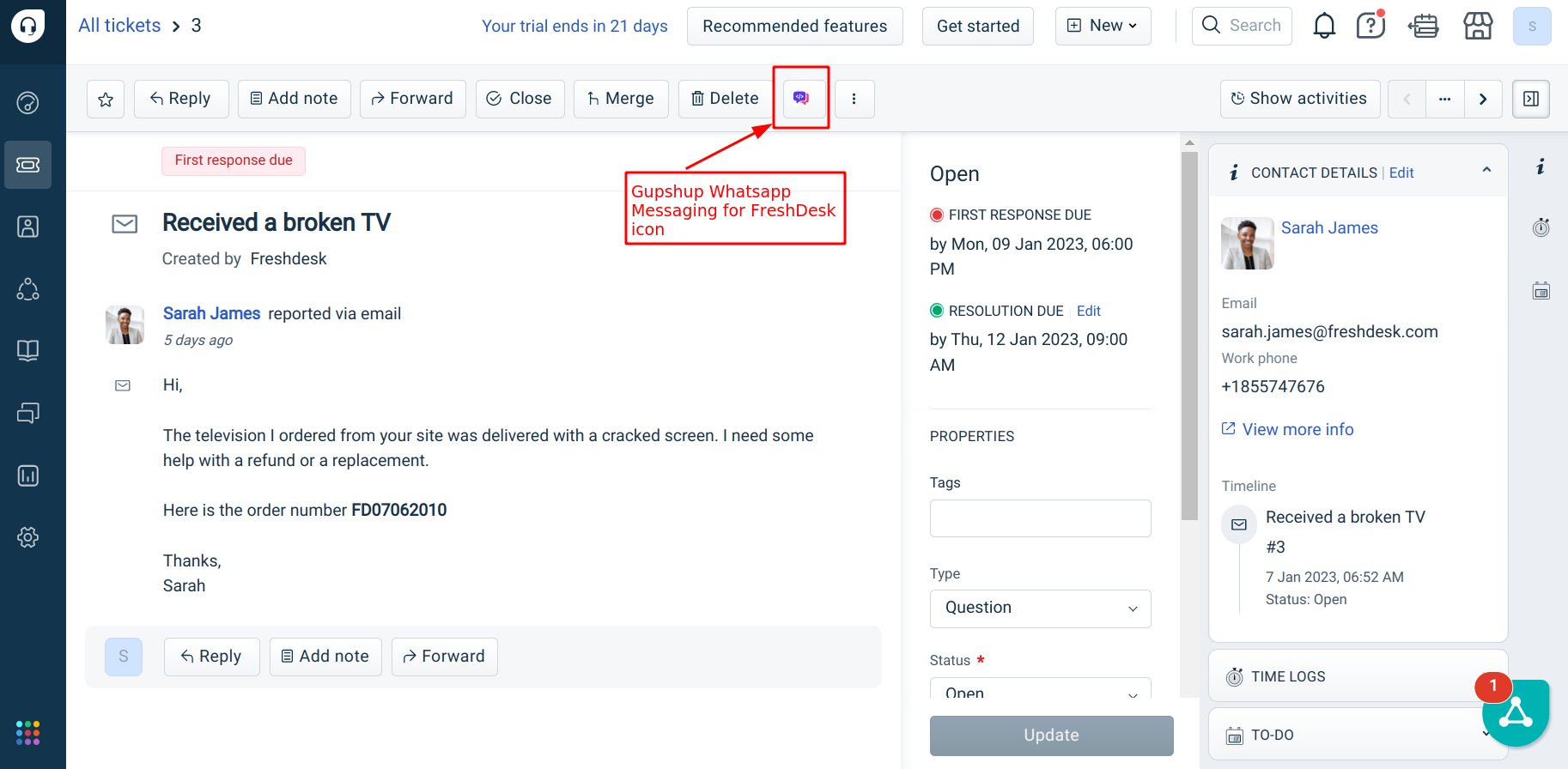
Reference Video for Installation of the App Extension
Please refer the video link provided below and follow along to install Gupshup Whatsapp Messaging for FreshDesk extension
Updated 2 months ago
