Console Self-Serve
If you are using a Gupshup Console Self-serve account for Gupshup WhatsApp for Business, you will require the following values for configuring Gupshup Integration.
NOTE: You need to choose the "Self-Serve" tab when configuring your integration.
- App Name
- App ID (WABA ID)
- API Key
- Business WhatsApp Number (WABA Number)
Follow these steps to get the credentials:
- Visit https://console.gupshup.io/unified/dashboard login into your console dashboard with your credentials.
- Once logged in, you will redirected to the landing page of the Console dashboard. Click on Channels drop down button in the left navigation menu.
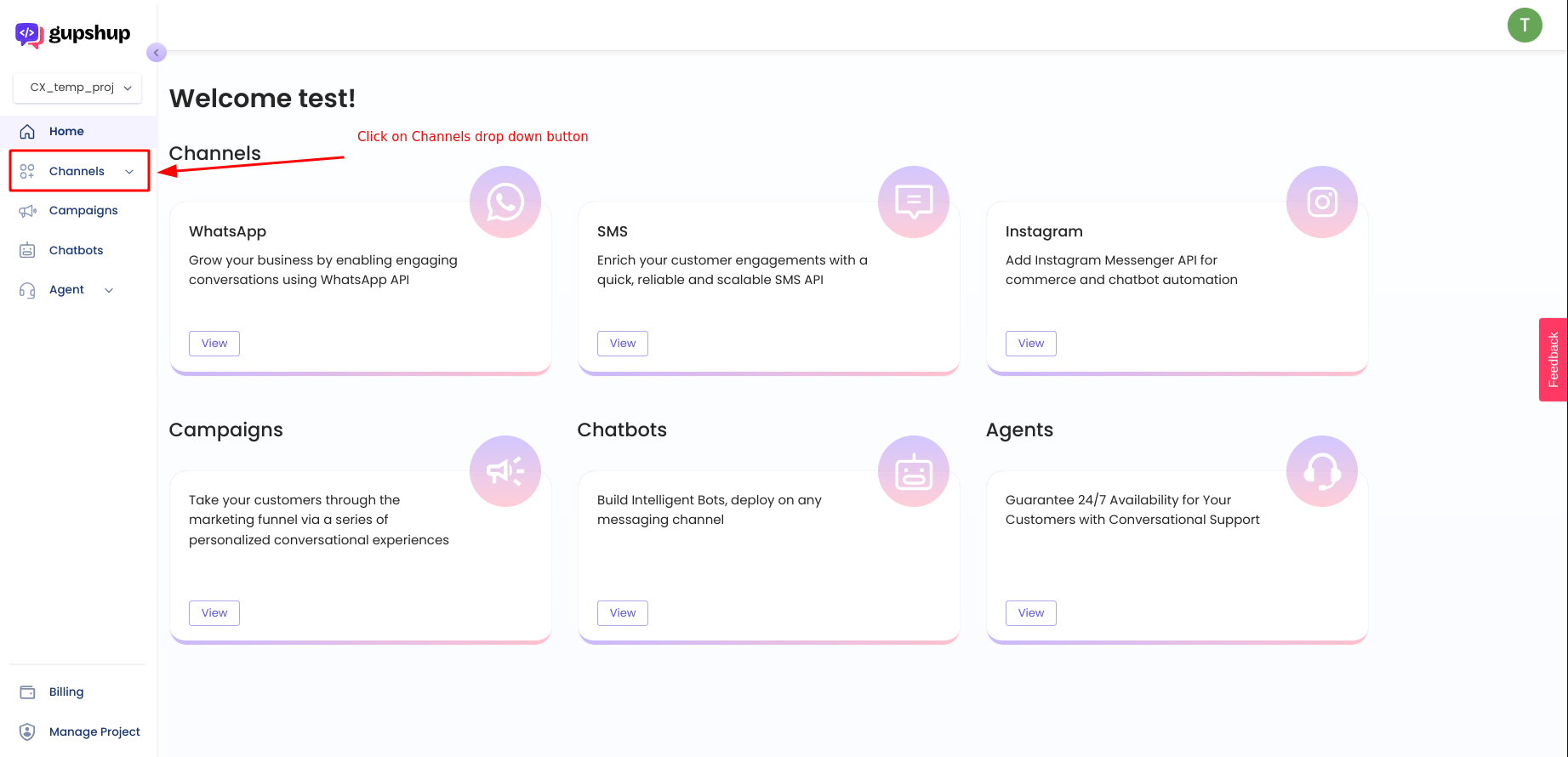
Console's landing page
- Click on WhatsApp button mentioned in the expanded drop down section under Channels.
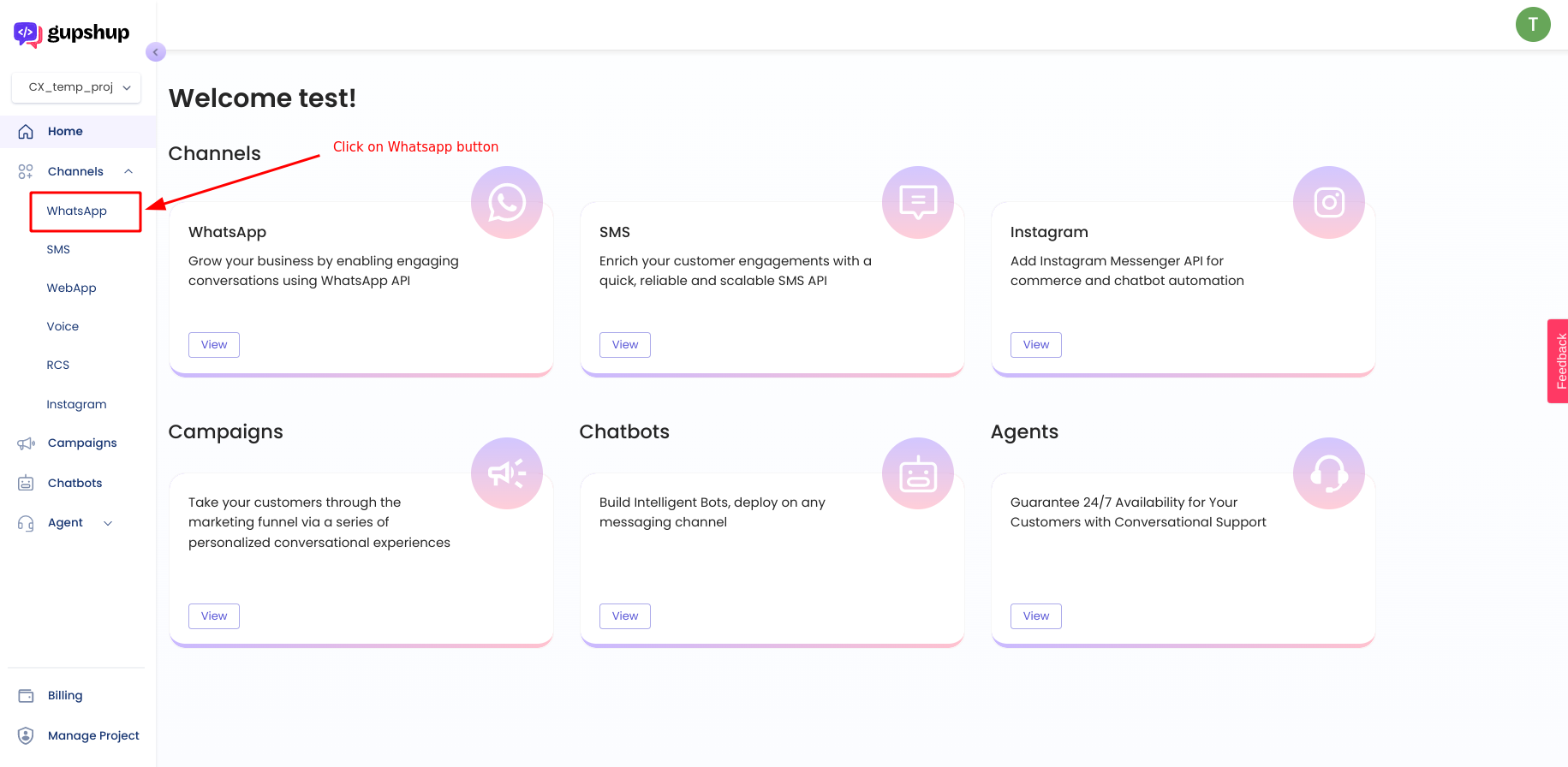
Console's landing page
- Go to the Settings tab by clicking on Settings button to get App Name, App ID and API key.
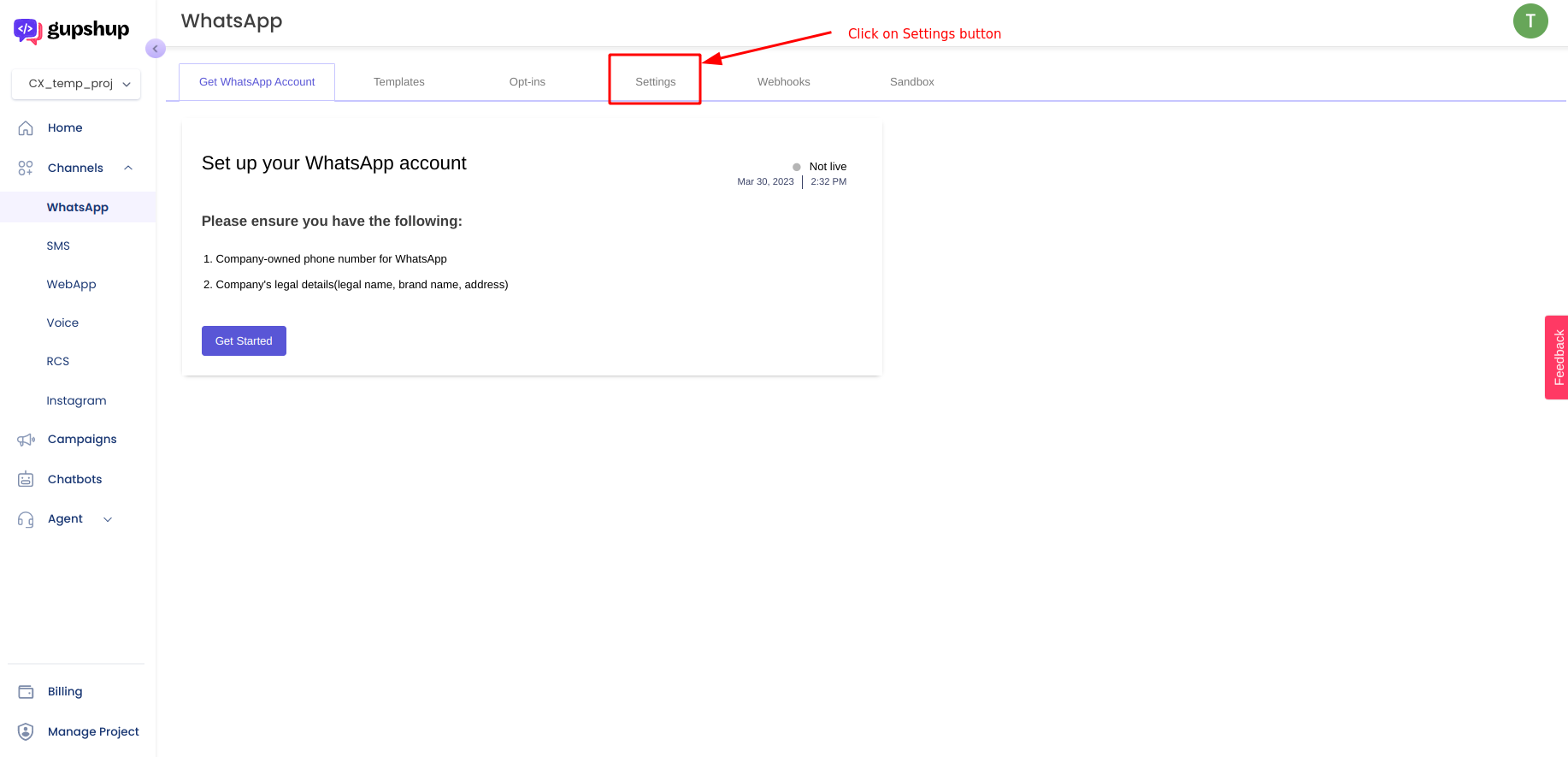
Switch to Settings tab
- From the Settings page we can pick up the following details :
- App Name
- App ID
- API key
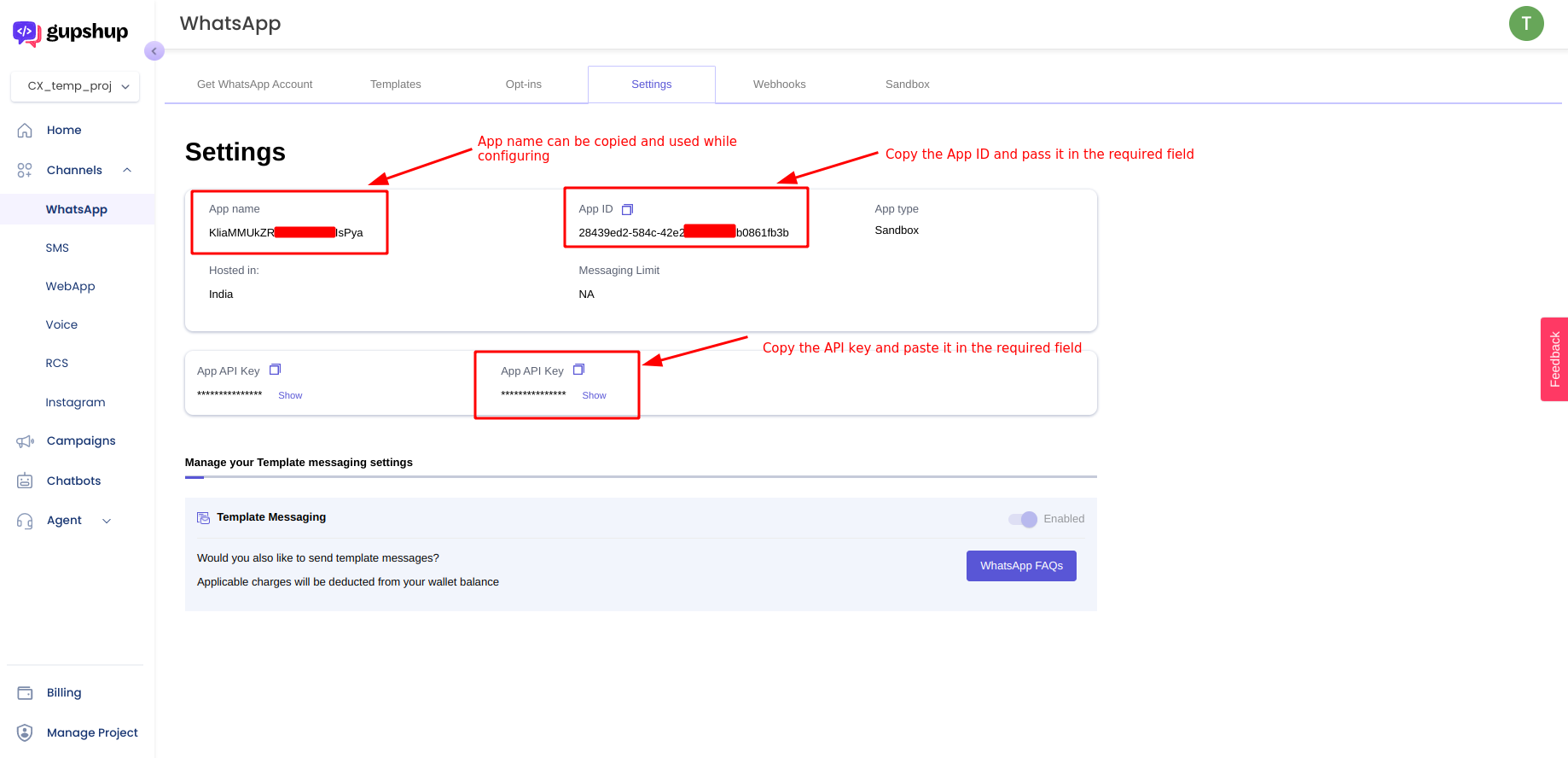
Copy App name, App ID and API key
- In order to collect the Self-Serve WhatsApp Business Account number, go to the Sandbox tab by clicking on Sandbox button.
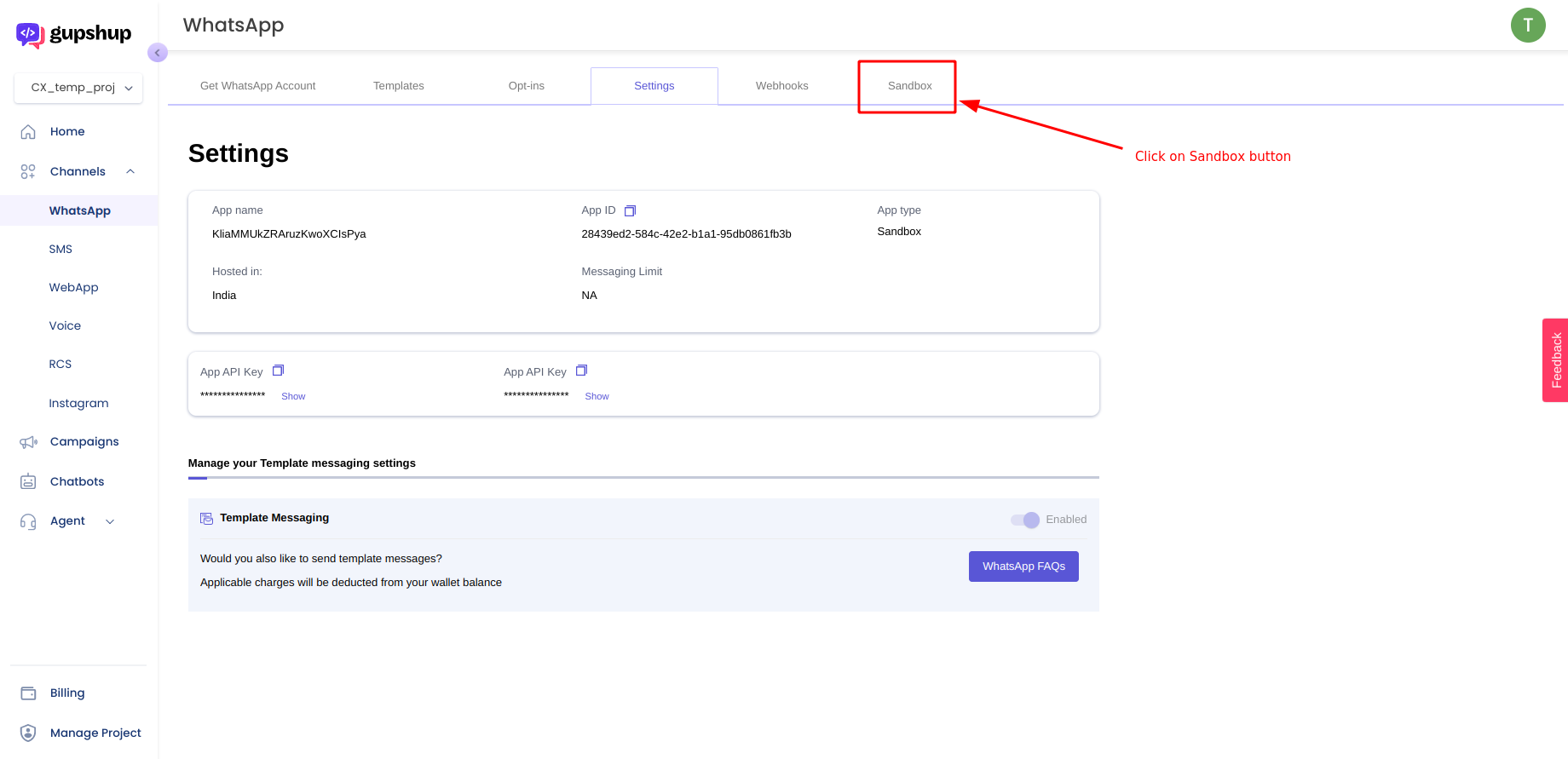
Switch to Sandbox tab
- Self Serve WABA no. is mentioned in the Sender number field. We can copy and paste it in the required field in order to complete the Configuration.
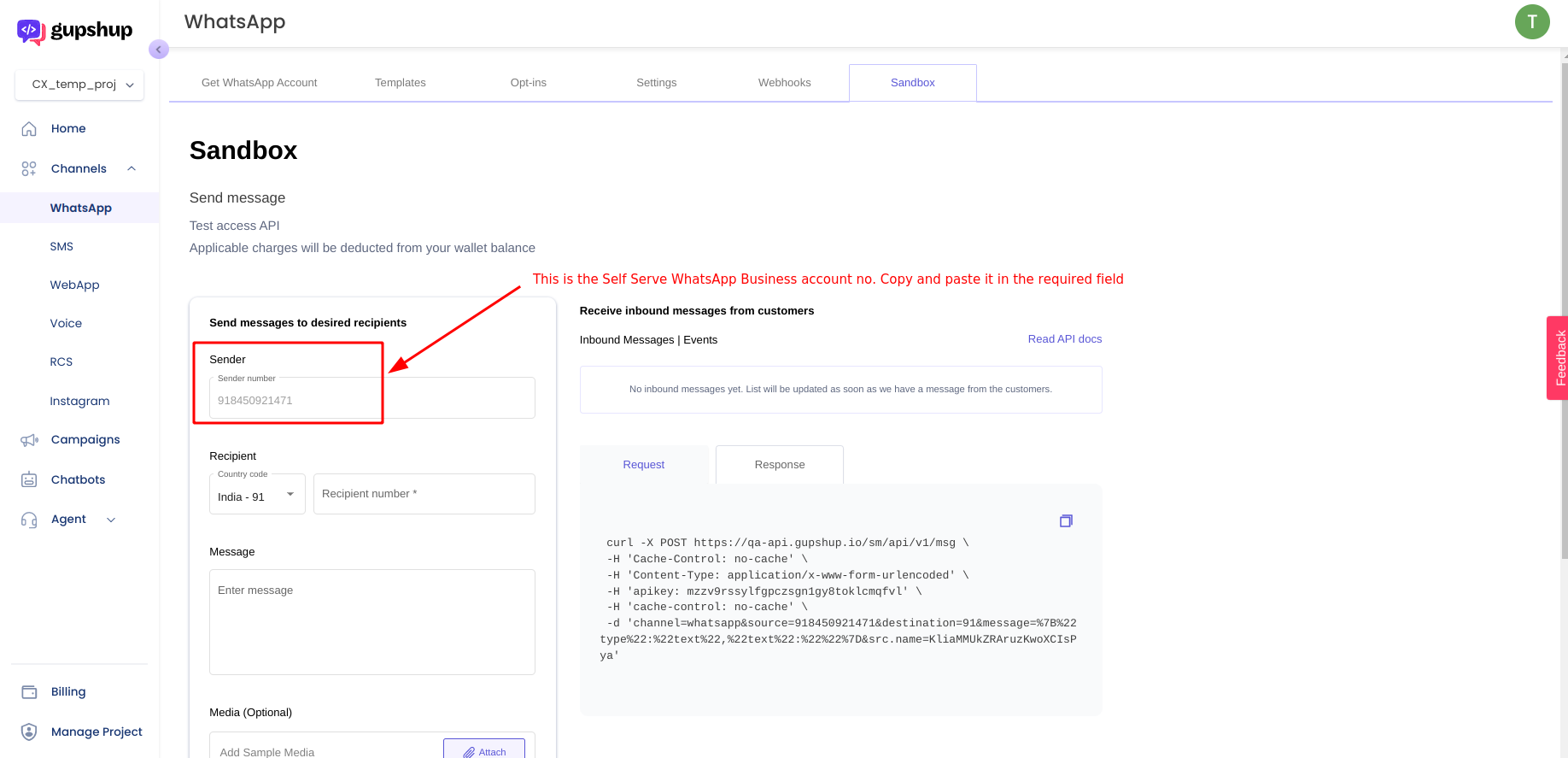
Copy Self Serve WABA
- For Integrations where you need to receive incoming messages (Zoho, HubSpot, Freshdesk and Salesforce), in order to setup the callback URL, just send an email to Gupshup’s dev support team [ [email protected] ]
Updated 2 months ago
