Feature #1: Personalised Template Messaging
This functionality helps users to send 1-0-1 messages (sending a single templatised message to one record at a time).
Note: Please note that the 1-1 messaging feature is specifically designed for WhatsApp messages and is not supported for SMS. This feature allows users to engage in private conversations on the WhatsApp platform. However, for SMS messaging, the 1-1 messaging functionality is only available for bulk messages, enabling users to send messages to multiple recipients simultaneously.
To initiate the process of sending a message, please follow the steps outlined below:
- Go to App Launcher**
- Select Gupshup App from the list.**
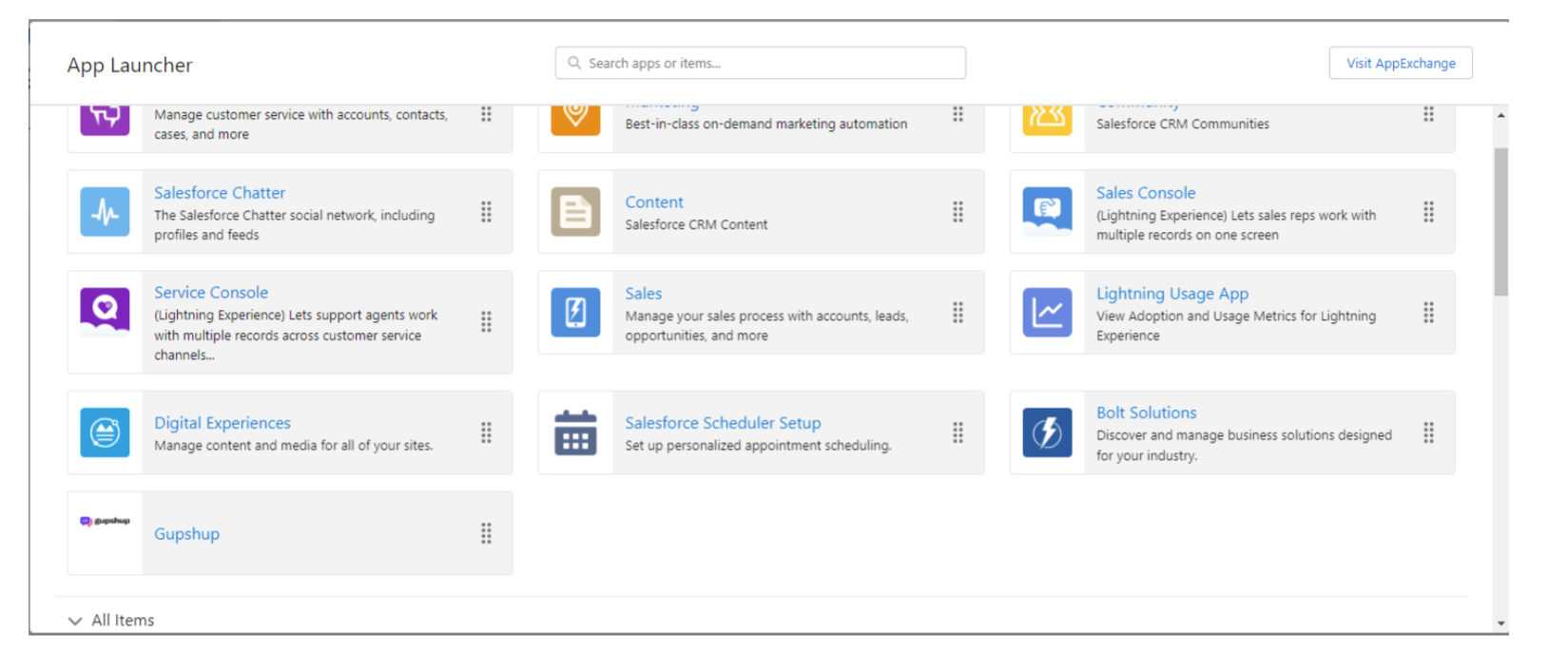
App launcher - Gupshup app
- Go to the Lead object
- Open a lead record
- Check for WhatsApp Global Opt In field on the details page and ensure that it is checked.
a. User can only send messages to records which have WhatsApp Global Opt- In field checked.
Note - “WhatsApp Global Opt-In” – The “True” value of this field denotes that consent was opt-in outside of salesforce by app user.
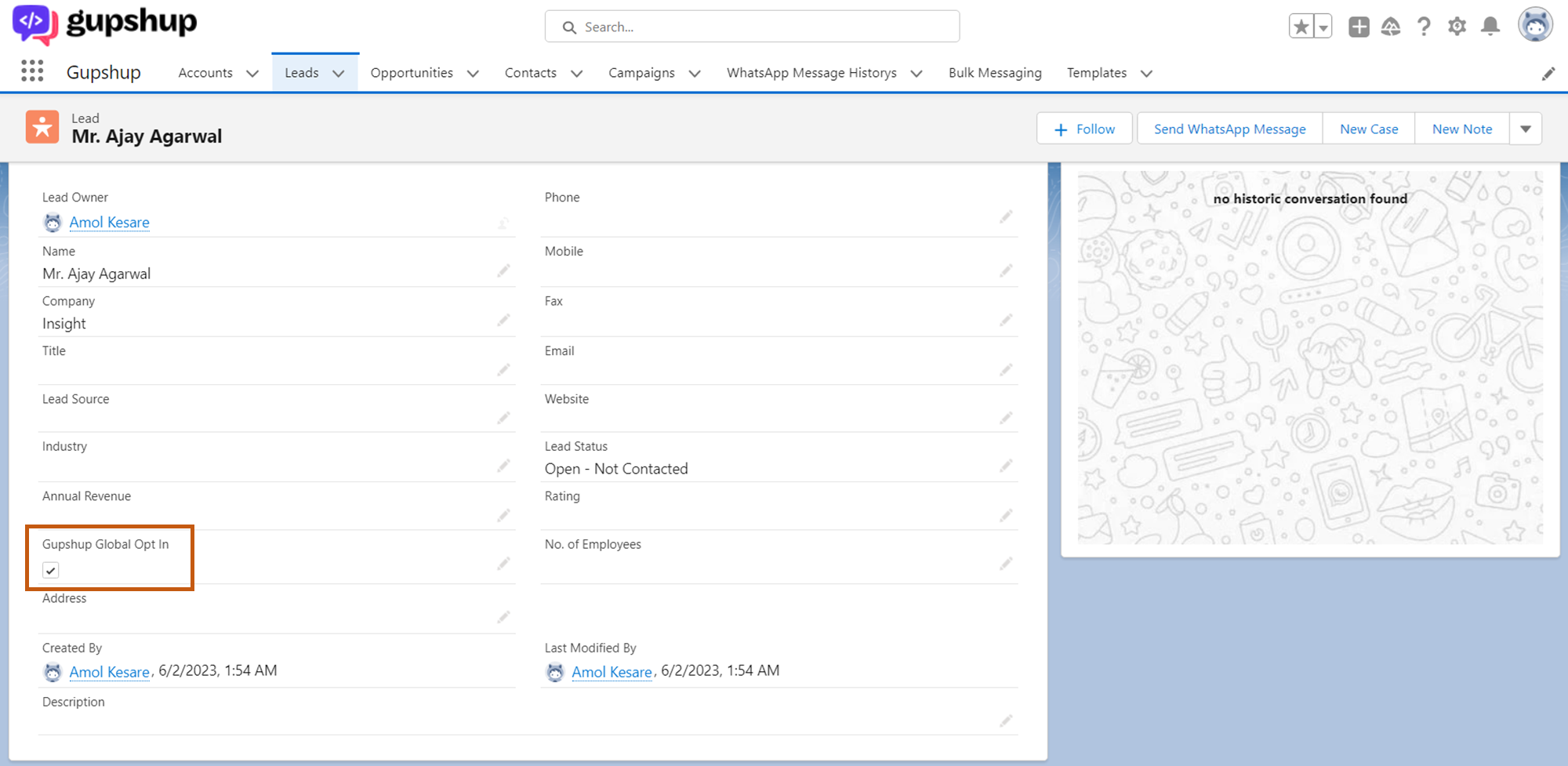
- Click on the Send WhatsApp Message Button
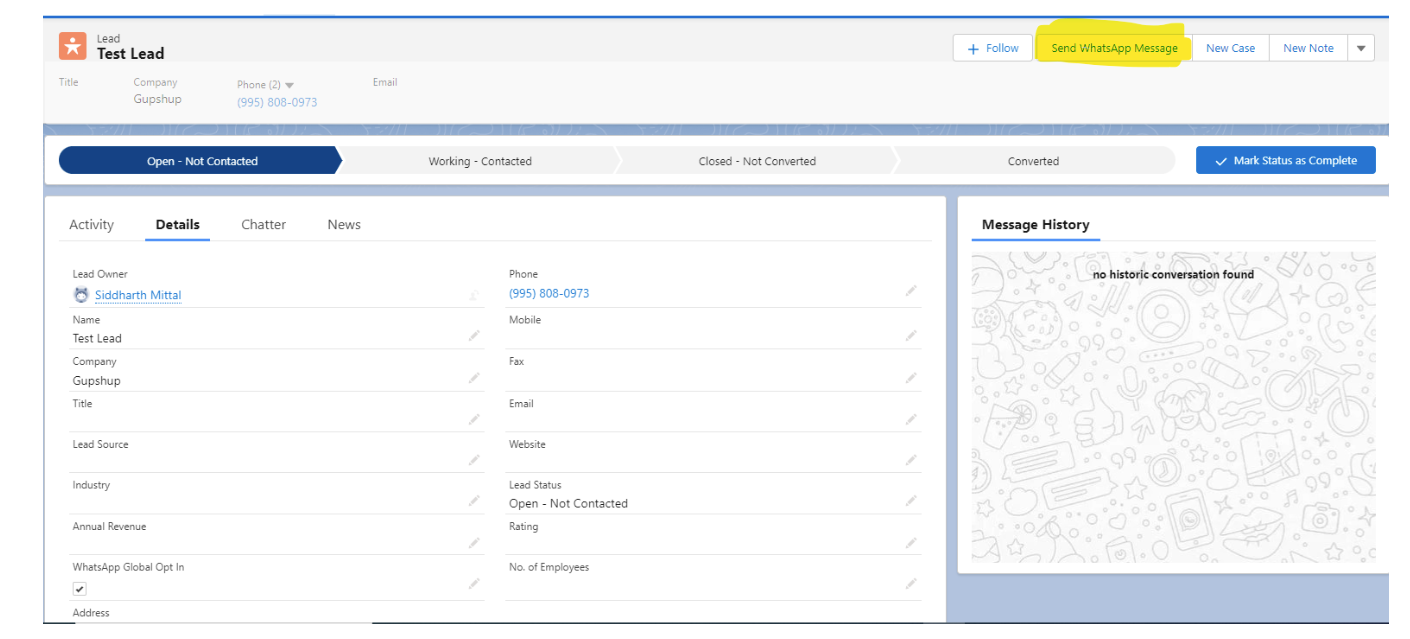
- WhatsApp Messaging Screen Will Pop – Up
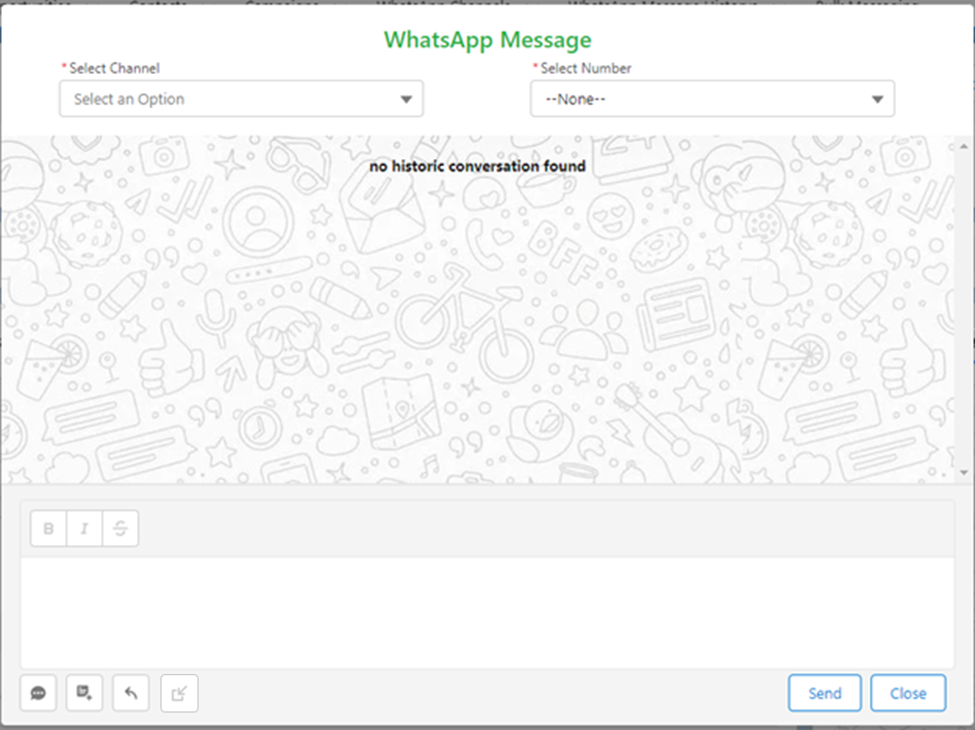
- Select Channel (from where you need to send the Message)
- Select Number (On which the Message is to be sent)
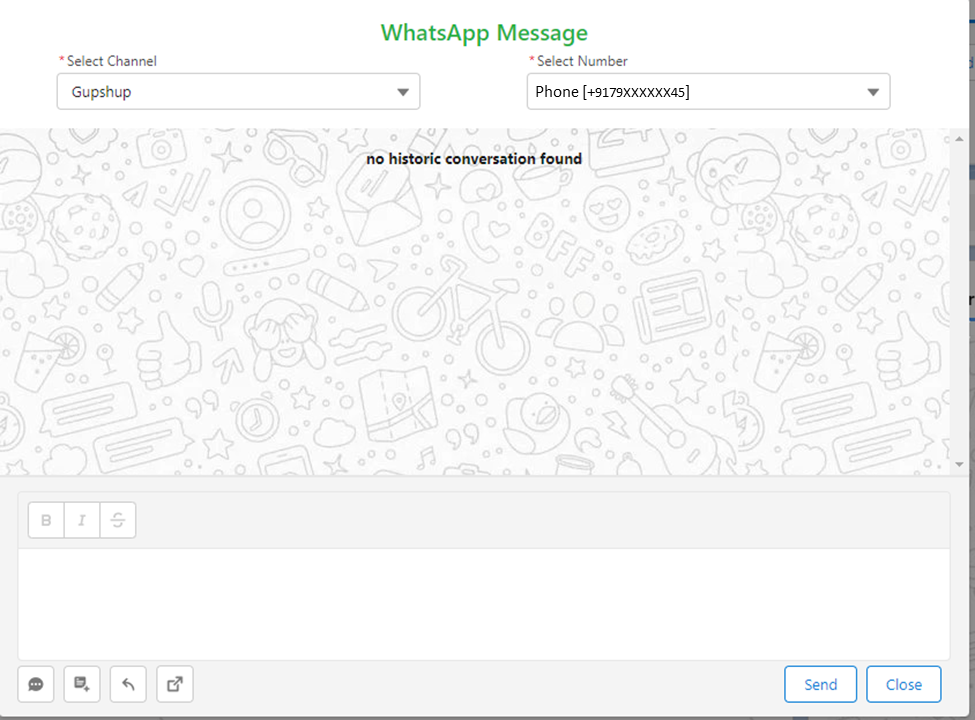
- Click on the Opt-In button to Opt-In the selected number for the selected Channel on the Bottom Left.
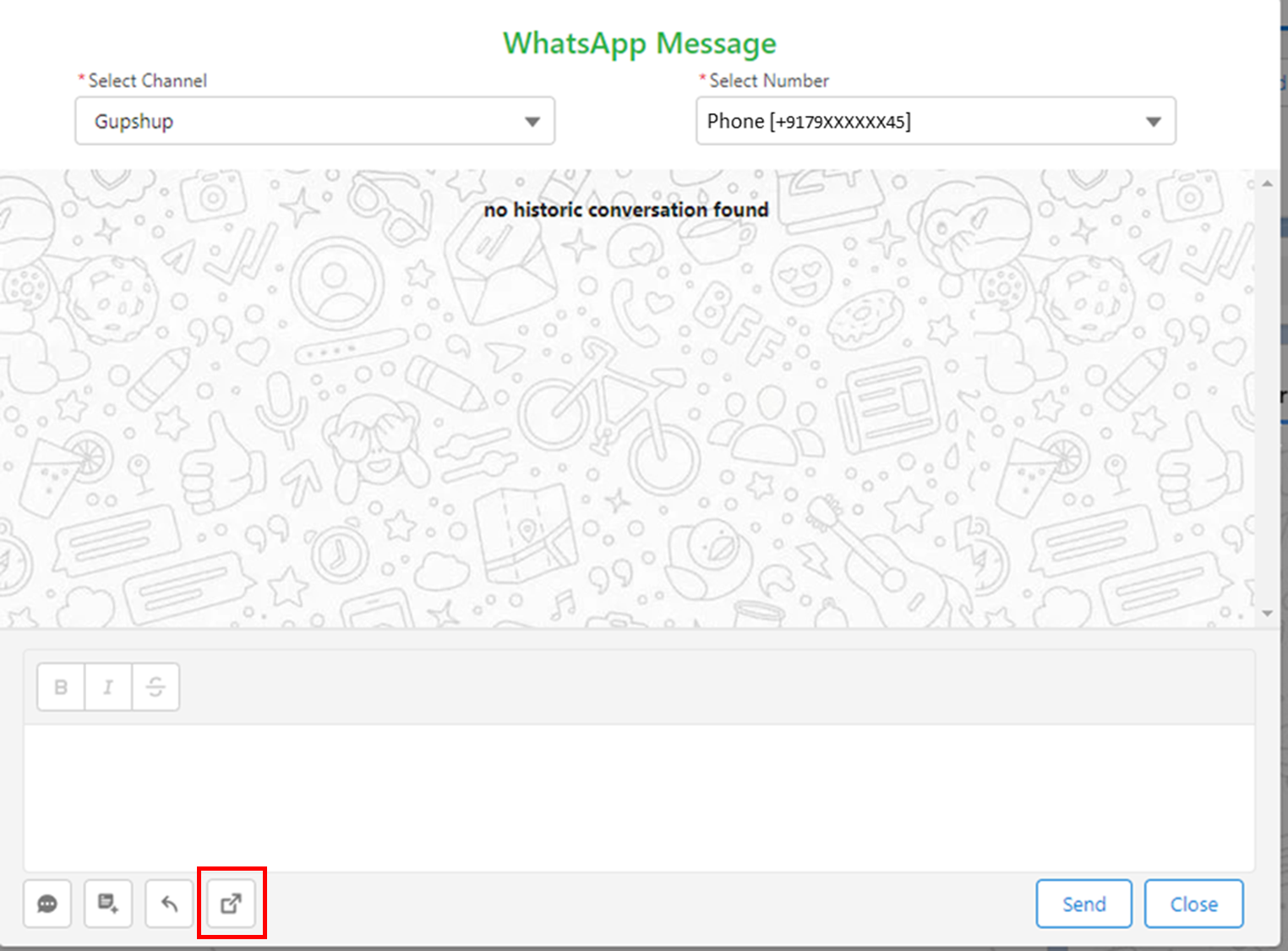
- Click on the template Selection Button on the Bottom Left
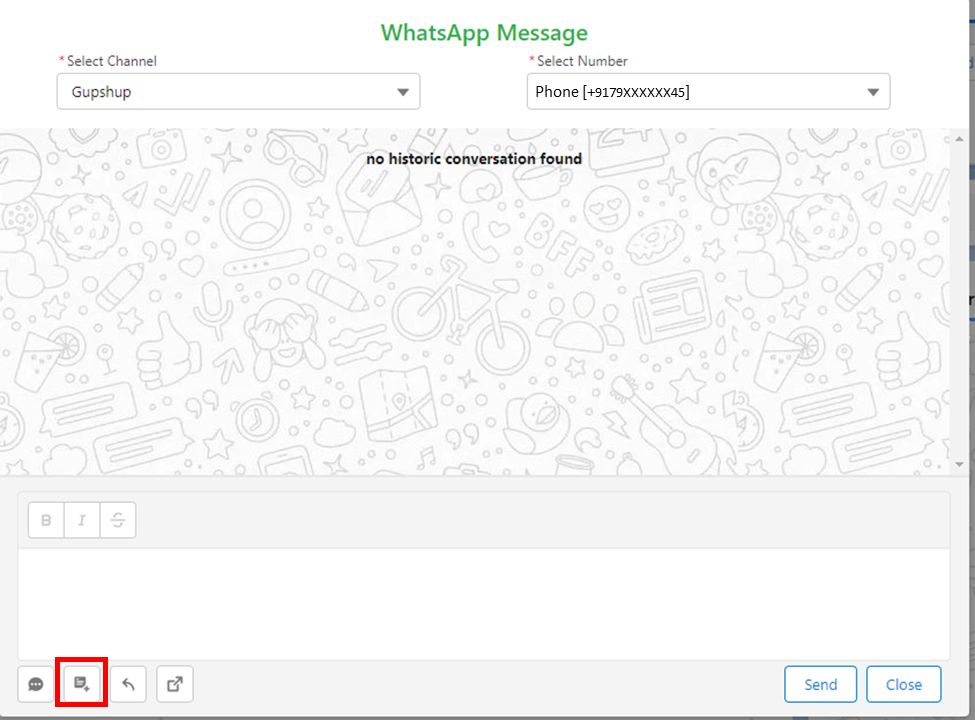
- Template Selection tab will pop up
- Select Category of the template
Note - Setting up a template is outside salesforce scope, these templates are pre-approved from WhatsApp**
- Select the template for the particular category
- There are four categories – Text, Image, Video and Document
- The selected template caption can be previewed in the template preview box below
- For Media files, user need to upload the files and preview will be available on the screen.
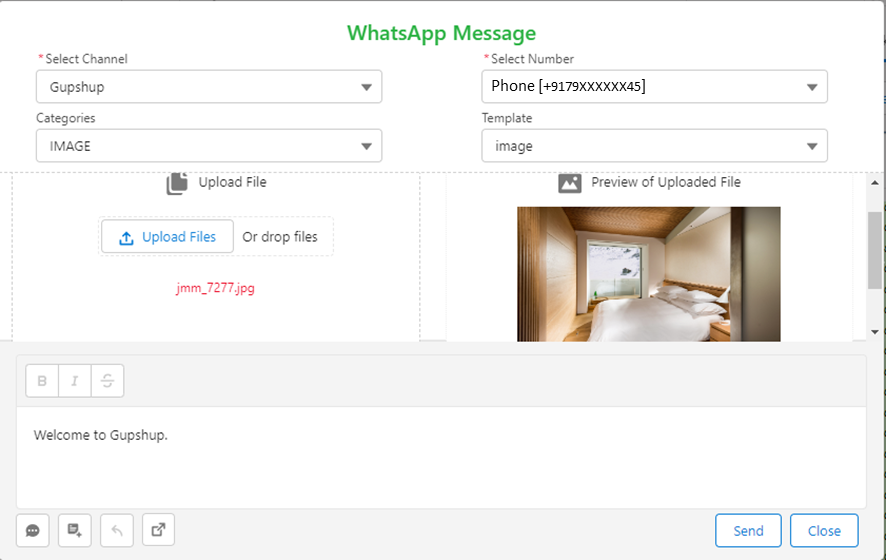
- Click on send
- “Message sent successfully” pops up and “Message sent” reflects in the “Chat history” screen.
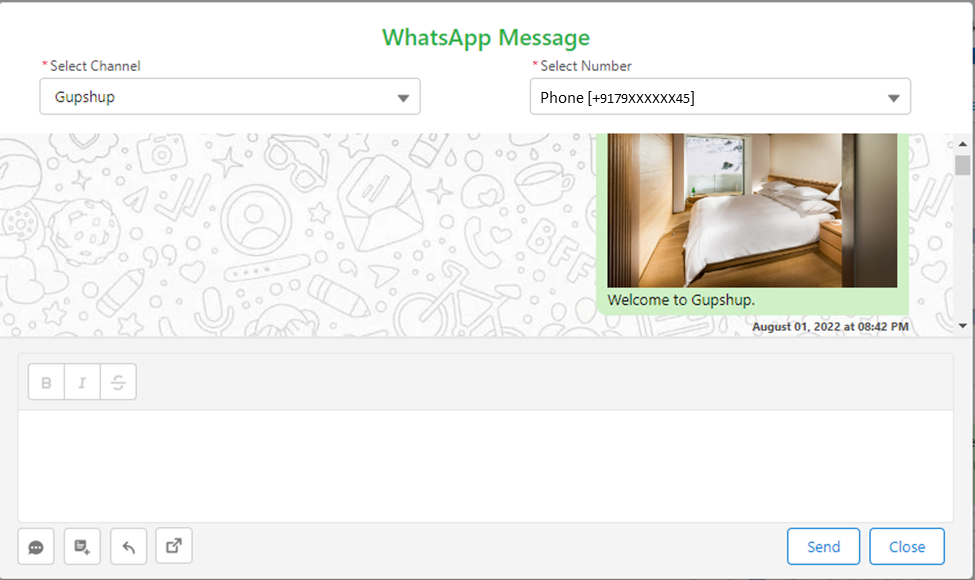
- Message will be received on the selected number
Updated 2 months ago
