Beta Features on Journey Builder
Special access to our Beta Features can be enabled based on the requirement and the following features are available -
- Database with Journey Builder
- Send Message Node on Journey Builder
These features will be available to users with developer role. The developer role is enabled for specific users in specific projects.
Database with Journey Builder
When to use
This feature can serve as a reliable and persistent source of data, where information pertaining to users, brands, or any other relevant entities can be saved, modified, and queried as needed. For instance, it can be effectively leveraged to store and manage data records of leads generated by the bot.
This node enables the capabilities to Insert, Update and Search records in any table. The user has the ability to define the primary key for each table. Furthermore, it is possible to add searchable columns to a table during its creation process. A special node- Database Node can be used in journey canvas, to use the databse.
Limitations
- Data(rows) can not deleted from a table.
- In the edit mode of a table, columns can be added to a database. Existing columns can not be deleted and primary keys can not be changed in the edit mode.
- The data in a table can not be viewed on the database screen. The table schema will be visible. Exporting a deployed database will provide the data stored in a table.
How to use
Using database to store, update and view information is now possible on Journey Builder.
- The database button is present in the chatbots section.
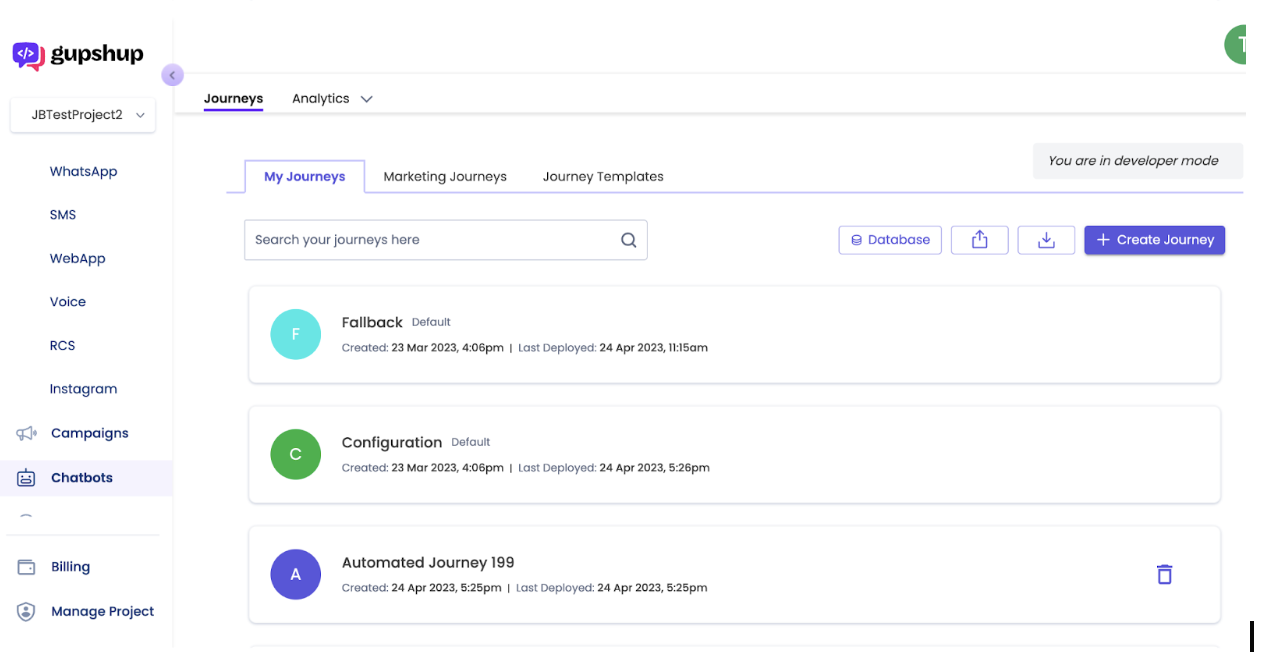
- The database management screen allows you to view the list of tables, deploy the database and view actions for the selected table. For the selected table, you will be able to:
- See the schema of the table
- Add tables
- Delete the table
- Edit the table schema
- Export the table
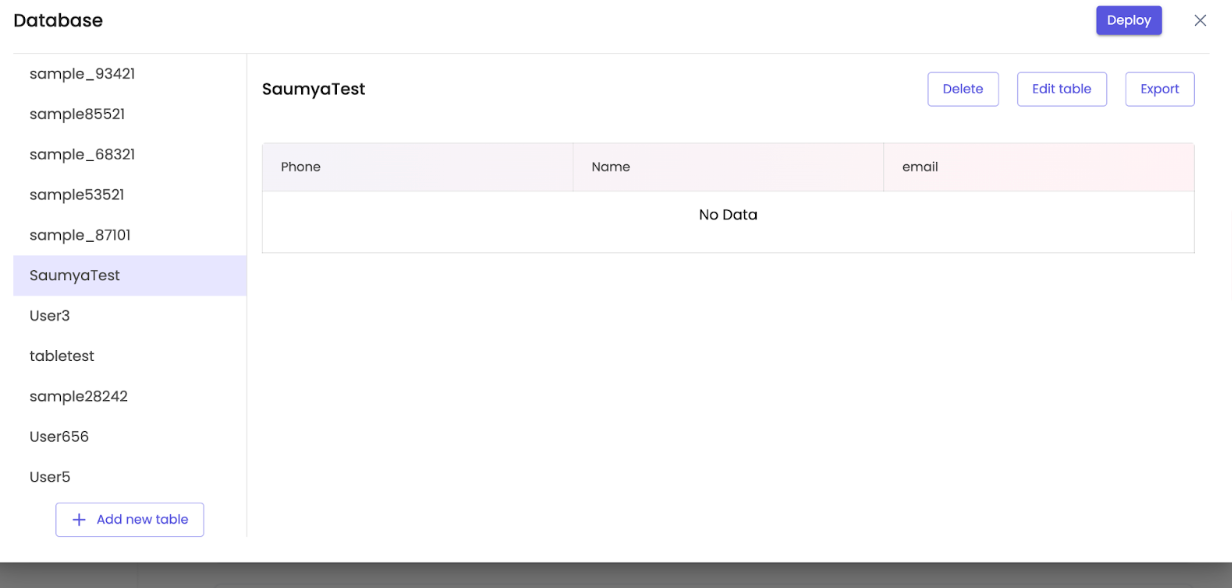
- Add a new table
You will be required to provide Table name, Column name, One column that can be used as primary key and multiple searchable keys can be added. The primary key can not be changed in the edit mode.
After adding a table, it is important to Deploy the database to see the table in Journeys.
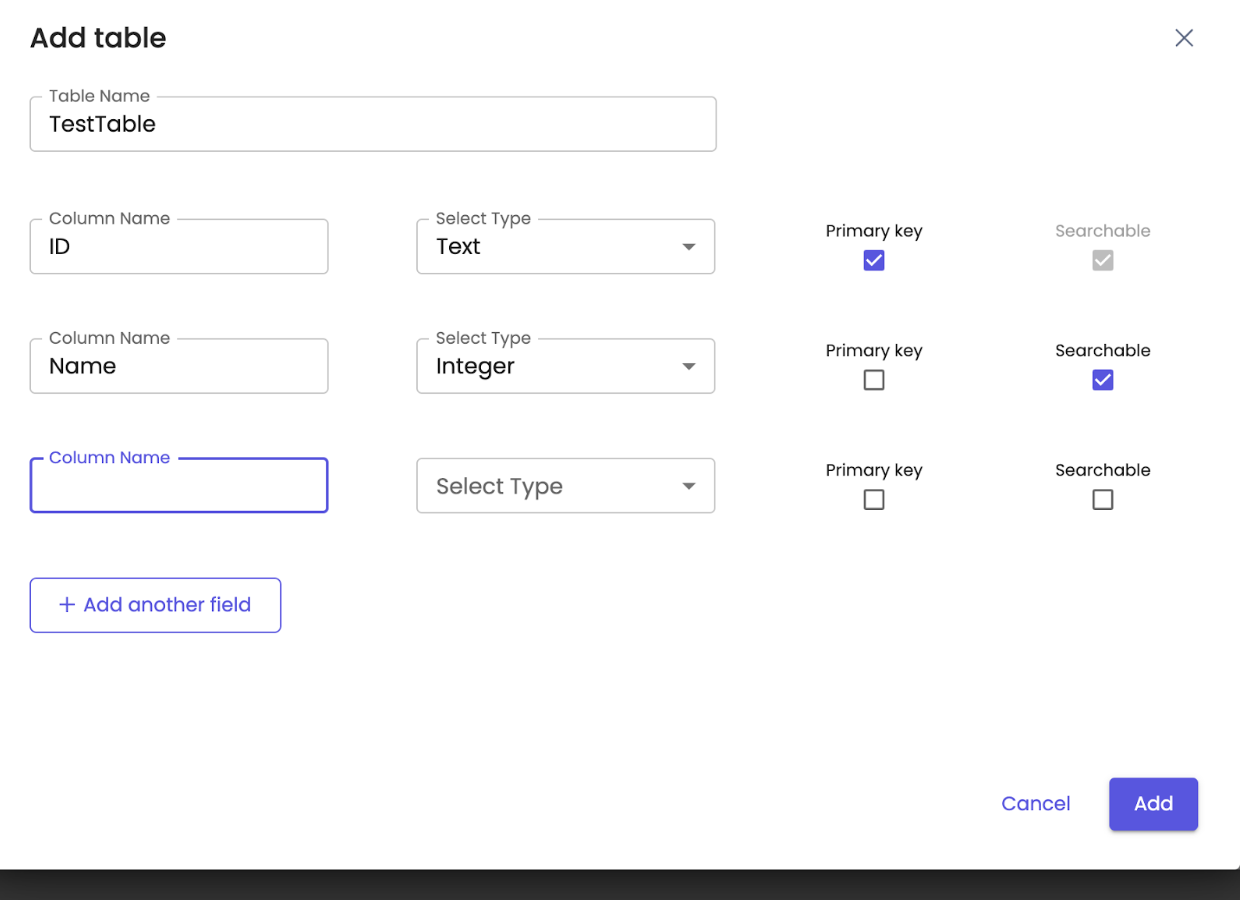
- Editing a table
In the edit table mode, you can add new columns to the table and make them as searchable. Existing columns can not be deleted and primary key can not be changed.
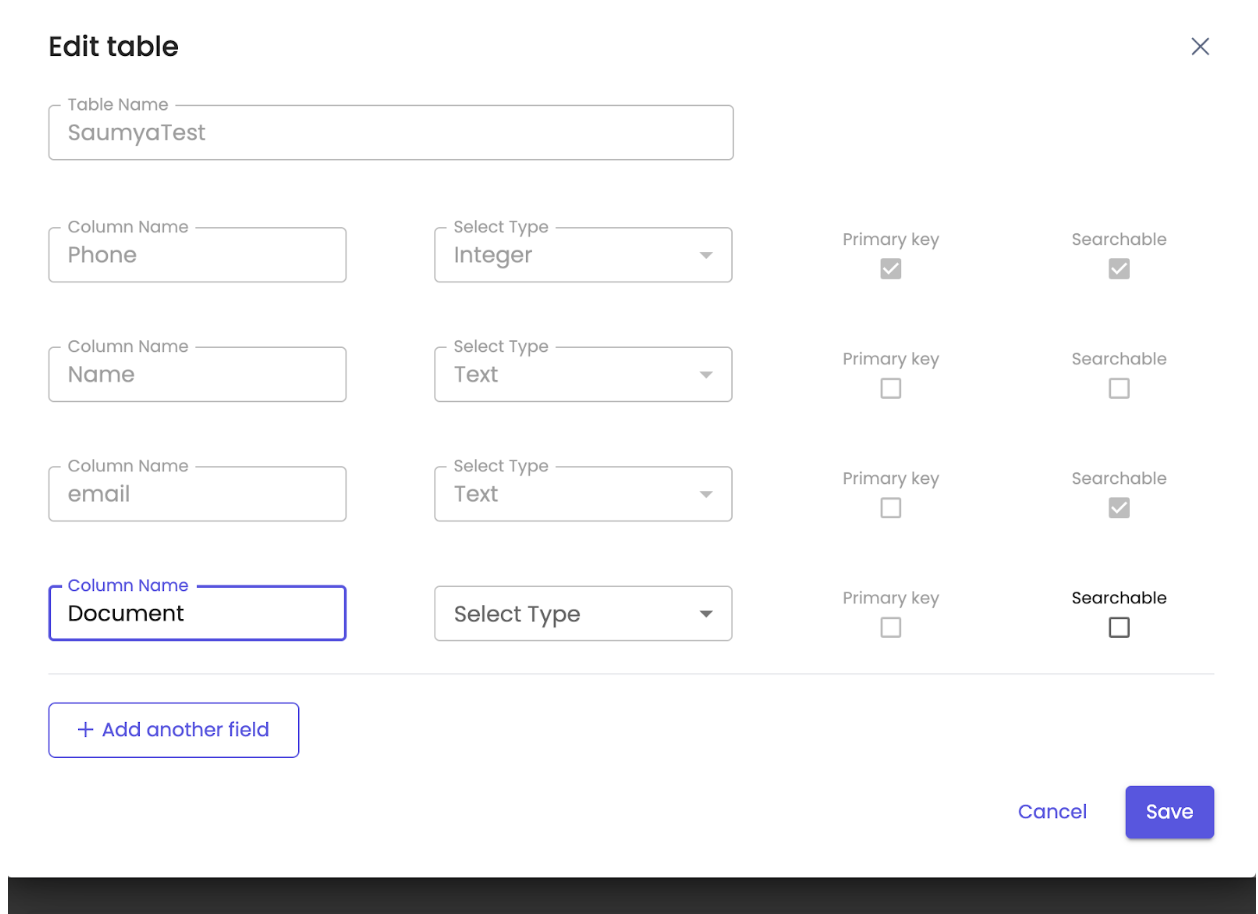
- Exporting a table
You can export a deployed table to see the data within a table.
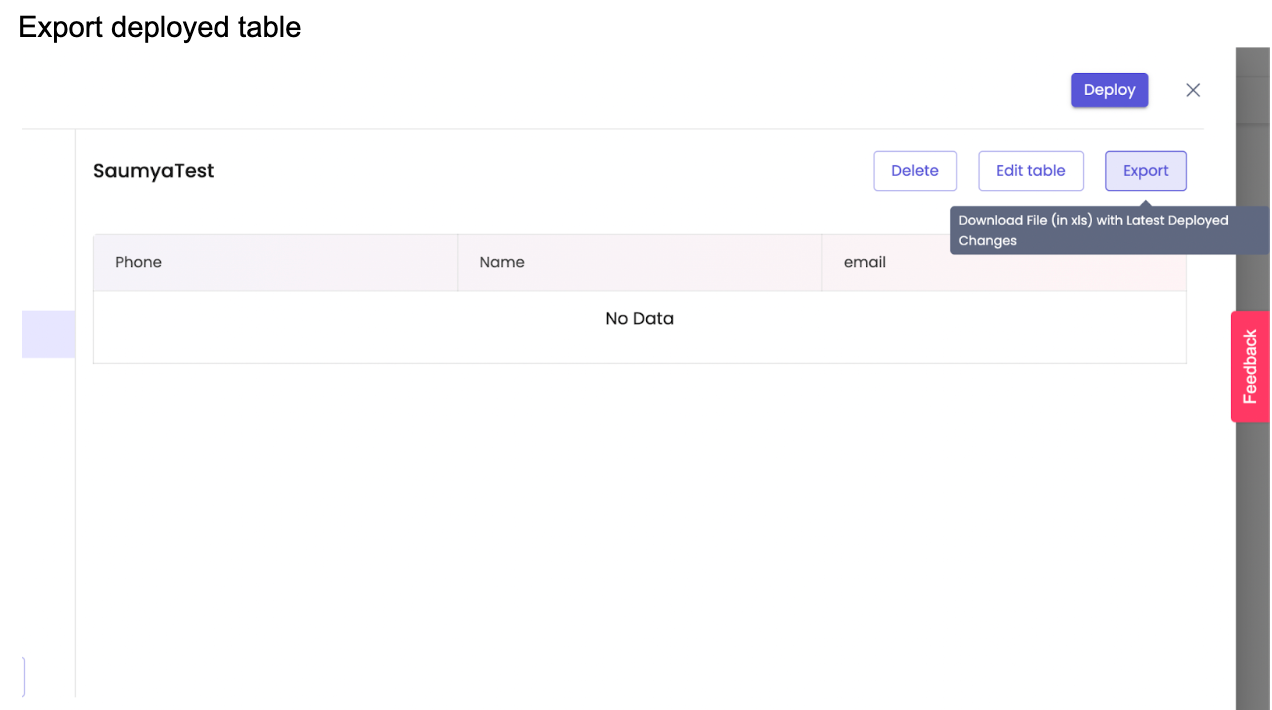
- Using the Database node in journeys
You can use the database node to insert values in database table, update fields in database table and search for values in the table.
First, you need to select the type of query.
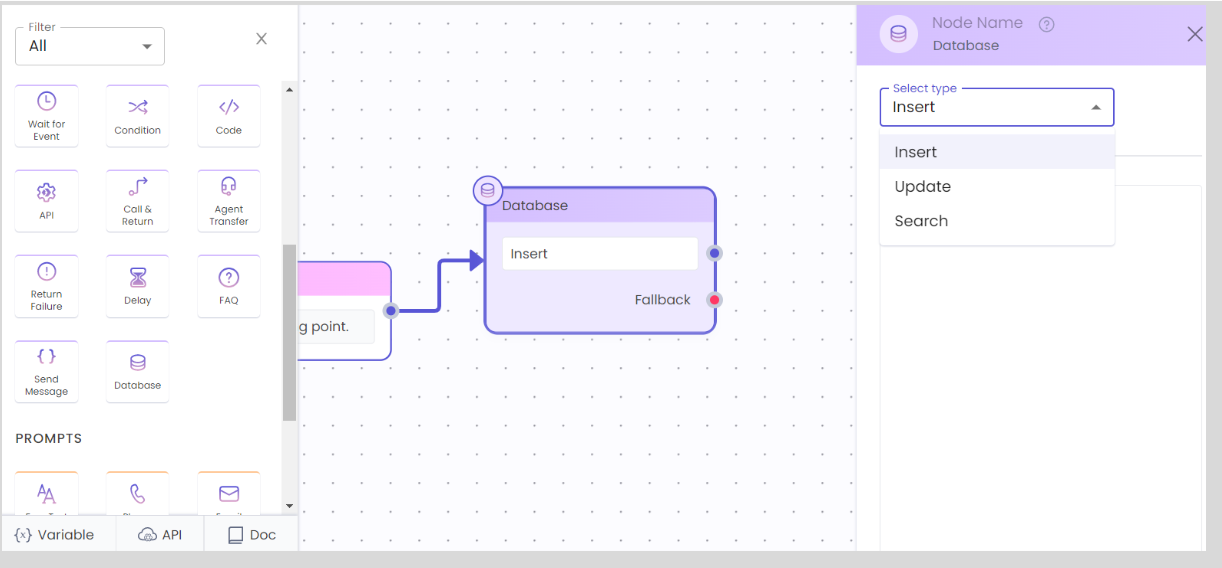
SQL queries can be used within the database node to perform the selected operation.
Insert Query
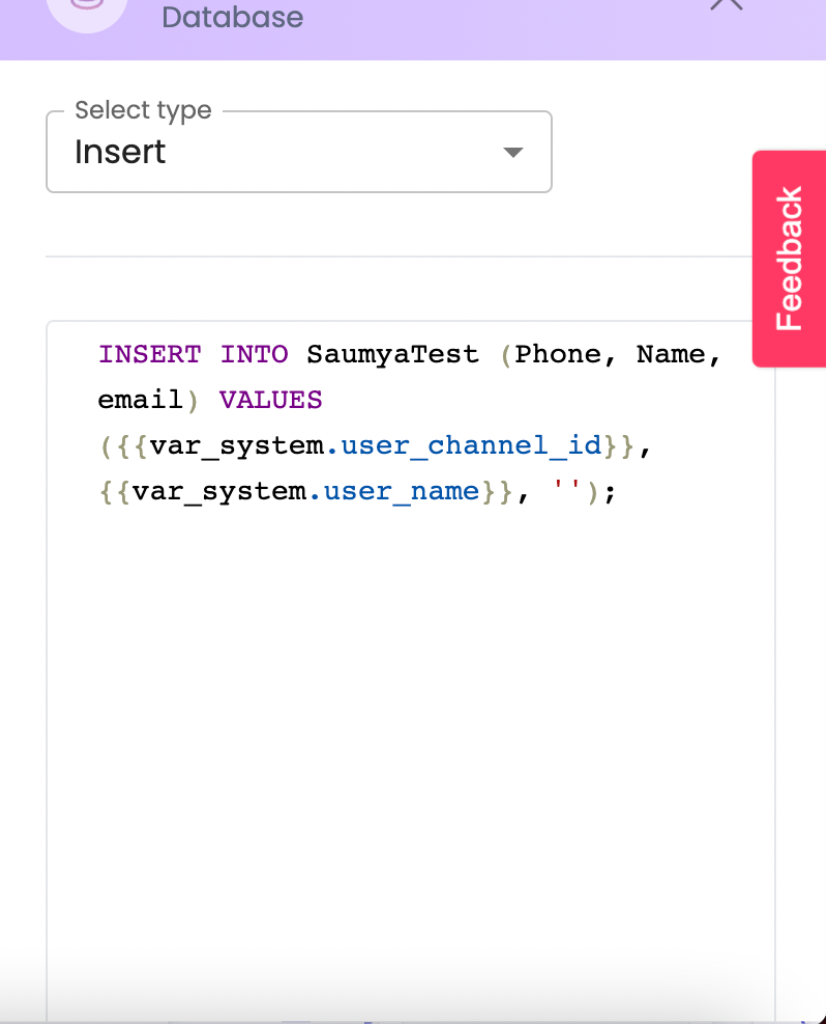
Update Query
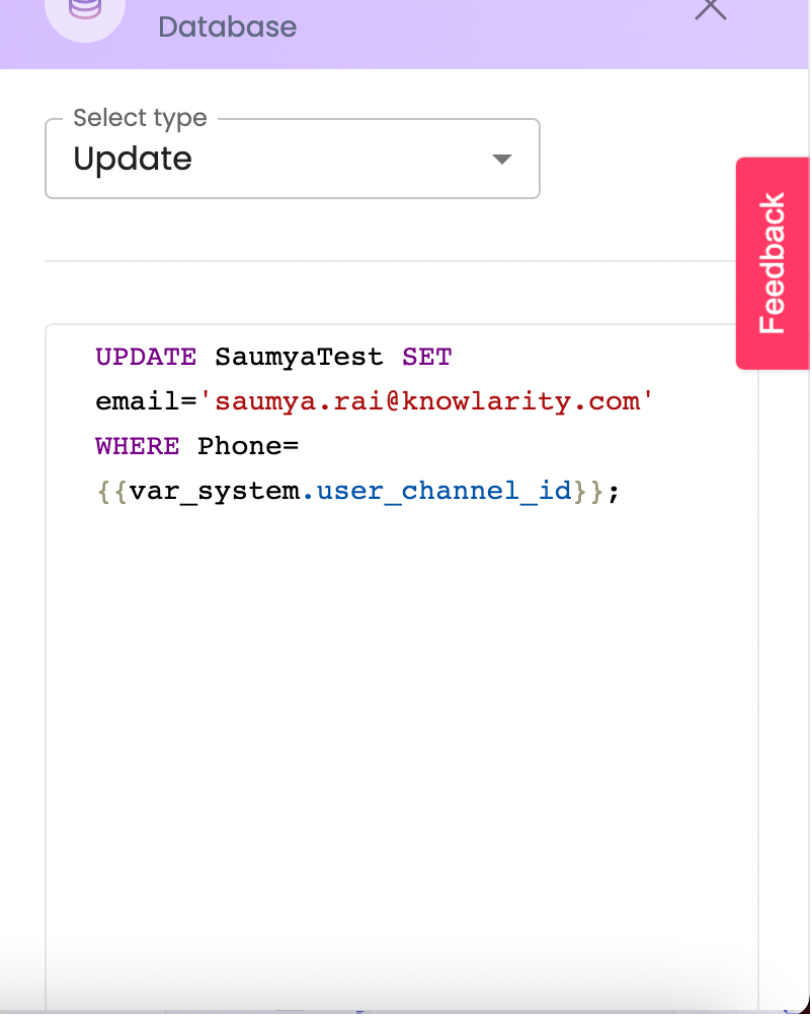
Send Message Node on Journey Builder
This new node is used to directly send the messages to the channel. The user is provided with a range of options of type to select from via a dropdown menu. The user can input the JSON within the curly braces directly in the designated text field. This new feature consists of a text box to complete the JSON and a validation button.
When to use
This node can be used to send a variety of message types to channels and allows you to send message types which are not supported as nodes in the journey builder. You can select the message type and construct the JSON payload that is directly sent to the channel without validation. This node can be used by developers who understand channel expectation of different JSON structures and is to be used with caution to avoid chatbot failure on the channel.
Message Types Supported - Text, Image, Video, Audio, File, Sticker, Contact, Location, Quick Reply, Survey, Carousel, Generic Card, Request Contact, Poll, Single Select, Multi Select, Date Time Picker, List, Receipt, Long Text, Payment Eligibility, Order Details, Comment, React, Unreact, Recurring Notification, Single & Multi Product
Limitations
- The JSON structure is validated by the "validate" button. If variables are being used within the JSON, they can not be validated and will be sent to channel directly during run-time.
- The JSON payload is sent directly to channel without any validations.
How to use
Example - Creating a product catalogue
- Select the Message Type from the dropdown and fill in the JSON.
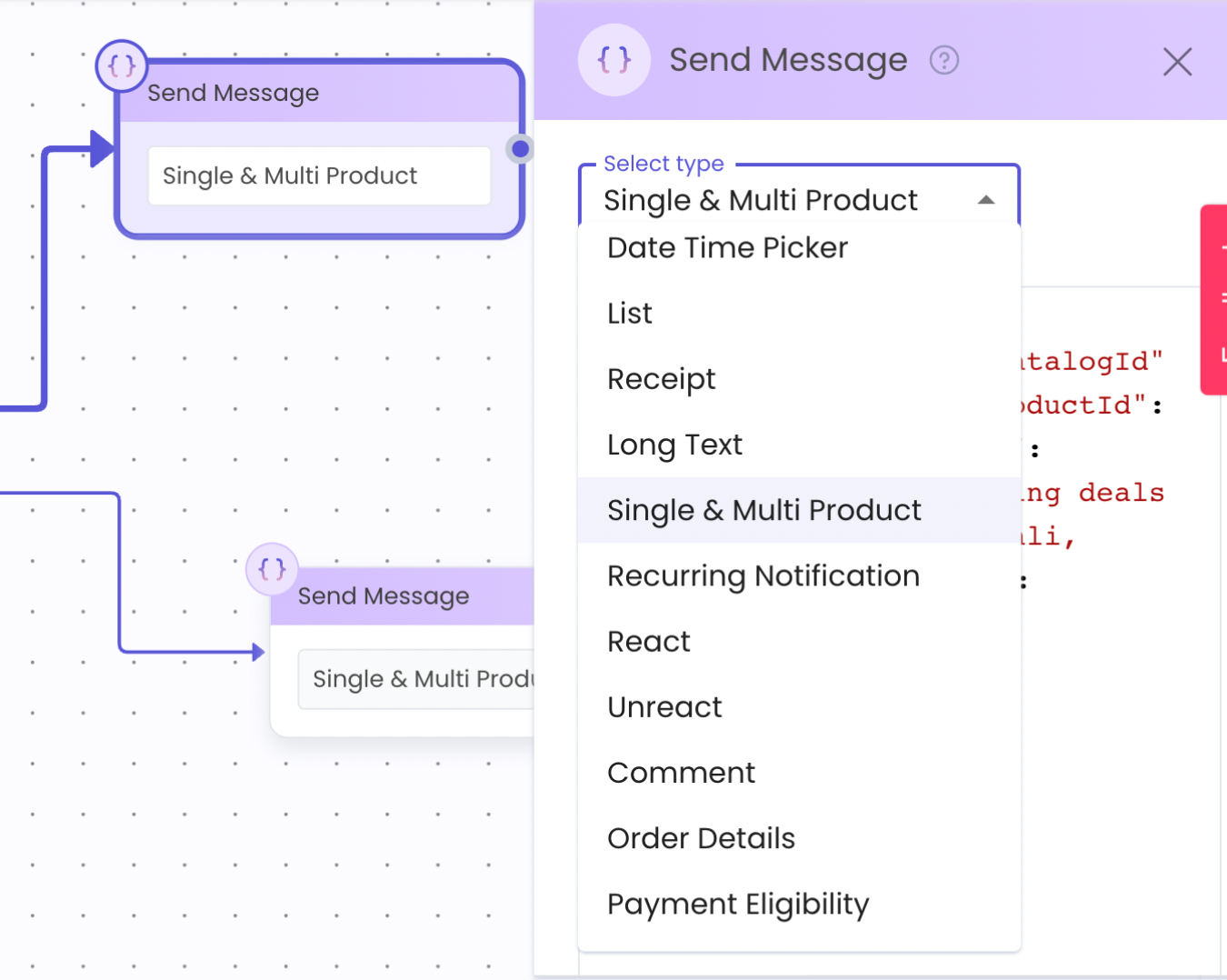
- On Whatsapp Channel
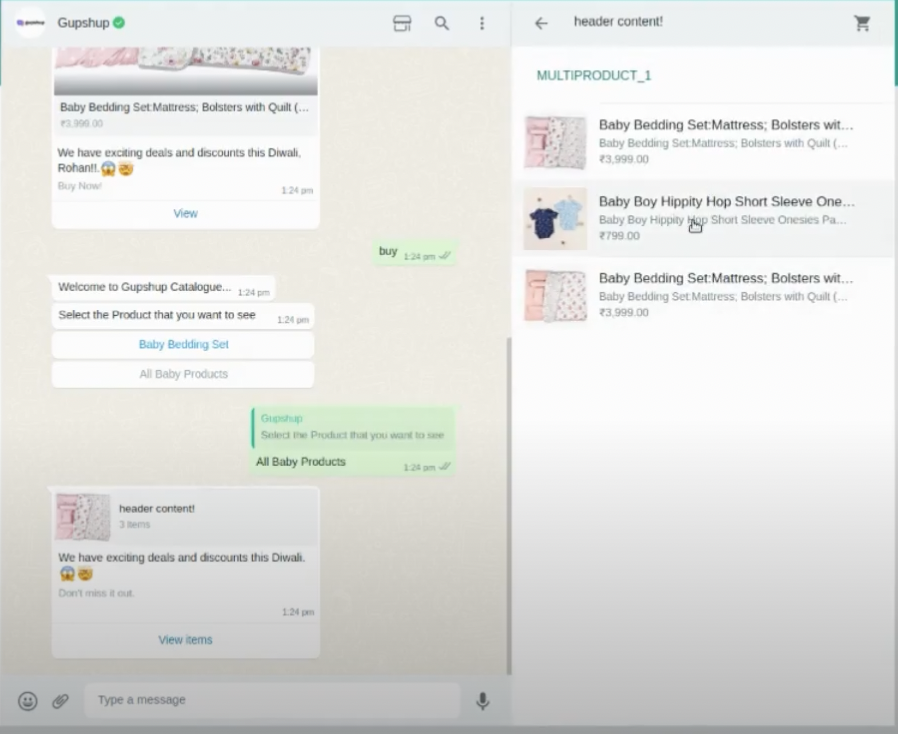
VIDEO COMING SOON
Updated 2 months ago
