Creating Goals
You need to create a Goal before implementing it in a journey.
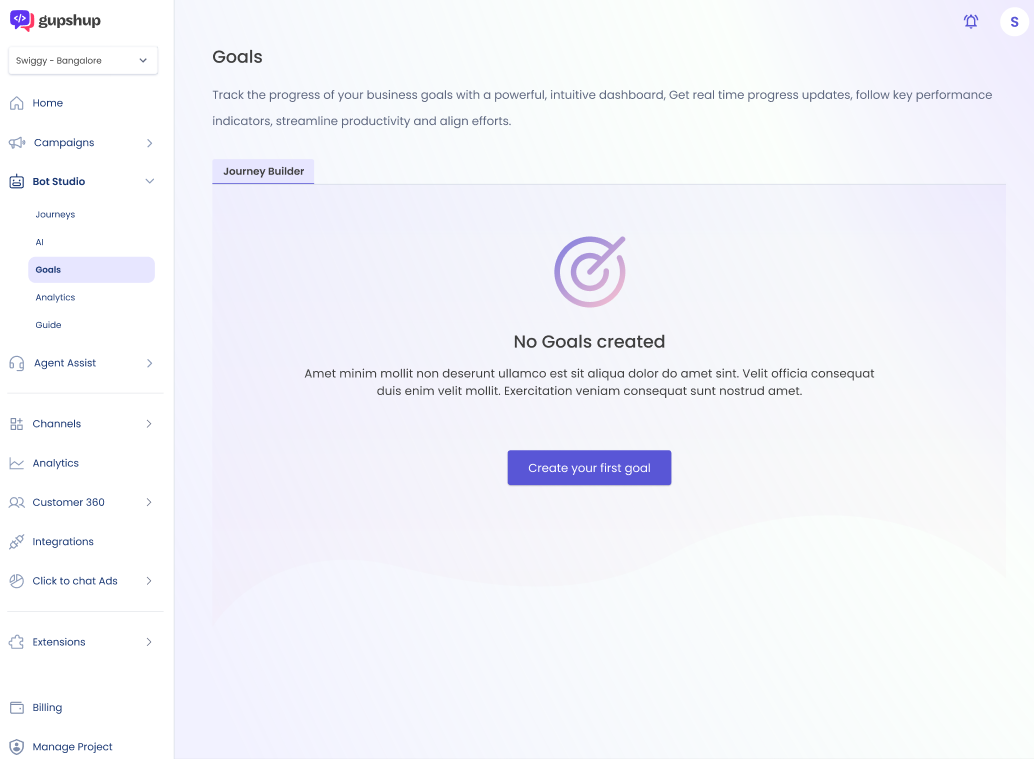
Goals Dashboard (First-time users)
- Go to the Goals section under Bot Studio in the navigation sidebar on the left.
- Click on the Create your first goal button to get started.
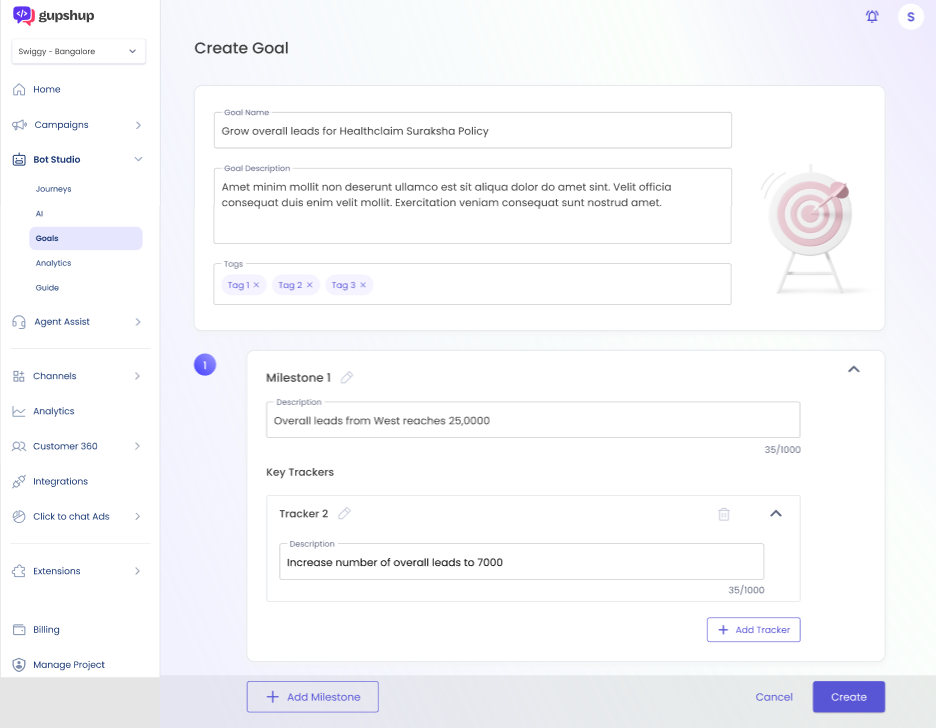
Creating a goal
- The name for the goal and names of all milestones and trackers are mandatory fields.
- The description fields and the tags field are optional.
- The default value field is also mandatory for all added trackers.
- New trackers can be added using the + Add Tracker button at the bottom right of the trackers.
- New milestones can be added using the + Add Milestone button at the bottom left of the screen.
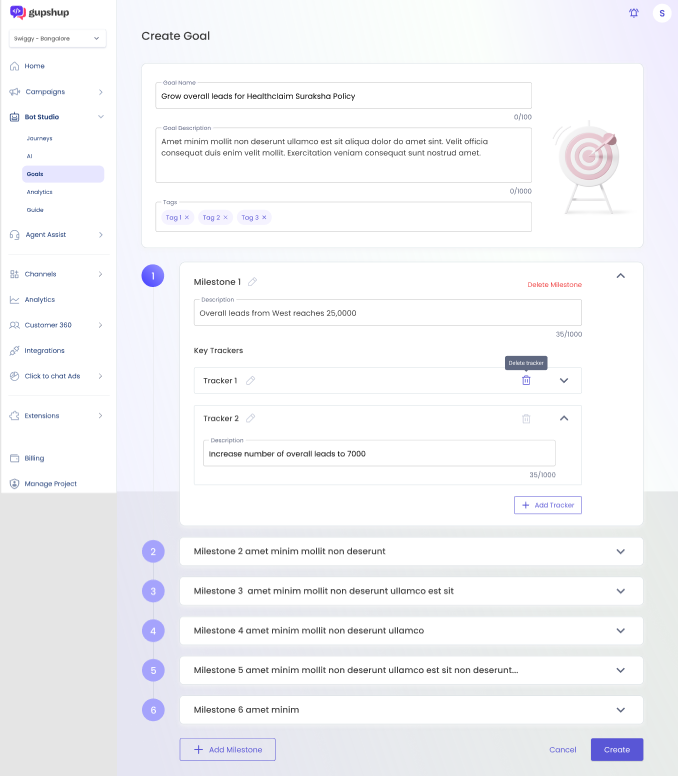
Creating a goal
- The red Delete Milestone text can be clicked to delete the milestone. A popup will appear for confirmation.
- The trashcan icon can be clicked to delete a tracker.
- Once you are done, click the Create button to save the goal.
Editing Goals
- You can edit a goal by clicking on the pen icon that appears on the right while hovering on that goal.
- You can rename the goal, milestones and trackers.
- You can add milestones.
- You can add or delete trackers.
- You can update the default value for the trackers.
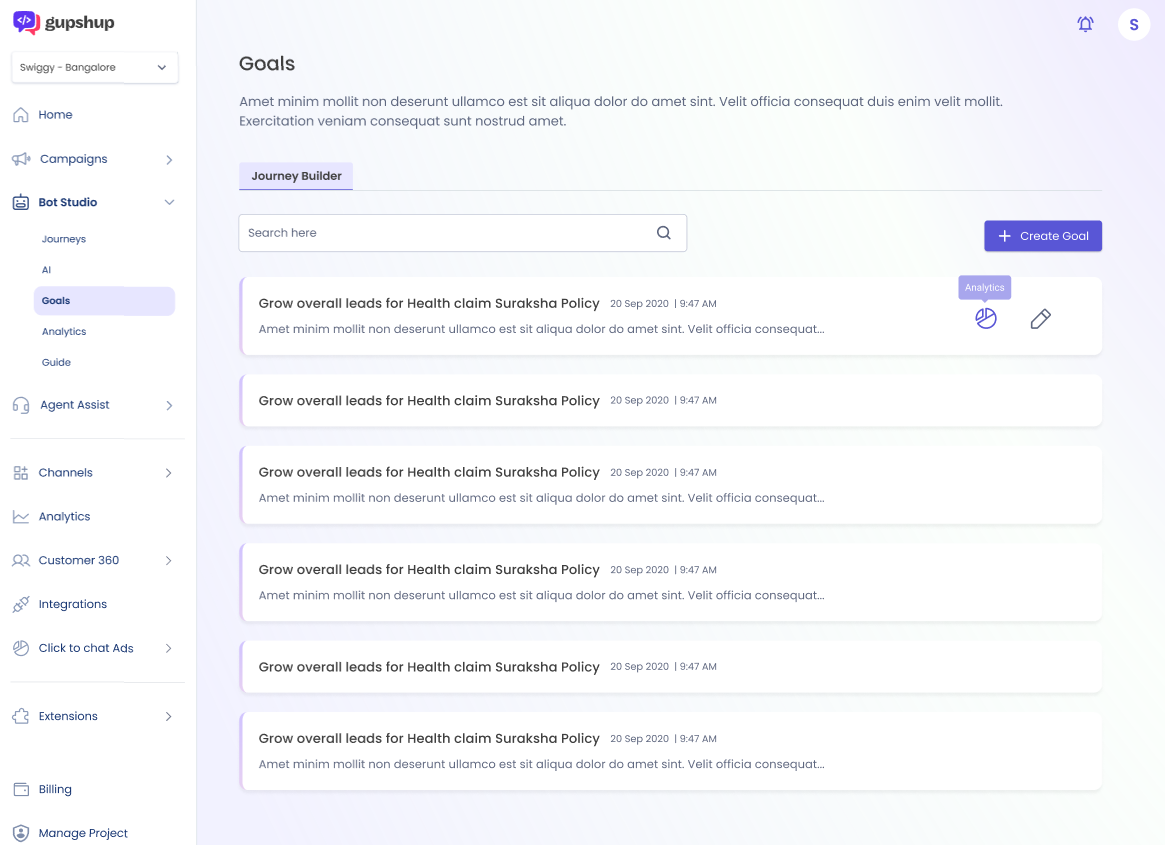
Goals Dashboard (Returning users)
Updated 2 months ago
