Set Up Persistent Menu
- The Persistent Menu allows a business to create and send a menu of its main features.
- The menu can be viewed by clicking the hamburger icon present in the top right corner at any point in the conversation.
- You can have two types of buttons in the Persistent Menu:
- Reply: Text is sent as a message on behalf of the user.
- URL: The user is redirected to an external link.
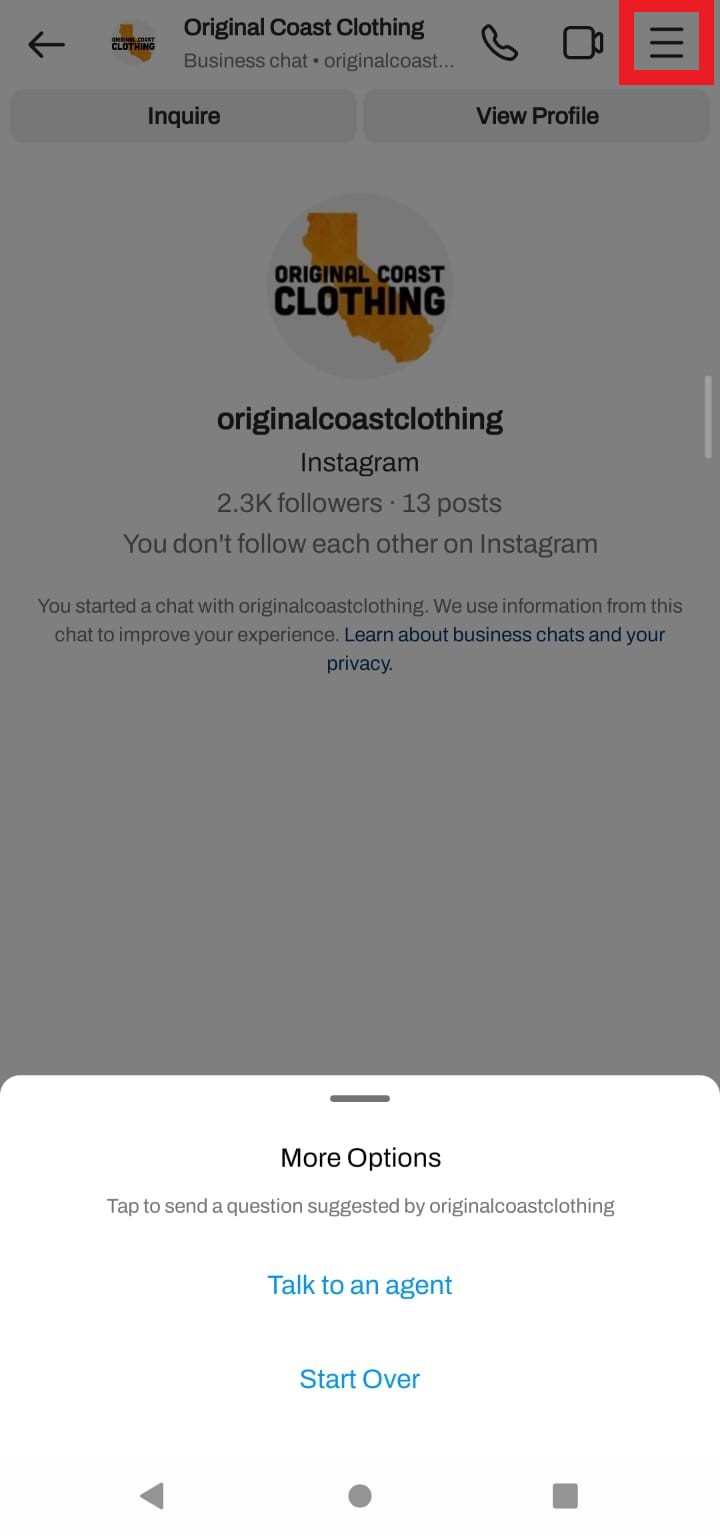
Setting the Persistent Menu
- After linking your Instagram business account with Gupshup, App Settings will appear.
- Go to the Instagram Settings tab.
- Click Edit under Persistent Menu.
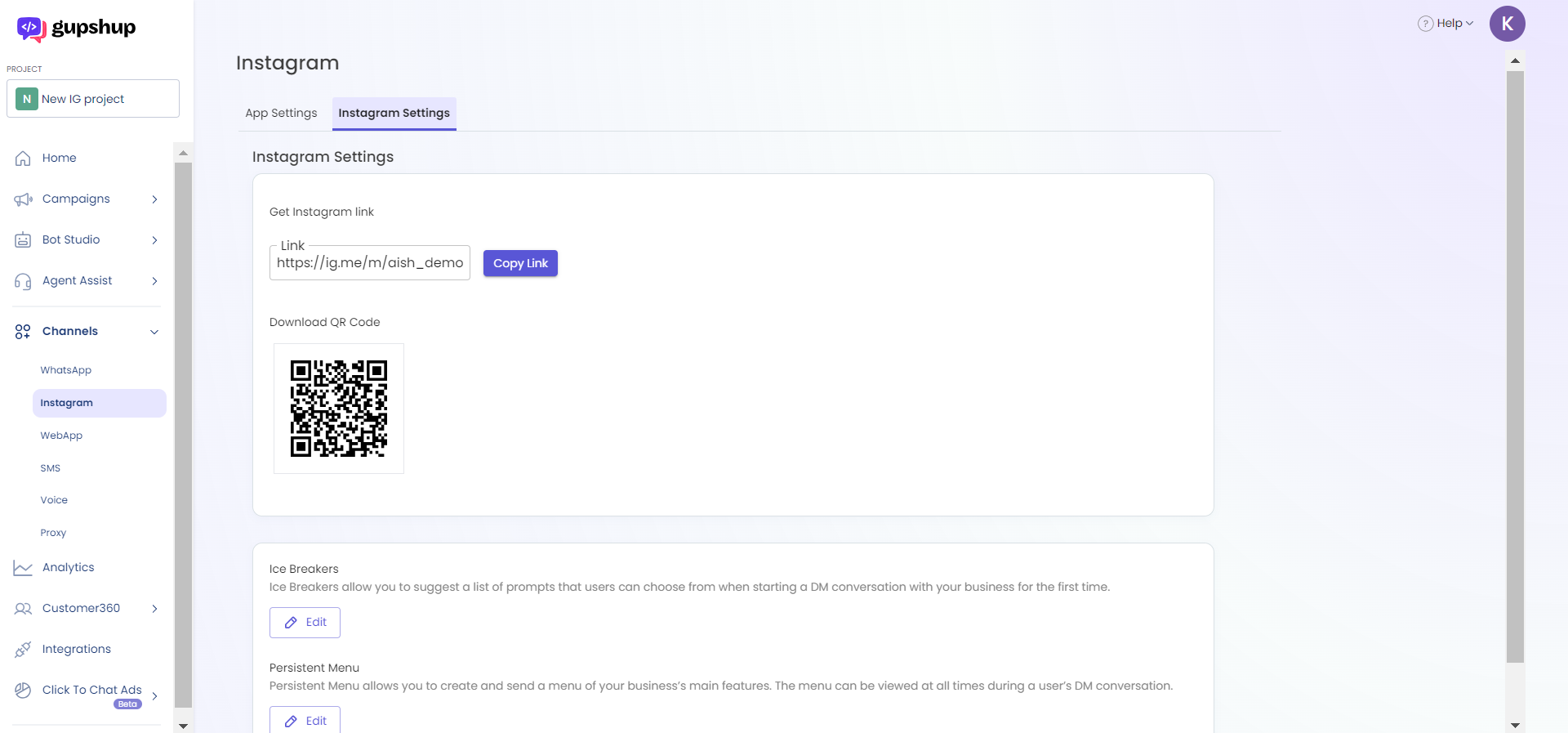
- Click Add Menu Button and select the button type from the dropdown.
- For Reply button, enter the button text.
- For URL button, enter the button text and the URL you wish to redirect to.
- Click Save. The Persistent Menu will start appearing for all users in the linked Instagram account's DM.
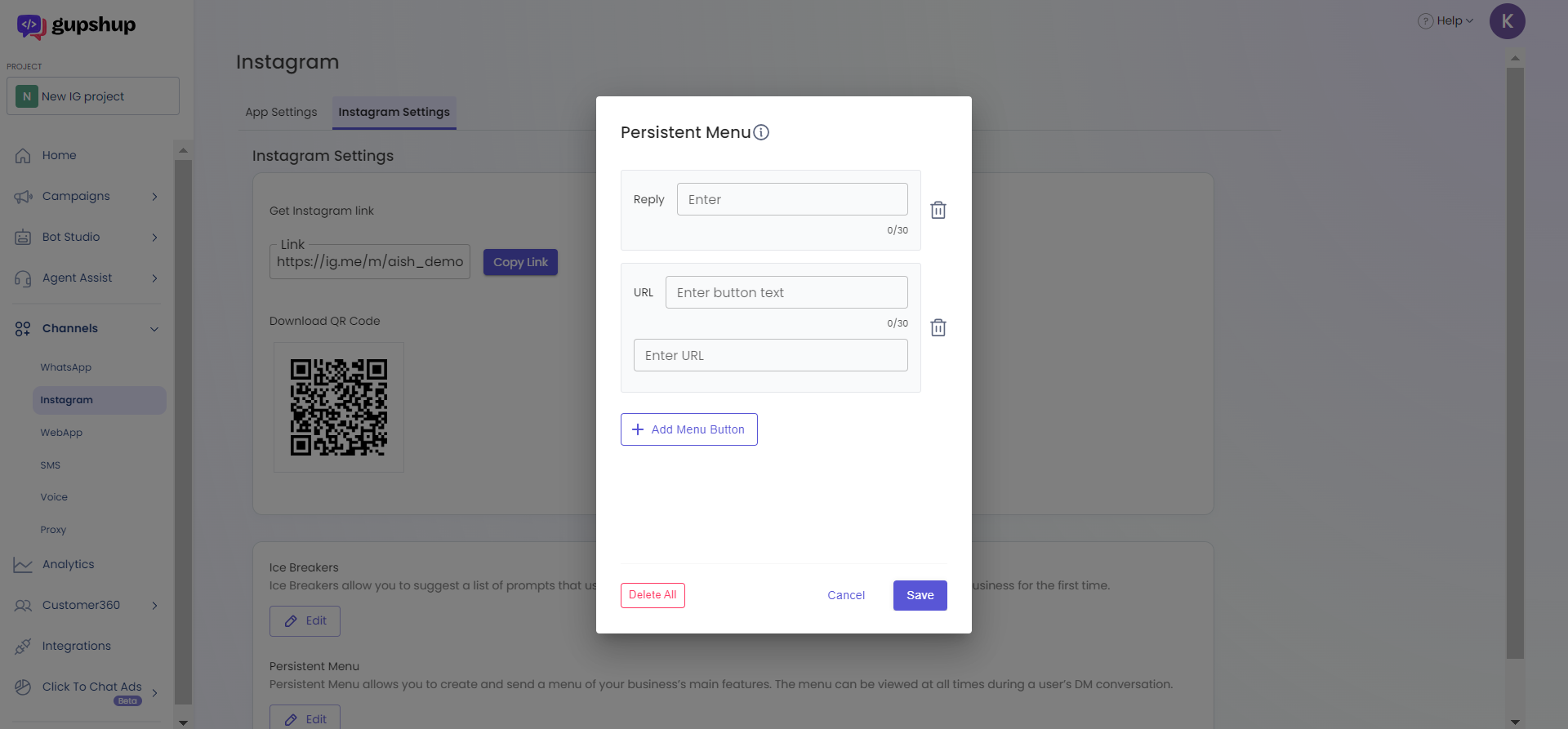
Deleting Persistent Menu
- If you wish to delete any menu button, click the delete icon next to it and click Save.
- If you wish to delete all buttons, click Delete All at the bottom left corner of the dialog box.
Updated 2 months ago
