Step 1: Installation
In this page, we will talk about how you can Install extension from Zoho App Marketplace.
- Navigate to Gupshup WhatsApp Messaging for Zoho Desk Extension on the Zoho App Marketplace and click Install
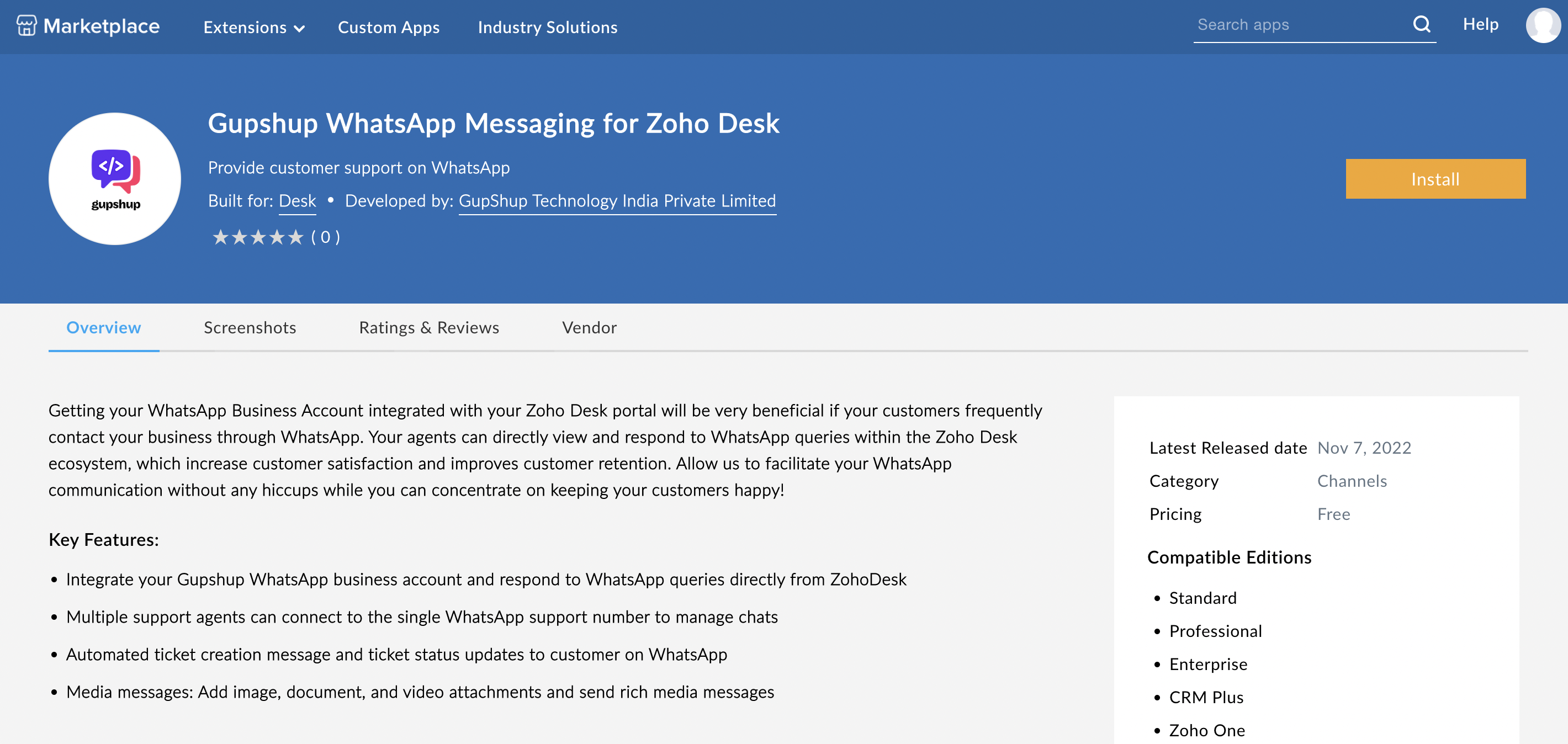
Install gupshup whatsapp messaging for Zoho Desk extension
- Configure according to organisation needs.
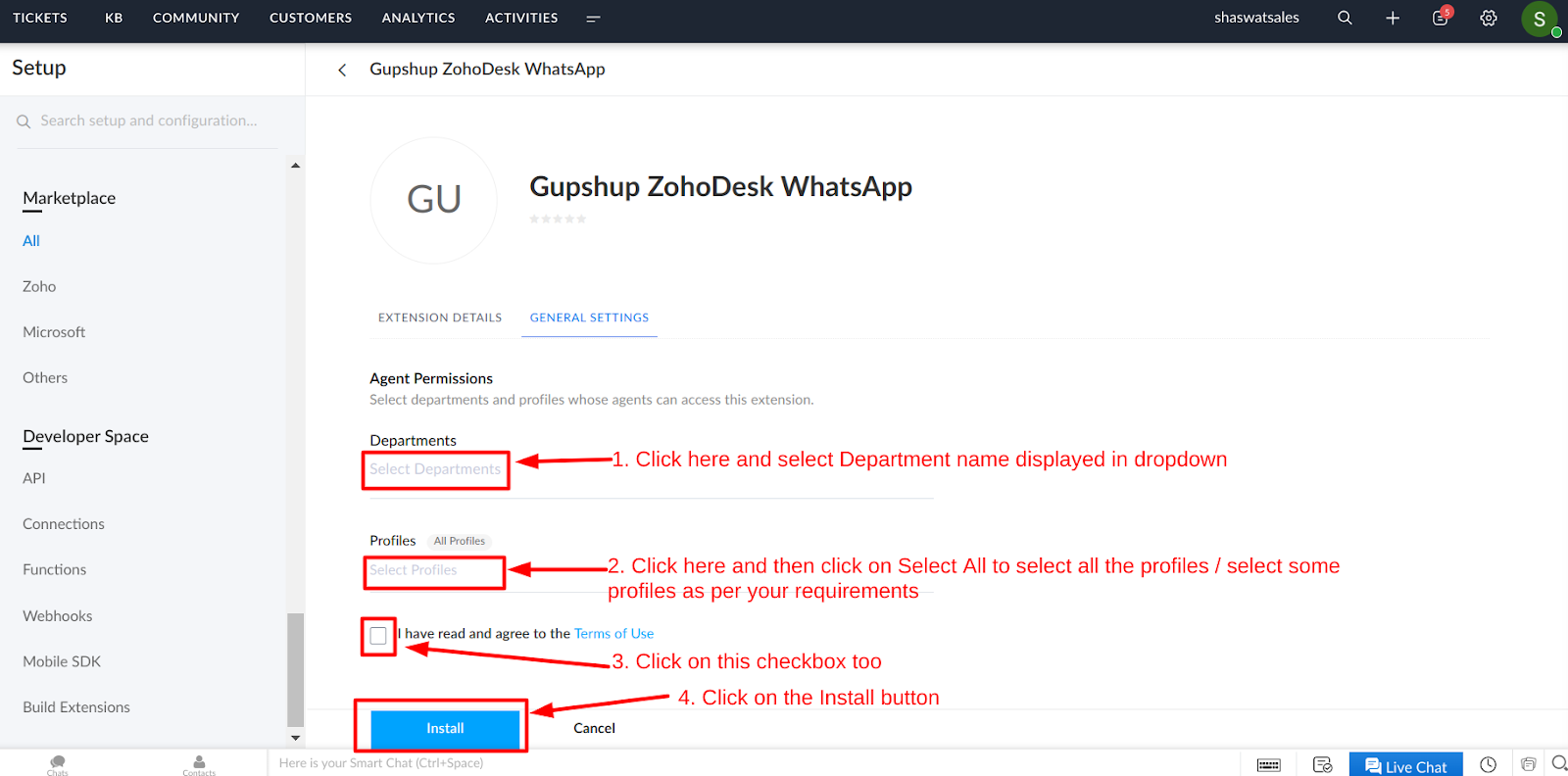
- Agree to the terms and click Install
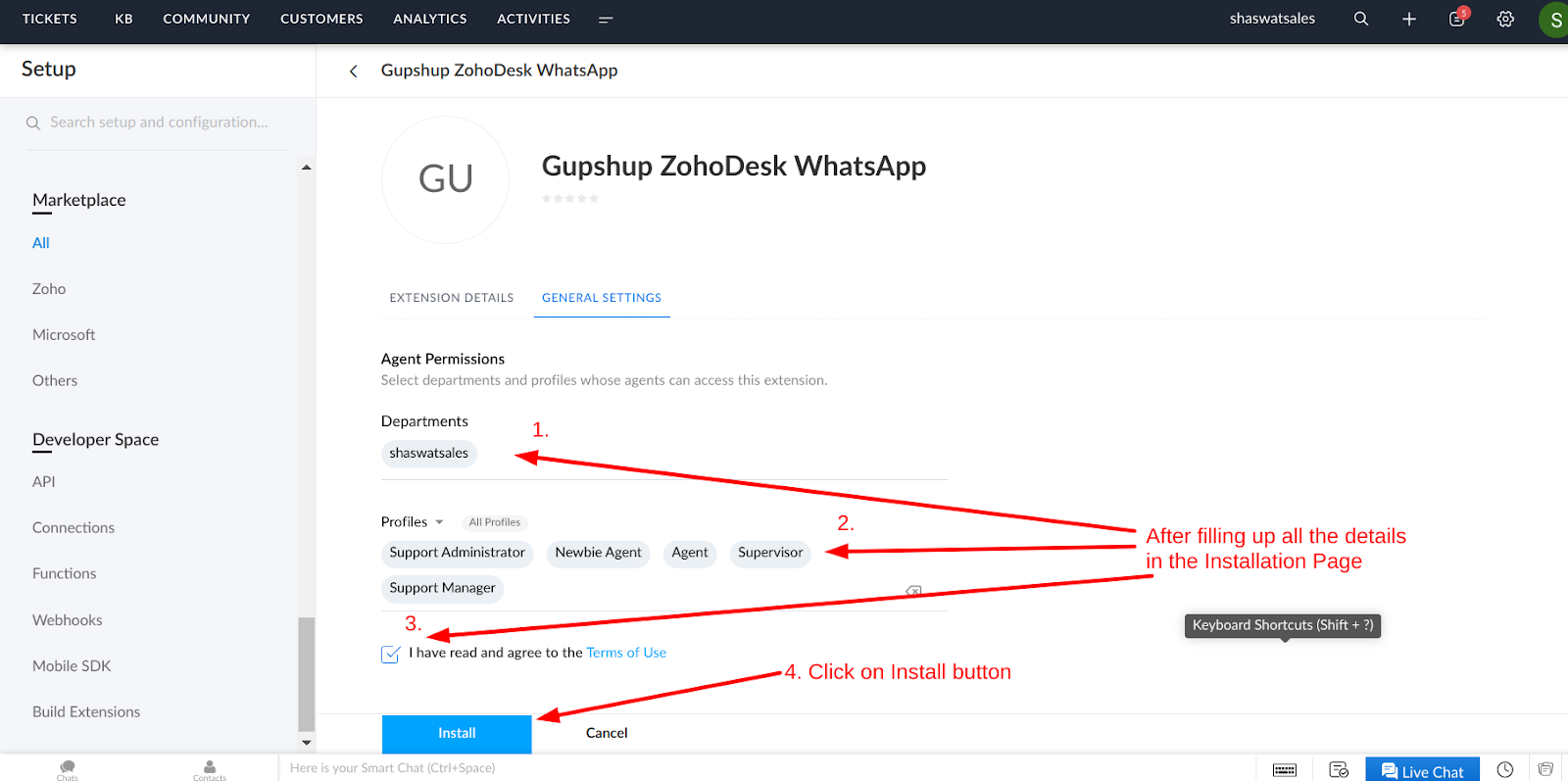
- Once we do the above, we will be redirected to another page which will notify the user that the App was successfully installed and enabling the extension for that particular Zoho Account by providing a Green Toggle button in that page.
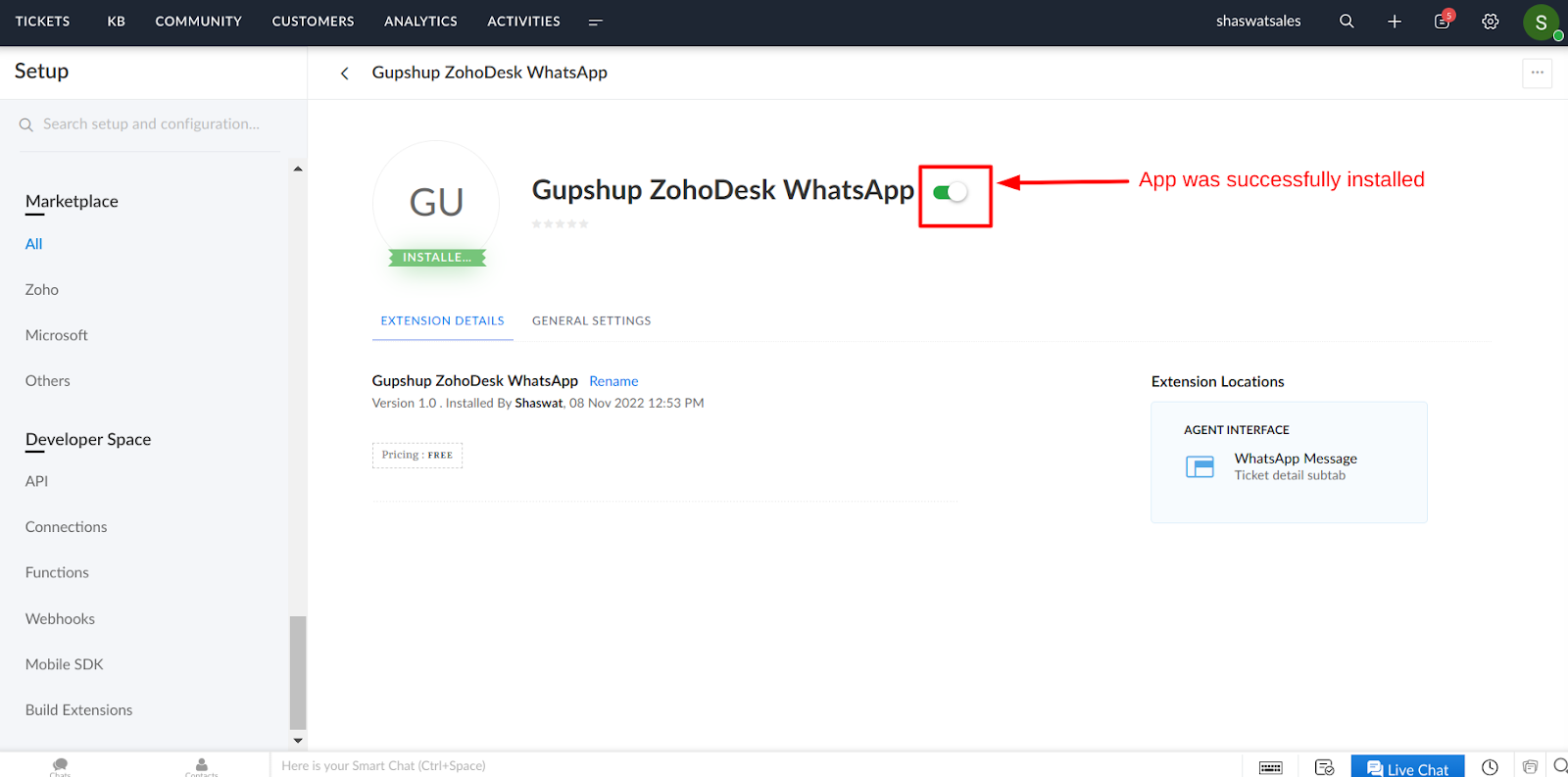
Now Gupshup WhatsApp Messaging for Zoho Desk is successfully installed.
Updated about 2 months ago
