Installation
Here are the general steps to install the Whatsapp Messaging by Gupshup app in your Hubspot account.
App installation can be broken down into three steps: Installation, Grant access to connect WhatsApp Messaging by Gupshup to HubSpot and configure your WhatsApp account
Installation
- Log in to your Hubspot account: To start with installation process, log in to your HubSpot account and then navigate to App Marketplace.
- Search for the Hubspot CRM app Whatsapp Messaging by Gupshup : In the App Marketplace, search for the Whatsapp Messaging by Gupshup app and click on the app to view its details. use this URL to install the app into any HubSpot Account :
Installation Link /
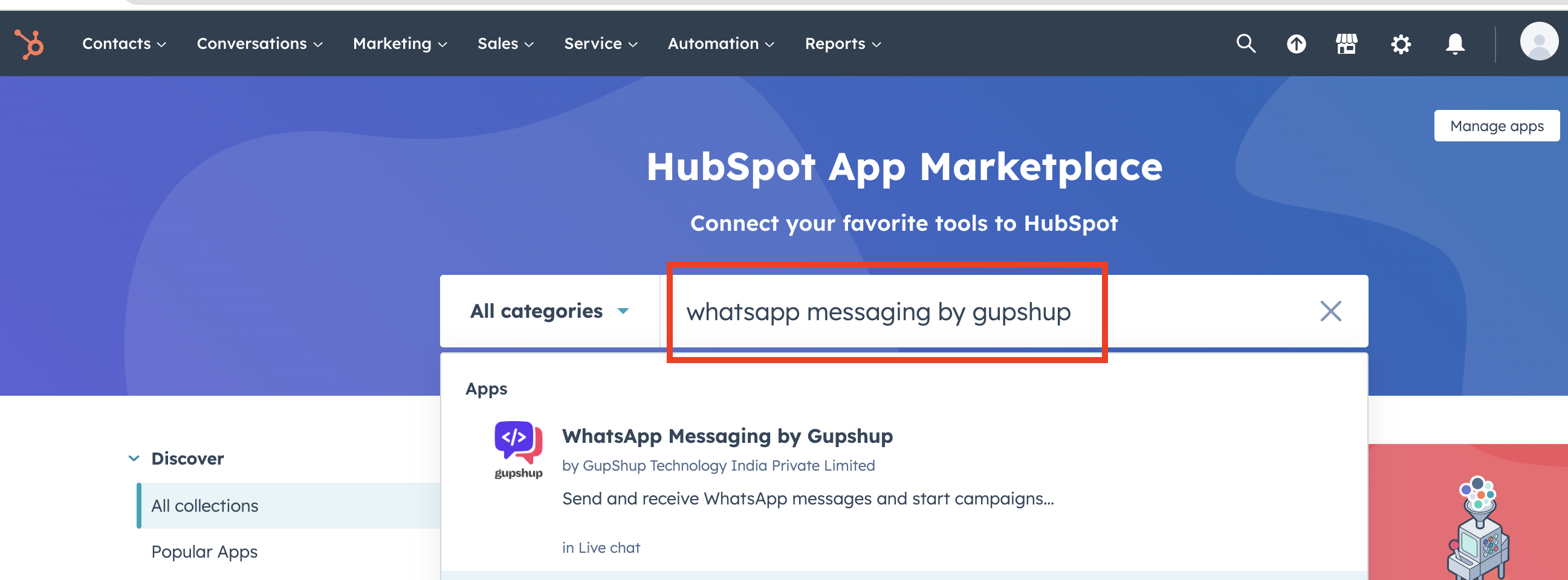
search app in marketplace
- Install the app: On the app's detail page, click the Install button to initiate the installation process. you may be asked to grant certain permission to the app.
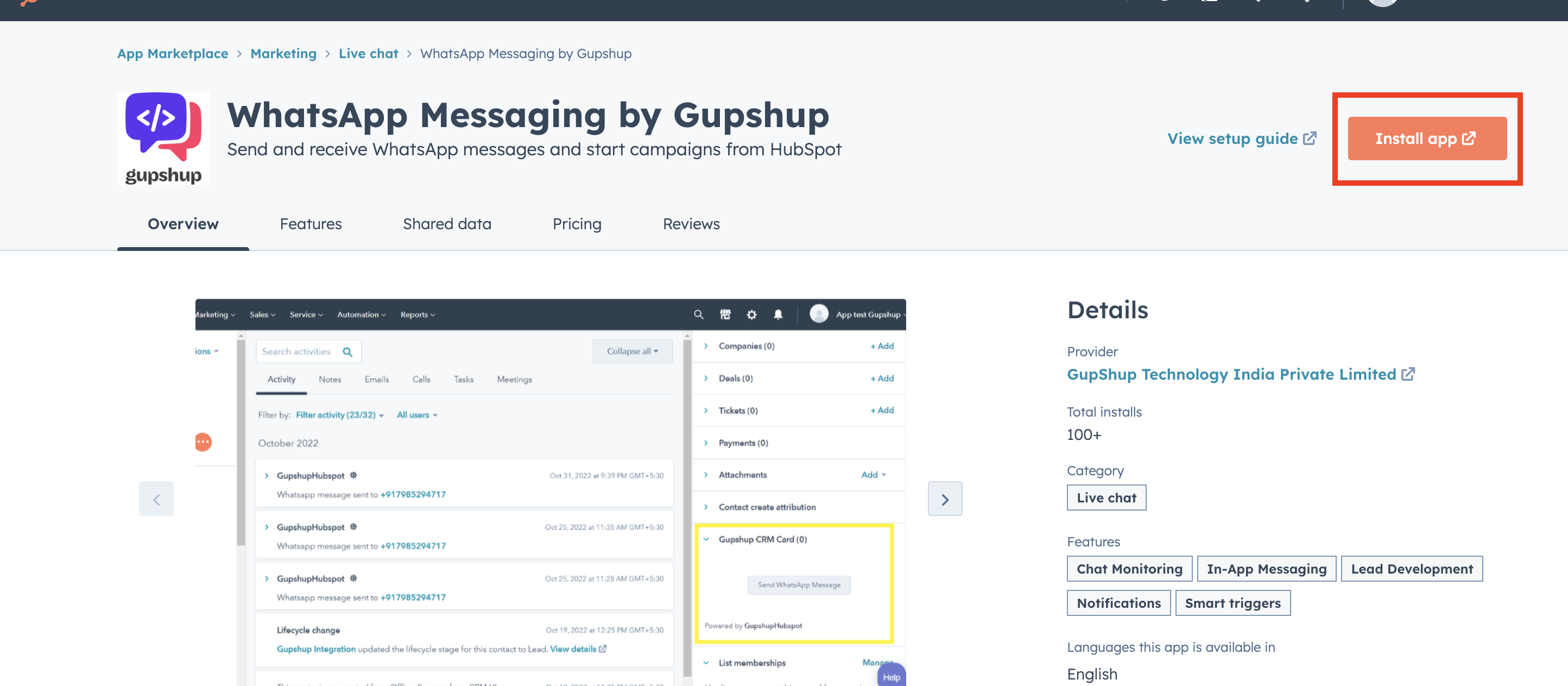
install the app
Grant access to connect WhatsApp Messaging by Gupshup to HubSpot:
- After installation, HubSpot application will redirect the user to a page to see a list of all your HubSpot accounts, Select the account where you want to install your app.
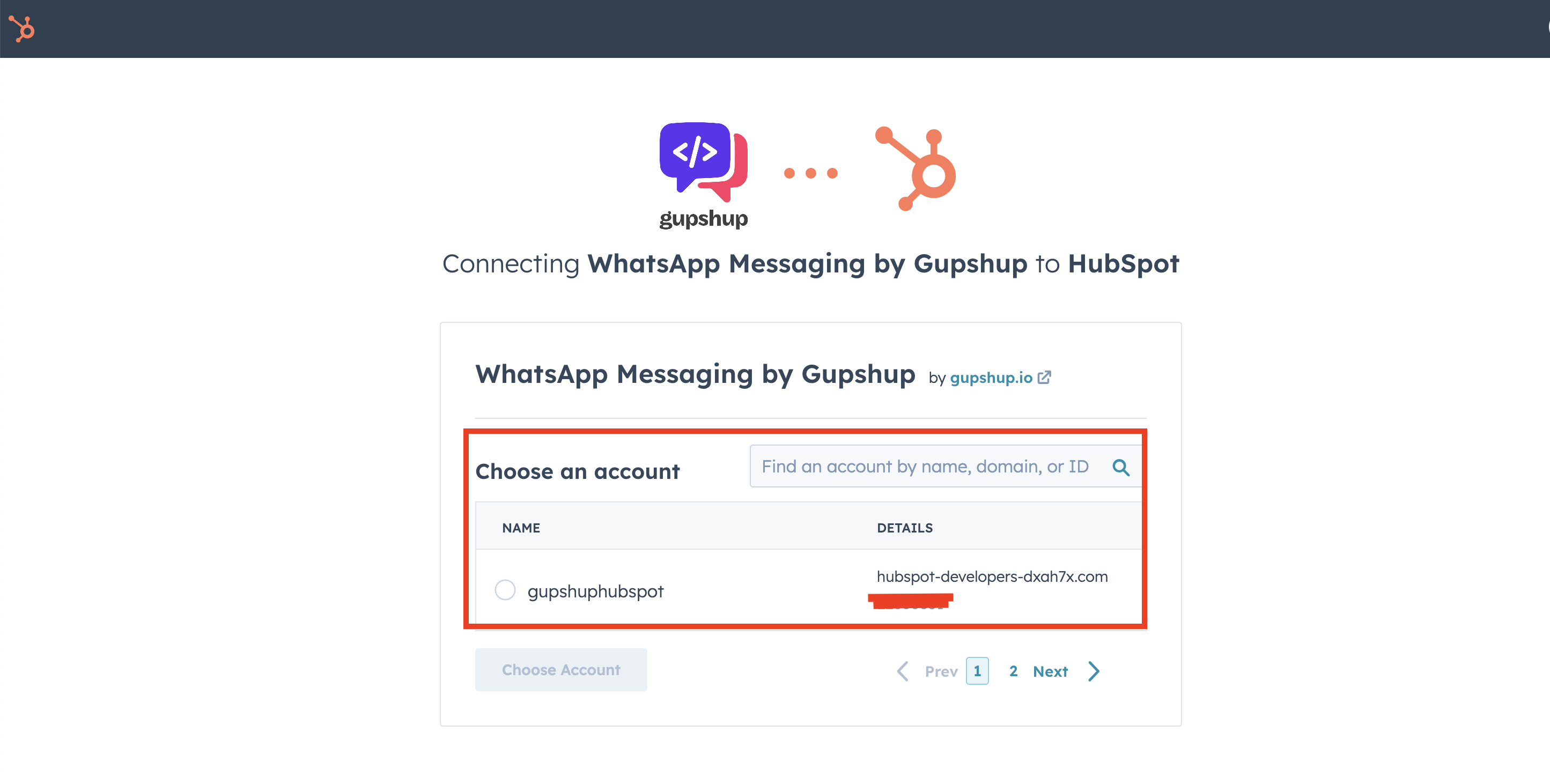
- After choosing an account, you'll be presented with a list of all scopes.
- Click connect app button to grant access and authorize the connection .
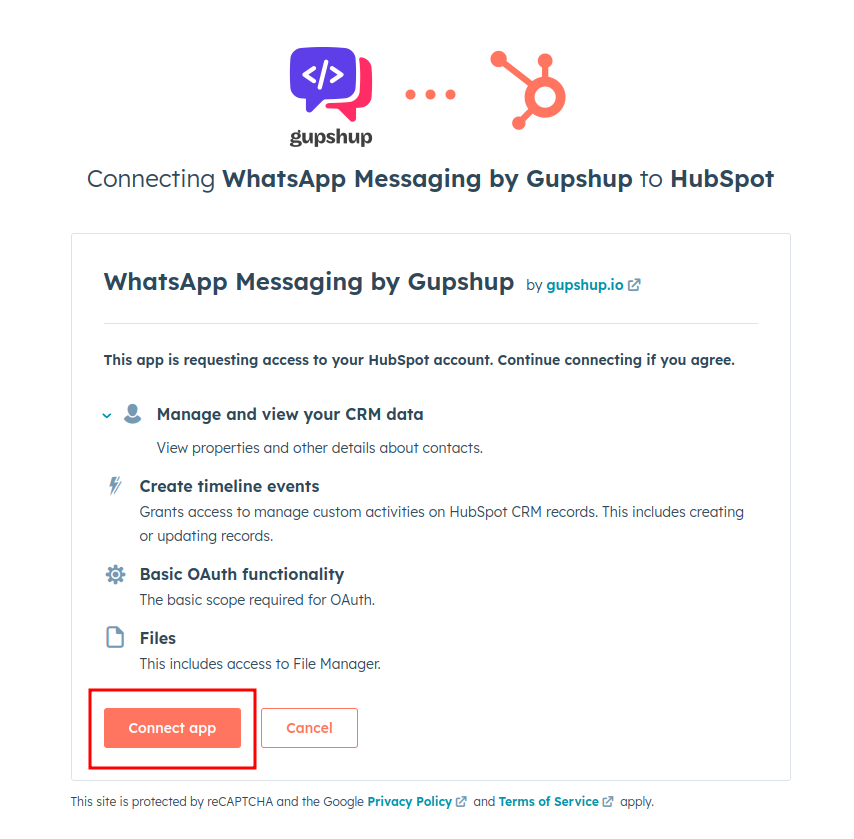
connect app and grant scope acess
- After granting access, you'll be redirected to enter your Gupshup WhatsApp account details to configure and connect your WhatsApp account.
Configure Gupshup WhatsApp account
- After installation, you'll be redirected to configure your Gupshup WhatsApp account details.
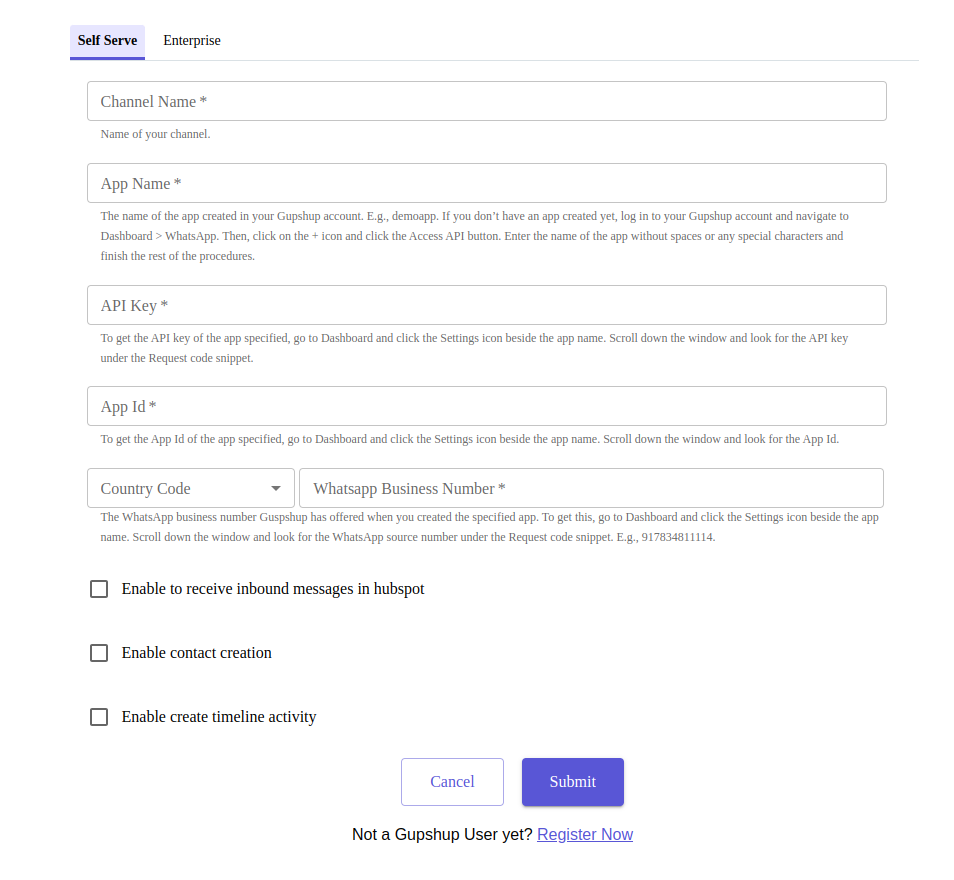
- .After filling in all the details for the channel, whether it's for enterprise or self-serve, click submit.
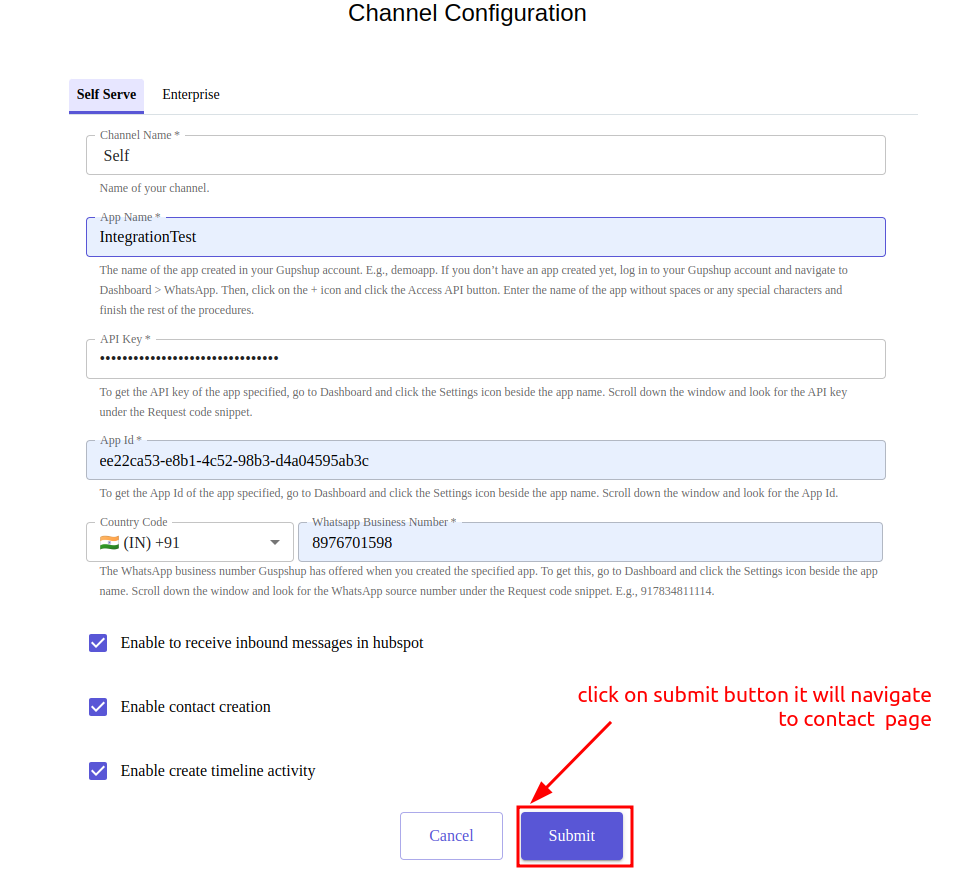
- If you don't fill in all the details for the channel, whether it's for enterprise or self-serve, and click the cancel button, the Gupshup extension will reopen the channel configuration screen.
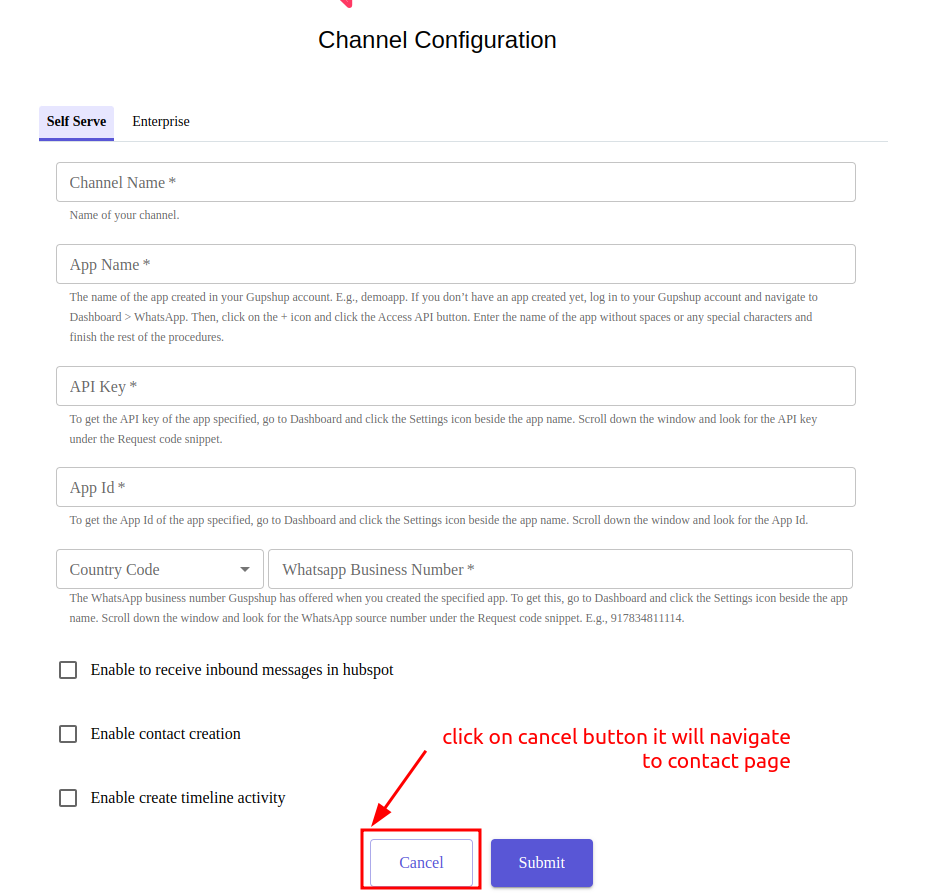
- After that, click on the contact page and create a new account or use an existing account for the configuration page, then reopen the Gupshup extension.
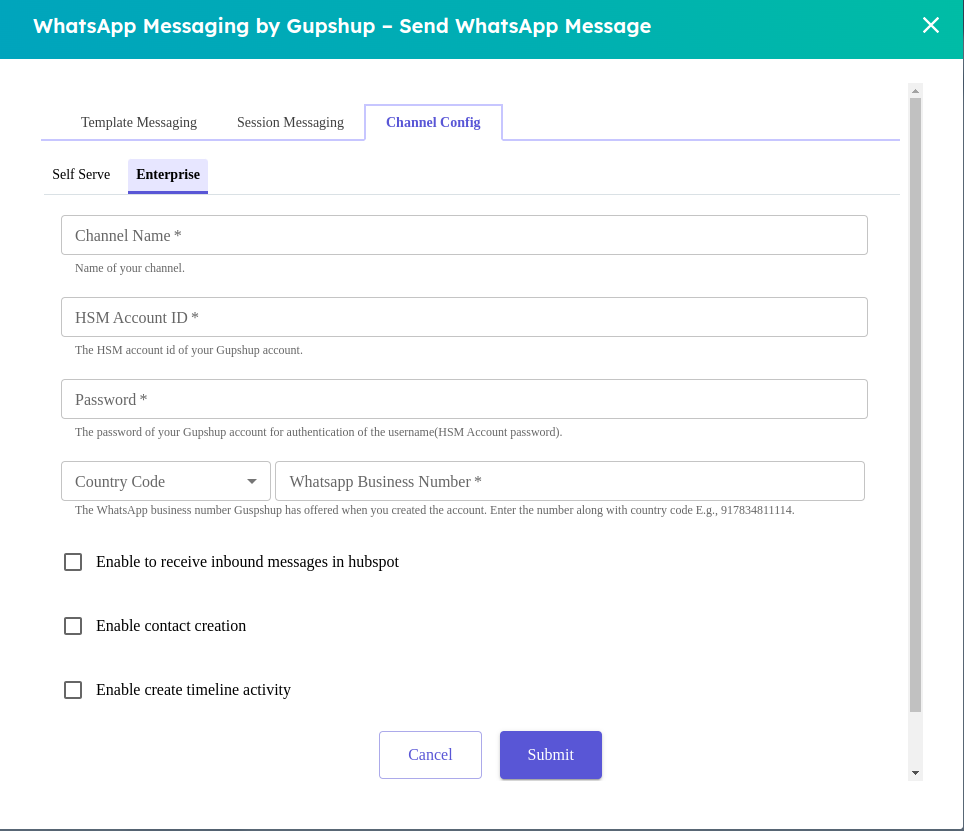
- For more detailed instructions on configuring your Gupshup WhatsApp account in Hubspot with the CRM app, please follow the instructions given on the following link:
https://docs.gupshup.io/docs/configure-your-whatsapp-account
Note: If you fails to enter the necessary gupshup whatsapp account details during the initial installation setup, the app will open a screen to configure the account. you will be required to provide the necessary information in order to use the app.
- If you encounter any difficulties during the setup process, don't hesitate to reach out to the support team for assistance. [email protected]
Updated 2 months ago
What’s Next
