Publish your bot on Instagram
Pre-Publishing Steps
Link your Instagram account to an App
- Log in to the Gupshup website.
- Go to the Dashboard tab > My Bots section.
- Select the Channels button under the Publish column against the bot you wish to publish.
- A list of channels will appear. Click on the Publish button against Instagram.
- Click Get started.
- Click on the Create App button and provide the App name.
- Click Create App.
- Your new app is created and will reflect in the dashboard. Click the Go Live button.
Ensure that you meet the Mandatory settings checklist before proceeding.
- Click Next.
- Click on the Link Account button and log in to your Facebook account in the new window.
Ensure that the Facebook account you log in to has the admin rights to the Facebook Page you wish to select.
- Click the Edit Access option present below all listed permissions.
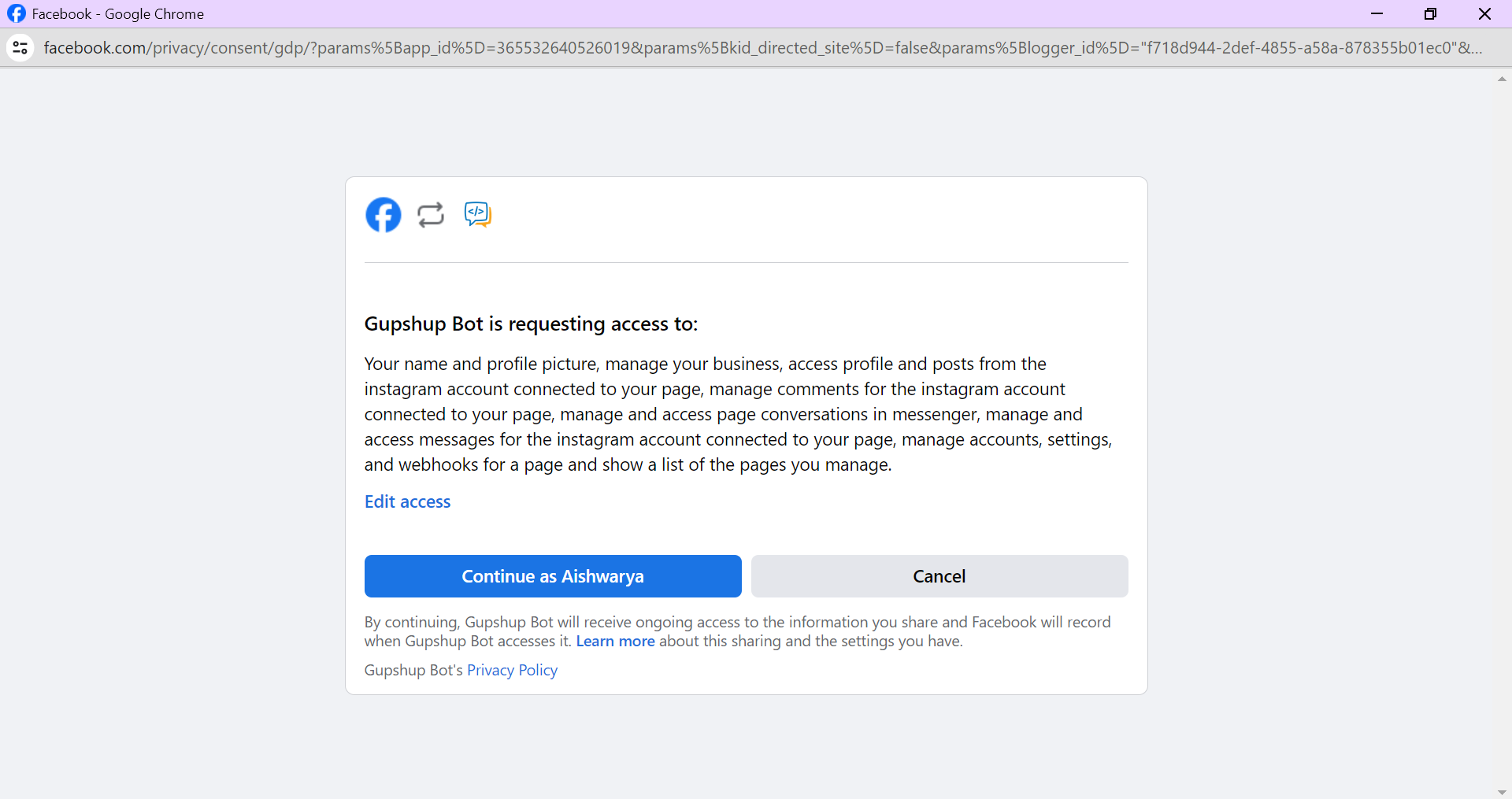
Logging in to your Facebook account
- Deselect all permissions except those applicable for the Instagram business account and Facebook Page that you want to link. Close the popup once you are done.
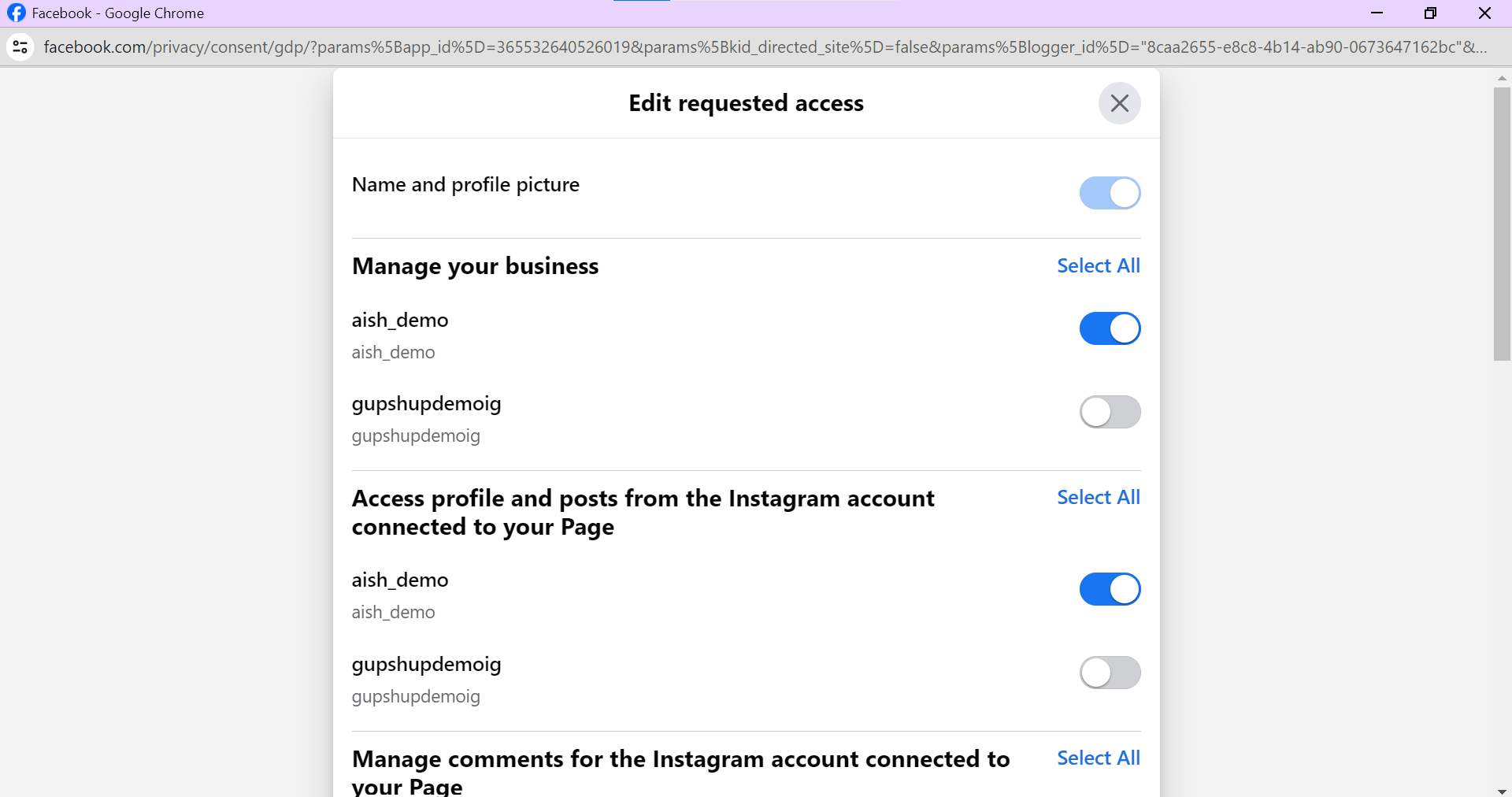
Edit requested access (Providing permissions)
You can link only one Instagram business account with one App.If you select permissions for multiple Instagram business accounts & Facebook Pages, the linking might fail.
- On returning to the earlier page, click Continue as
<Facebook username>. - Click Close.
Publishing Steps
Publishing Linked Bot with Gupshup
Follow the below prompts to publish your bot with this App.
- Click on the Go to App settings button.
- Scroll down the page to the Publish your bot section.
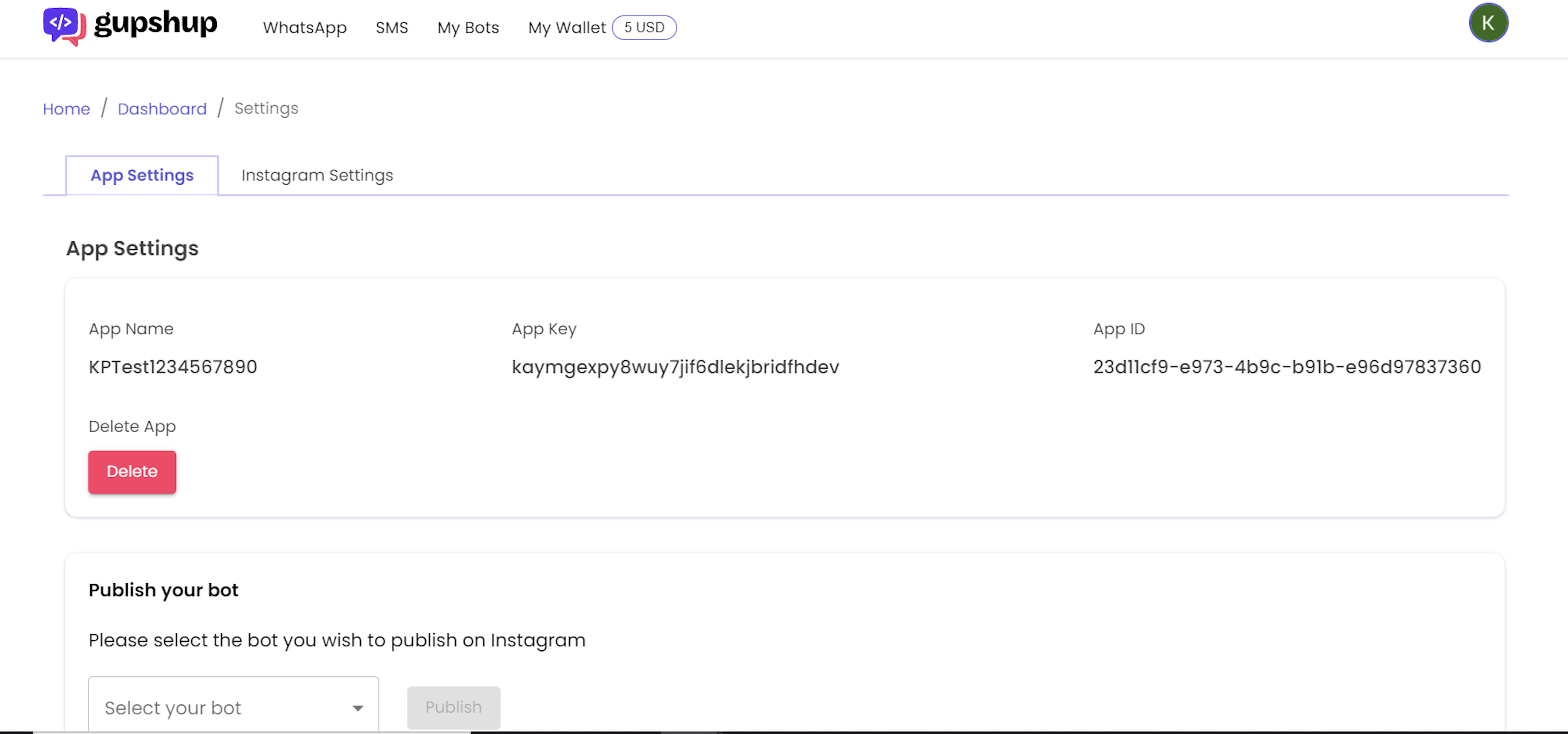
Publish your bot
- Select the bot from the Select your bot dropdown menu.
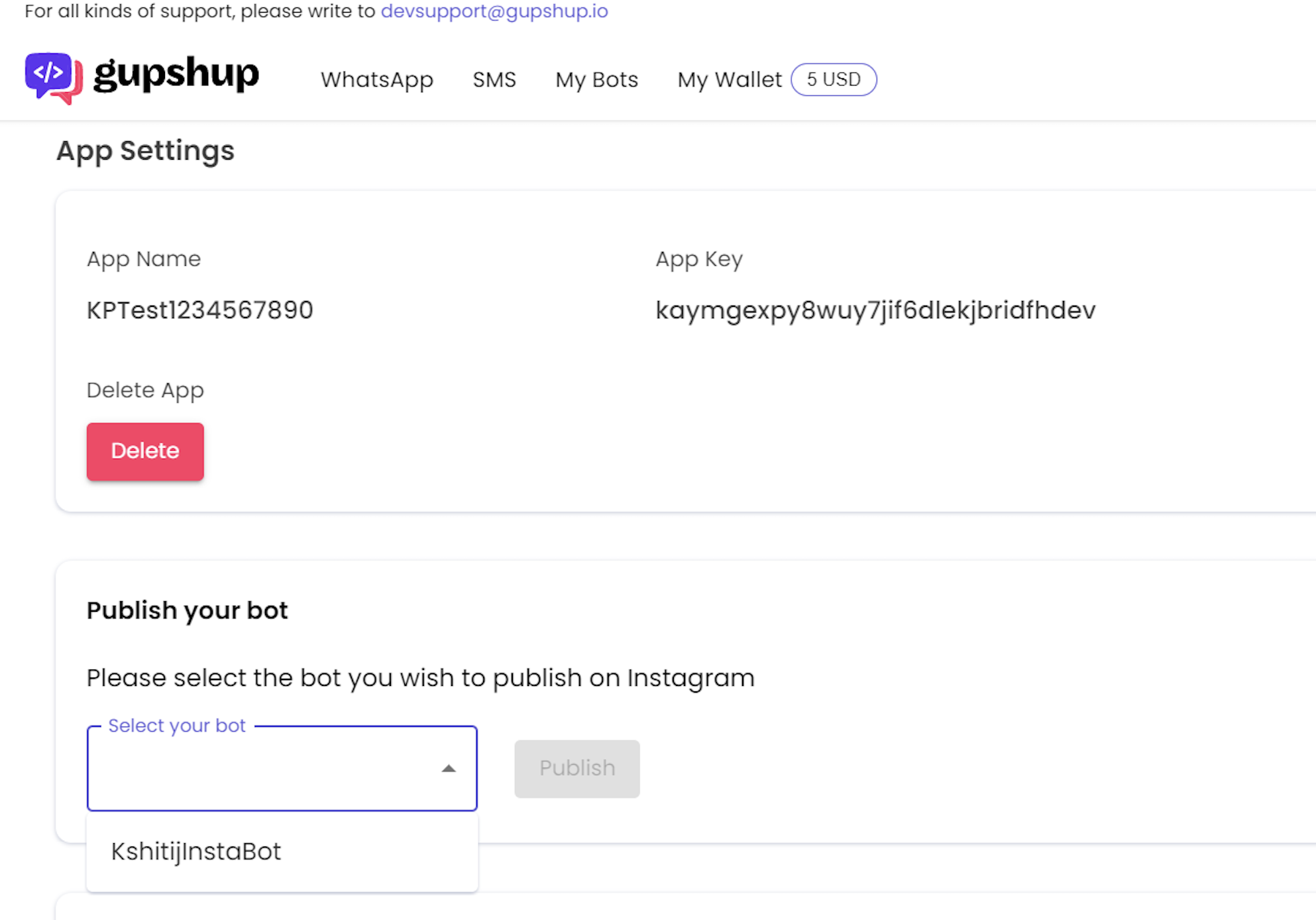
Select the bot from the drop-down menu.
- Click on the Publish button next to it.
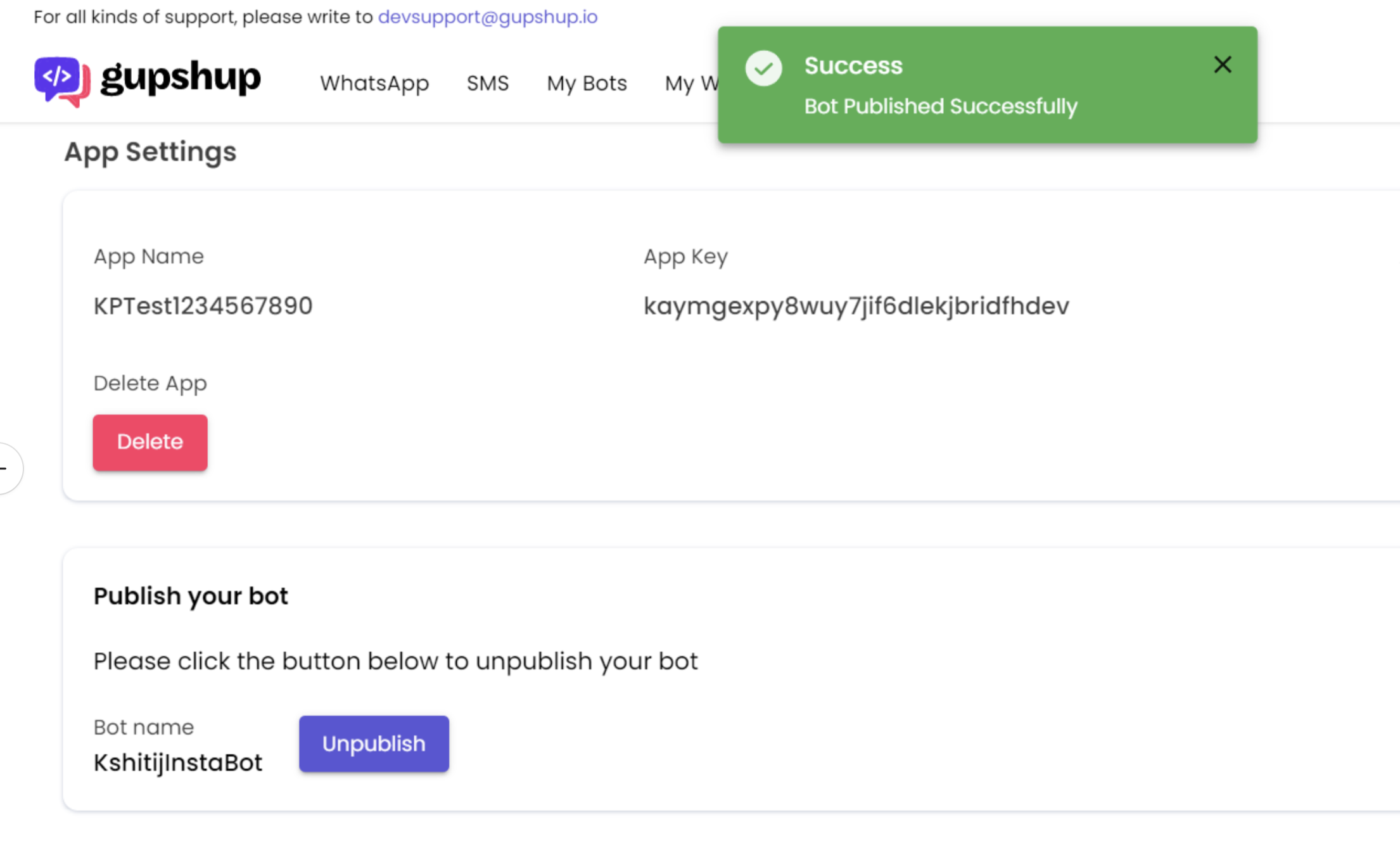
Bot published successfully
Your bot is successfully published.
Updated about 2 months ago
