Step 4: Setup Two-way Communication
To configure the setup for getting the incoming message in your Salesforce app :
1. Channel Configuration
- Open the Channel Record for which you want to receive incoming messages.
- Edit Channel record and check “Receive Incoming Message” checkbox and save it.
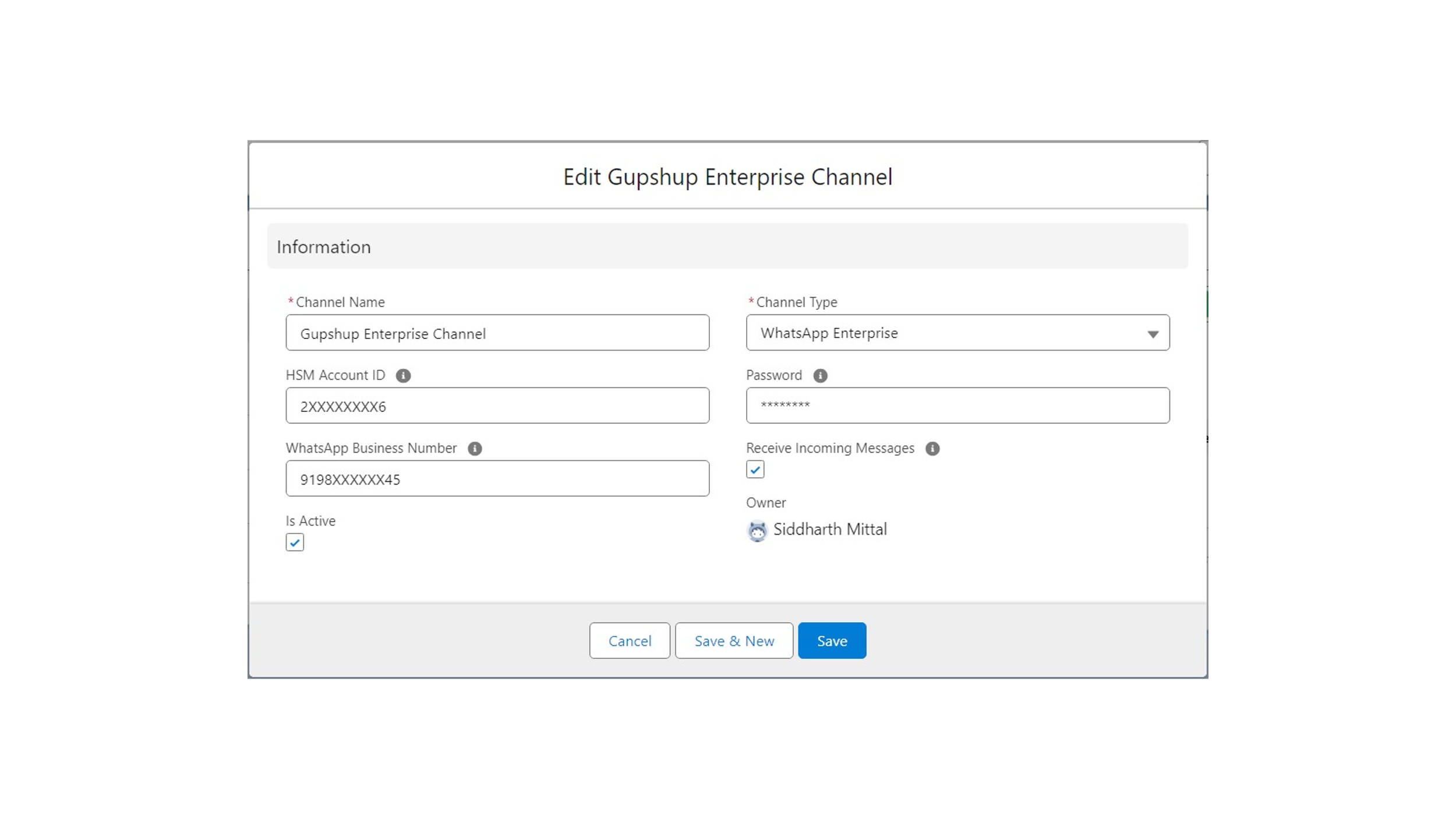
2. Scheduling an Apex Class
- Go to Setup
- Search for “Apex Classes” in quick find box and open it.
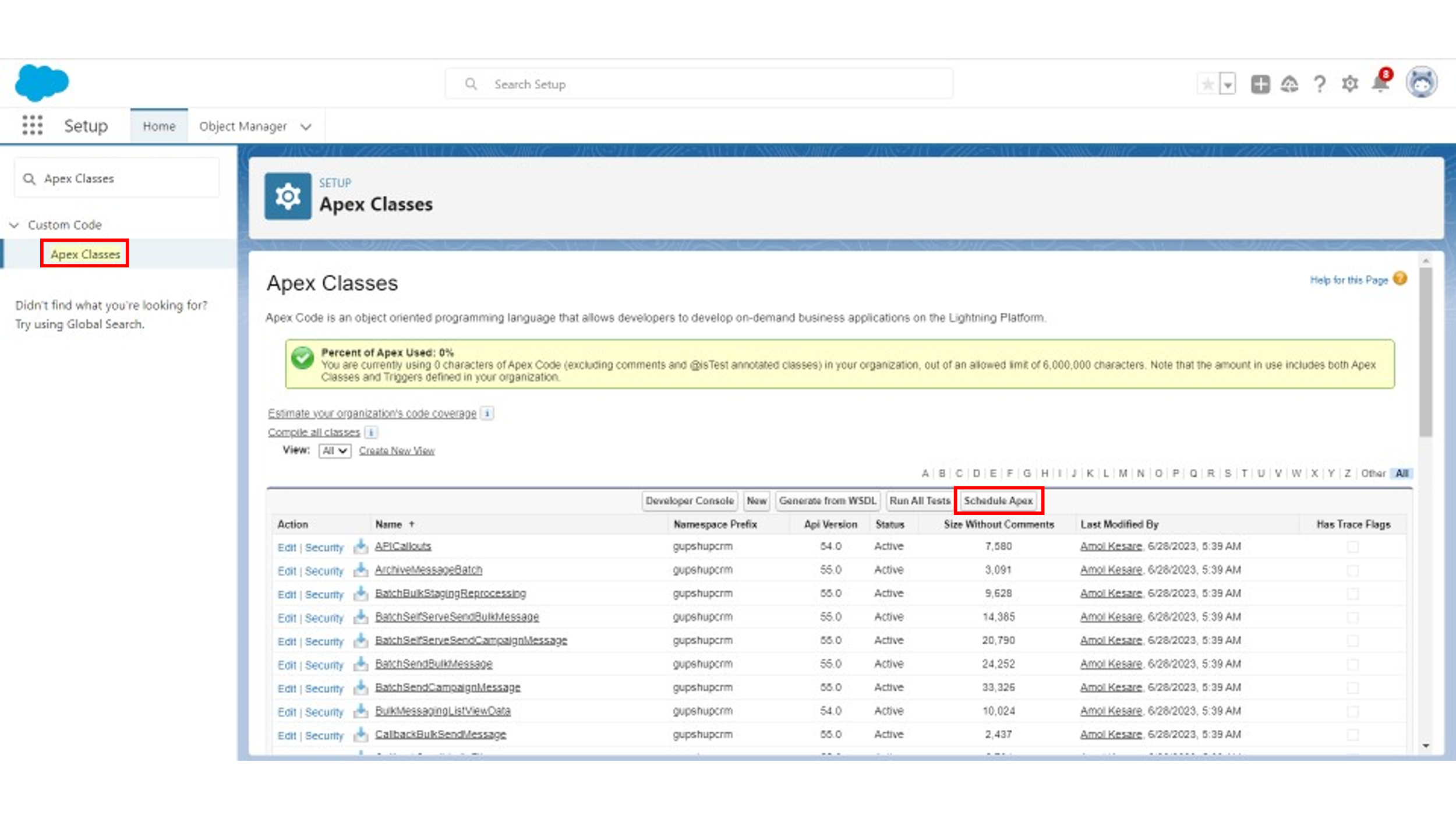
- Click on “Schedule Apex” button.
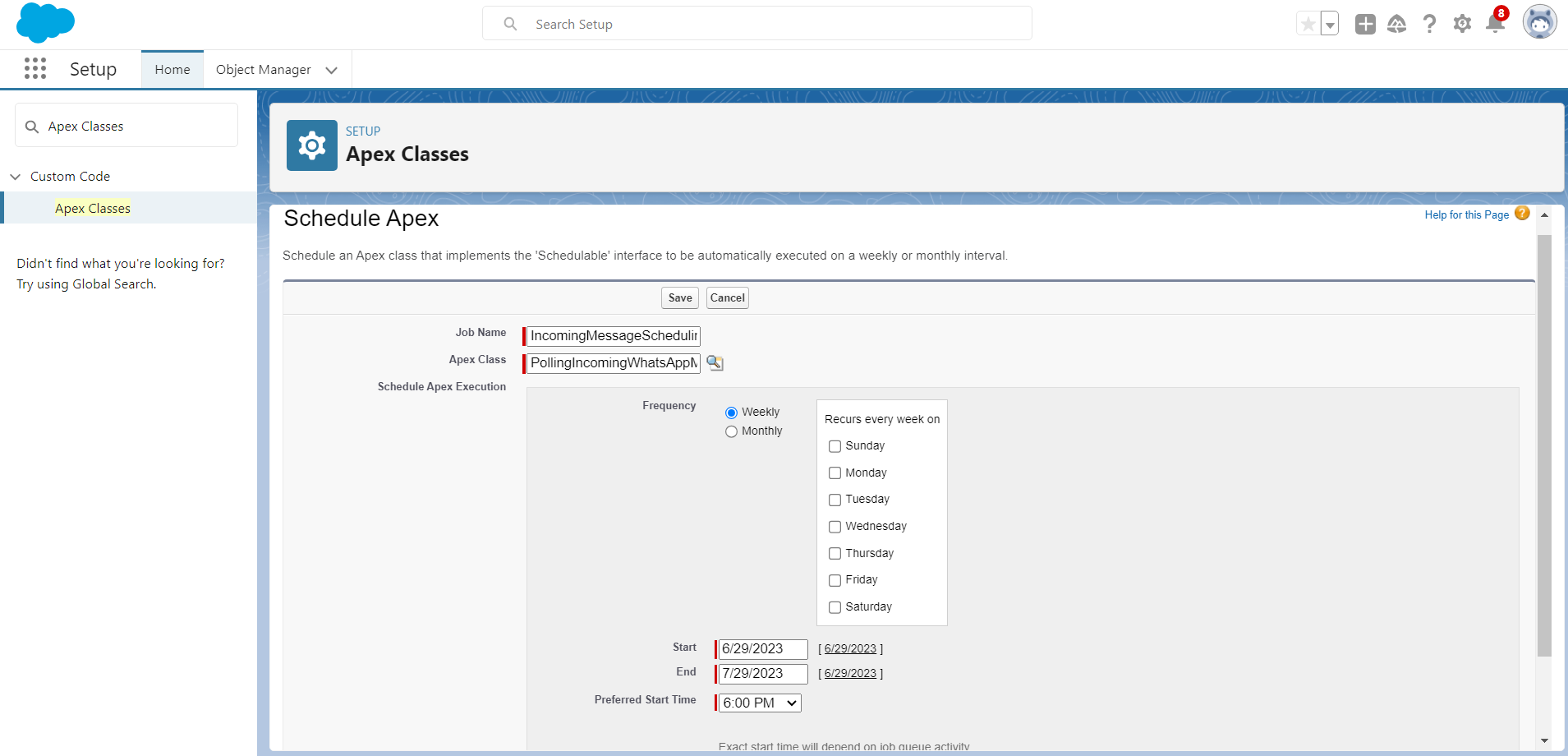
- Fill Job Name “IncomingMessageSchedulingJob” and Select Apex Class “PollingIncomingWhatsAppMessageScheduler” in Apex Class field.
- Select Frequency as “Weekly” and select Today's day.
- In “Start” choose today’s date.
- Select upcoming preferred start time slot according to the time zone to schedule the apex class.
- Click on “Save”.
Note : -The PollingIncomingWhatsAppMessageScheduler Schedular Class is scheduled every 5 minutes. Hence, you will receive incoming messages every 5 minutes (to reduce API Callouts).
To reduce/increase the interval of receiving incoming messages follow below steps : -
- Go to Setup
- In quick find box search for “Custom Labels” and open it.
- Select view as “All” and click on “I” character.
- Click on “Inbound_Polling_Scheduling_Time” and open it.
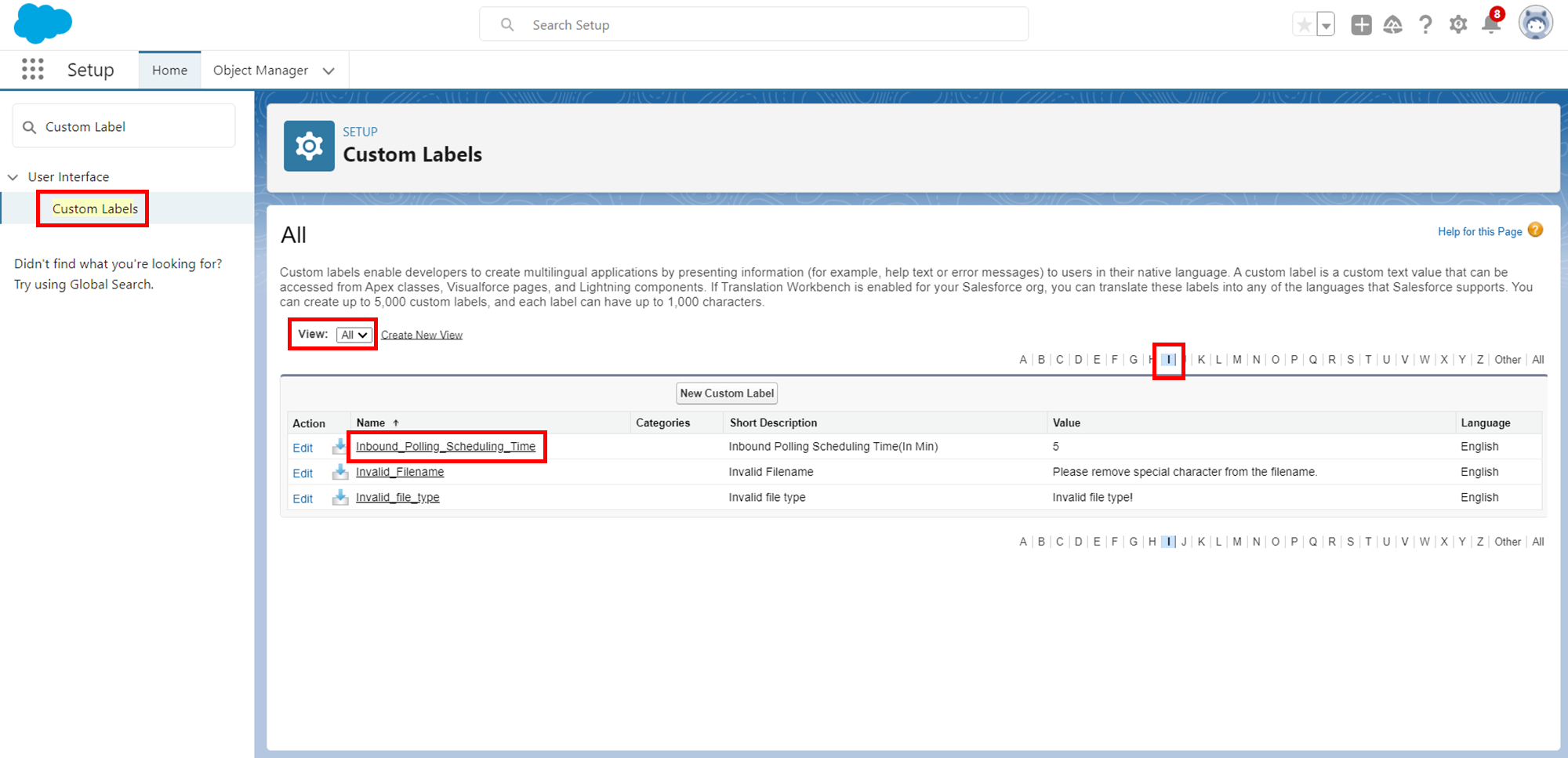
- In Local Translations / Overrides section click on “New Local Translations / Overrides” button.
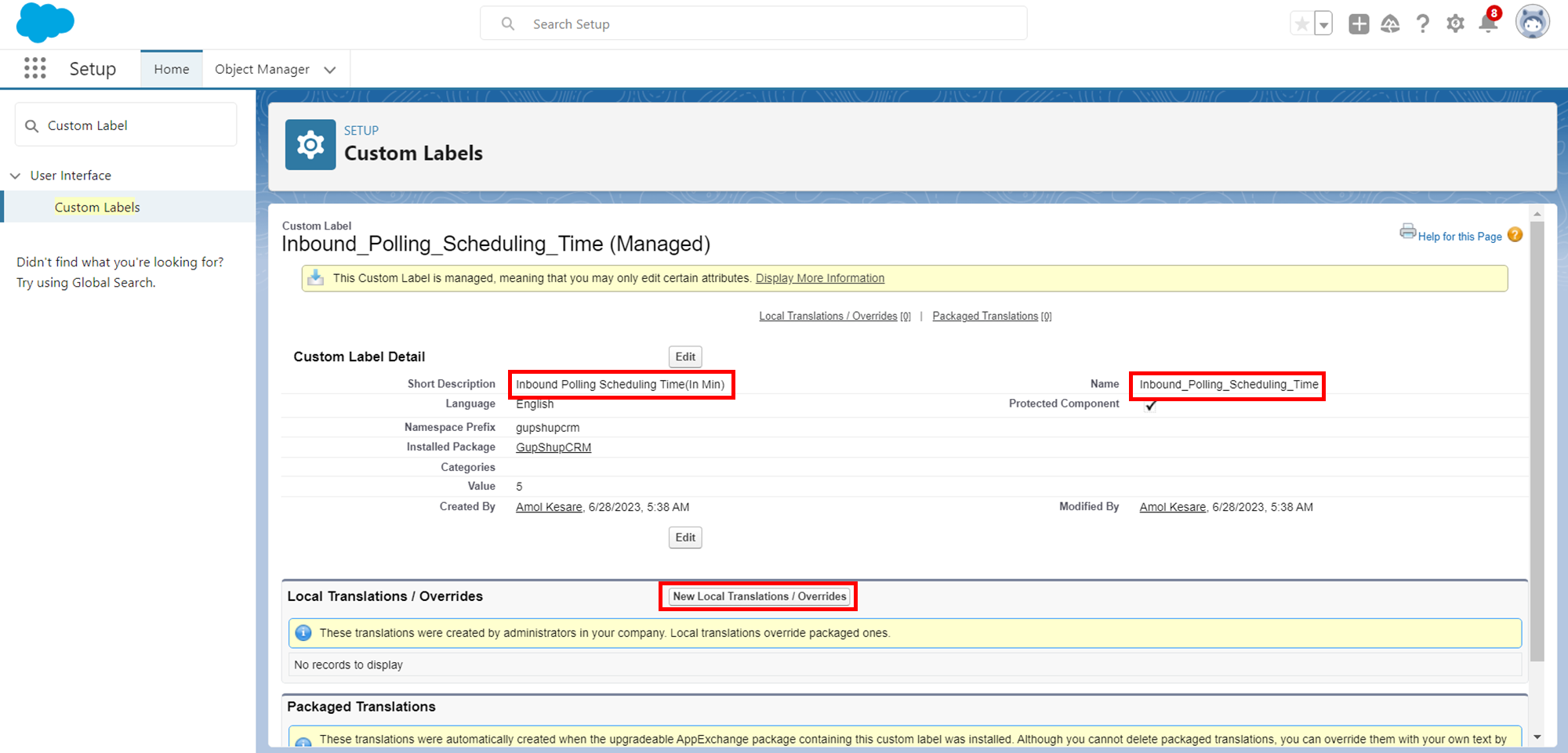
- Select the Language.
- Put the integer time interval you want to receive incoming messages every n minutes.
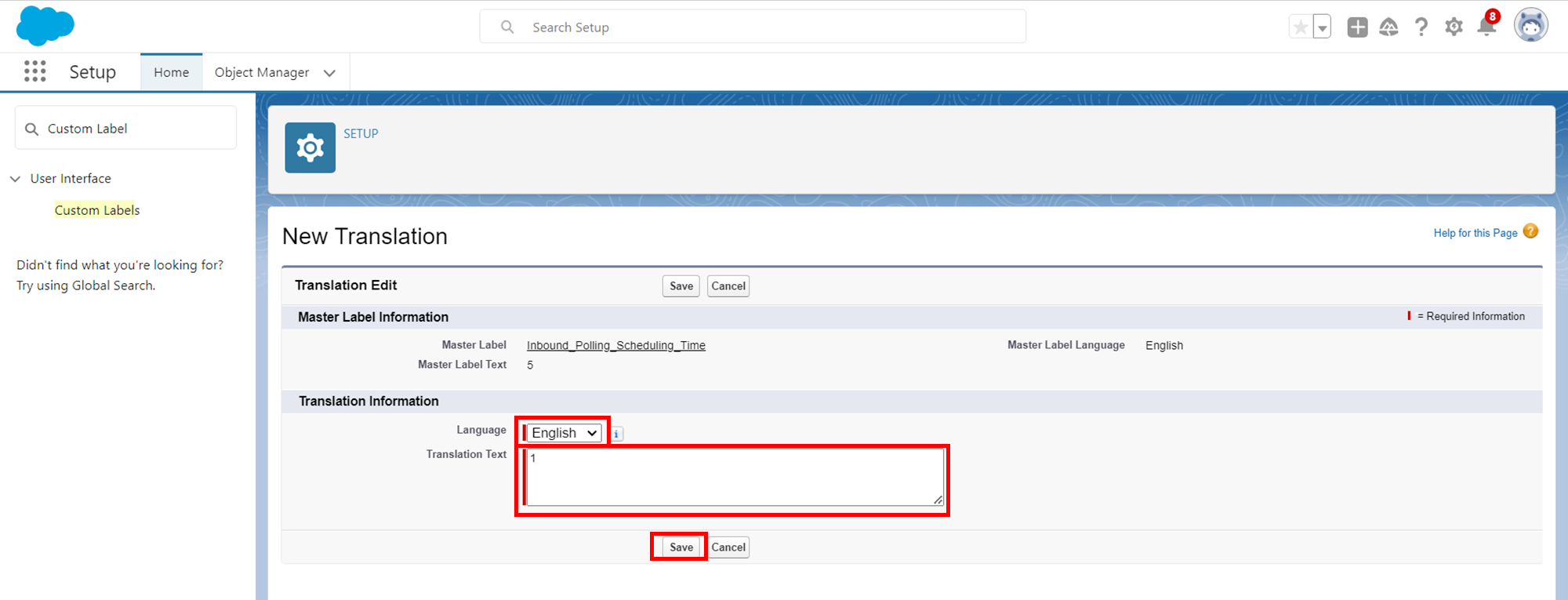
- Click on Save
- Now, you will receive incoming messages every n minutes.
Note :Decreasing Incoming message receiving interval will cause daily API Callout increase. So, please monitor the Governor limit of API Callouts in Company Information.
Updated 2 months ago
