DLT Template
This section shows how to upload the DLT Template(s) in the Enterprise Panel. It can be done in two ways:
Single Template
- Template Name - Fill in the DLT approved Template Name.
- Template ID (URN) - Fill in the 19-digit Template ID.
- Transactional - For Transactional/Service implicit/Service explicit message type value of Transactional should be Yes. For Promotional message type value of Transactional should be No.
- DLT Message Type - This section constitute of four options:
● Transactional
● Promotional
● Service Implicit
● Service Explicit - Msg Type - If the Template Content is in English language, type should be “Text”, else for any otheri language it should be “Unicode Text”.
- Business Category - Unspecified(-1). For promotional Category, it varies as per the numeric header (First number of the numeric header will be the category).
- Mask - Fill in the DLT approved Sender ID
- Template Content - In this dialog box, template content needs to be filled.
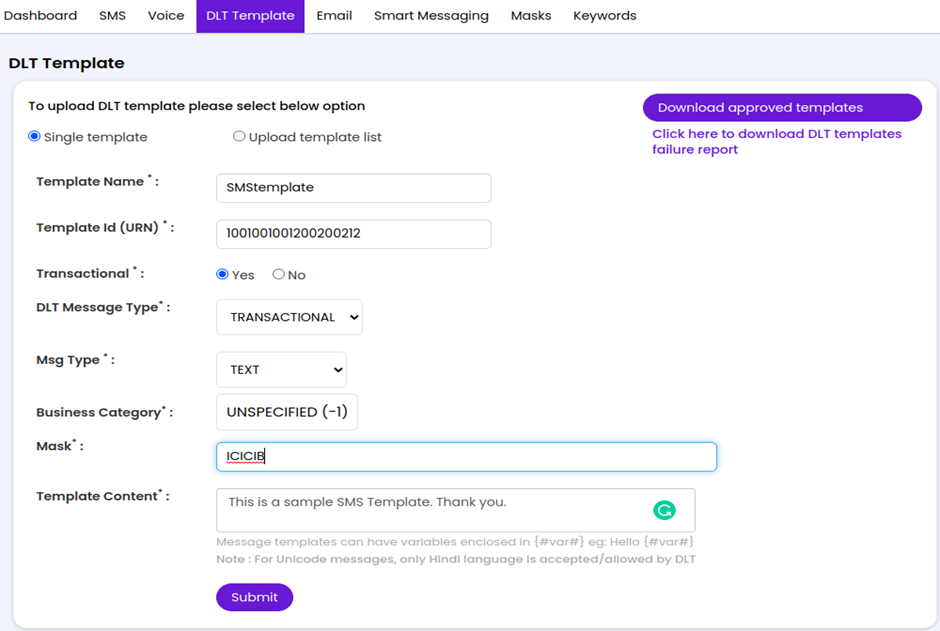
Upload Template List
Steps to upload DLT Template List:
- Download the Sample (MS Escel/csv/txt) file from the Enterprise Panel.
- Click on “Choose File”, and select the created template file(MS Escel/csv/txt).
- Click on “Upload”.
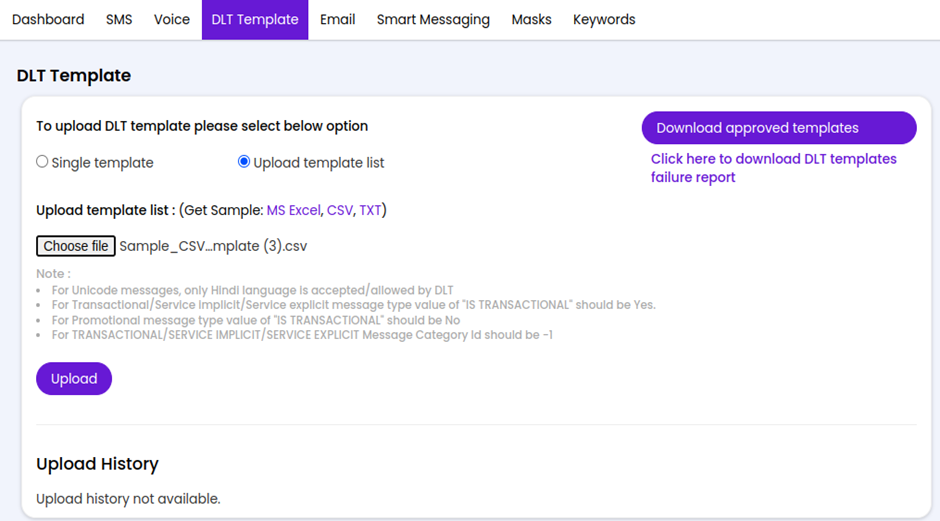
Download Templates
- Click on the “Download approved Templates” in order to extract the approved template list in the CSV format.
- “Click here to download DLT templates failure report” gives the rejected template list.
- The template IDs should be inside inverted commas as post downloading the number gets zeroed out due to excel limitations.
- Templates are approved/rejected within 15 minutes from the time of upload.
@UI Team - Please note when the client downloads the list of approved templates, the unicode templates show either in junk characters or question marks. Clients should be able to view unicode messages as well.
- For Unicode messages, all Languages are accepted by DLT Operators.
- For Transactional/Service implicit/Service explicit message type value of "IS TRANSACTIONAL" should be Yes.
- For Promotional message type value of "IS TRANSACTIONAL" should be No
- For TRANSACTIONAL/SERVICE IMPLICIT/SERVICE EXPLICIT Message Category Id should be -1
Updated about 2 months ago
