Feature #6: Flow feature
Users will be able to send Whatsapp messages when any record gets created / updated.
Video Tutorial
### Creating flow configuration
- Click on App Launcher and Open Gupshup App.
- Click on Flow Configuration Tab and click on “New”.
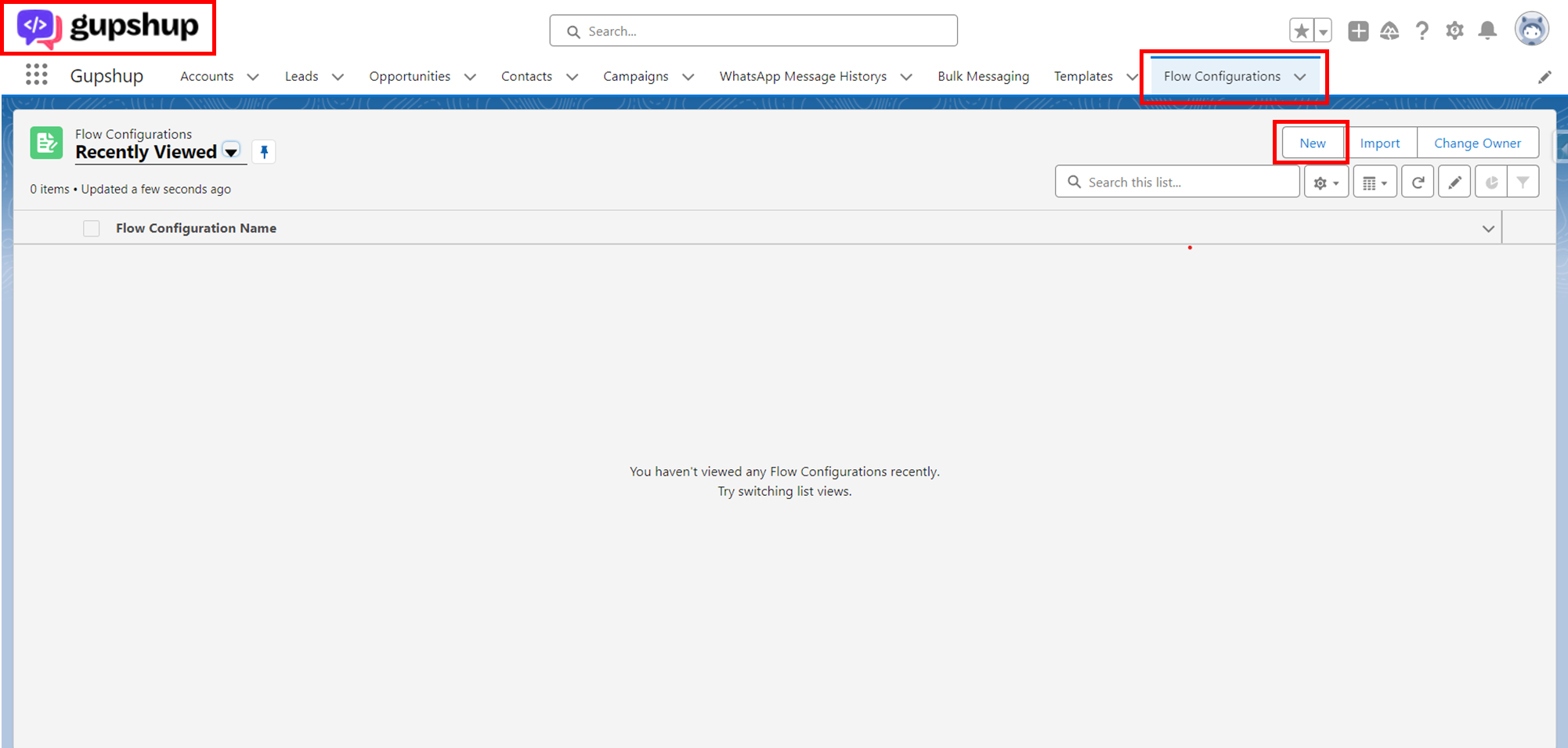
Create a new flow
- Provide Flow Name and Select Object on which user wants to send the WhatsApp Messages on trigger of Flow.
- Select the already configured Channel and then Select Number on which user wants to send the WhatsApp Messages of the selected Object.
- Click on template button to go template screen.
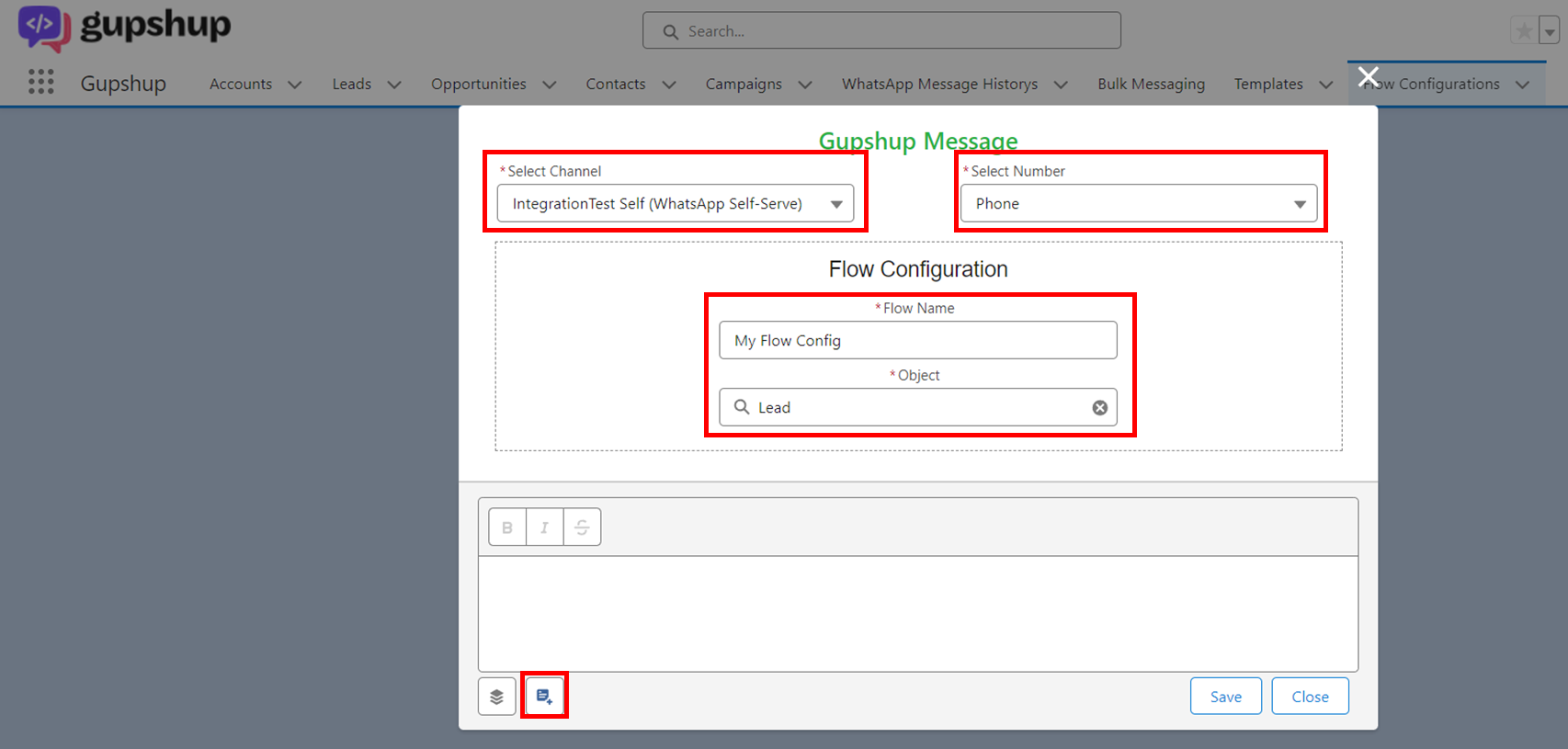
Gupshup flow configuration screen
- Select the Category and Template and provide necessary details.
- Click on Save.
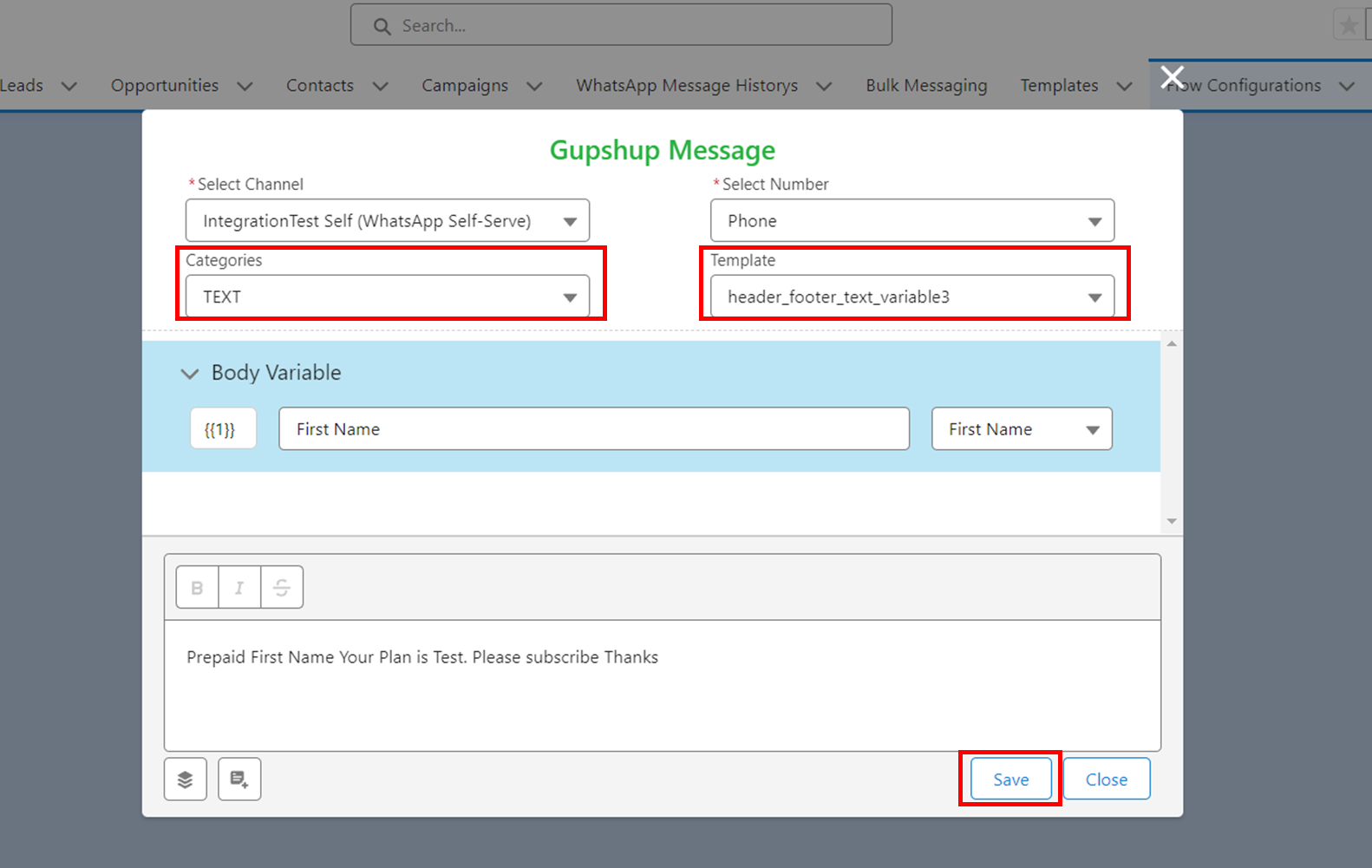
Select a Template and save
Configuring Flow
- Go to setup.
- Search Flows in quick find box and open Flows and click on “New Flow”.
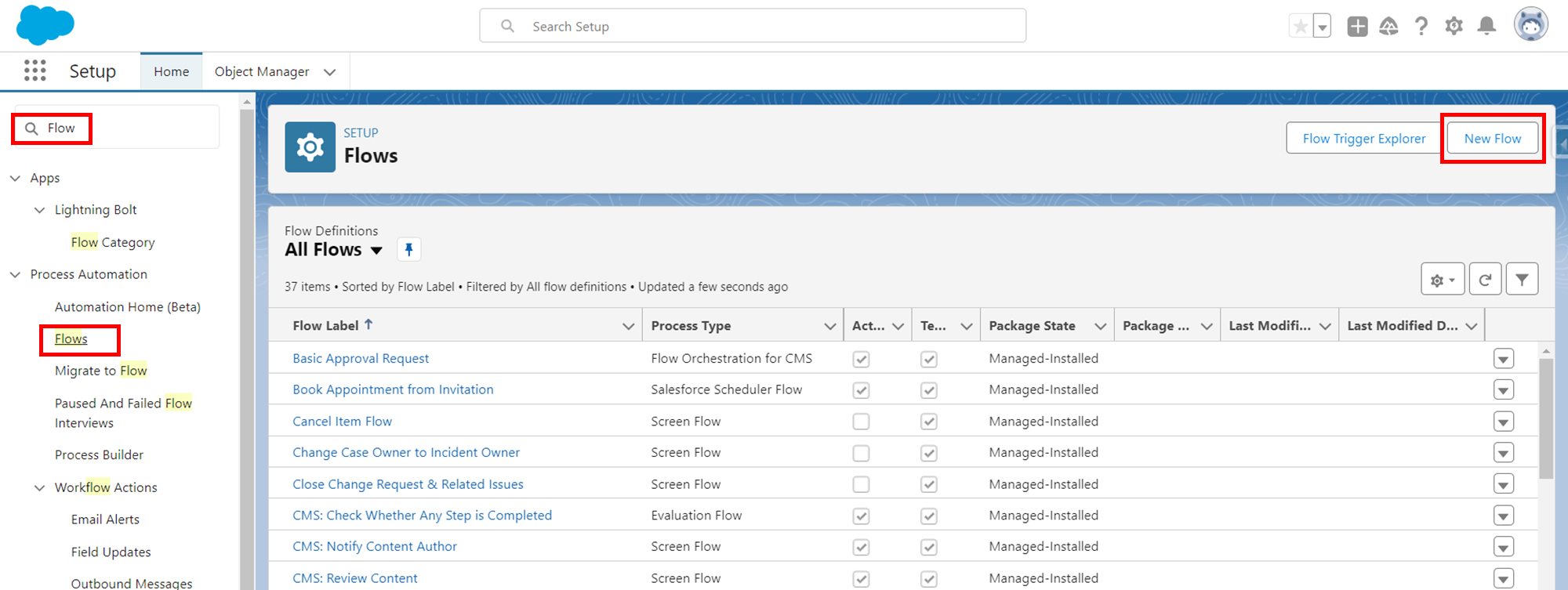
Search for flow
- Select the core of the newly created Flow.
- Set the starting condition of your Flow.
- Add element to your flow “Get Records”.
- Provide Label for Get Record Element and Select the object “Flow Configuration”.
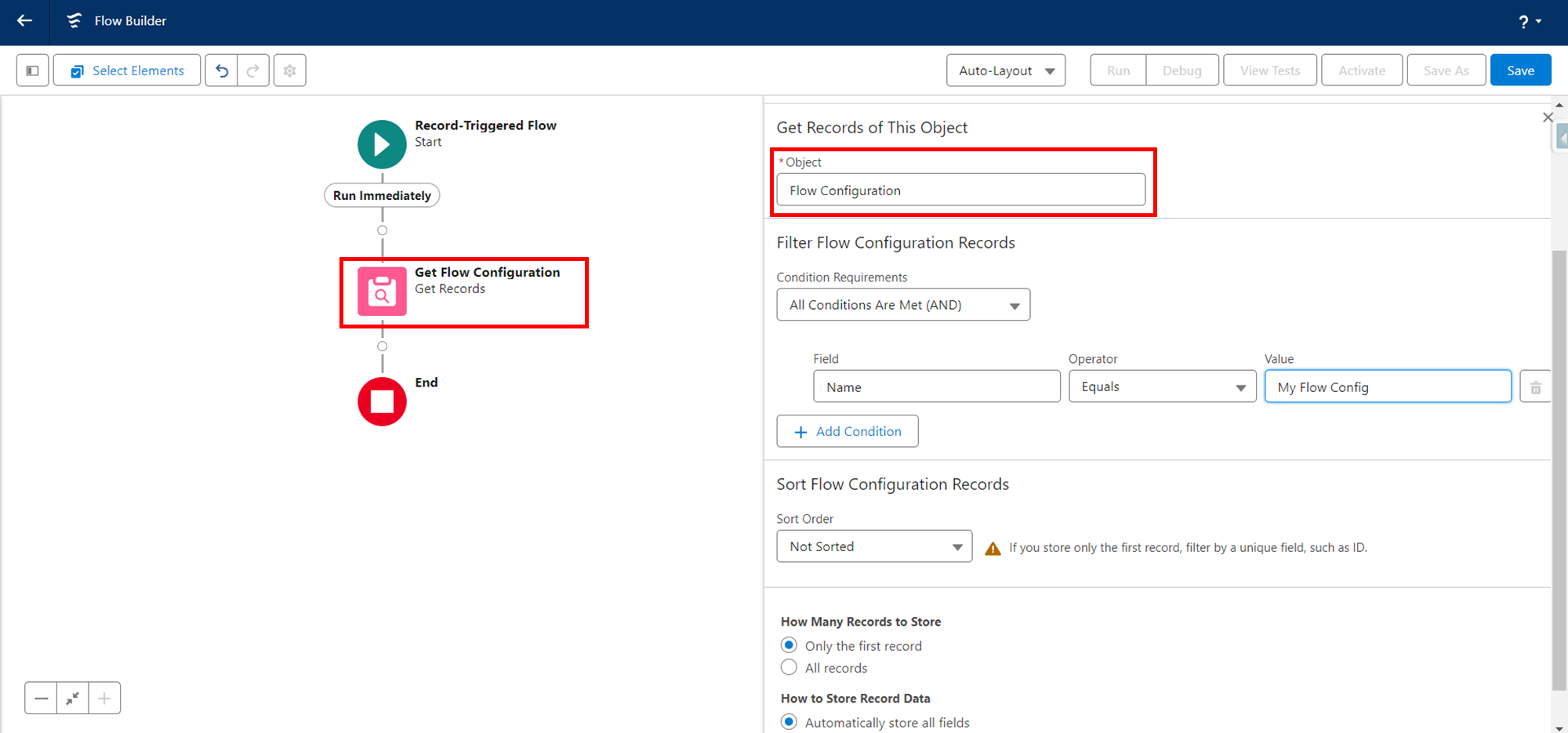
Configure the flow
- Filter the Flow Configuration record which you earlier created by placing Condition Requirement.
- Select only the first record.
- Now again add an element and choose “Action” element in interaction.
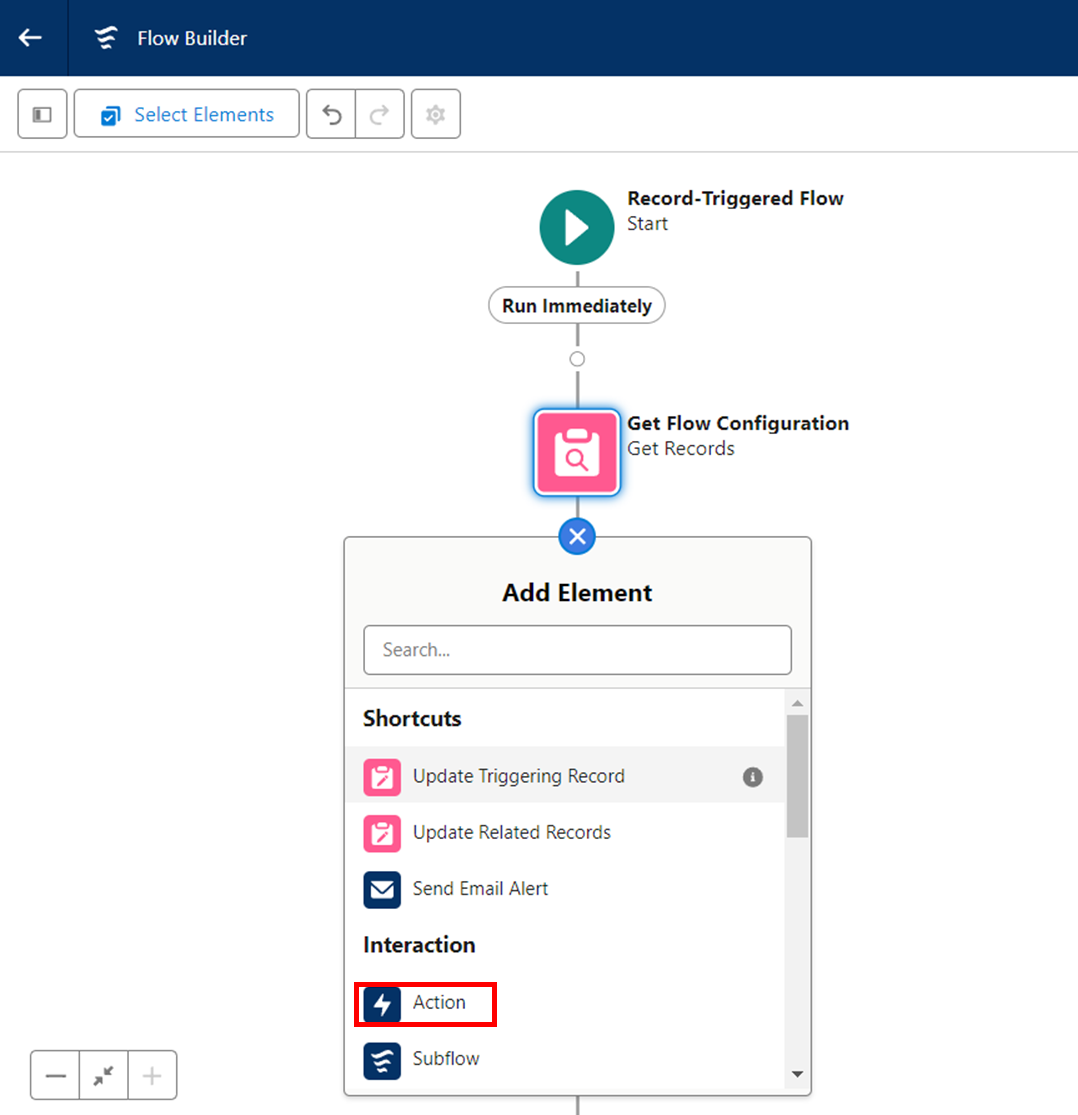
Define actions
- Search for “Send Whatsapp Message” in Action search input field and select it and provide Label.
- In Send Whatsapp Message Action, Select “Flow Configuration“ Object in Object for Flow Configuration field.
- In Send Whatsapp Message Action, Select “Flow Configuration“ Object in Object for Flow Configuration field.
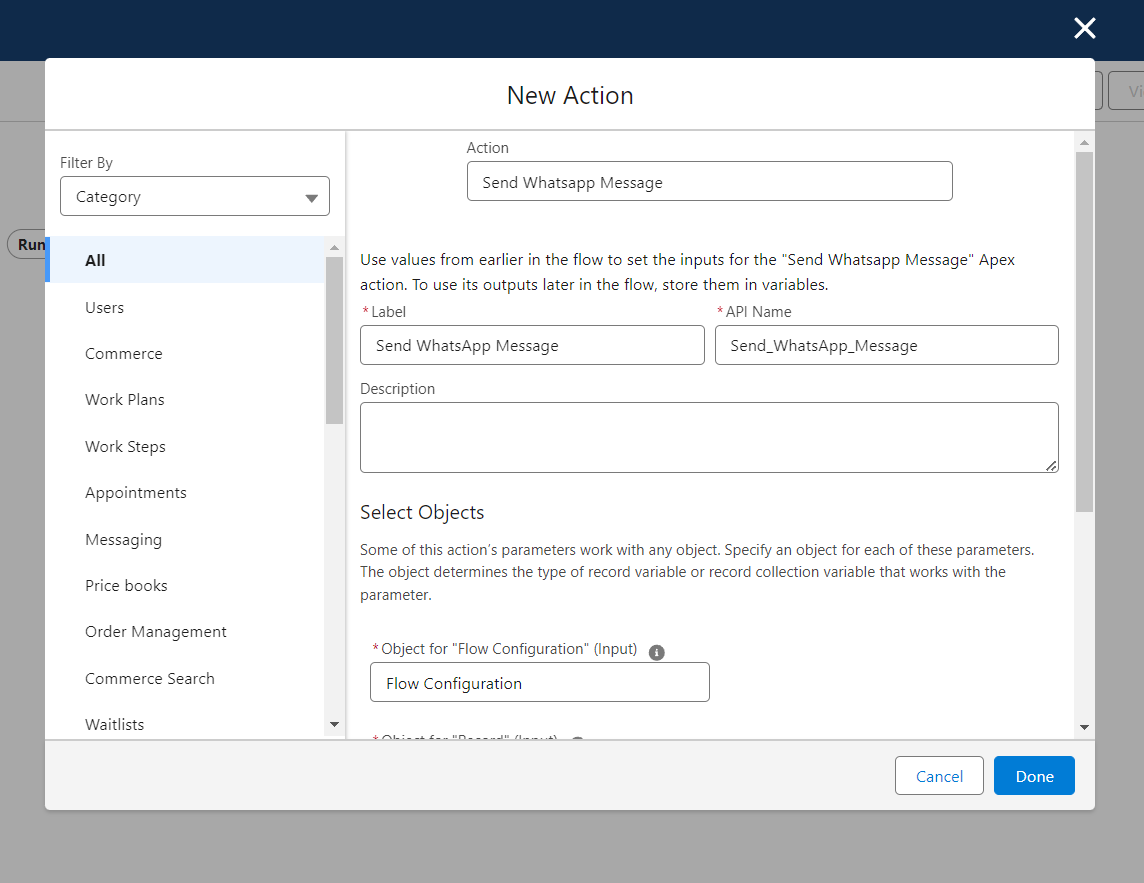
Add Send Whatsapp message as Action
- Select object for Record, the name of object of the record to which user wants to send the WhatsApp message.
- Select Flow Configuration Record and Record to which user wants to send WhatsApp message.
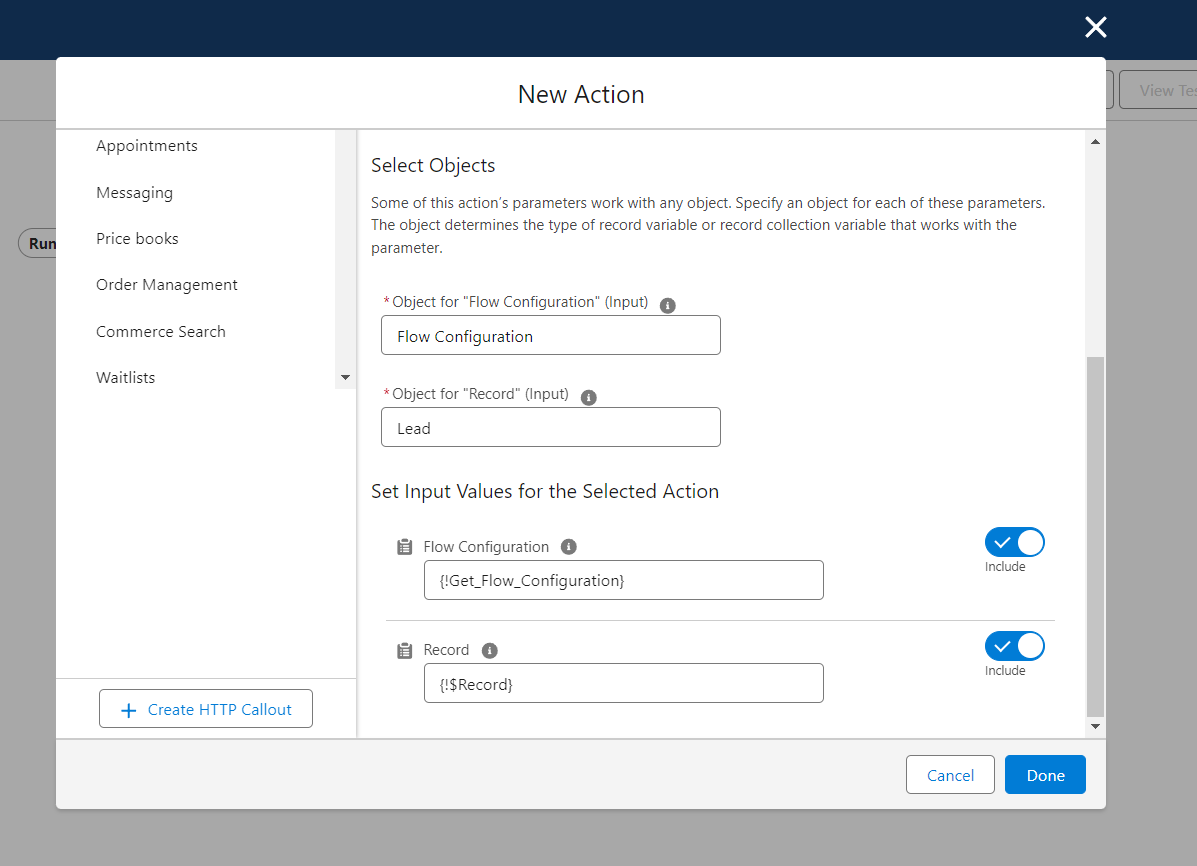
Provide all necessary fields
- Click on Done.
- Save the Flow and activate the Flow.
Gupshup Global Opt In field for the record should be checked.
Number should already be opted-in in the platform.
Updated 2 months ago
