Overdraft Limit
AttentionThis guide is no longer maintained from 31st Jan 2025. Please refer the updated one here.
The Overdraft Limit enables Gupshup wallet owners to manage their wallets more effectively by allowing overdrafts within a predefined limit. This guide provides a detailed overview of how to set up and manage overdraft limits in Gupshup wallets.
Setting Up Overdraft Limit
Navigating to the Overdraft Limit Settings
-
Log in to your partner portal account/converse account.
-
Select the My Wallet tab.
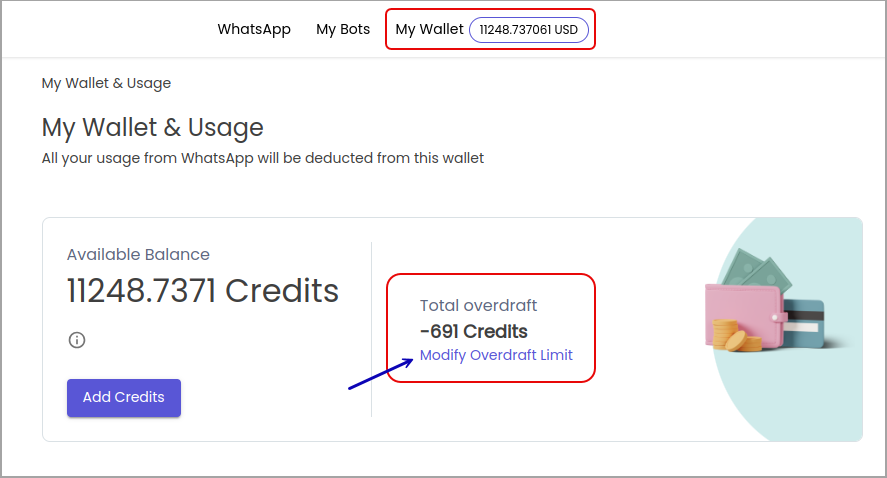
-
Click on Modify Overdraft Limit on the My Wallet & Usage page.
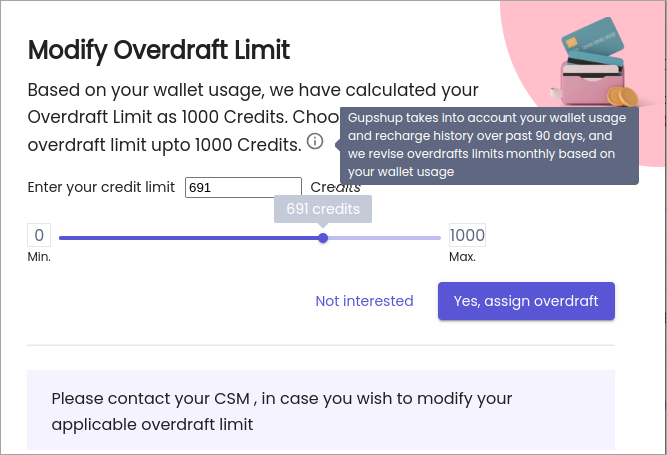
-
The user has the ability to set the overdraft limit from a Minimum of 0 to a Maximum of 1000 credits. This is the maximum amount by which the wallet can go into overdraft i.e., negative balance.
-
The wallet owner is able to adjust the overdraft amount, which falls within the calculated limit provided by the system.
-
Click Yes, assign overdraft button.
-
A confirmation window appears as below:
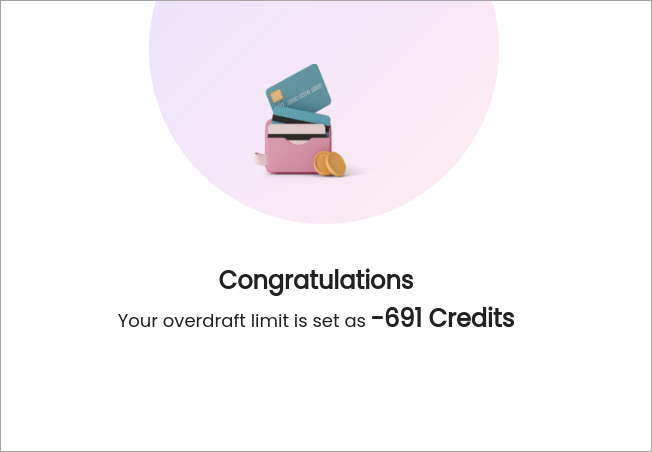
-
Selected credit is added to the Total overdraft limit and displays the updated credit limit.
Overdraft Limit Calculation
The overdraft limit is calculated based on the total recharges and usage over the last 90 days. There are some special cases of overdraft limits such as:
- Gupshup Assigned Overdraft
- If the overdraft limit is assigned by support, no adjustment is made.
- These are special cases, where based on the relationship between the partner/converse user Gupshup has determined a different credit limit.
- The users cannot modify these credit limits by themselves, they need to reach out to Gupshup via their CSMs
Support Assistance
For assistance or to set a Gupshup assigned limit, contact Gupshup via your assigned CSM
Updated about 2 months ago
