Channel Configuration
Understand how to integrate the Gupshup WhatsApp channel using CleverTap as a BSP.
CleverTap supports customers sending and receiving WhatsApp messages using Gupshup as their provider. Once a provider is selected, the user must create a template before creating a WhatsApp campaign.
Select Gupshup Provider
Perform the following steps to select Gupshup as the messaging provider for WhatsApp.
- From the CleverTap dashboard, navigate to Settings and click on Channels.
- Select WhatsApp > WhatsApp Connect.
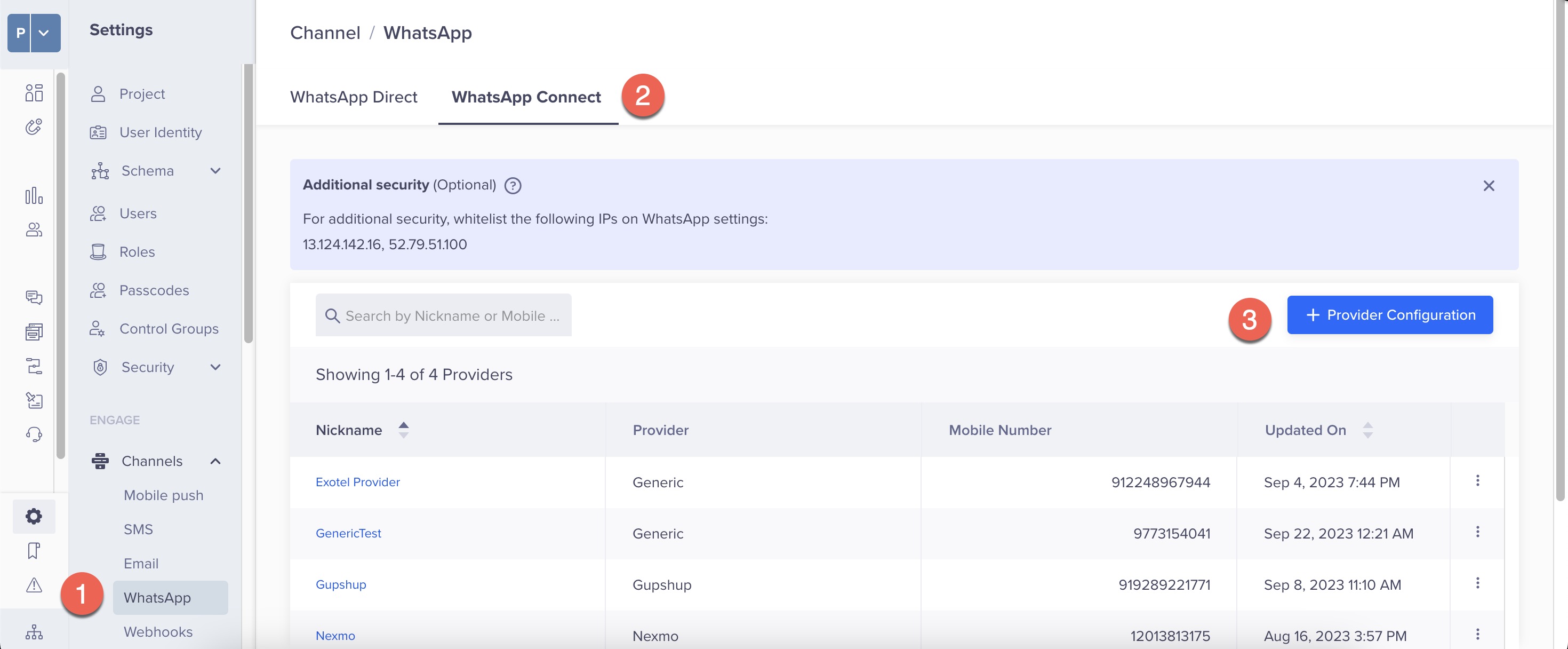
Note:Only one WhatsApp Provider account is supported per CleverTap project.
- Click +Providers, and select Gupshup from the Provider list.
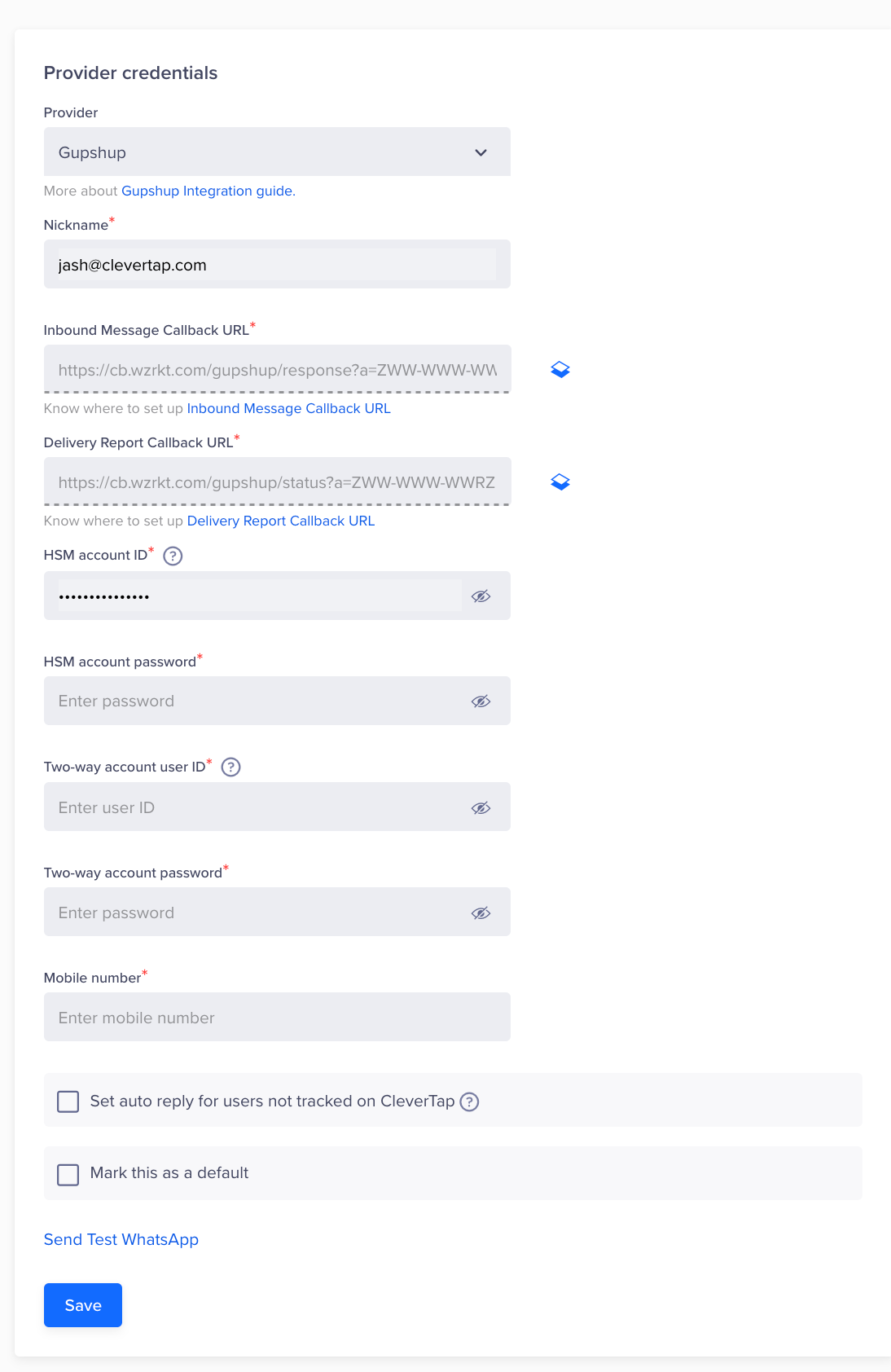
Provider Setup
- Enter the following credentials:
- Nickname: Enter the nickname for this set of credentials.
- Inbound message callback URL: This is a non-editable field.
- Delivery reports callback URL: This is a non-editable field
- HSM account ID: Enter the HSM account user ID.
- HSM account password: Enter the HSM account password.
- Two-way account user ID: Enter the two-way account user ID.
- Two-way account password: Enter the two-way account password.
- Mobile Number: Enter either a Gupshup phone number or a shortcode. You can enter phone numbers or shortcodes listed under the Gupshup dashboard > Numbers > Your Numbers.
Note1:the Gupshup must use the following payload format to configure incoming message callbacks at their end.
CleverTap_Sandbox Incoming Hits - Calling URL :: POST :: https://cb.wzrkt.com/gupshup/response?a=XXX-XXX-XXXX ==> {
"waNumber": "91XXXXXXXXXX",
"mobile": "91XXXXXXXXXX",
"name": "John Doe",
"text": "incoming text",
"type": "text",
"timestamp": "1658261071000"
}
Note2:Gupshup must use the following payload format to configure DLR callbacks at their end.
Delivery report callback payload format
2022-02-25 01:22:30 ################ KEYVALUE Forwarding: https://cb.wzrkt.com/gupshup/status?a=XXX-XXX-XXXX => headers: => body: [response:[{
"srcAddr": "CLVTAP",
"extra": "9|1658264893|20220720|9|wzrk_default",
"channel": "WHATSAPP",
"externalId": "4687162516402008133-497817541934555810",
"cause": "READ",
"errorCode": "026",
"destAddr": "+91XXXXXXXXXX",
"eventType": "READ",
"eventTs": 1658264959000
}]]
Non-Editable Fields
- The inbound message callback URL and delivery reports callback URL are non-editable fields. These values must be set up in your Gupshup account to allow CleverTap to receive inbound messages from end-users and delivery reports for messages sent through Gupshup.
Auto Reply Checkbox
- Select the checkbox if you want to set auto-replies for users who are not tracked in CleverTap. If a message is received from a phone number for which a profile is not present with CleverTap, then this default message is sent to the user.
- Send a Test WhatsApp notification:
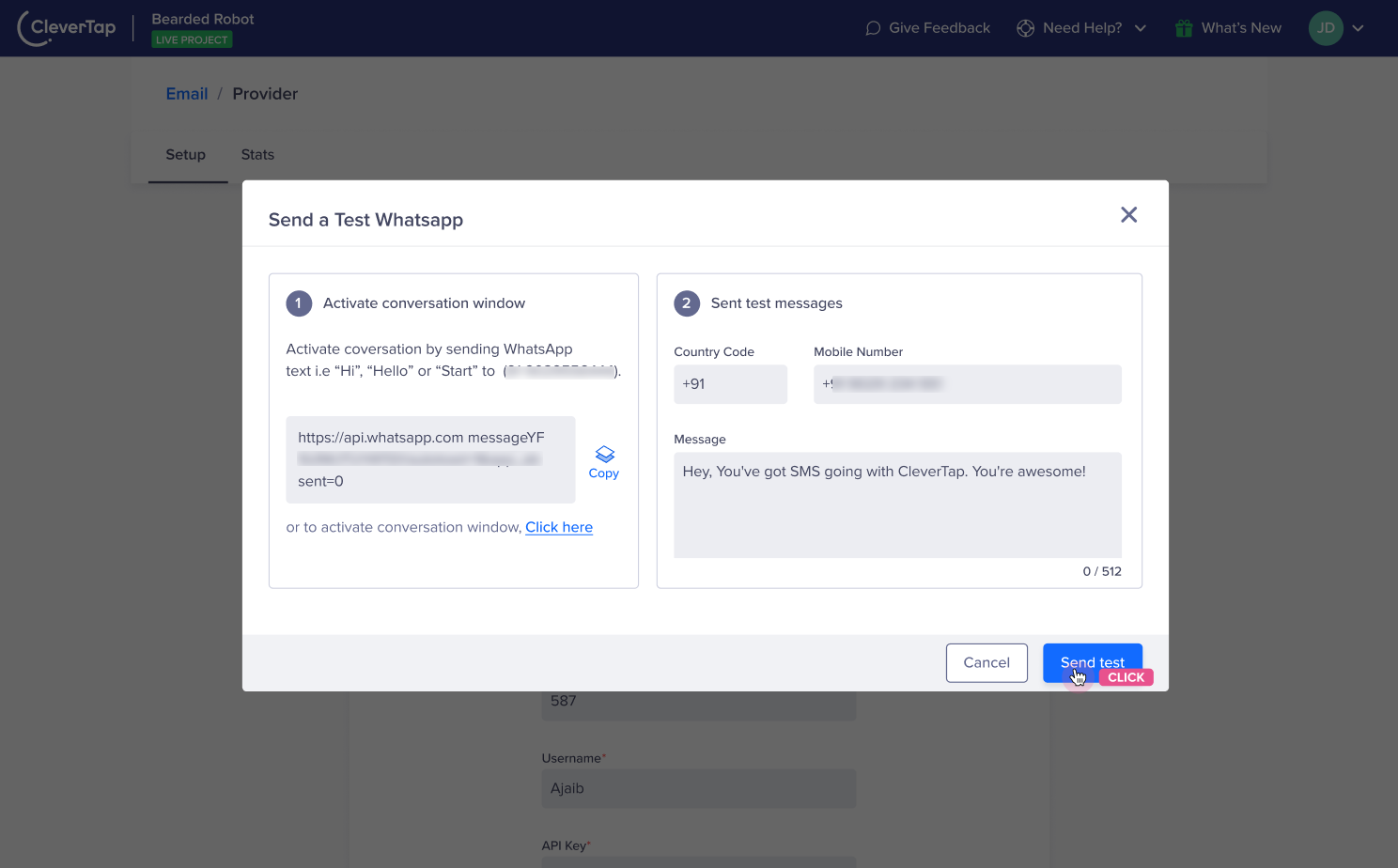
Send Test Message on WhatsApp
To ensure that the integration is successful:
a. Click the Send Test WhatsApp hyperlink before you start creating WhatsApp campaigns and journeys. To begin with, activate the conversation window by following any one of the following methods:
i. Save the business contact and send a WhatsApp message to that number.
ii. Copy and share the link with the user you want to send the test notification to. Further, ask the user to click on the link and send a WhatsApp message to initiate a conversation.
iii. If you want to send a test notification to yourself, you can click the link and initiate a WhatsApp conversation.
b. Enter the following details:
i. Country Code and Mobile Number: Enter the country code and mobile number of the user to whom you want to send the test message.
ii. Message: Here, you can enter the sample text message you want to send to the test user. Once you click on Send Test, the success or failure response displays on the dashboard. If the message is not delivered, you can copy the response payload and share it with the Gupshup team to debug the issue.
- Click Save.
Adding Multiple Numbers
- Customers can add multiple phone numbers for WhatsApp irrespective of their service provider. In case the business has multiple numbers, the autoresponse, FAQ response, and agent replies will go from the number that received the last message from customers
Updated over 1 year ago
