Gupshup CRM Card
We are all set to experience the benefits of having a two way communication with our Clients in the HubSpot CRM:
- Initialize the conversation by sending a template message from Hubspot's Gupshup App Extension.
- After we receive the first reply from Client's end, we can then be able to have a two way chat
- click on contacts which is present on top of the Navigation bar. you will be redirected to the contact list page.
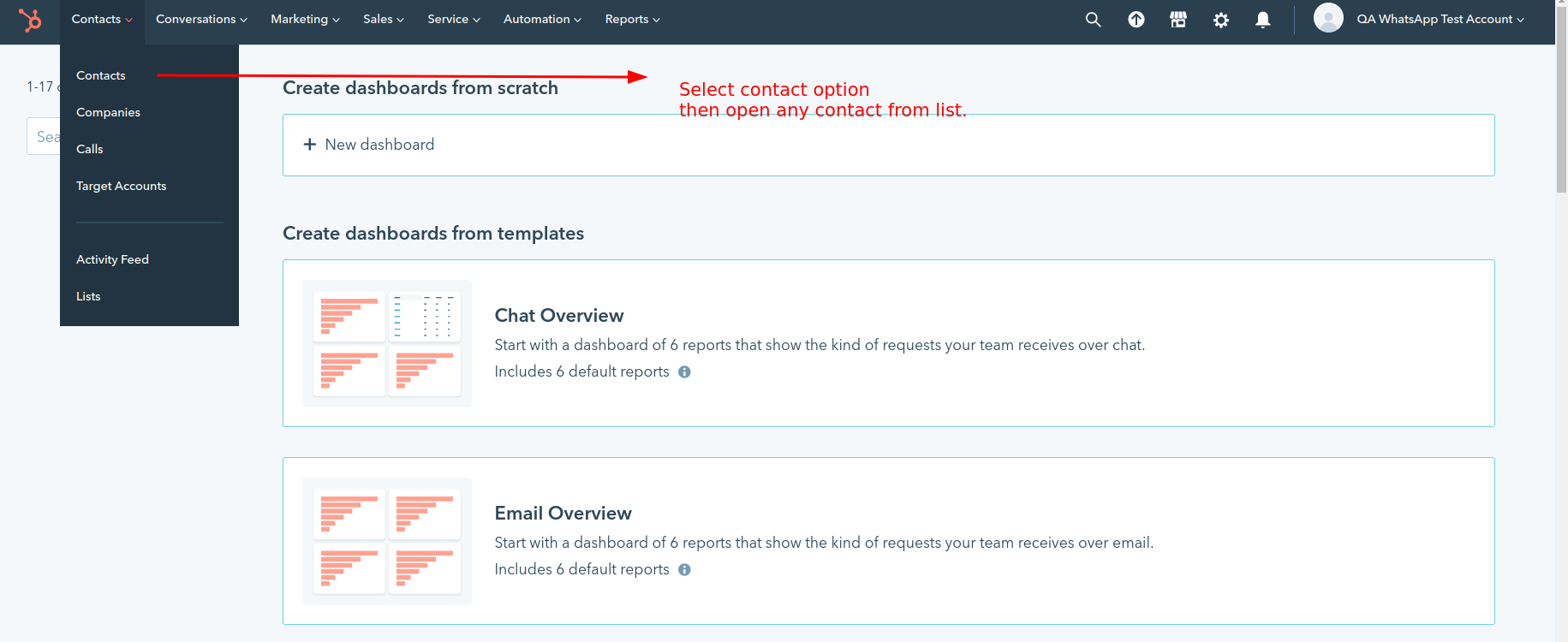
- click on create contact button:
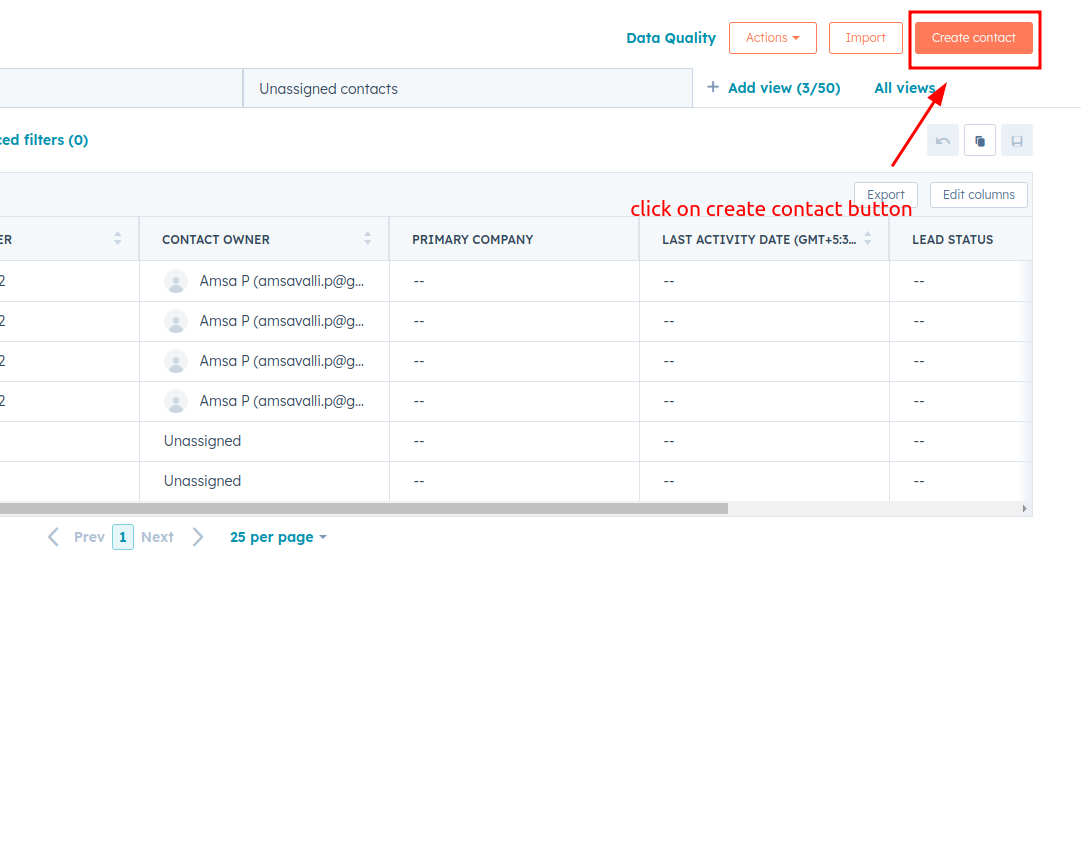
- Fill in the details for the Email ID, First Name, Last Name, and Mobile Number fields.
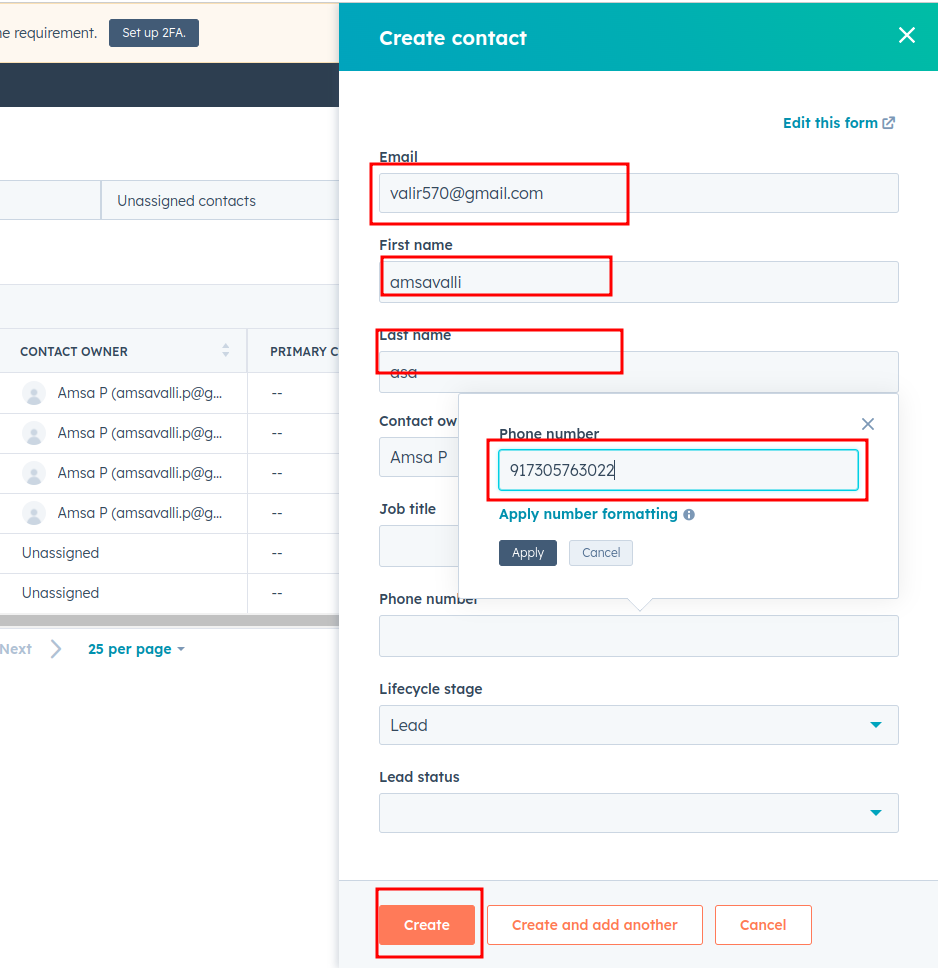
- Click the "Apply" button, then click the "Create" button.
- Locate the Gupshup CRM card which is present on the right of the contact detail interface and click on Send Whatsapp Messagebutton.
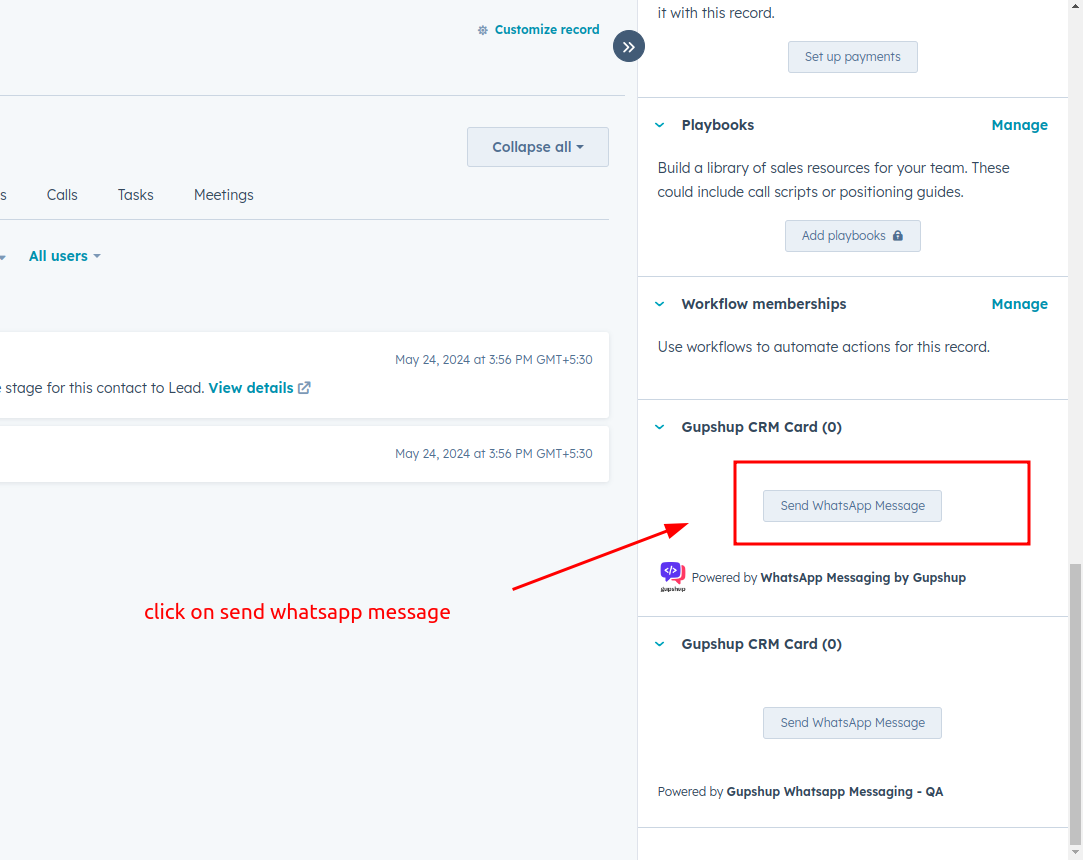
NOTE: If you have already created a channel in Step 2, you can start sending messages and skip to Sending messages feature. If not, you can add a channel by following the process below.
- To configure a Gupshup WhatsApp account in Hubspot CRM app, you have two options. Either Click on the Settings icon located in the top right corner of the page or click on Add New Channel button in Select Channel dropdown.
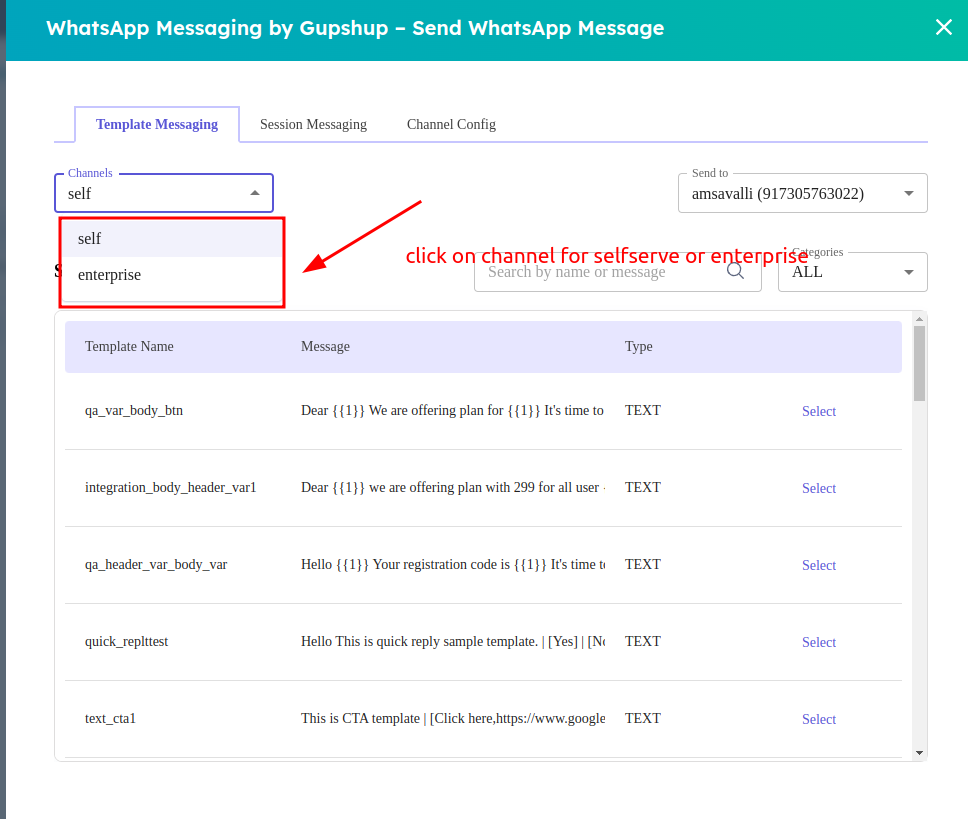
- On the next screen, please follow the steps given in this link to configure your Gupshup account.
Updated about 2 months ago
What’s Next
