Two Way WhatsApp Messaging
This functionality helps users to send Two Way WhatsApp messages(allows users to send and receive messages from a WhatsApp number through a WhatsApp messaging platform)
Note: Brands can reply to a customer’s query on WhatsApp only within 24 hours from the
customer’s last message on Brands business WhatsApp. When a user sends a message to your WhatsApp Business API, they become an active user. A session starts from the latest user message. Sessions remain Active for 24 hours.
To receive a customer's inbound message, we needs to set a callback URL in the WABA account. Please refer the below section How to setup callback URL
Considering the example of Lead module.
- Go to the Lead module
- Open a lead record
- Click on the WhatsApp Message Button
- Please ensure that the lead phone and mobile numbers are saved with the respective country codes.
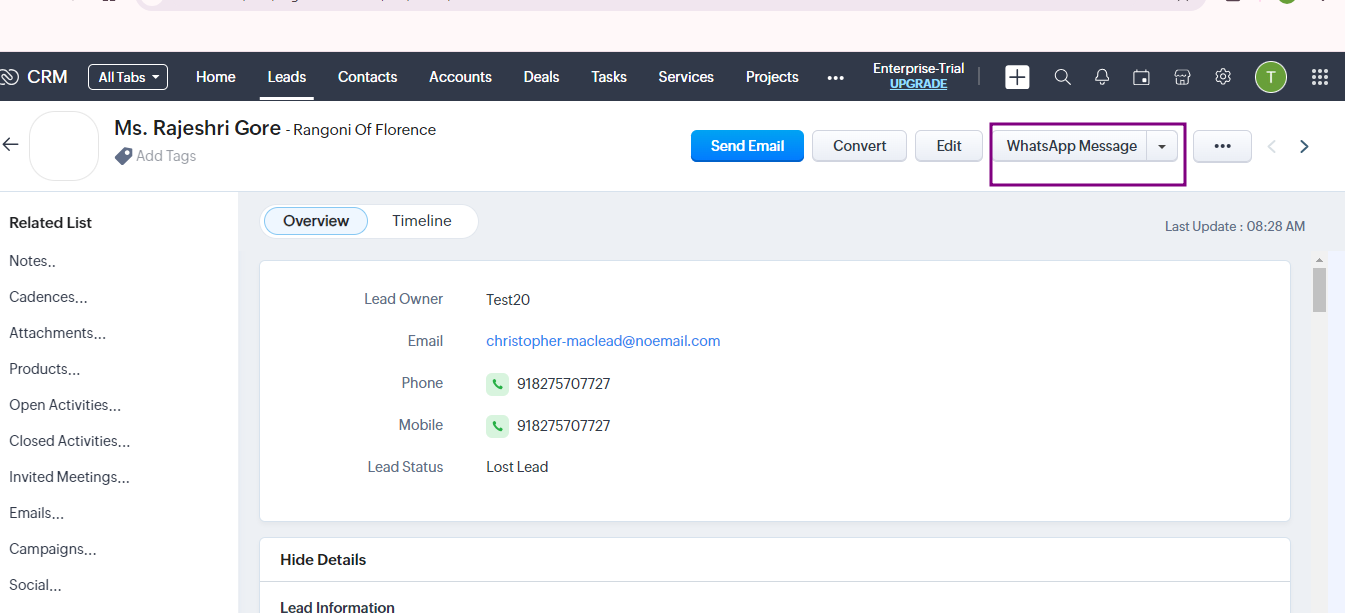
WhatsApp Message Extension
- WhatsApp Messaging Screen Will Pop – Up, click on Session Messaging
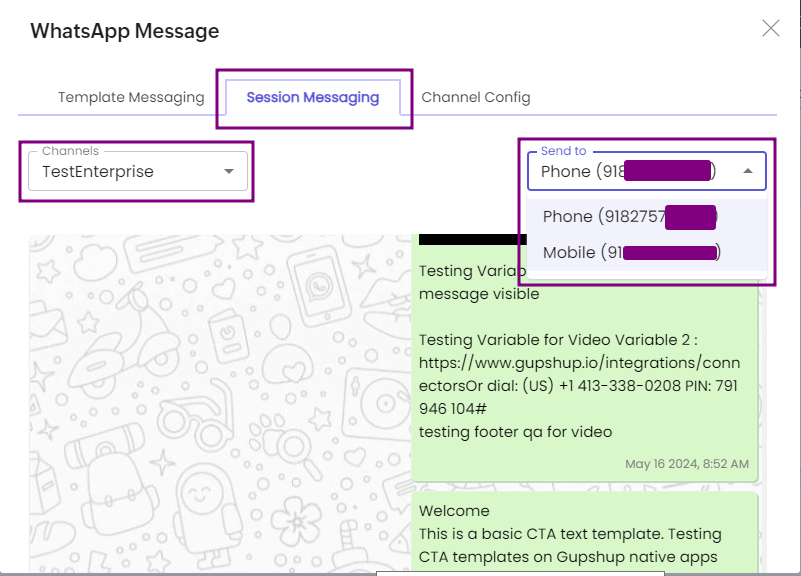
Session Messaging
- Select Channel and select Phone/Mobile Number (On which the Message is to be sent)
- If the session is not active you’ll see the below message, as mentioned below session will be active only for 24hrs from the customer’s last message.
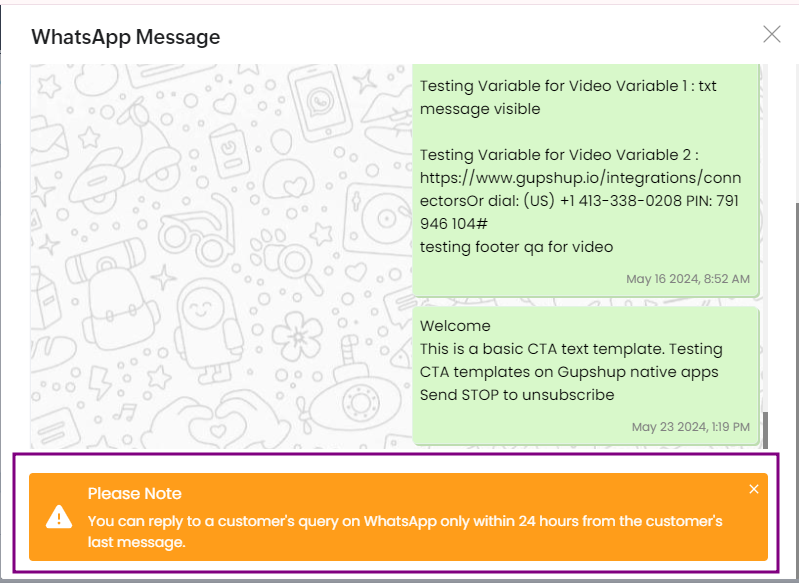
Inactive Session
- If the session is active, you’ll be able to send the message.
- To receive incoming messages on the session messaging platform, please ensure that the leads phone and mobile numbers are saved with their respective country codes.
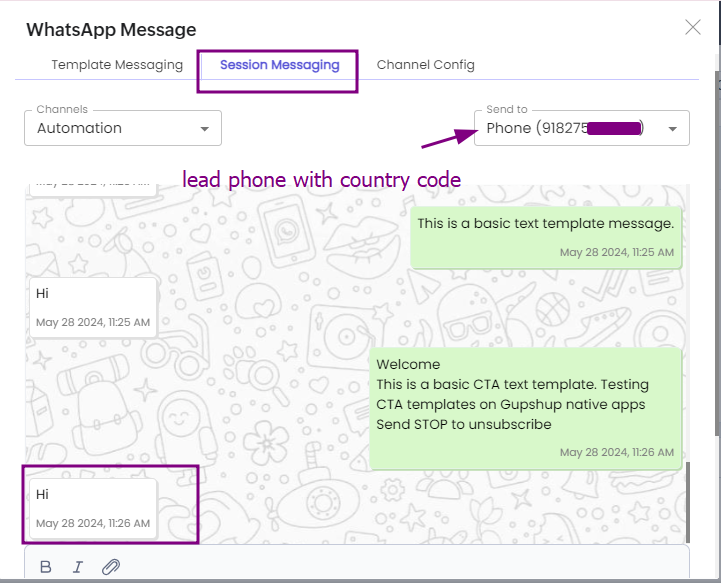
Active Session
- If Incoming message is received on WABA Number
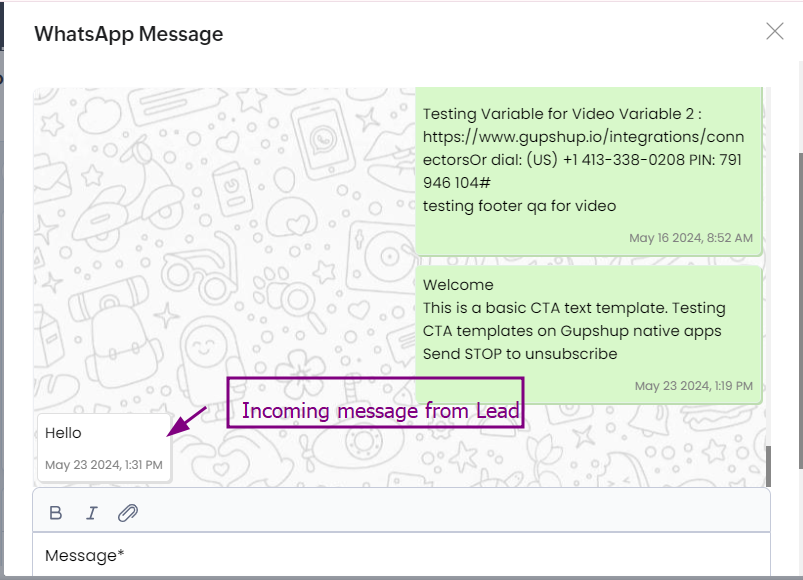
- Custom messages : user can send custom text and media messages.
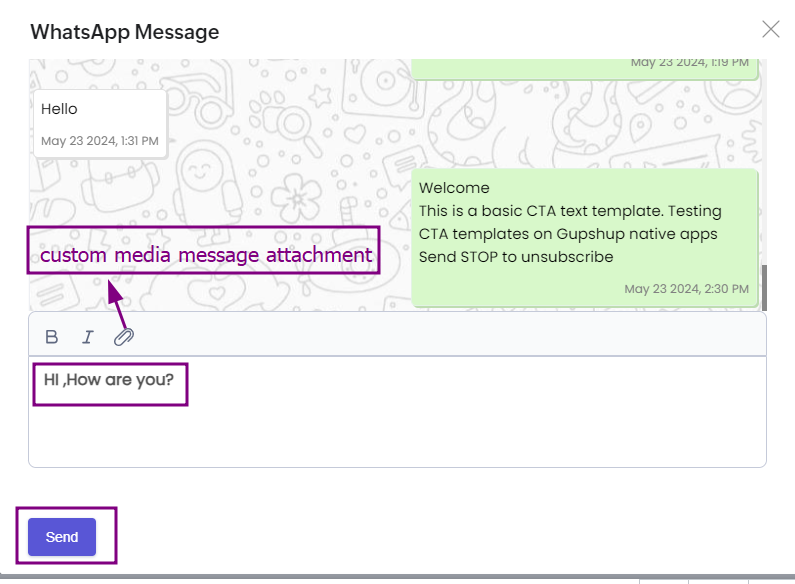
Custom Message
Updated about 2 months ago
