Step 2: Configure Self-client (Deprecated)
Once the app is successfully installed, we need to set up authentication configuration in extension.
- Go to the Lead module --> Select Lead --> Click on the WhatsApp Message Button
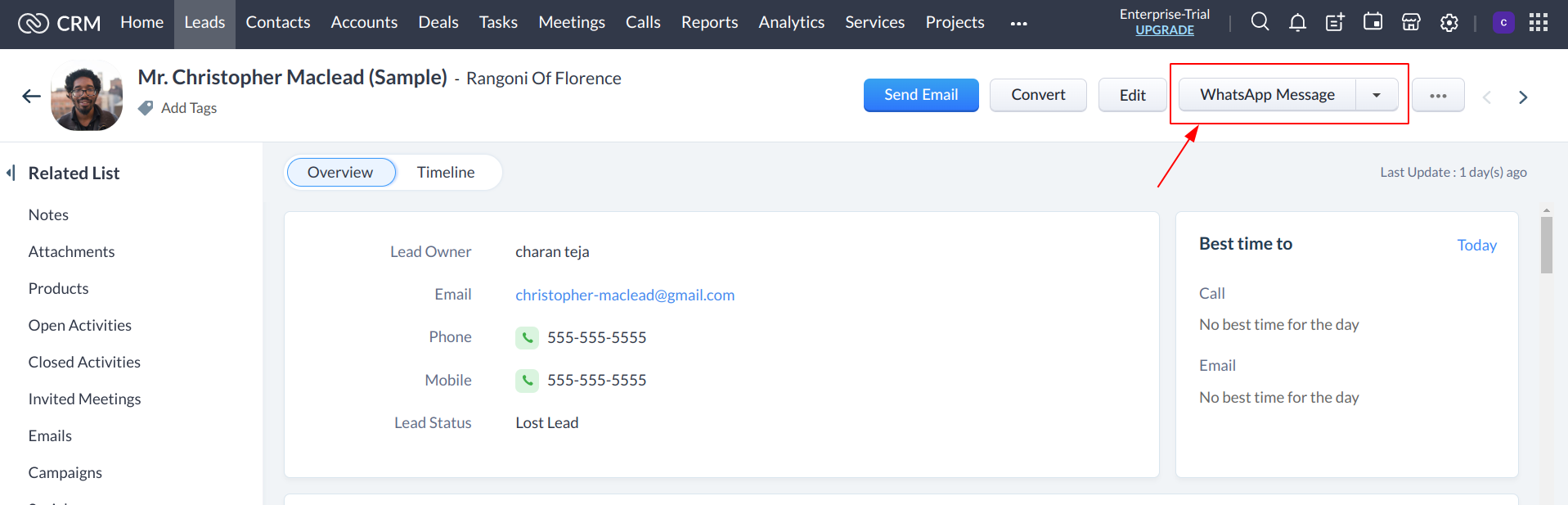
- This will open a popup window to setup authentication configuration details. in this screen we need to enter Client ID, Client Secret, Client Code and Domain.
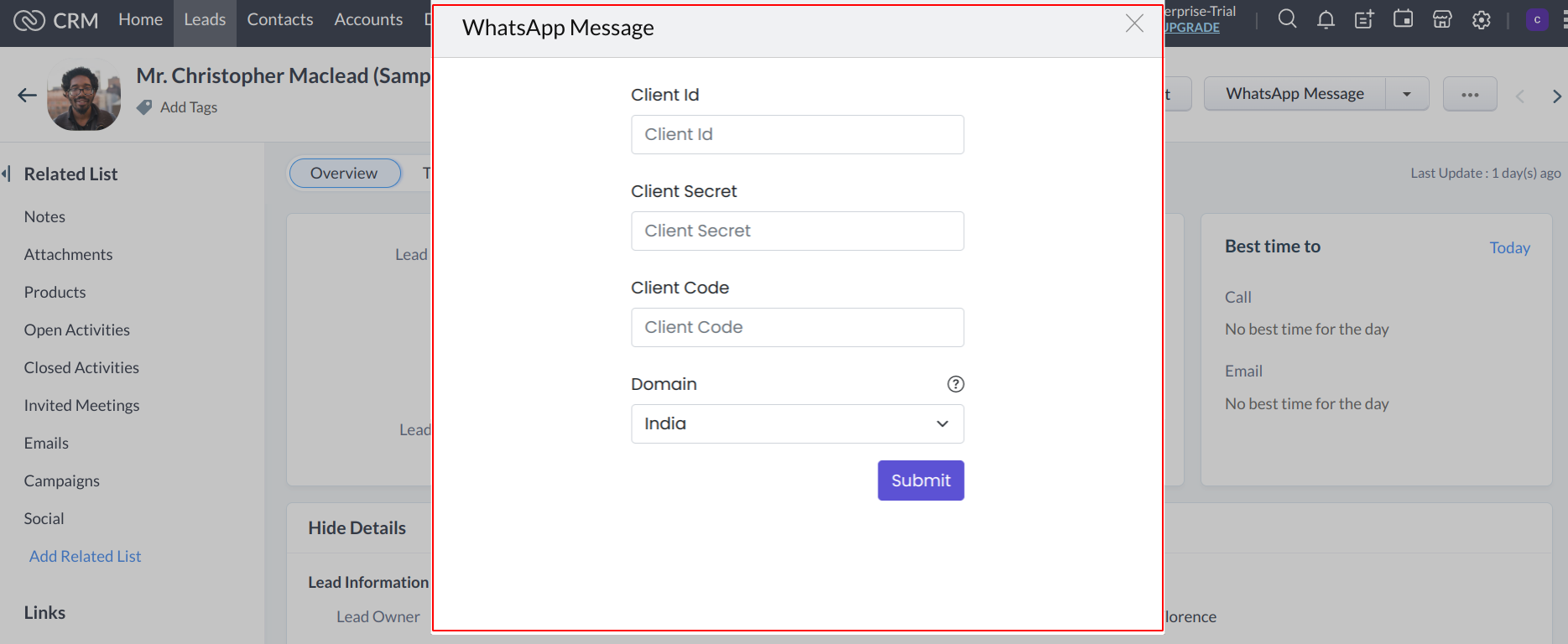
Setup OAuth with Zoho
You must create self client at Zoho API Console to receive your Client ID and Client Secret. before you setup OAUTH, get familiar with these terms.
- Client ID is a unique identifier you receive when you register your application with Zoho.
- Client Secret is a unique key generated when you register your application with Zoho. This must be kept confidential.
- Client code The client code is used to create an access token and a refresh token.
- Domain Domain name of the API. You must use your domain-specific Zoho Accounts URL to generate access and refresh tokens. Supported domains US, AU, EU, IN, CN, JP
Create Self Client
To create a self client,
- Go to Zoho API Console and click GET STARTED.
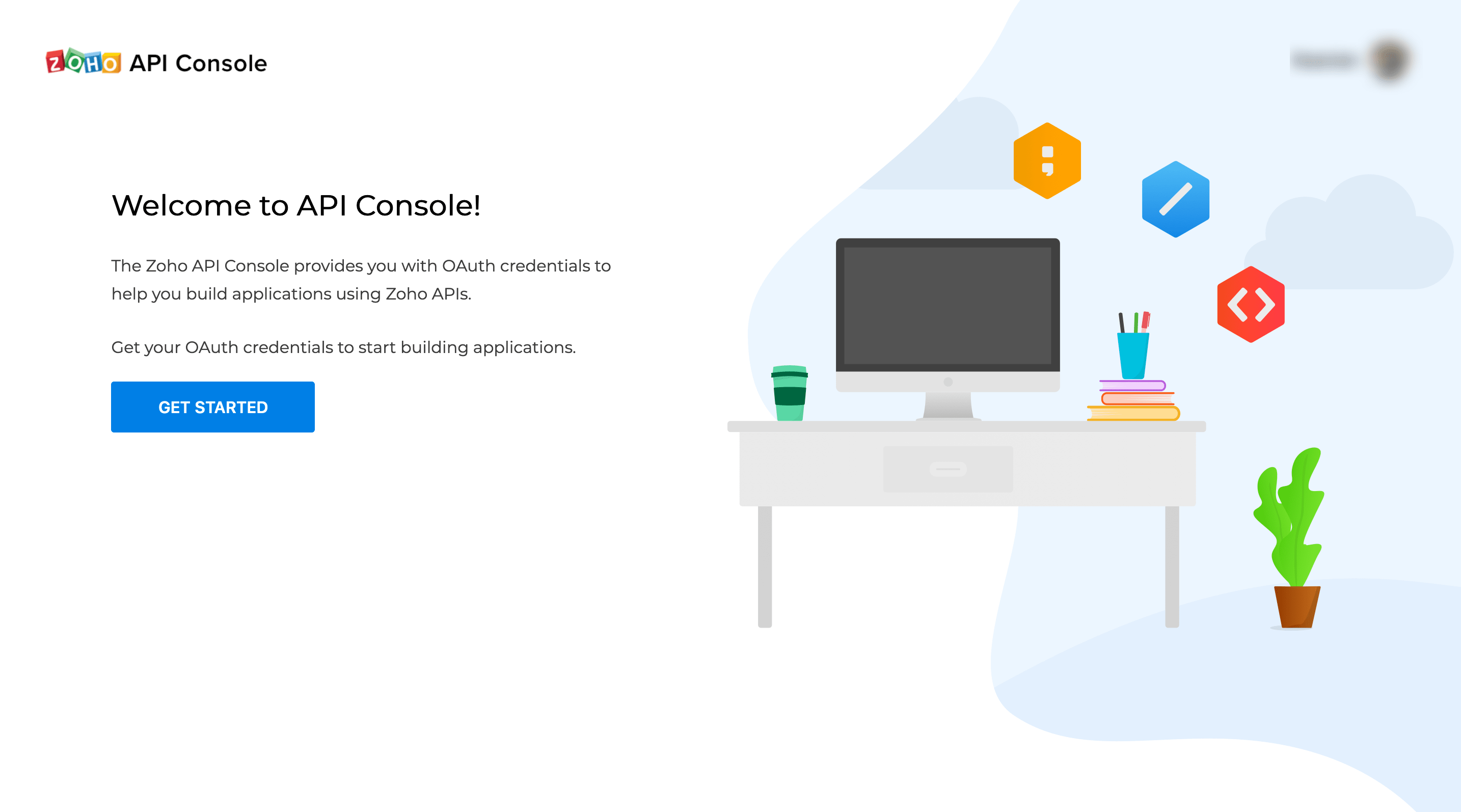
- Hover over the Self Client click CREATE NOW and then click OK.
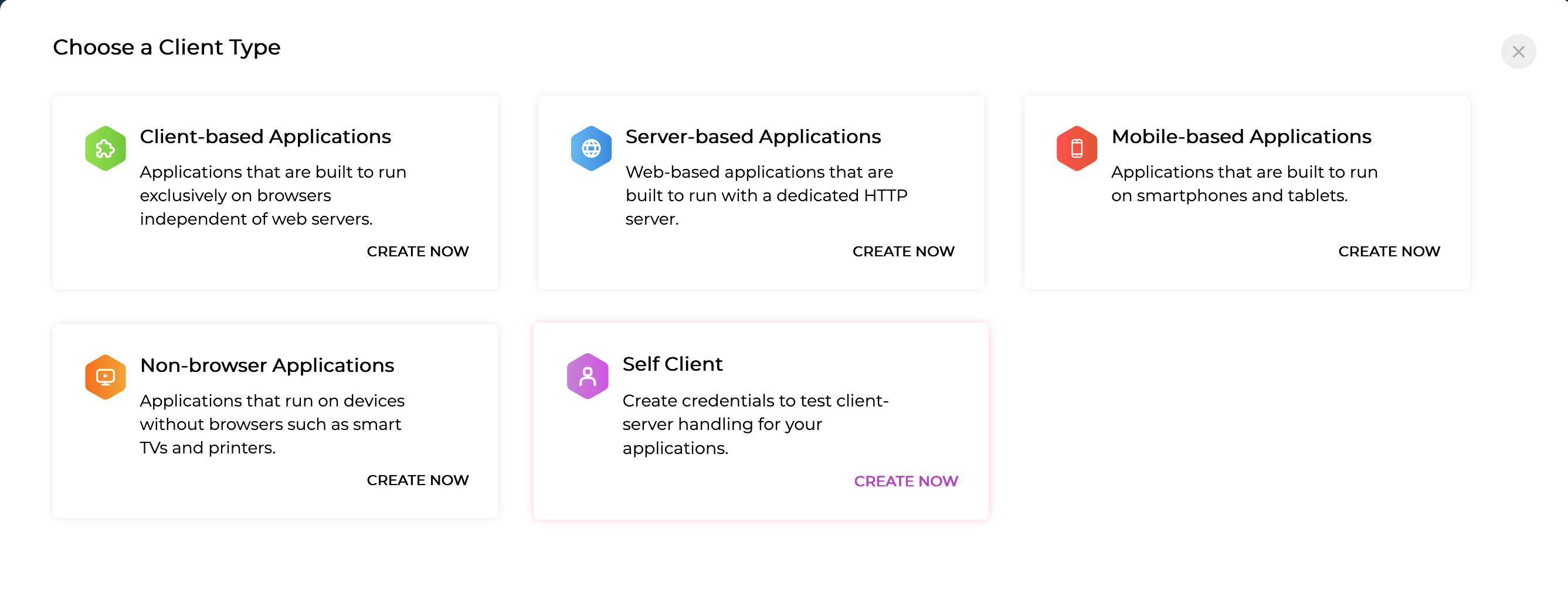
- Enter client type Self client and click CREATE
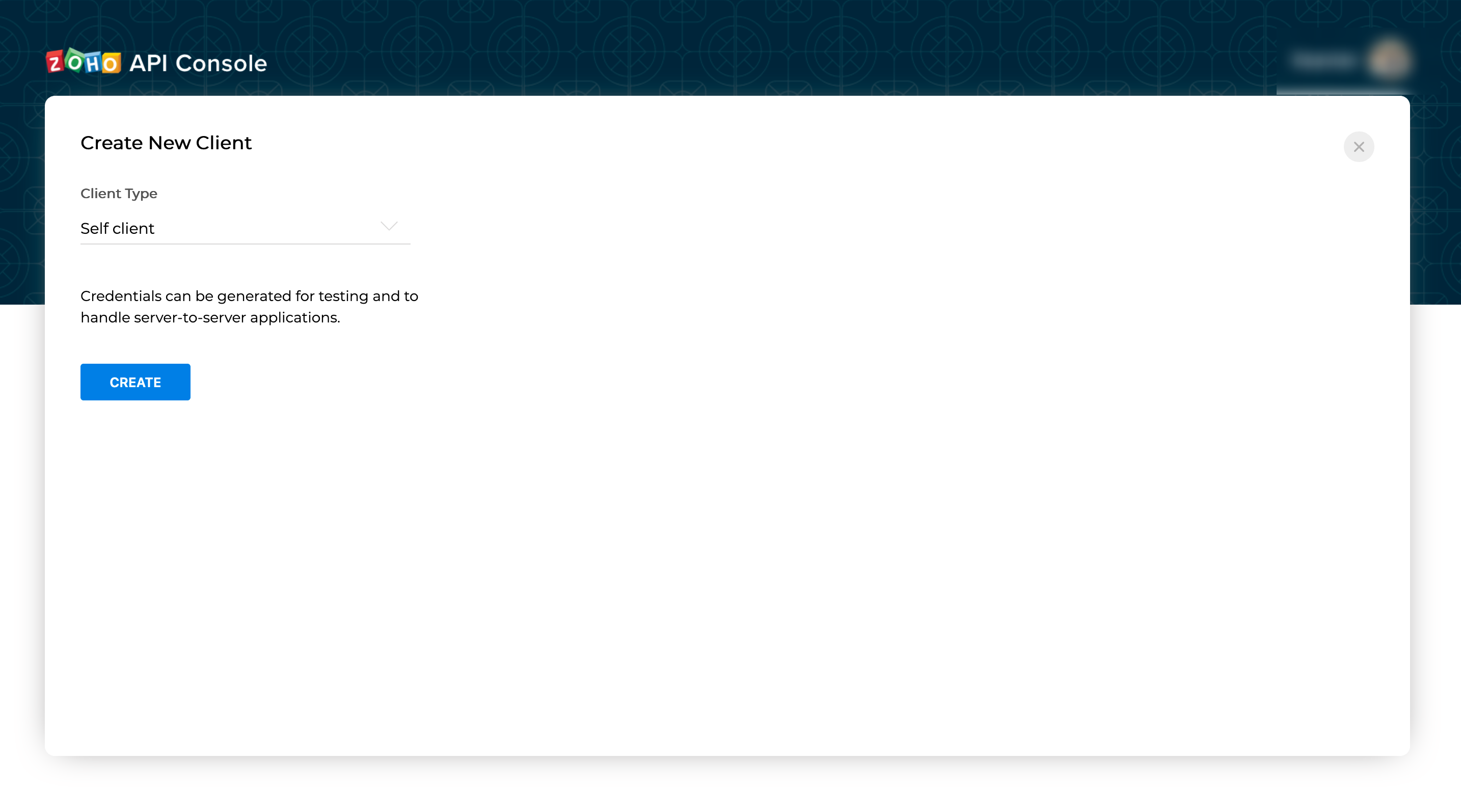
- Now you can find client credentials such as Client Id & Client Secret from Client Secret Tab.
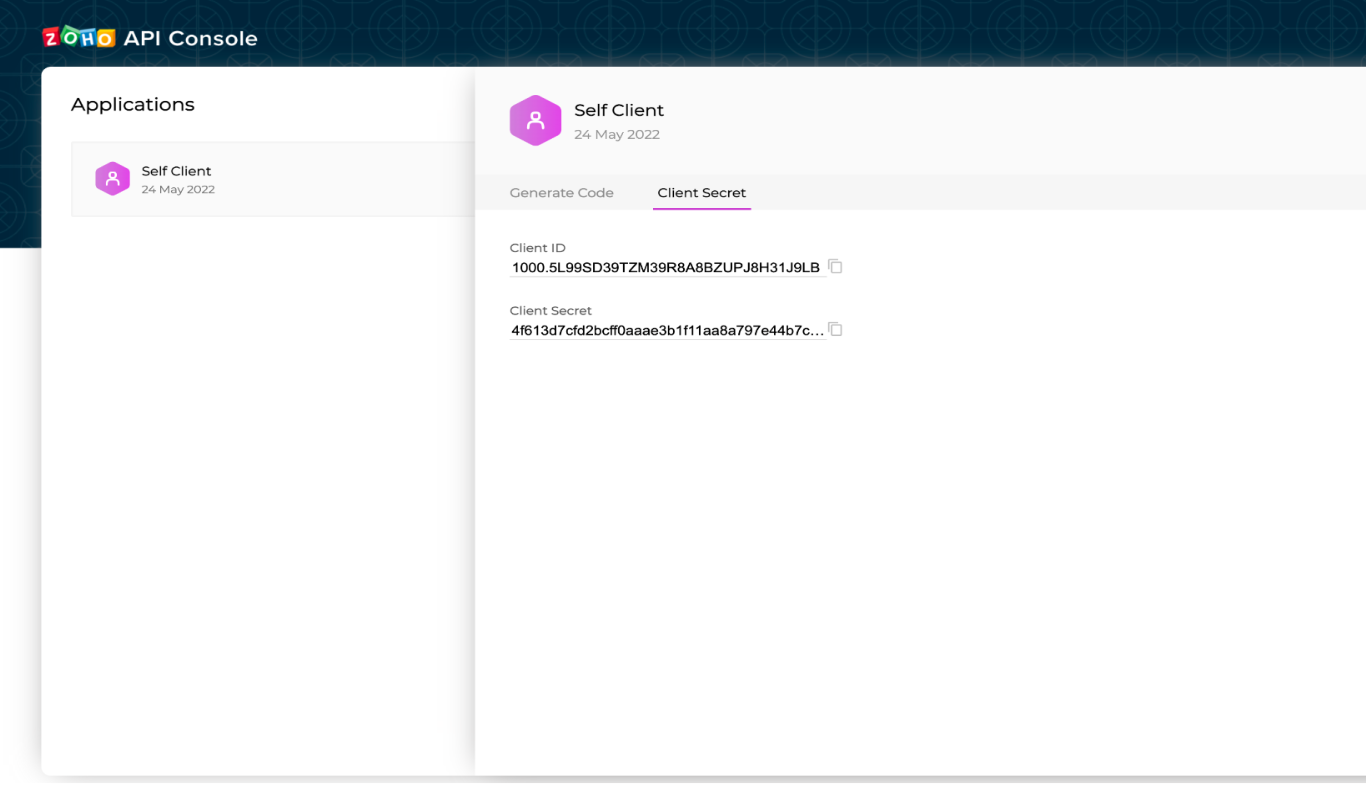
application
- You can generate Client code by filling valid scope details and setting the time duration under Generate Code tab.
Scopes:
ZohoCRM.users.ALL, ZohoCRM.settings.variables.ALL, ZohoCRM.settings.variable_groups.ALL, ZohoCRM.modules.ALL, ZohoCRM.signals.ALL
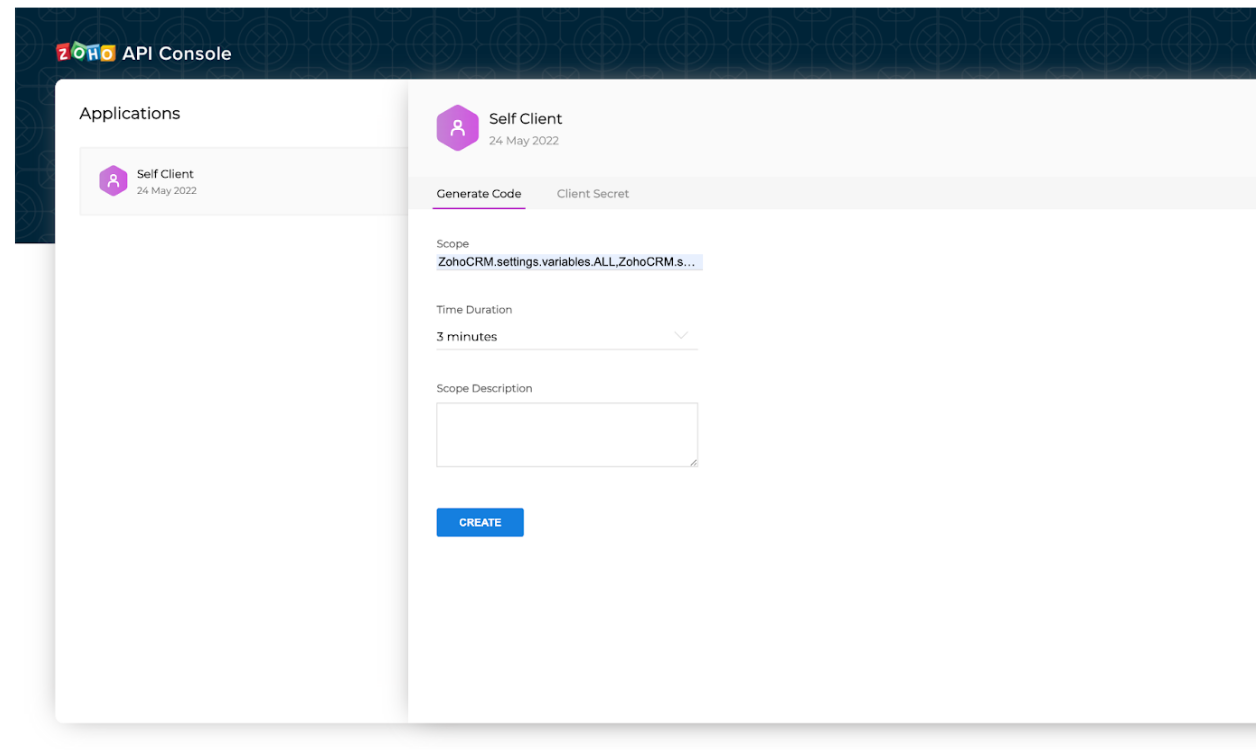
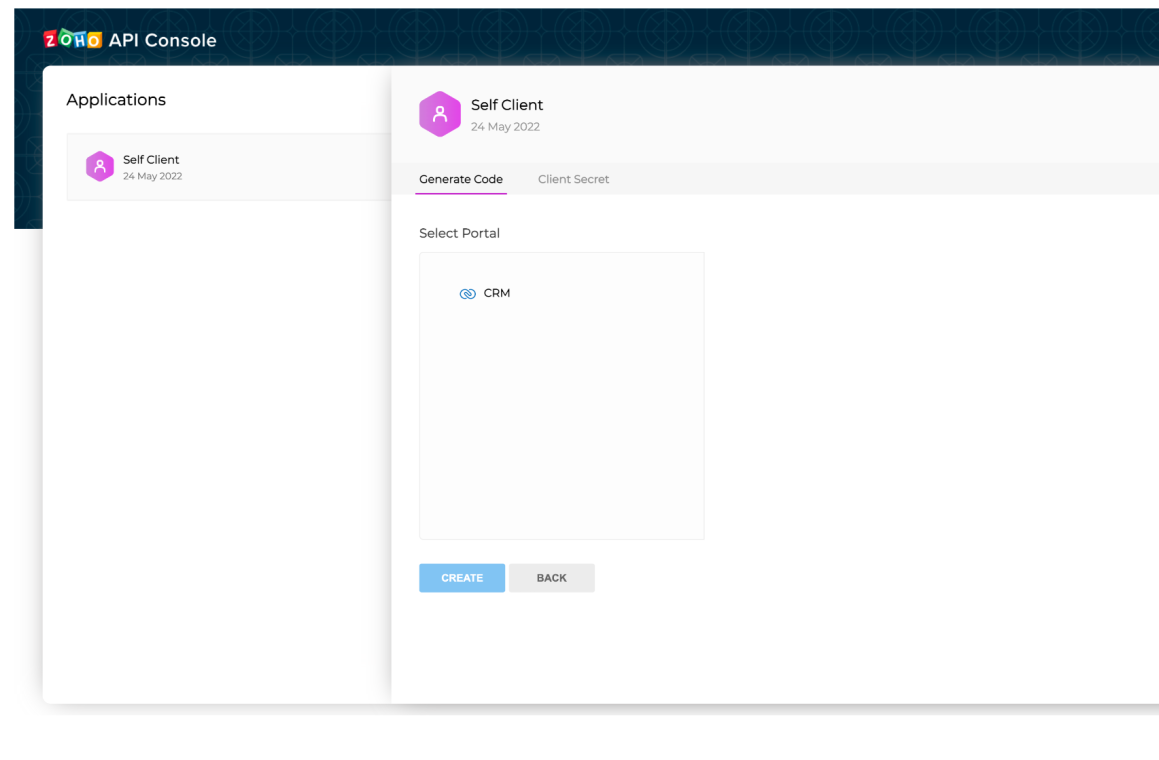
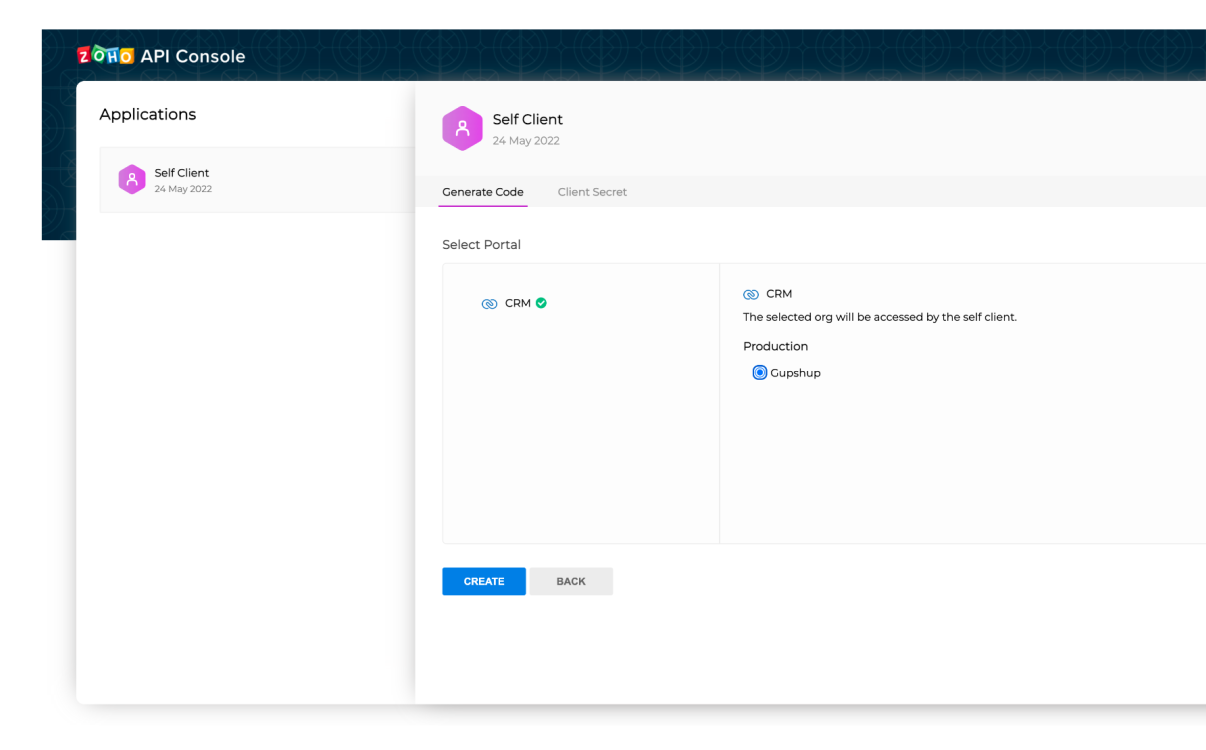
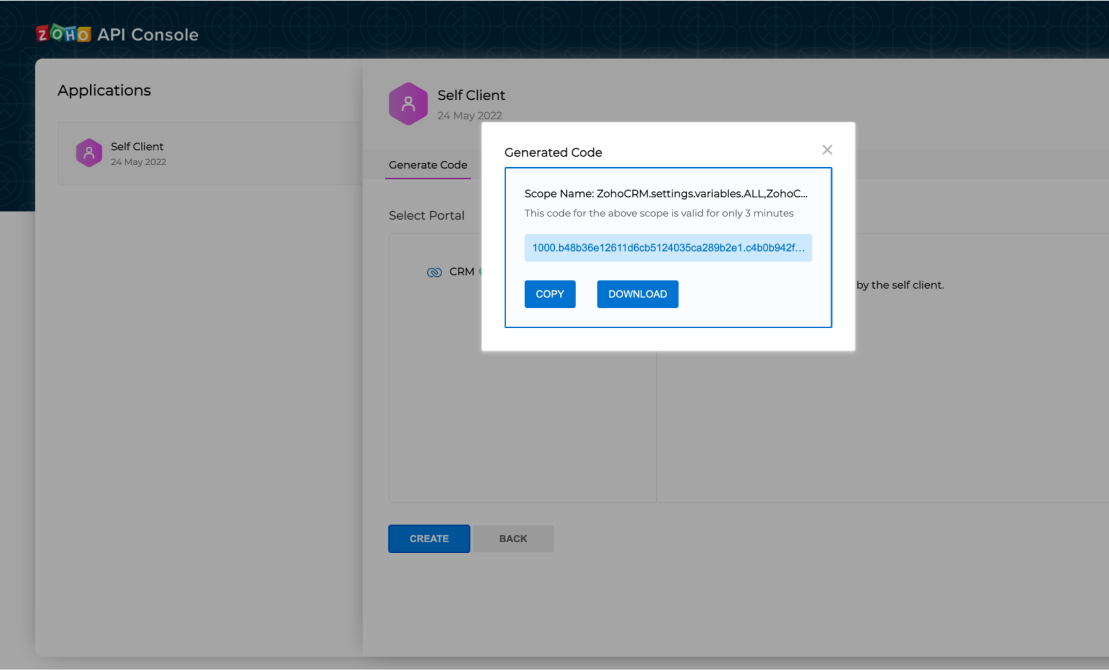
Note : This client Code can be used one time only in the selected time duration.
- Now, Go back to whatsapp message popup in Leads module and enter Client ID, Client Secret, Client Code and Domain
- Click Submit button
Updated 12 months ago
